Understanding CSS3 Gradients: Linear, Radial, and Repeating
 Eleftheria Batsou
Eleftheria Batsou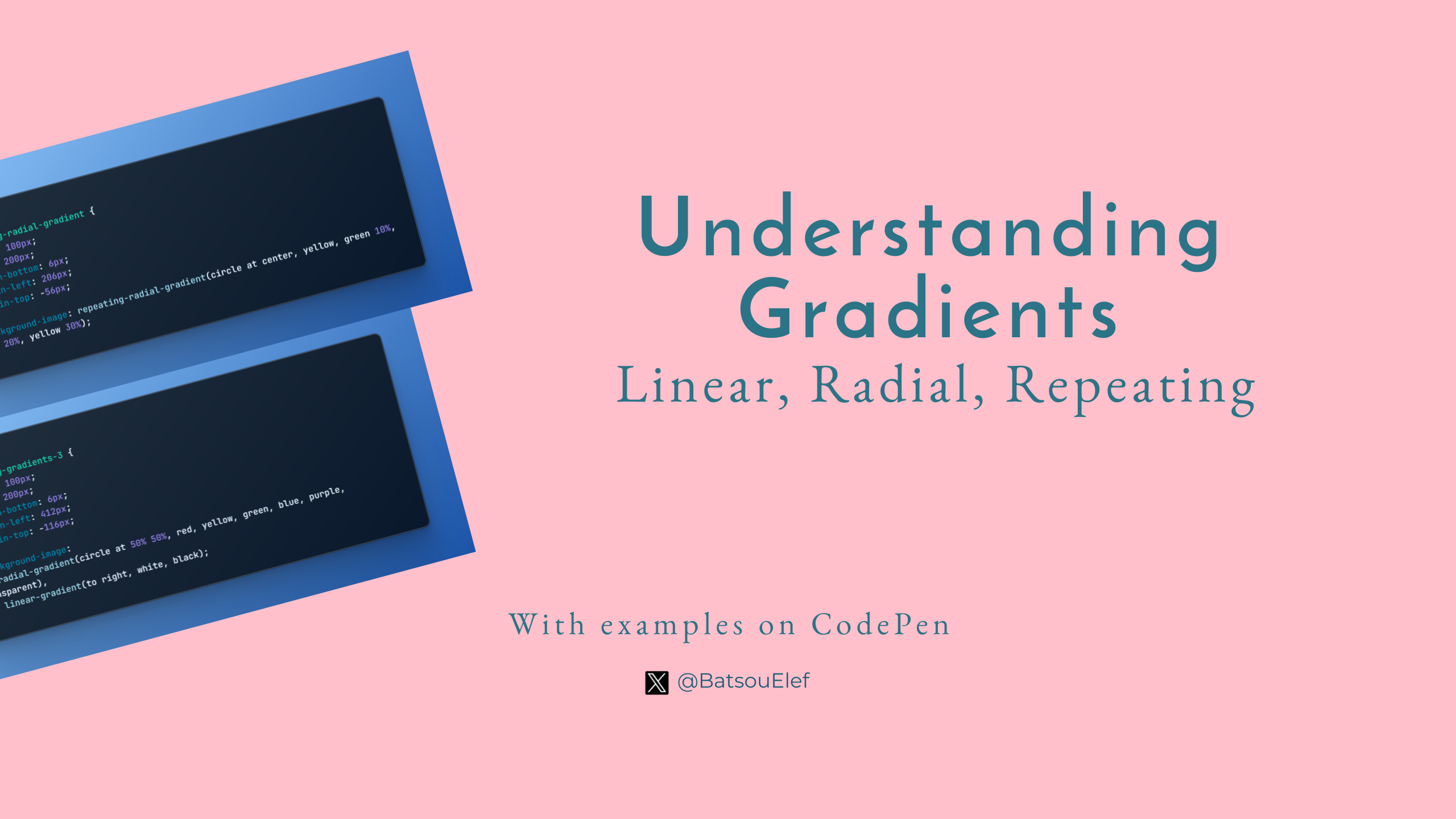
Introduction
Gradients are a powerful tool in the world of CSS3, allowing developers to create smooth transitions between two or more specified colors. In web design, they can add depth, dimension, and visual interest to both backgrounds and UI elements.
Brief Overview of CSS3 Gradients
CSS3 gradients provide a powerful way for developers to transition between two or more colors smoothly. Instead of using image files, these gradients are generated directly within the browser, resulting in a more efficient loading and rendering process. They can be applied to various elements in a webpage, adding depth, dimension, and visual interest.
Why are they important?
Gradients play a crucial role in web design by adding depth and texture to otherwise flat elements, thereby enhancing user experience. They can help guide the user's eye to specific content or actions, add emphasis to certain elements, and make a website more engaging.
Moreover, with CSS3 gradients, designers can create smooth transitions between colors directly in the browser, which can lead to performance improvements compared to using image-based gradients.
Gradients, when used correctly, can elevate the aesthetics of a website and contribute to a cohesive and appealing visual narrative.
What are Gradients?
Gradients are smooth transitions between two or more specified colors. They are not separate images, but CSS-generated images created by the browser.
CSS3 offers two types of gradients:
- Linear Gradients: A linear gradient transitions colors along a straight line. By default, it starts at the top of the element and ends at the bottom, but you can alter the direction by specifying an angle or direction.
Example:
background-image: linear-gradient(to right, red, yellow);
In this example, the gradient starts with red and smoothly transitions to yellow from left to right.
- Radial Gradients: A radial gradient transitions colors in a circular or elliptical pattern. By default, it starts at the center of the element and ends at the edges, but you can alter the shape, size, and position.
Example:
background-image: radial-gradient(circle, lightblue, blue);
In this example, the gradient starts with light blue at the center and transitions to blue towards the edges in a circular pattern.
Each of these gradient types has a repeating version, which repeats the color stops infinitely.
Check the examples on Codepen:
Linear Gradients (and Practical Examples)
A linear gradient is defined by an axis—the gradient line—and color stops, which color-rendering at points along the gradient line. The gradient line is a straight line that goes from one point to another point.
The syntax for a linear gradient is as follows:
background-image: linear-gradient(direction, color-stop1, color-stop2, ...);
The direction can be a specific degree, or a predefined direction such as to top, to right, etc. The color-stops are the colors you want to render smooth transitions among, and you can have as many as you like.
Simple Example:
Let's create a linear gradient that goes from blue at the top to red at the bottom:
background-image: linear-gradient(to bottom, blue, red);
In this code, the gradient starts with blue at the top of the element and transitions smoothly to red at the bottom.
Advanced Example:
In this example, we will use multiple color stops and a specific angle for the direction:
background-image: linear-gradient(45deg, yellow, green 40%, blue 70%, violet);
In this code, the gradient starts with yellow, transitions to green at 40% of the element's length, then to blue at 70%, and finally to violet at the end. The gradient direction is a 45 degrees angle. This creates a more intricate and colorful gradient effect on the element.
Fun Example:
Let's consider an example where we use transparency in our gradient. CSS3 allows you to use colors in the RGBA format, which includes an alpha channel for transparency:
background-image: linear-gradient(to right, rgba(255, 0, 0, 0), rgba(255, 0, 0, 1));
In this example, the gradient starts with fully transparent red (0 alpha) and transitions to fully opaque red (1 alpha). This creates a gradient effect that blends with whatever might be behind the element.
Radial Gradients (and Practical Examples)
Radial gradients in CSS3 are defined by a center point and end at the perimeter of a circle or ellipse, depending on the shape specified. They smoothly transition colors in a circular or elliptical pattern.
The basic syntax for a radial gradient is as follows:
background-image: radial-gradient(shape size at position, start-color, ..., last-color);
The shape can be either circle or ellipse. The size could be closest-side, closest-corner, farthest-side, or farthest-corner. The position is where the center of the gradient is placed, and the colors are the color stops.
Simple Example:
Here's a simple radial gradient that transitions from yellow at the center to red at the edges:
background-image: radial-gradient(circle, yellow, red);
Advanced Example:
An advanced example would be defining a radial gradient with an ellipse shape and specific size and position:
background-image: radial-gradient(ellipse at center, yellow 10%, green 15%, blue 20%);
In this example, the gradient starts with yellow at the center, transitions to green at 10% of the element's size, then to blue at 15%, and the remaining area is blue.
Fun Example:
For a fun example, let's create a radial gradient that gives a "sunrise" effect:
background-image: radial-gradient(circle at bottom, yellow, orange, red, purple, black);
This gradient starts with yellow at the bottom center of the element (like the sun at the horizon), transitioning through colors you might see at sunrise—orange, red, purple—and ending with black at the outer edges (like the night sky).
Reminder: You can check all the examples on Codepen.
Repeating Gradients (and Practical Examples)
Repeating gradients are a variation of linear and radial gradients where the color stops are repeated infinitely. They can add intricate and visually appealing patterns to your web design.
The syntax for defining repeating gradients is similar to that of linear and radial gradients, with the difference being the use of the repeating-linear-gradient or repeating-radial-gradient function.
Repeating Linear Gradient Syntax:
background-image: repeating-linear-gradient(direction, color-stop1, color-stop2, ..., color-stopN);
Repeating Radial Gradient Syntax:
background-image: repeating-radial-gradient(shape size at position, color-stop1, color-stop2, ..., color-stopN);
Repeating Linear Gradient Example:
background-image: repeating-linear-gradient(45deg, yellow, yellow 10px, green 10px, green 20px);
This code creates a repeating linear gradient at a 45-degree angle, alternating between yellow and green every 10 pixels.
Repeating Radial Gradient Example:
background-image: repeating-radial-gradient(circle at center, yellow, green 10%, blue 20%, yellow 30%);
This code creates a repeating radial gradient that starts with yellow at the center, transitions to green at 10% of the element's size, then to blue at 20%, and back to yellow at 30%. The pattern repeats infinitely.
Advanced Techniques
Combining Gradients
CSS3 allows you to layer multiple gradients on top of each other to create more complex visual effects. Each layer is defined by its own gradient function and they are separated by commas. The first gradient in the list is the top layer, with subsequent gradients layered beneath.
Code Example:
background-image:
radial-gradient(circle at 30% 30%, yellow, transparent),
radial-gradient(circle at 70% 70%, green, transparent),
linear-gradient(to right, red, blue);
In this example, we have two radial gradients layered on top of a linear gradient. The radial gradients are positioned at different points to create a spotlight effect, while the linear gradient fills in the rest of the background.
Using Gradients with Other CSS3 Features
Gradients can be combined with other CSS3 features to create even more interesting effects. For example, you can use gradients with transitions to animate a gradient change, or with transforms to skew or rotate a gradient.
Code Example:
div {
background: linear-gradient(to right, red, blue);
transition: background 2s;
}
div:hover {
background: linear-gradient(to right, yellow, green);
transform: rotate(45deg);
}
In this example, when you hover over the div, it transitions from the initial gradient to a new gradient and rotates 45 degrees. This creates a dynamic, interactive visual effect.
Advanced Gradient Techniques
Here's another example:
background-image:
radial-gradient(circle at 50% 50%, red, yellow, green, blue, purple, transparent),
linear-gradient(to right, white, black);
In this example, a radial gradient creates a rainbow effect from the center of the element. This is layered over a linear gradient that transitions from white to black. The resulting effect is a rainbow that appears to fade into a grayscale background.
Reminder: Scroll down to see the examples in Codepen.
Best Practices for Working with Gradients - Tips
Use Gradients Sparingly: Too many gradients can make your design look busy or dated. Use them to highlight important elements or to enhance the overall aesthetic, but avoid overusing them.
Ensure Readability: If you're using gradients as backgrounds for text, make sure the text remains readable. There should be sufficient contrast between the text and its background.
Use Transparent Colors: Transparent colors in gradients can create interesting overlay effects and help blend different elements of your design.
Start with Simple Gradients: Complex gradients can be hard to control. Start with simple two-color gradients and gradually add more colors as needed.
Test Across Different Browsers: Gradients can render differently across browsers. Always test your design in multiple browsers to ensure it looks consistent.
Use a Fallback Background Color: Older browsers that don't support CSS3 gradients will display the fallback background color.
Experiment with Different Types of Gradients: Linear and radial gradients can create different effects. Don't be afraid to experiment and see what works best for your design.
Use Repeating Gradients for Patterns: Repeating gradients can be used to create interesting patterns and textures.
Combine Gradients for Advanced Effects: Layering multiple gradients can create more complex and visually interesting effects.
Keep Performance in Mind: While gradients are generally performant, complex gradients with many color stops might have a performance impact. Always keep performance in mind when designing with gradients.
Conclusion
In conclusion, CSS3 gradients provide a powerful tool for adding depth, dimension, and visual interest to web elements. By understanding the different types of gradients—linear, radial, and repeating—you can create smooth color transitions that enhance the user experience.
Advanced techniques like layering multiple gradients and combining gradients with other CSS3 features allow for even more complex and visually appealing designs. However, it's important to use these tools judiciously, keeping in mind best practices such as ensuring readability, testing across different browsers, and considering performance. With practice and experimentation, you can leverage CSS3 gradients to create engaging and visually stunning web designs.
👋 Hello, I'm Eleftheria, Community Manager, developer, public speaker, and content creator.
🥰 If you liked this article, consider sharing it.
Subscribe to my newsletter
Read articles from Eleftheria Batsou directly inside your inbox. Subscribe to the newsletter, and don't miss out.
Written by

Eleftheria Batsou
Eleftheria Batsou
Hi there 🙆♀️, I'm Eleftheria, Community Manager with a coding background and a passion for UX. Do you have any questions? Don't hesitate to contact me. I can talk about front-end development, design, job hunting/freelancing/internships.