How to debug SSRS reports in D365 F&O
 Waed Sultan Ayyad
Waed Sultan AyyadSSRS reports are one of the reporting types that you can use in Dynamics 365 FO. It allows you to view data in different shapes, designs, and styles. Sometimes we face situations where we should know how the values were calculated on the report. Debugging the code while we run the report will help us get more details. Today I'll give you the steps to debug SSRS reports from VS Studio.
Steps to debug the SSRS report:
Open the SSRS report DP class, you can get the class name by right-clicking on the DS name of the report and getting the name from there, as in the below image

In the DP class declaration, change the SRSReportDataProviderBase to SrsReportDataProviderPreProcess

In the processReport method, add the following line to the start of the method: YourSSRSTmpTable.setConnection(this.parmUserConnection());

In SSRS temp table, change the following properties:
a. Change Created by to Yes
b. Change Created Transaction Id to Yes.
c. Change Table Type from TmpDB or InMemory to Regular.
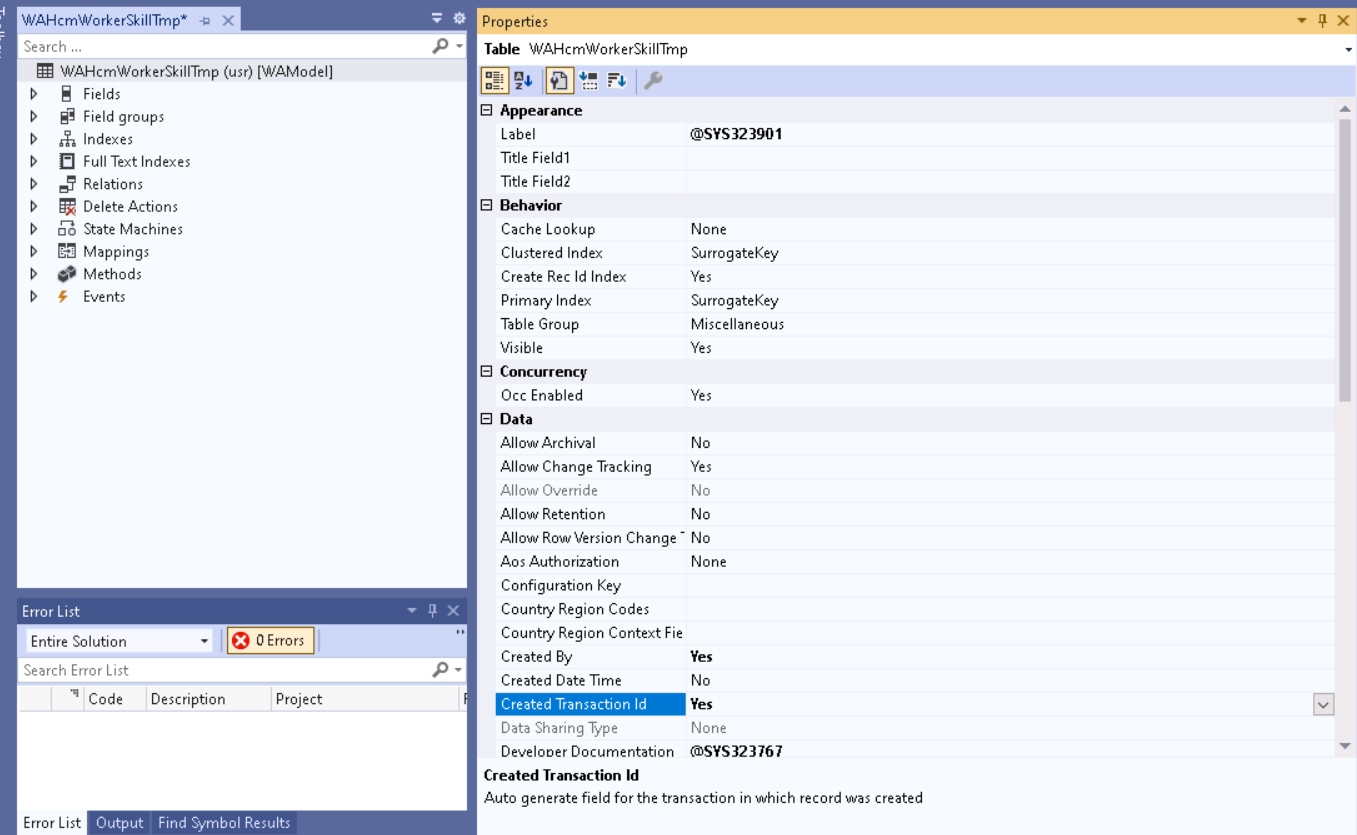

Happy debugging😊😊.
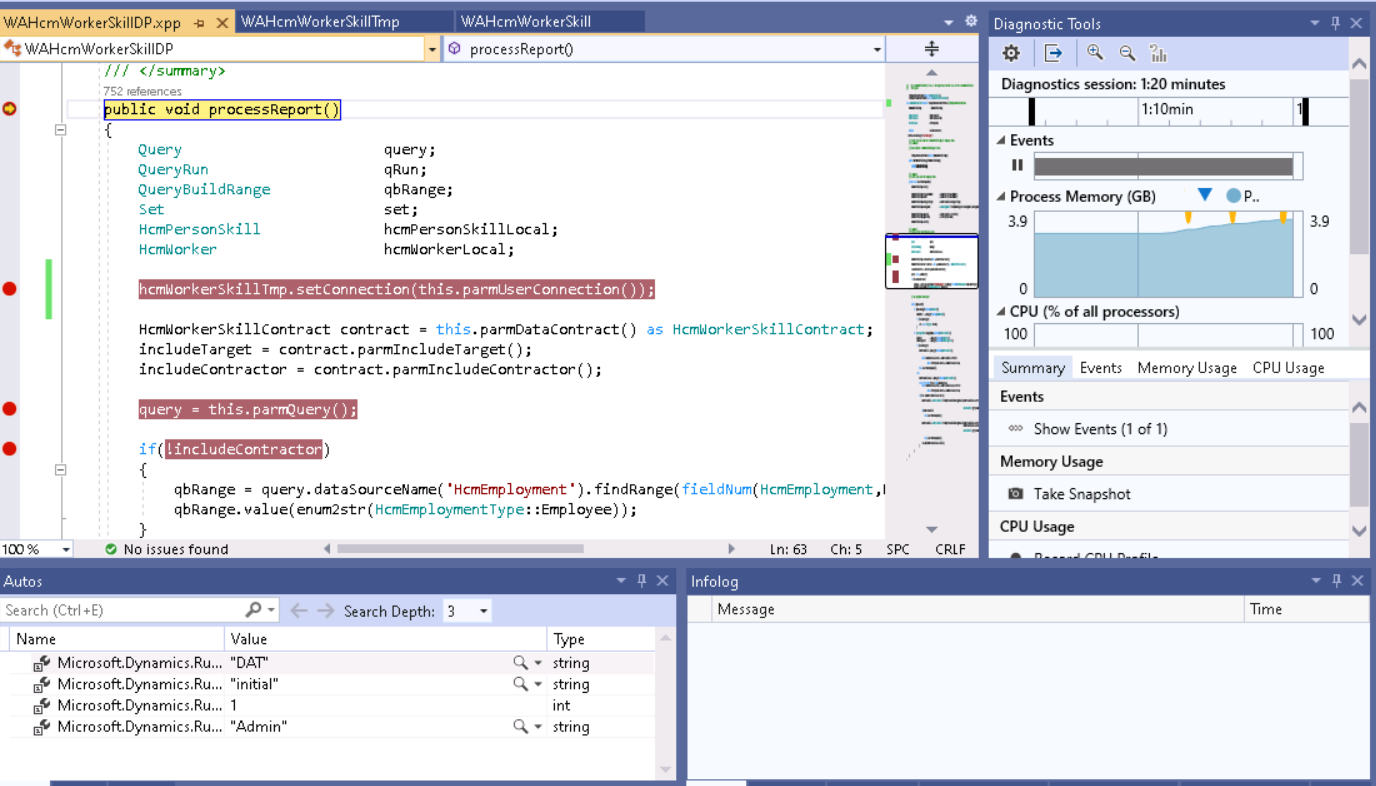
Subscribe to my newsletter
Read articles from Waed Sultan Ayyad directly inside your inbox. Subscribe to the newsletter, and don't miss out.
Written by

Waed Sultan Ayyad
Waed Sultan Ayyad
I'm a Senior Technical Consultant specializing in Dynamics 365 for Finance and Operations since 2019. My expertise lies in X++ coding, SSRS report generation, integration, and object-oriented programming. In my role, I design and implement tailored solutions for clients, engaging in everything from coding to crafting insightful reports. A mentor to junior team members, I'm dedicated to staying abreast of the latest Dynamics 365 advancements, ensuring that my solutions are not just current but cutting-edge.