How to generate a SAS URL by limiting access to your blob for a specific time.
 Oyindamola Balogun
Oyindamola BalogunAfter creating your blob, (click here to learn how to create a blob) click blob name to open.
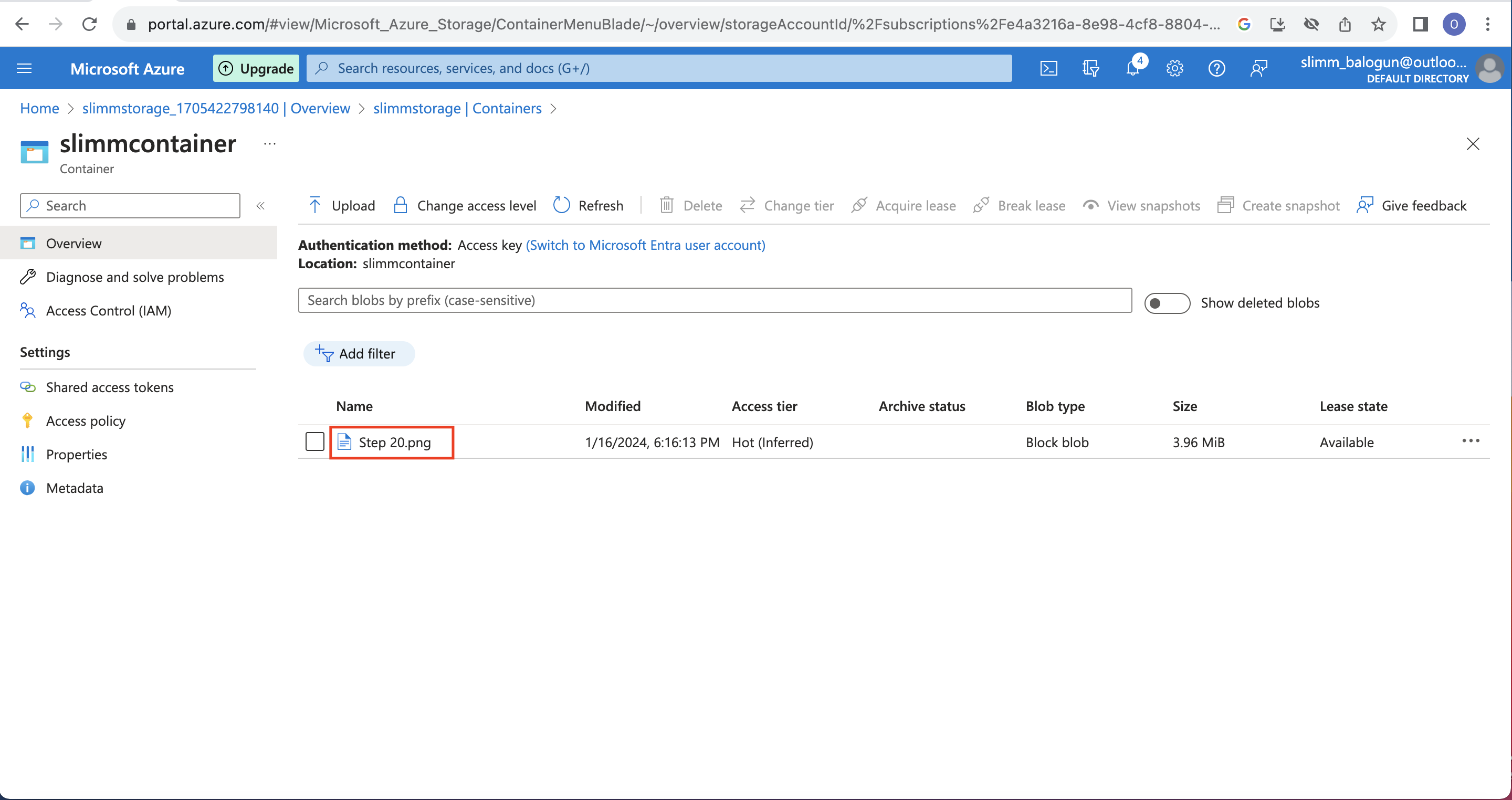
Once the page opens, click 'Generate SAS' on top of the page.
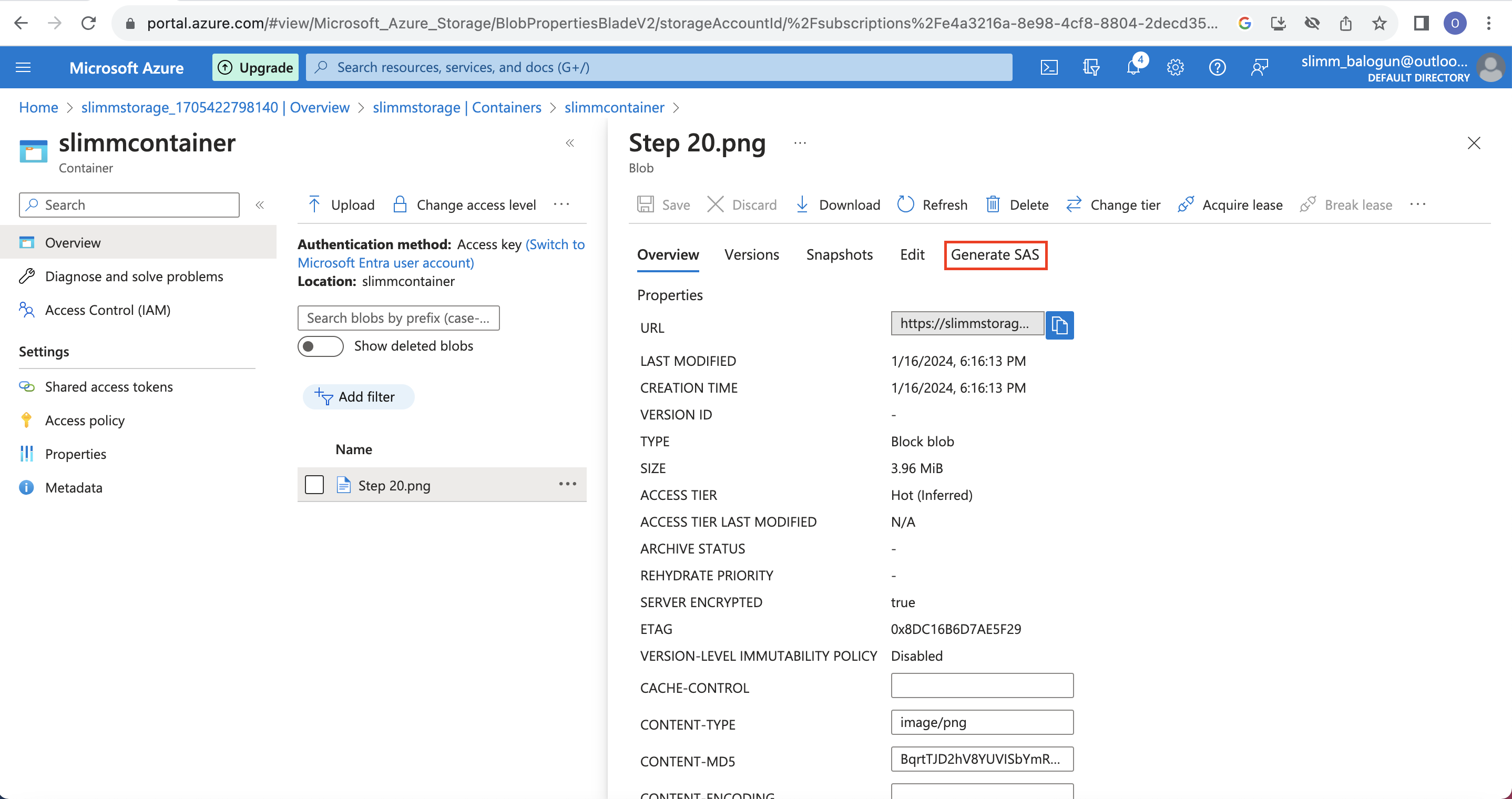
Scroll down to permissions and select 'Read', scroll down to 'start and expiry date/time'. Select preferred start date and time as well as expiry date and time. Check the 'HTTPS only' box and click 'Generate SAS token and URL' on the bottom.
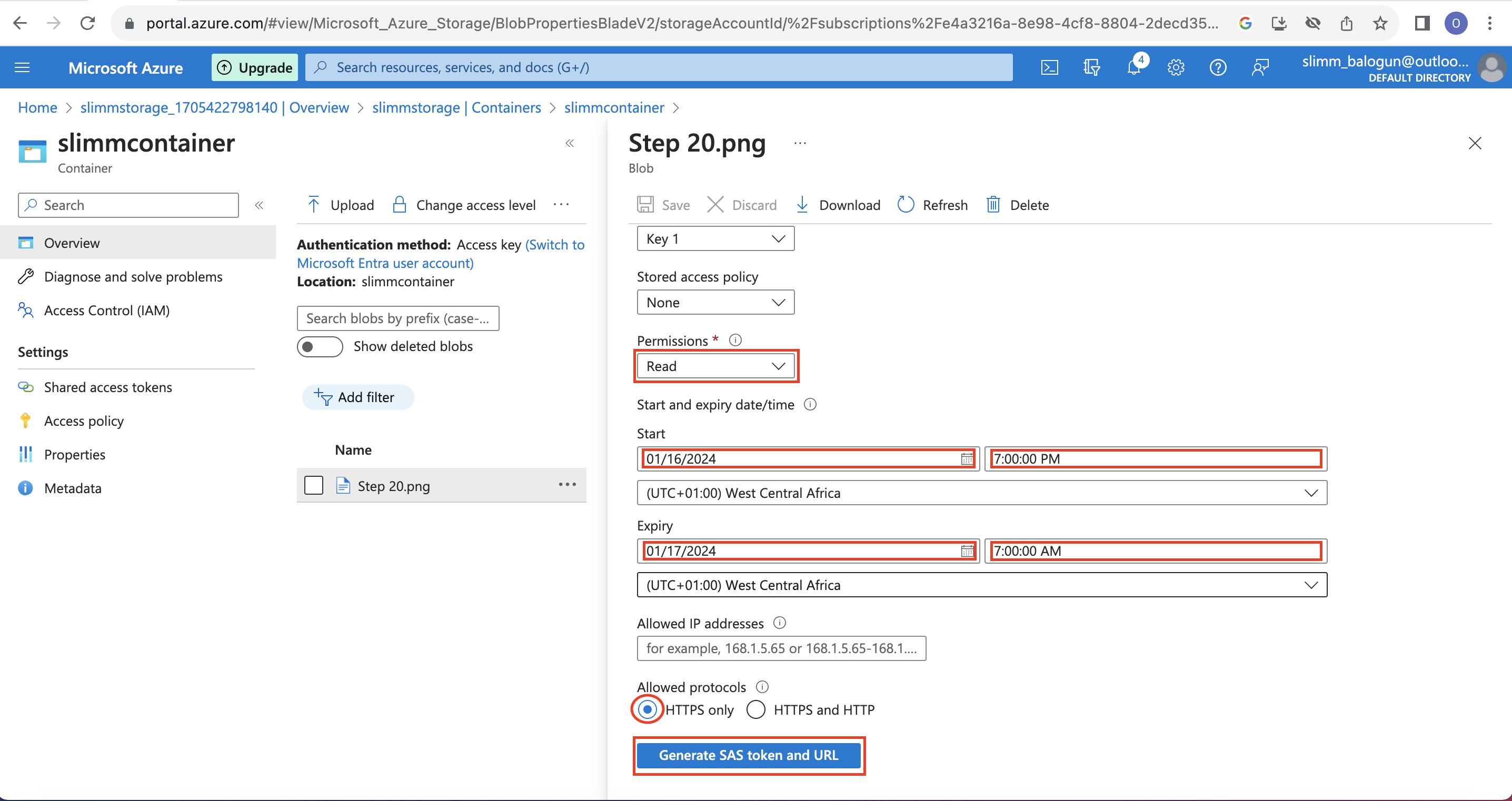
Your SAS URL is generated. Click the copy to clipboard icon in my red circle to copy the link.
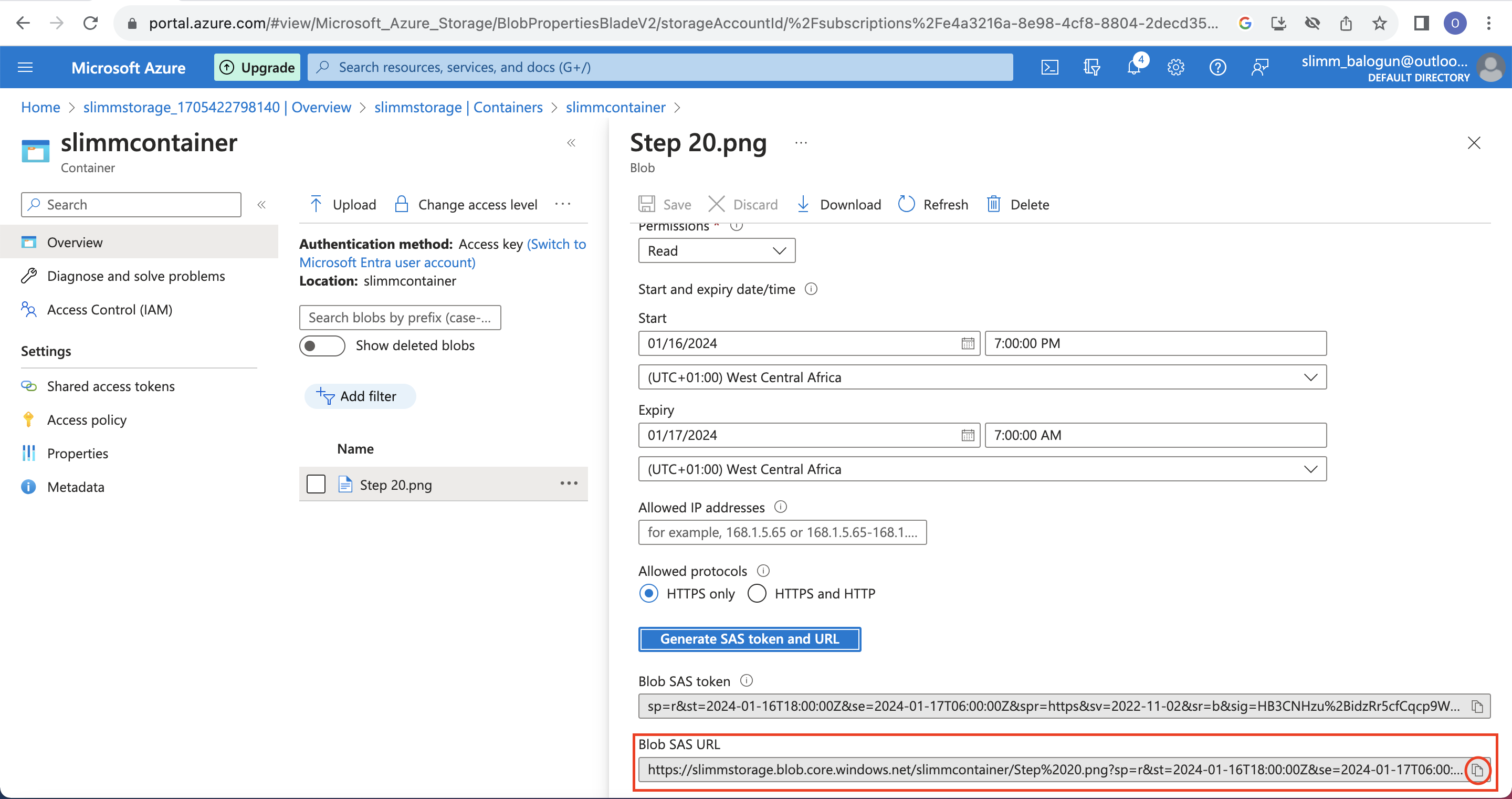
Once link is copied, paste it in your browser to open the content. As long as it is within the window date and time you chose for your blob to be accessible, the link should open with the content of your blob as below.
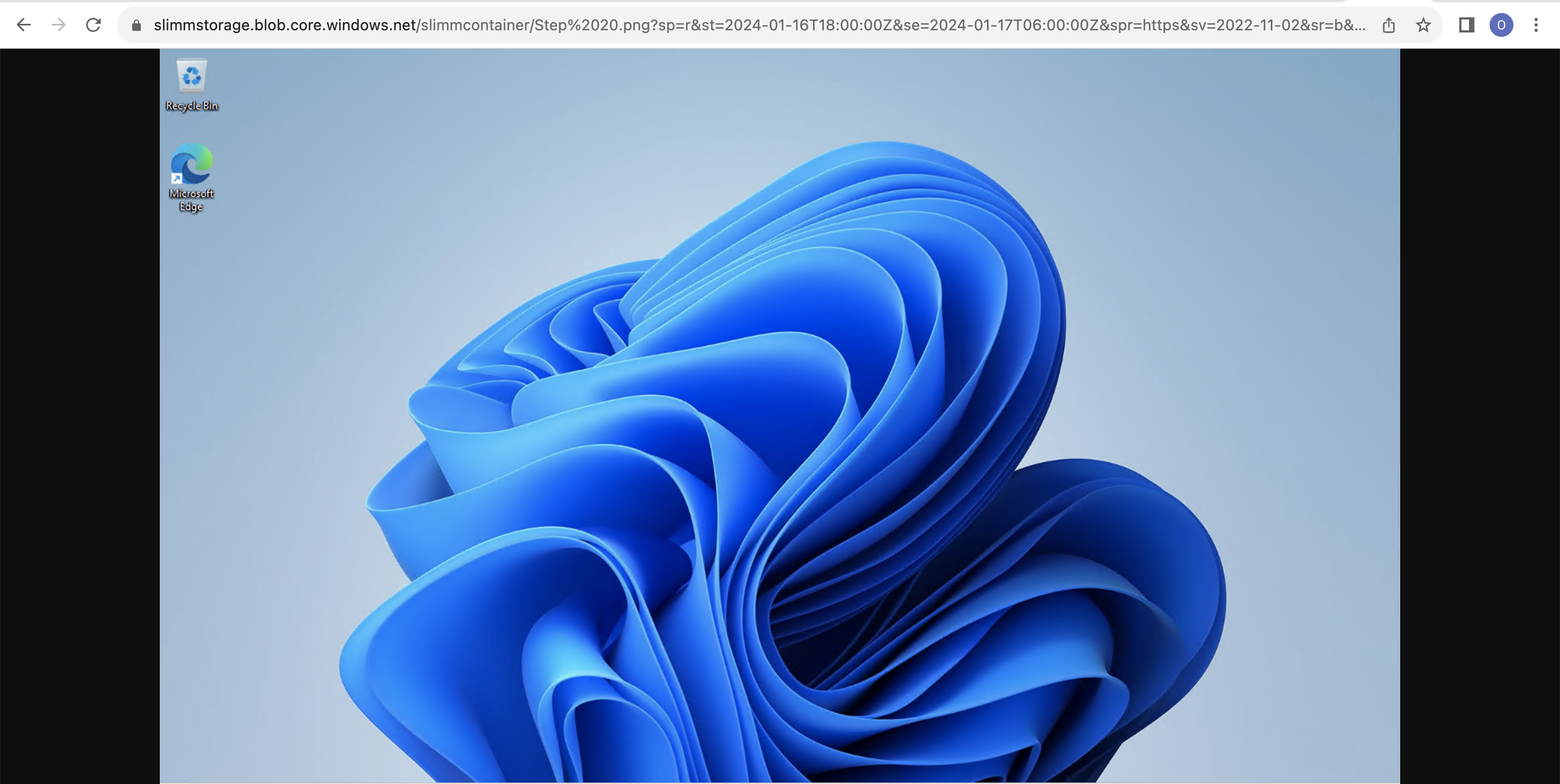
Once the expiry time you chose elapses, refresh the page and it should come up with an error as below. This is because the blob is no longer accessible per the expiry date and time you set.
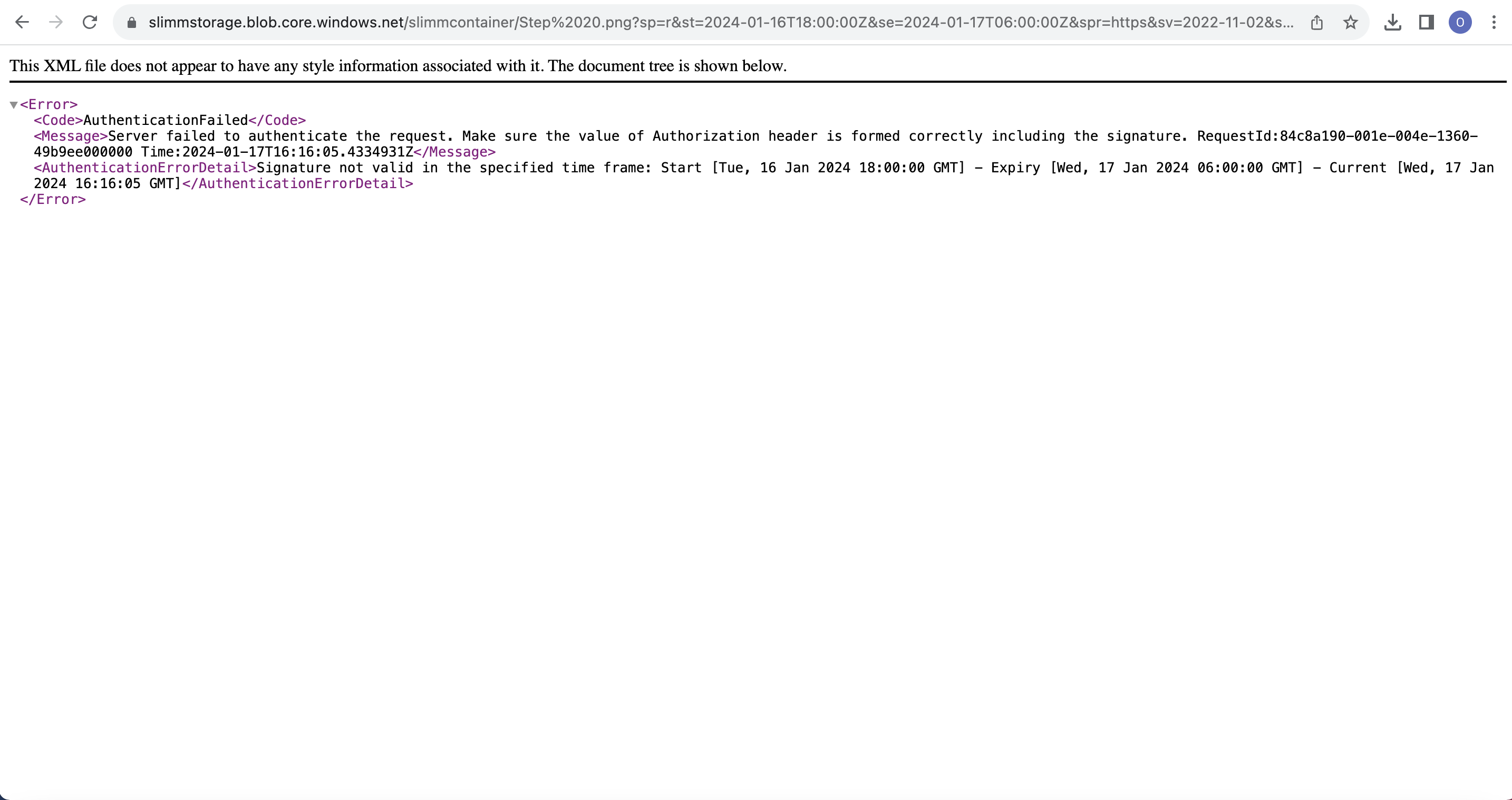
Subscribe to my newsletter
Read articles from Oyindamola Balogun directly inside your inbox. Subscribe to the newsletter, and don't miss out.
Written by
