[Git Good] Mastering Git Commands: An Introduction
 Syed Saifuddin
Syed Saifuddin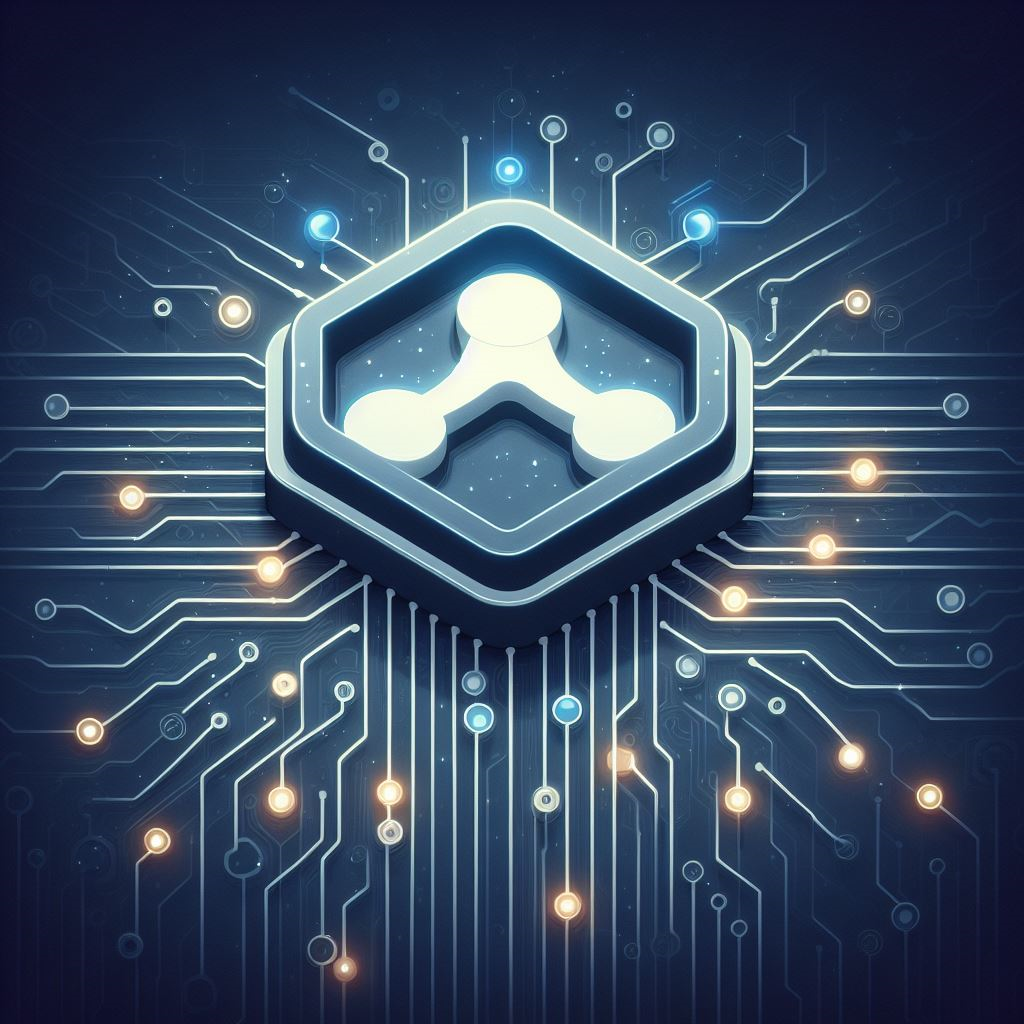
Introduction
Welcome back, fellow developers, to the next chapter in our [Git Good] series! In our previous installment, we demystified the installation and configuration of Git, laying the foundation for efficient version control. Now, with a finely tuned development environment at your fingertips, it's time to delve into the heart and soul of version control—mastering Git commands.
Whether you're an enthusiastic coder or a seasoned developer, understanding how to navigate the vast landscape of Git commands is crucial for efficient collaboration and streamlined project management. In this tutorial, we embark on a journey through the core commands that empower you to shape the evolution of your codebase.
We'll start with the basics, exploring commands for initializing repositories, making and committing changes, and navigating project history. As we progress, we'll unravel the intricacies of branching and merging, providing you with the tools to seamlessly manage parallel streams of development.
But that's just the beginning. Our exploration will extend to remote repositories, unlocking the power to collaborate effortlessly with peers. We'll demystify the art of undoing changes, mastering the Git time machine to gracefully navigate through commit history.
Join us as we venture into advanced topics, unraveling the secrets of submodules, stashing changes for future use, and wielding the mighty interactive rebase. Each command is a tool in your arsenal, shaping the destiny of your codebase with precision and finesse.
Whether you're a Git novice or a seasoned practitioner, this guide is designed to be your companion on the journey to mastering Git commands. Let's dive in and elevate our version control game together.
Basic Git Commands
Initializing a Repository
What it Does: Imagine starting a new project. Before Git, folders of files could get messy.
git initis like telling Git, "Hey, I want to use version control for this project."How it Works: When you run
git init, Git creates a special space to track changes. It's like setting up a control center for your project, where Git will keep track of every change you make. It is recommended to initialize in the root folder of your project.
Cloning a Repository
What it Does: Sometimes, you find an awesome project online, and you want to work on it or explore its code.
git cloneis like making a copy of that project to your computer.How it Works: When you
git clonea repository, you're creating a local copy that you can edit, test, or contribute to. It's like having your own version of the project right on your machine.
Adding and Committing Changes
What it Does: You've made changes to your project, fixed a bug, or added a cool feature. Now you want Git to notice these changes.
git addis like telling Git, "Hey, check out these changes!" And when you're happy,git commitis like saying, "I'm saving these changes, and here's why."How it Works:
git addstages your changes (prepares them), andgit commitsaves them in a neat package with a message. Think of it like taking a snapshot of your project at that moment.
Viewing Changes
What it Does: Sometimes you forget what changes you made or what's going on.
git statusis like asking Git, "What's happening in my project right now?"git diffhelps you see exactly what you changed.How it Works:
git statusshows you the current state of your project, like which files are changed or ready to be saved.git diffhighlights the differences between your last save (commit) and your current changes. It's like a friendly guide to your project's history.
With these commands, you've laid the groundwork for effective version control. Now, let's venture further into the Git universe, exploring the art of branching, merging, and resolving conflicts. Get ready to elevate your collaboration game with the magic of Git!
Intermediate Git Commands
Creating and Switching Branches
What it Does: Imagine working on a new feature or fixing a bug, and you don't want to mess up the main project.
git branchhelps you create a separate space to make changes without affecting the main project.git checkoutis like jumping into that space to start working there.How it Works: With
git branch, you create a new "workspace" (branch).git checkoutlets you jump between these workspaces. It's like having different rooms for different tasks in your project.
Merging Changes
What it Does: So, you've worked on your new feature or bug fix in your separate space (branch). Now, it's time to bring those changes back to the main project.
git mergeis like seamlessly combining your changes into the main project.How it Works: When you're done with changes in a branch,
git mergeincorporates those changes into the main project. It's like merging different storylines in a book. Everything becomes one cohesive narrative.
Resolving Conflicts
What it Does: Sometimes, two people make changes to the same part of a project. Git can get confused.
git mergemight say, "Hey, I can't figure out which changes to keep!" That's where conflict resolution comes in.How it Works: Git will tell you where the conflict is. You need to decide which changes to keep. It's like being the referee in a game, making sure everyone
plays together without chaos.
With the mastery of branching and merging, you've gained the prowess to work on different aspects of your project simultaneously and integrate them seamlessly. As you move forward, let these skills empower you to navigate the collaborative landscape of Git with confidence.
Remote Repository Commands
Adding Remotes
What it Does: When you're working on a project, especially with others, you often need to connect your local repository to a remote server (like GitHub, GitLab, or Bitbucket).
git remotehelps you manage these connections.How it Works: You use
git remoteto add a reference to the remote repository. It's like saying, "Hey, I want to connect my local project to that project over there."
Fetching and Pulling
What it Does: Once your local and remote repositories are linked, you might want to get the latest changes others have made.
git fetchdownloads those changes to your local repository, andgit pulldoes both fetching and merging in one step.How it Works: It's like checking your mailbox for the latest letters (fetch), and if there's something important, you grab it and read it (pull).
Pushing Changes
What it Does: After making changes locally, you'll want to share your work with the world.
git pushis your tool for sending your local changes to the remote repository.How it Works: Imagine you've crafted a beautiful piece of art in your studio.
git pushis like exhibiting it in a gallery for everyone to see. Your changes are now part of the shared project.
In this section, you have discovered how to connect your local project with the broader development community. Understanding remote repositories is key to effective collaboration and contributing to open source projects. Let's unravel the secrets of remote Git interactions!
Undoing Changes Commands
Undoing Commits
What it Does: Imagine you committed changes, but then realized you made a mistake or want to rethink things.
git resetandgit revertcome to the rescue for different scenarios.How it Works:
git resetis like rewinding to a specific commit, as if it never happened.git revertcreates a new commit that undoes the changes from a specific commit, preserving a clean history.
Discarding Changes
What it Does: Sometimes, you're working on changes, but you want to throw them away and start fresh.
git checkoutandgit cleanare your tools for cleaning up.How it Works:
git checkoutis like resetting your changes in progress, andgit cleanhelps you remove untracked files, leaving your project spotless.
With these commands, you now possess the skills to gracefully manage mistakes, backtrack with confidence, and maintain a pristine project landscape. As you march forward in your Git journey, let these tools be your guiding lights, allowing you to experiment and innovate without the fear of irreversible missteps.
History and Log Commands
Viewing History
What it Does: Ever wondered about the journey your project has taken?
git logis your historian, documenting every commit made to your project.How it Works:
git logprovides a chronological record of commits, showing who made changes, when they were made, and the commit messages.
Filtering and Formatting Logs
What it Does: Sometimes, the project history is vast, and you need to focus on specific aspects.
git logoffers various options to filter and format the log output.How it Works: With flags and options, you can customize
git logto display specific commits, timeframes, or even a condensed version for a clearer view.
With these tools, you now possess the ability to not only appreciate the journey your project has taken but also to extract valuable insights for effective collaboration and decision-making.
Conclusion
Congratulations on navigating through the intricacies of Git commands! You've now equipped yourself with the essential tools to sculpt the evolution of your projects. But, hold tight—our journey is far from over.
In our next adventure, we dive into a practical exploration, where theory meets application. Get ready to roll up your sleeves as we embark on hands-on exercises, applying the commands you've mastered today. It's time to put your newfound Git skills into action, honing your abilities through real-world scenarios.
From initializing repositories to branching, merging, and beyond, you'll encounter practical challenges that mirror the complexities of real development projects. Whether you're a coding novice or a seasoned pro, these exercises will deepen your understanding and fortify your command over Git.
So, buckle up and stay tuned for the next [Git Good] installment—a journey where your keyboard becomes your canvas, and Git commands your brushes. Practical mastery awaits!
Subscribe to my newsletter
Read articles from Syed Saifuddin directly inside your inbox. Subscribe to the newsletter, and don't miss out.
Written by
