How to Create and Use Athena in AWS
 Sumit Mondal
Sumit Mondal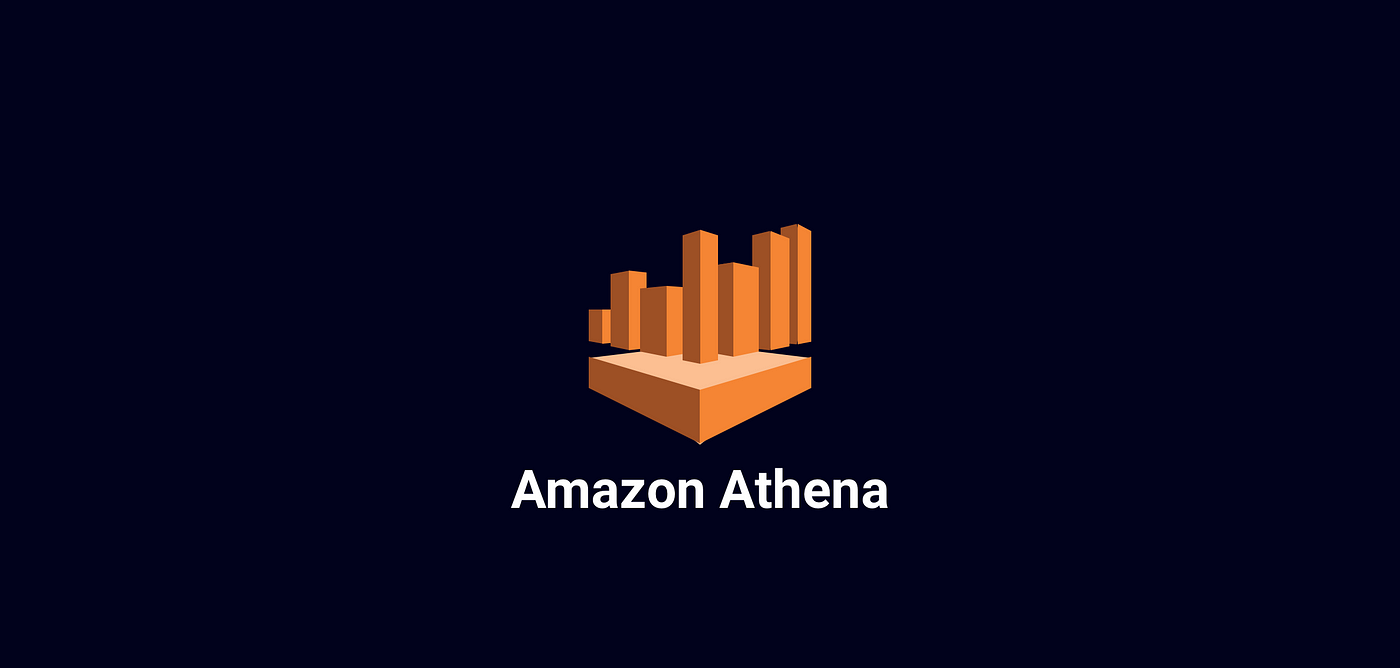
Introduction:
Welcome to the world of Amazon Athena, where querying vast amounts of data stored in Amazon S3 becomes as simple as running SQL queries. Athena is a serverless, interactive query service provided by Amazon Web Services (AWS), allowing you to analyze your data with standard SQL without the need for complex ETL processes. In this blog post, we'll take you through the basics of creating and using Athena in AWS, breaking down the process into simple steps.
Step 1: Set Up Your AWS Account:
If you don't have an AWS account, start by creating one. Once you have an account, log in to the AWS Management Console.
Step 2: Navigate to Athena in the AWS Console:
In the AWS Management Console, navigate to the Athena service. You can find it under the "Analytics" section. Click on the Athena icon to enter the Athena console.
Step 3: Create a Database:
Before querying data, you need to create a database. Think of a database as a container for your tables. Click on the "Query Editor" on the left sidebar and run the following SQL command:
CREATE DATABASE your_database_name;
Replace your_database_name with a name of your choice.
Step 4: Create a Table:
Now that you have a database, it's time to create a table. Tables in Athena define the structure of your data. You can create a table by running a SQL command or using the AWS Glue Data Catalog. Here's an example SQL command:
CREATE EXTERNAL TABLE your_table_name (
column1 data_type,
column2 data_type,
...
)
ROW FORMAT SERDE 'org.apache.hadoop.hive.ql.io.parquet.serde.ParquetHiveSerDe'
WITH SERDEPROPERTIES (
'serialization.format' = '1'
)
LOCATION 's3://your_bucket/your_data_folder/';
Replace your_table_name, column1, column2, your_bucket, and your_data_folder with your desired values.
Step 5: Query Your Data:
With your database and table set up, it's time to run some queries. Navigate back to the Athena console and select your database from the dropdown menu. You can now write and execute SQL queries using the Query Editor.
For example:
SELECT * FROM your_table_name WHERE condition;
Replace your_table_name and add a condition based on your data.
Step 6: Save and Export Results:
Once you've run a query and obtained results, you can save them or export them to various formats like CSV or Parquet. Click on the "Save As" button to save your results in a designated location.
Conclusion:
Congratulations! You've just scratched the surface of using Athena in AWS. As you delve deeper into your data analysis journey, you'll discover more advanced features and optimizations Athena has to offer. Remember, Athena is a powerful tool that empowers you to analyze data effortlessly, bringing the world of big data analytics closer to everyone, regardless of their technical expertise. Happy querying!
Subscribe to my newsletter
Read articles from Sumit Mondal directly inside your inbox. Subscribe to the newsletter, and don't miss out.
Written by

Sumit Mondal
Sumit Mondal
Hello Hashnode Community! I'm Sumit Mondal, your friendly neighborhood DevOps Engineer on a mission to elevate the world of software development and operations! Join me on Hashnode, and let's code, deploy, and innovate our way to success! Together, we'll shape the future of DevOps one commit at a time. #DevOps #Automation #ContinuousDelivery #HashnodeHero