Crafting Beautiful Light Art with Figma and Midjourney
 Erik Knobl
Erik Knobl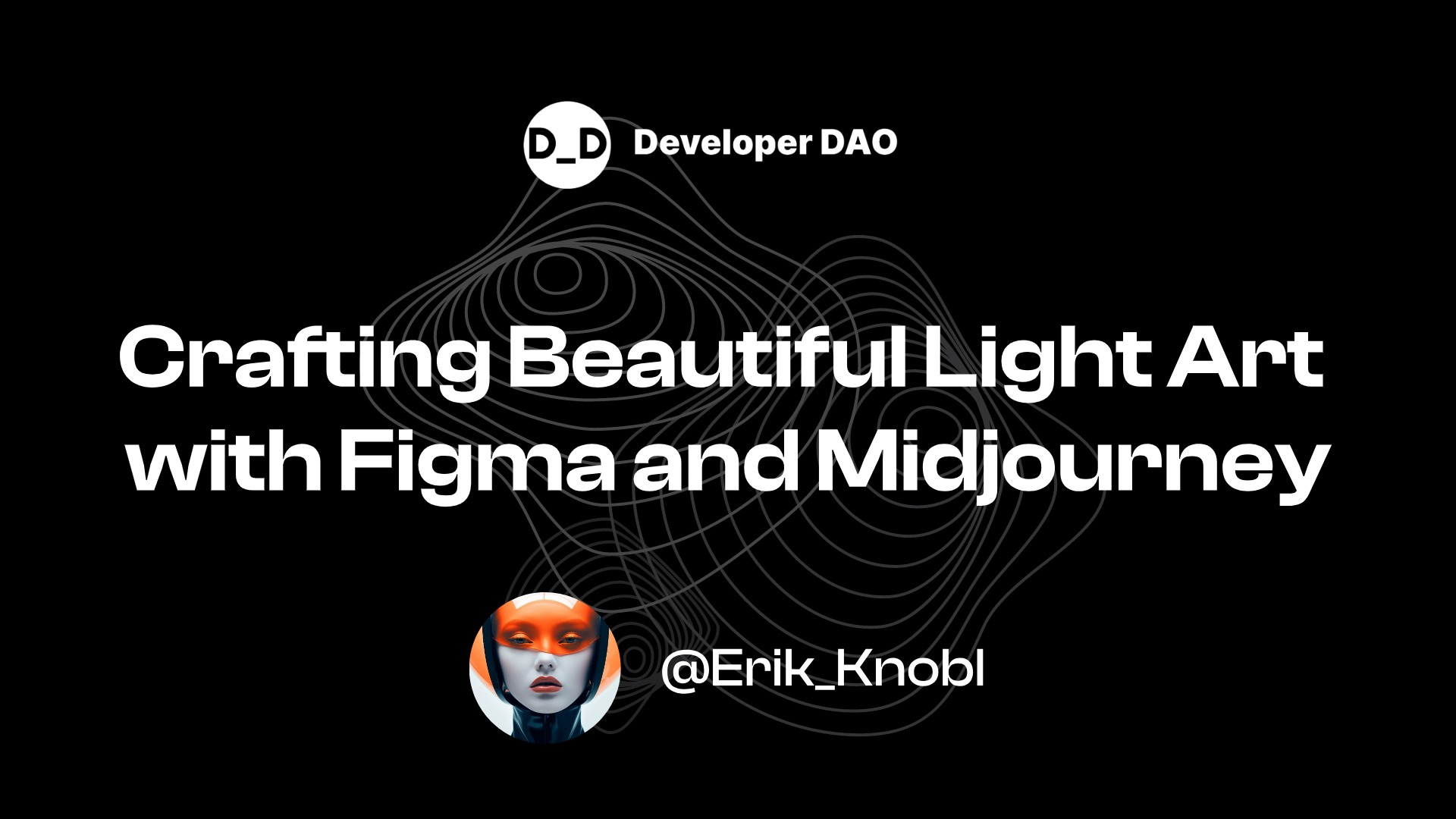
One of the most overlooked features of Midjourney is the ability to include images in your /imagine prompt. This gives you the power to influence a prompt's basic visual structure. The more details this image has, the more it will influence your result.
Recently, I have been using very simple sketches created in Figma to influence my Midjourney prompts, and the results are amazing.
First, you can do this with Photoshop, Illustration, Canva, or other tools—even drawn sketches. However, for this tutorial, we'll be using Figma. If you want to learn more about Midjourney, check out my Beginner's Guide and Complete Guide to Image Effects.
Step 1: Background
Let's get started by creating a frame in Figma with the same shape as the image we want to make. In this case, we are using the 16:9 format and painting it with a dark tone, as we want our future image to be set during the night.
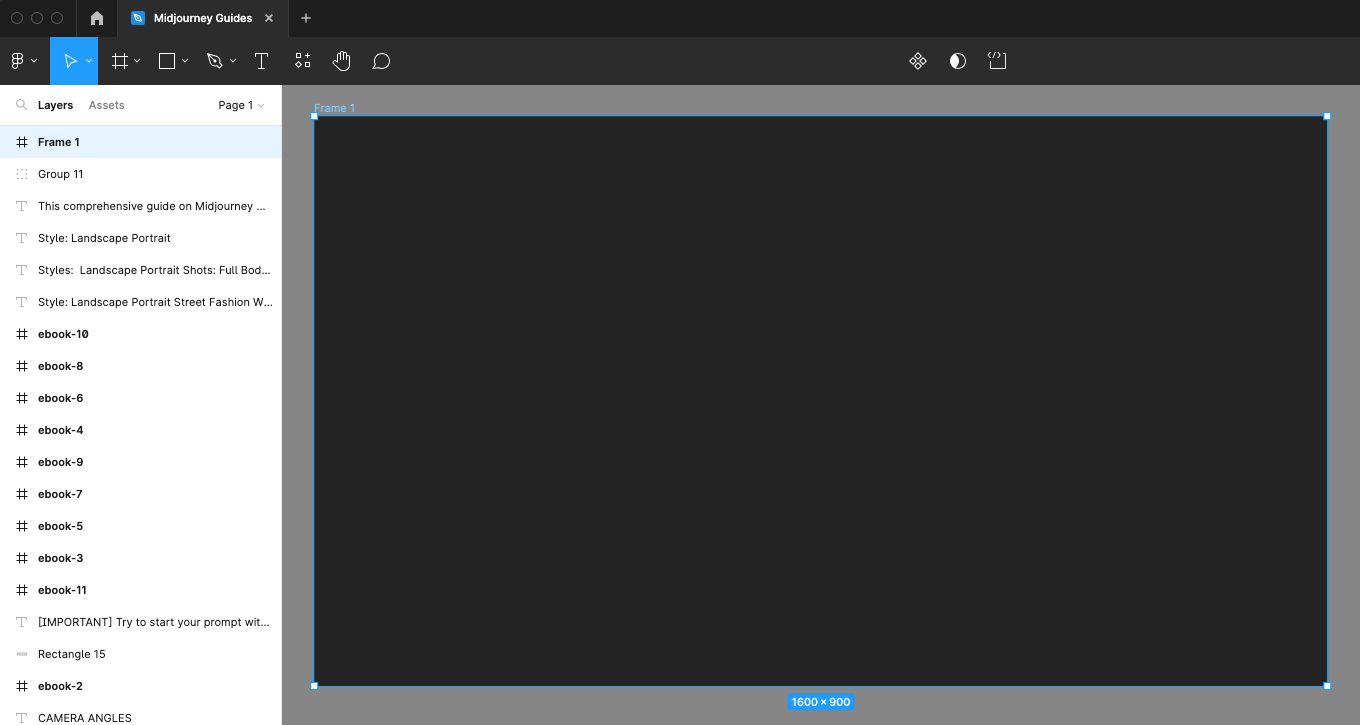
Step 2: Shapes
Then, draw a shape - a line, circle, square, or anything you like!
As we want to create an image of a light portal for this guide, we draw a shape that looks like an uneven circle. You can do that by using two circles and the "Subtract" feature, or just make a circle of one color and add another on top with the same color as your background.
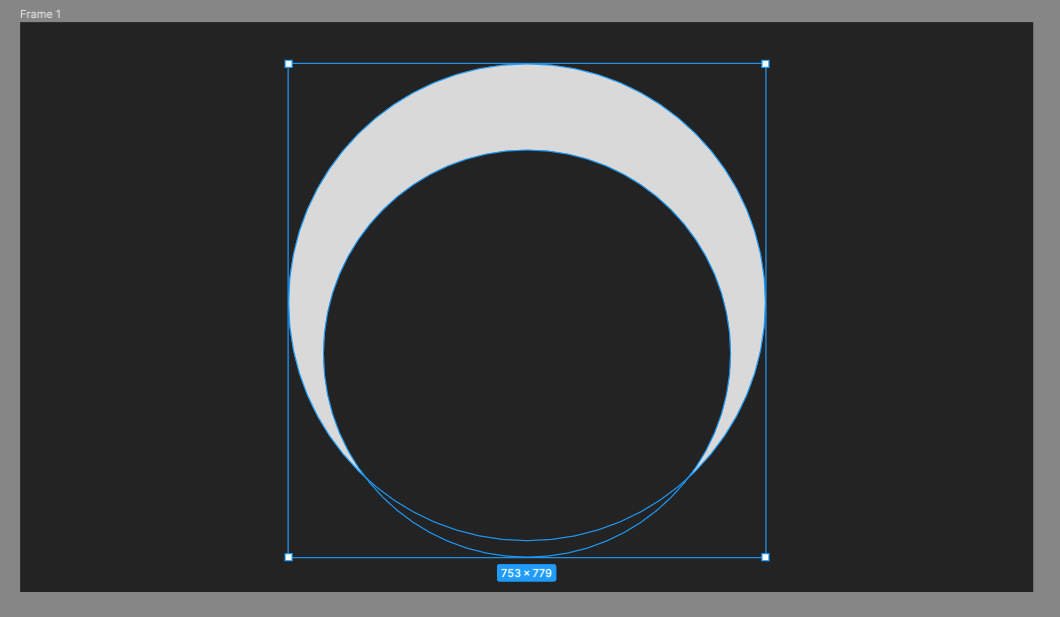
Step 3: Effects
Let's add a cool glow effect. Add layer blurs to the shape. You can duplicate the shape a few times and use blurs with different values to make it look 3D. Once you're happy with its appearance, export the image as a PNG and bring it to the Discord of Midjourney.
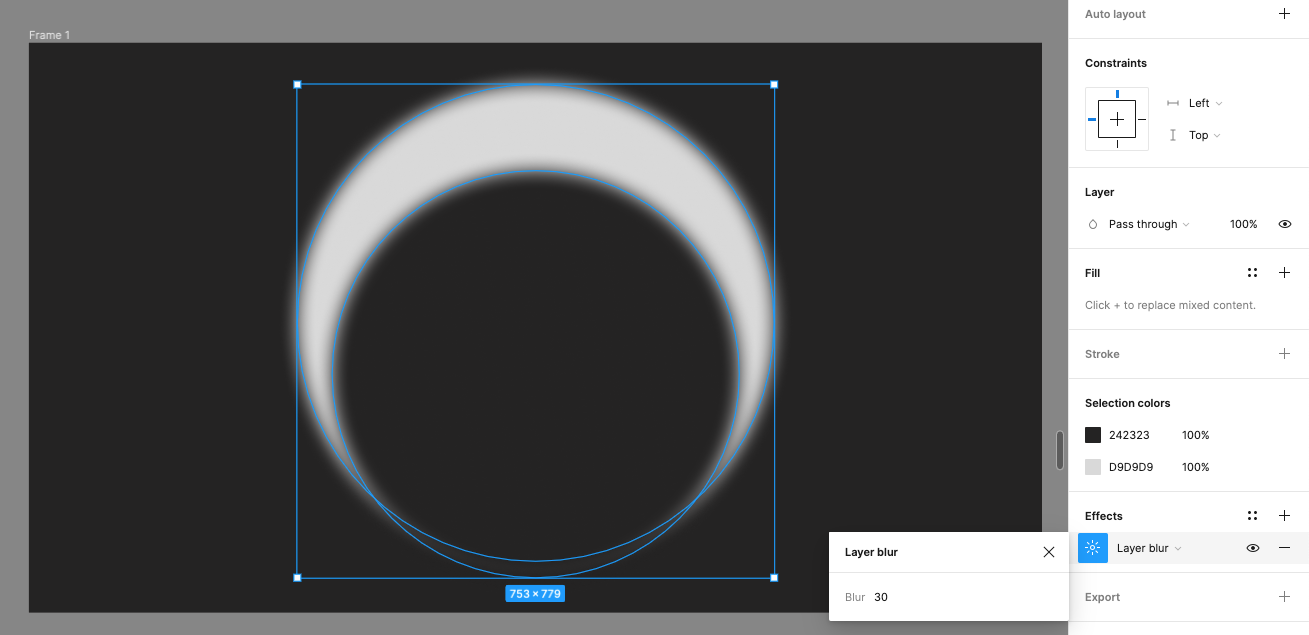
Step 4: Prompting
Now, let's start building the prompt in Midjourney (for the basics, check out this guide.) Start by adding the image link. Midjourney allows you to add images to a prompt by pasting in a URL. Then, describe what you want the light to do in the picture. You can design the rest of the prompt however you like. In this example, we will be using the following prompt:
Cinematic Medium Shot, mysterious human, circular portal in an alien wasteland leading towards a nebula, in the style of biblical drama, monumental figures, voluminous mass --ar 16:9 --iw 0.5 --v 6 --style raw
What is the IW in Midjourney?
It's the image weight parameter --iw. It's used to adjust the importance of the image vs. text portion of a prompt. The default value is used when no --iw is specified. Let's try playing with three different values (0.9, 0.5, and 0.9) and see the results:

A weight of 0.9 is very heavy in our prompt. Let's reduce it a little bit.
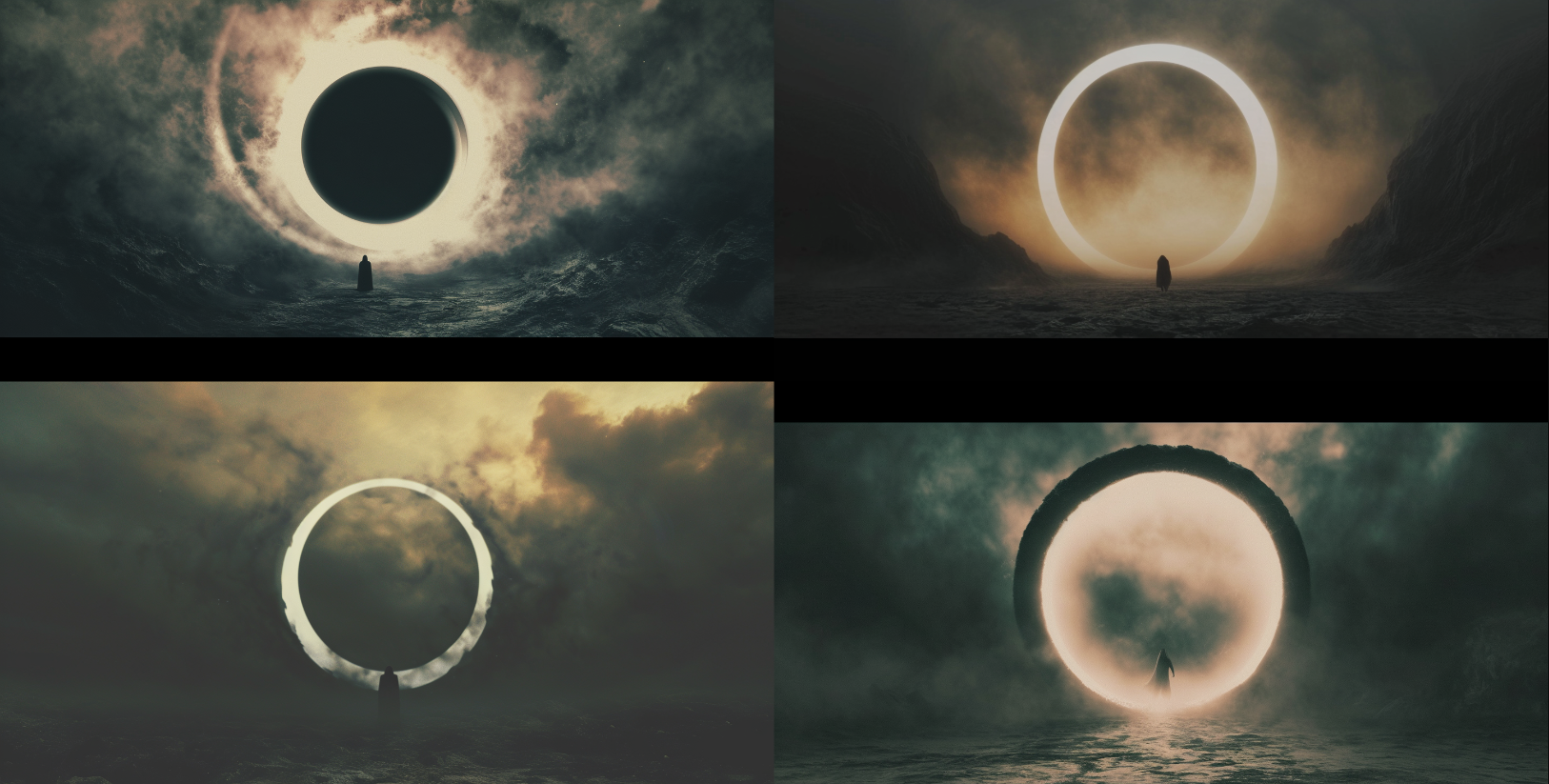
Weight 0.5 is better. Maybe we can push it a little bit more?

Weight 0.1 is so much better.
That's it! You're done!
You can use the same technique to experiment with different shapes, colors of light, or even camera angles and combine them with various prompts.
I hope this tutorial has been helpful and has given you a new set of tools to explore.
As mentioned before, there are many tools out there for creating these light shapes, but Figma is my favorite, and the best part is it's free for anyone to use!
Thanks for reading!
Hi👋 I'm Erik, a product designer by day and AI storyteller by night.
I've always been crafting stories in my dreams, and now I feel powered by Generative AI tools to make them a reality.
Subscribe to my newsletter
Read articles from Erik Knobl directly inside your inbox. Subscribe to the newsletter, and don't miss out.
Written by

Erik Knobl
Erik Knobl
I love UX design. I also love coding, tacos and dancing salsa.
