Top-up your Spheron Compute Balance with a Web3 Wallet
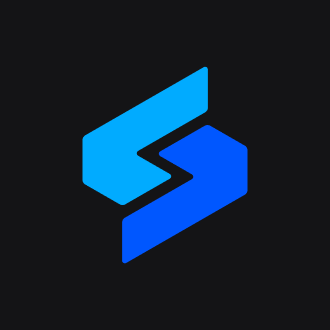 Spheron Network
Spheron Network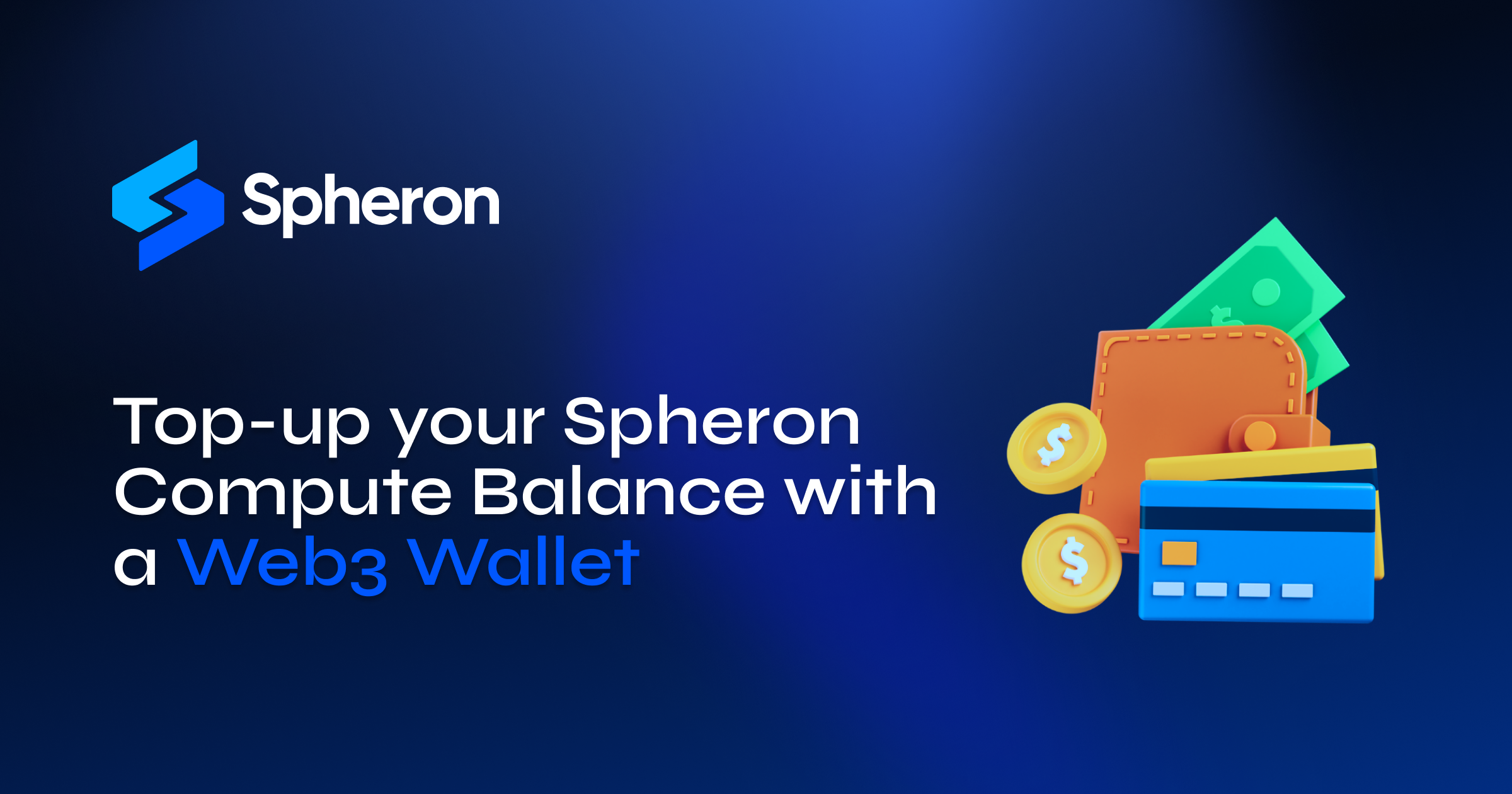
Welcome to Spheron Compute's guide on top-up your compute balance with a web3 wallet! This guide will walk you through the steps to add a web3 payment method, deposit funds into your Spheron escrow wallet, top up your balance, and set up automatic top-ups. By following these steps, you can ensure that your compute clusters continue to run uninterruptedly and avoid any unexpected interruptions due to insufficient funds. We will also show you how to set up automatic top-ups so you never have to worry about your balance running low again. So, let's get started!
Spheron Compute uses a usage-based billing model. This guide will show you how to Top Up your balance using a web3 wallet to pay for Compute resources to run your nodes.
If you don’t have a Spheron account yet, sign up here.
Quick Steps to Top up your Compute Balance with a Web3 Wallet:
Add Web3 Wallet Payment method
Deposit Funds into Spheron Escrow Wallet
Top Up your Balance
Setup Automatic Top Ups (Optional BUT Strongly Recommended)
1️⃣ Add Web3 Wallet Payment Method
First, let's add a Web3 Payment Method for All Networks EXCEPT Solana.
Follow this link to add a Solana Web3 Payment Method.
Follow these Steps to Setup your Web3 Wallet:
1. Go to the Billing Details page
2. Under the Billing tab, Click "Add Payment Method".
3. Choose "Web3 Payment".
4. Setup your Web3 Payment Method:
Select Desired network (EXCEPT Solana)
Select Token
Select Wallet
Click the "Add" button
5. Sign the transaction in your selected wallet such as Metamask.
2️⃣ Deposit Funds into your Spheron Escrow Wallet
Second, let's deposit funds in your Spheron escrow wallet.
To ensure you have sufficient funds to Top Up your compute balance, you need to deposit funds into your Spheron escrow wallet from your web3 payment method.
Follow these Steps to Deposit Funds into your Escrow Wallet:
1. Expand the “Payment Method Dropdown” on the top right of your Web3 Payment Method.
2. Select Deposit Funds from the Payment Method dropdown.
3. Add the amount you want to deposit:
Ensure your Wallet has enough funds for the Network and Token you selected
The minimum amount to deposit is $15 USD
Your wallet needs to contain enough funds to pay for gas as well
Ensure your wallet contains enough funds to account for slippage as well. E.g. ~$0.15 USD
4. Click "Deposit" to approve and deposit your funds.
5. Sign the transaction in your wallet(Metamask) to approve and deposit your funds to your Escrow Wallet.
3️⃣ Top Up your Balance
Third, let's top up your balance using your Web3 Payment Method with funds deposited into your Spheron escrow wallet.
To ensure your compute clusters continue to run uninterrupted, you need enough funds in your balance to pay for future hourly usage.
Follow these Steps to Top Up your Compute Balance using your Web3 Escrow Wallet:
1. On the Compute Billing page.
2. Click the "Top Up" button
3. Select Web3 Wallet Payment Method.
4. Add the amount you want to deposit in USD
Ensure your Spheron Escrow wallet has enough funds to cover your Top-up amount
Minimum Top-up amount is $15 USD
5. Click the "Purchase" button
4️⃣ Auto Top-up your Balance(Optional, but STRONGLY recommended)
Lastly, let's setup an Automatic Top Up.
Enjoy uninterrupted service with automatic top-ups.
💡 Just a heads-up: with our Auto Top-Up, we'll keep your balance in good shape by topping it up every month, starting from the day you turn it on. Don't forget to set how much you want to add; you can always tweak it later. Need a hand figuring out the right amount? Just check out your hourly usage on the billing page, and it'll give you a pretty good idea of what you might need each month.
Follow these Steps to Setup an Automatic Top Up for your Compute Balance:
1. On the Compute Billing page.
2. Toggle on the “Auto Top Up” option.
3. Enter a recurring amount to Top Up Monthly (At least $15 USD).
4. Click the "Schedule" button
This will schedule a recurring monthly auto Top-up
Ensure you have enough funds in your escrow account to cover the Top-up amount
Ensure your auto top-up amount covers your monthly compute usage.
Subscribe to my newsletter
Read articles from Spheron Network directly inside your inbox. Subscribe to the newsletter, and don't miss out.
Written by
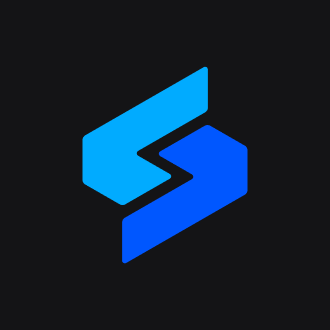
Spheron Network
Spheron Network
On-demand DePIN for GPU Compute