How to Implement CloudWatch in AWS
 Sumit Mondal
Sumit Mondal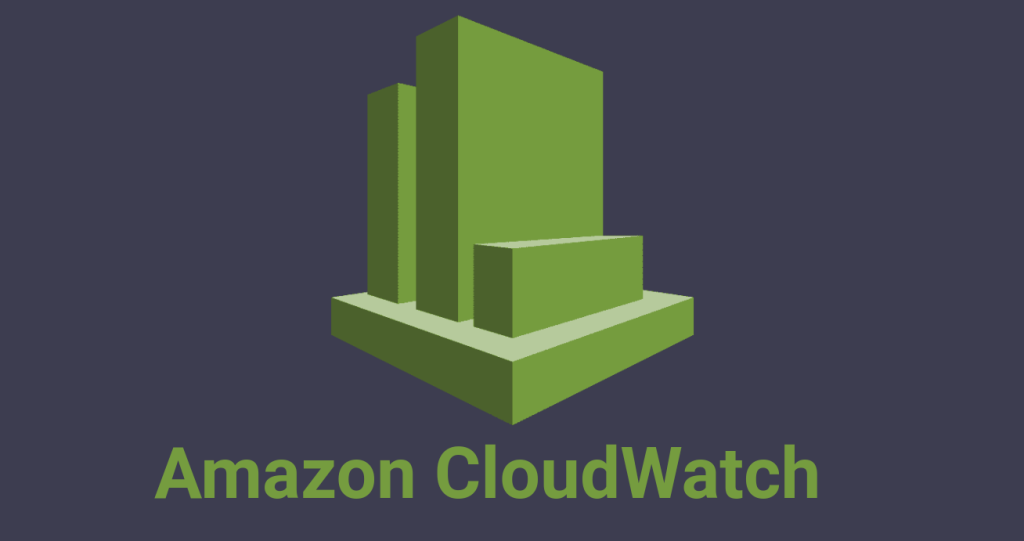
Introduction:
In the dynamic world of cloud computing, managing and monitoring resources efficiently is crucial. AWS (Amazon Web Services) offers a powerful monitoring solution known as Amazon CloudWatch. Whether you're a seasoned AWS user or just starting your cloud journey, implementing CloudWatch can greatly enhance your ability to monitor, troubleshoot, and optimize your infrastructure. In this blog post, we'll guide you through the process of implementing CloudWatch in AWS in a simple and easy-to-understand way.
Step 1: Sign in to AWS Console
The first step is to log in to your AWS Management Console. If you don't have an AWS account, you'll need to create one. Once logged in, navigate to the CloudWatch service, usually found in the "Management & Governance" section.
Step 2: Understand CloudWatch Basics
Before diving into implementation, it's essential to understand the basic components of CloudWatch:
Metrics: These are the data points that represent different aspects of your AWS resources, such as CPU usage, network traffic, etc.
Alarms: These are used to monitor metrics over time and trigger automated actions when certain conditions are met.
Dashboards: Customizable views that allow you to visualize and monitor your metrics and alarms.
Step 3: Enable CloudWatch for EC2 Instances
If you have EC2 instances running in your AWS environment, enabling CloudWatch metrics for them is a logical first step. Here's how:
Select the EC2 instance in the AWS Management Console.
In the "Description" tab, navigate to the "Monitoring" section.
Click on "Actions" and choose "Enable Detailed Monitoring."
Detailed Monitoring provides more granular data points at a one-minute interval, offering enhanced visibility into your instances.
Step 4: Create Custom Metrics
Sometimes, you may need to monitor specific application-level metrics. In such cases, you can create custom metrics. Follow these steps:
In the CloudWatch console, click on "Create Dashboard."
Choose the "Line" widget and select the source of the data (custom metrics).
Define the metric name, namespace, and other necessary details.
This enables you to visualize and monitor metrics tailored to your specific needs.
Step 5: Set Up CloudWatch Alarms
CloudWatch alarms allow you to respond to changes in your AWS resources automatically. To set up an alarm:
In the CloudWatch console, click on "Alarms" and then "Create Alarm."
Choose a metric to monitor, set the threshold, and define the actions to be taken when the threshold is breached.
Alarms can notify you via various channels, such as email, SNS (Simple Notification Service), or even trigger an Auto Scaling action.
Step 6: Explore CloudWatch Logs
CloudWatch Logs allow you to centralize logs from different AWS services and applications. To get started:
In the CloudWatch console, navigate to "Logs" and click on "Create Log Group."
Define a log group name and set up log streams.
This enables you to collect and analyze logs efficiently.
Step 7: Utilize CloudWatch Dashboards
Dashboards provide a consolidated view of your metrics, alarms, and other important information. Here's how to create one:
In the CloudWatch console, click on "Dashboards" and then "Create Dashboard."
Add widgets representing the metrics and alarms you want to monitor.
Dashboards offer a bird's-eye view of your AWS environment, making it easier to spot trends and issues.
Conclusion:
Implementing CloudWatch in AWS is a straightforward process that empowers you to monitor and manage your resources effectively. Whether you're tracking standard metrics for EC2 instances or setting up custom alarms for specific application needs, CloudWatch provides a comprehensive solution for monitoring your AWS environment. By following these simple steps, you'll be on your way to gaining valuable insights and maintaining a well-optimized and resilient infrastructure in the cloud.
Subscribe to my newsletter
Read articles from Sumit Mondal directly inside your inbox. Subscribe to the newsletter, and don't miss out.
Written by

Sumit Mondal
Sumit Mondal
Hello Hashnode Community! I'm Sumit Mondal, your friendly neighborhood DevOps Engineer on a mission to elevate the world of software development and operations! Join me on Hashnode, and let's code, deploy, and innovate our way to success! Together, we'll shape the future of DevOps one commit at a time. #DevOps #Automation #ContinuousDelivery #HashnodeHero