10 Essential VS Code Shortcuts to Boost Your Productivity
 Priti
Priti
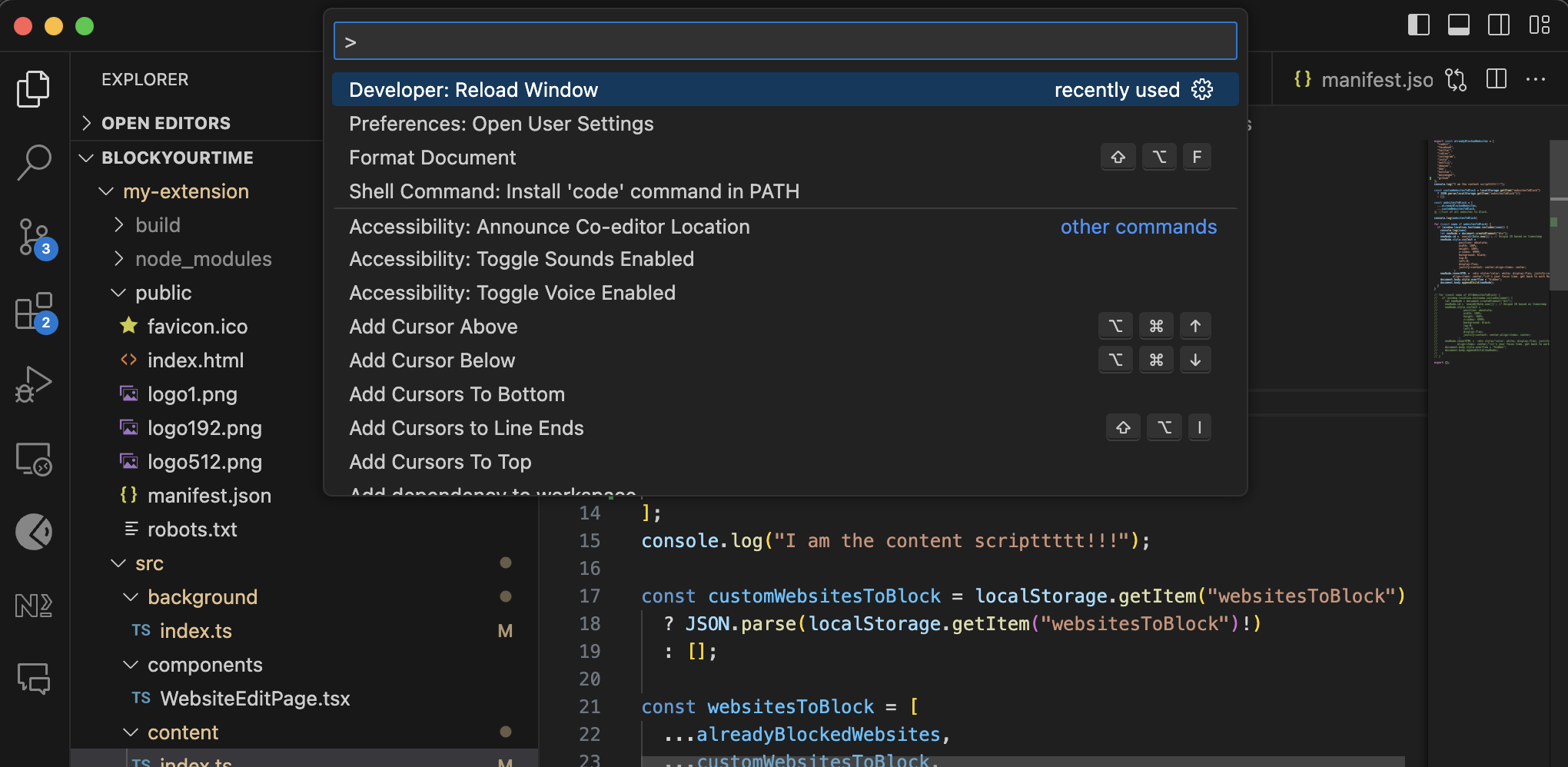
Visual Studio Code (VS Code) offers a plethora of shortcuts to enhance productivity. Here are 10 useful shortcuts:
Command Palette
Ctrl+Shift+P (Windows/Linux), Cmd+Shift+P (Mac): Access all available commands based on your current context.
Quick Open File
Ctrl+P (Windows/Linux), Cmd+P (Mac): Quickly open files.
Toggle Sidebar Visibility
Ctrl+B (Windows/Linux), Cmd+B (Mac): Show or hide the sidebar.
Split Editor
Ctrl+\ (Windows/Linux), CmD+\ (Mac): plit the editor to have multiple files open side by side.
Find in Files
Ctrl+Shift+F (Windows/Linux), Cmd+Shift+F (Mac): Search across all files.
Replace in Files
Ctrl+Shift+H (Windows/Linux), Cmd+Shift+H (Mac): Replace across files.
Close Editor
Ctrl+F4 (Windows/Linux), Cmd+W (Mac): Close the current editor window.
Toggle Comment
Ctrl+/ (Windows/Linux), Cmd+/ (Mac): Comment or uncomment the current line or selection.
Move Line Up/Down
Alt+Up/Down (Windows/Linux), Option+Up/Down (Mac): Move the current line up or down.
Copy Line Up/Down
Shift+Alt+Up/Down (Windows/Linux), Shift+Option+Up/Down (Mac): Shift+Option+Up/Down (Mac):
These shortcuts can help you navigate more efficiently, edit code faster, and manage your workspace more effectively in VS Code. Remember, you can also customize these shortcuts in the keyboard shortcuts settings of VS Code to suit your personal workflow.
If you liked reading this blog, stay tuned for more such content coming your way! :)))
Subscribe to my newsletter
Read articles from Priti directly inside your inbox. Subscribe to the newsletter, and don't miss out.
Written by

Priti
Priti
I am a developer from India, I believe tech has the ability to bring about the necessary change and you'll always find me advocating tech for the good!