A Guide to Creating and Navigating Budgets and Budget Reports
 George Palangattil
George PalangattilWith AWS Budgets, set custom budgets to track your costs and usage, and respond quickly to alerts received from email or SNS notifications if you exceed your threshold. You can use AWS Budgets to monitor your aggregate utilization and coverage metrics for your Reserved Instances (RIs) or Savings Plans.
Create a Zero Spend Budget
-> Navigate to the Billing and Cost Management AWS console
-> Select the Budgets under the Budgets and Planning in the left navigation pane
-> Select Create Budget
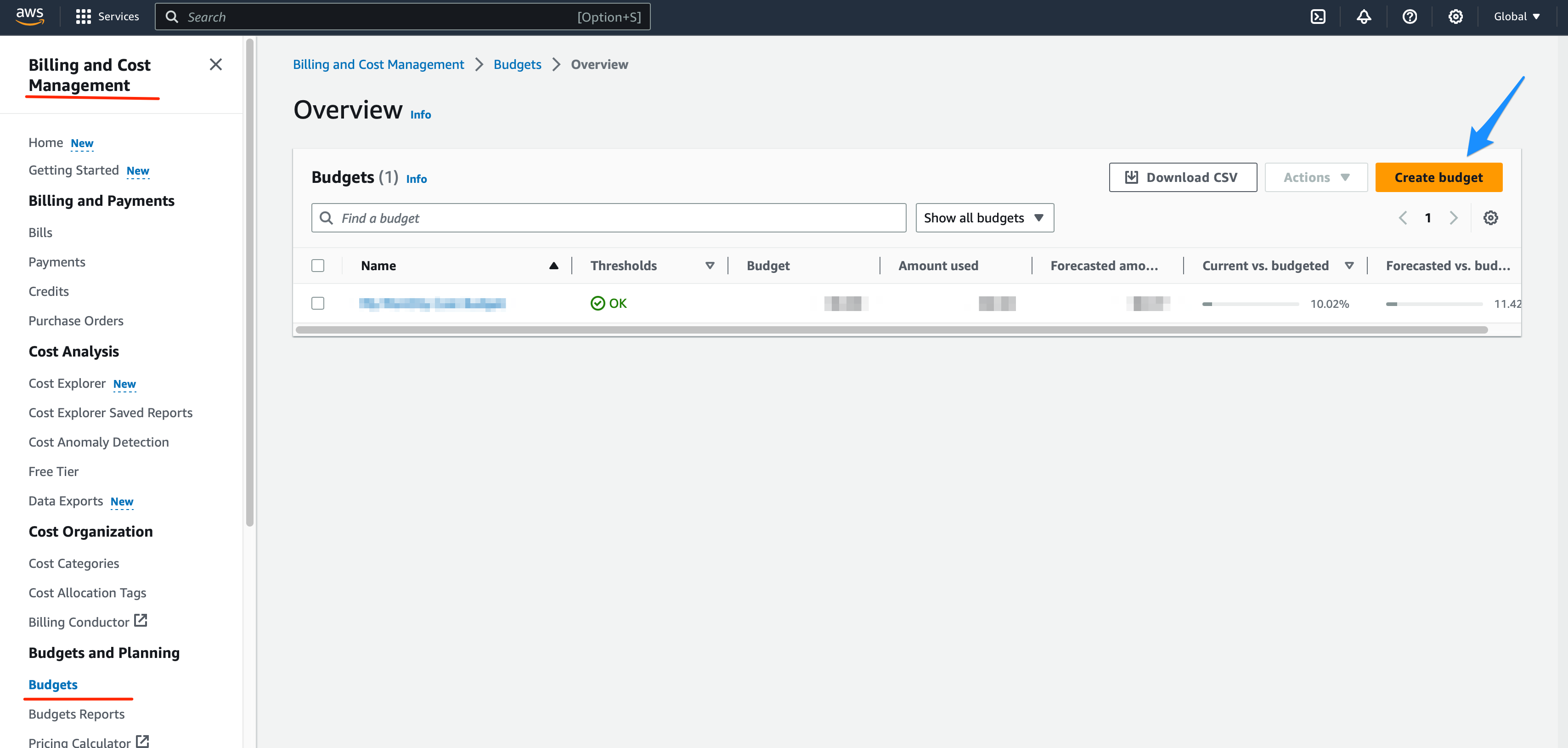
-> Select Use a template in Budget setup
-> Select Zero spend budget in Templates - new
-> Enter your budget name
-> Enter the email ID to get notify when the threshold has exceeded
-> Select Create Budget
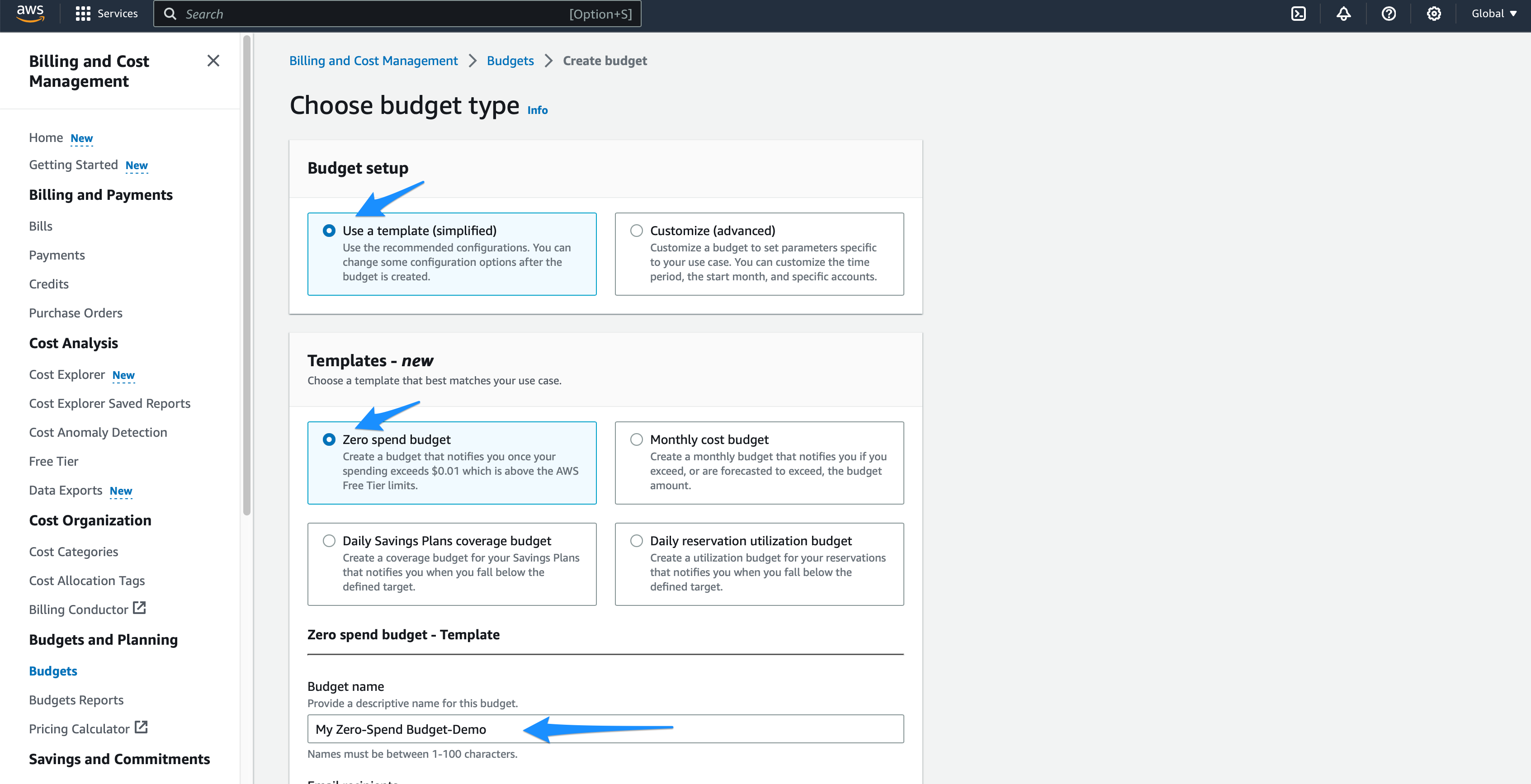
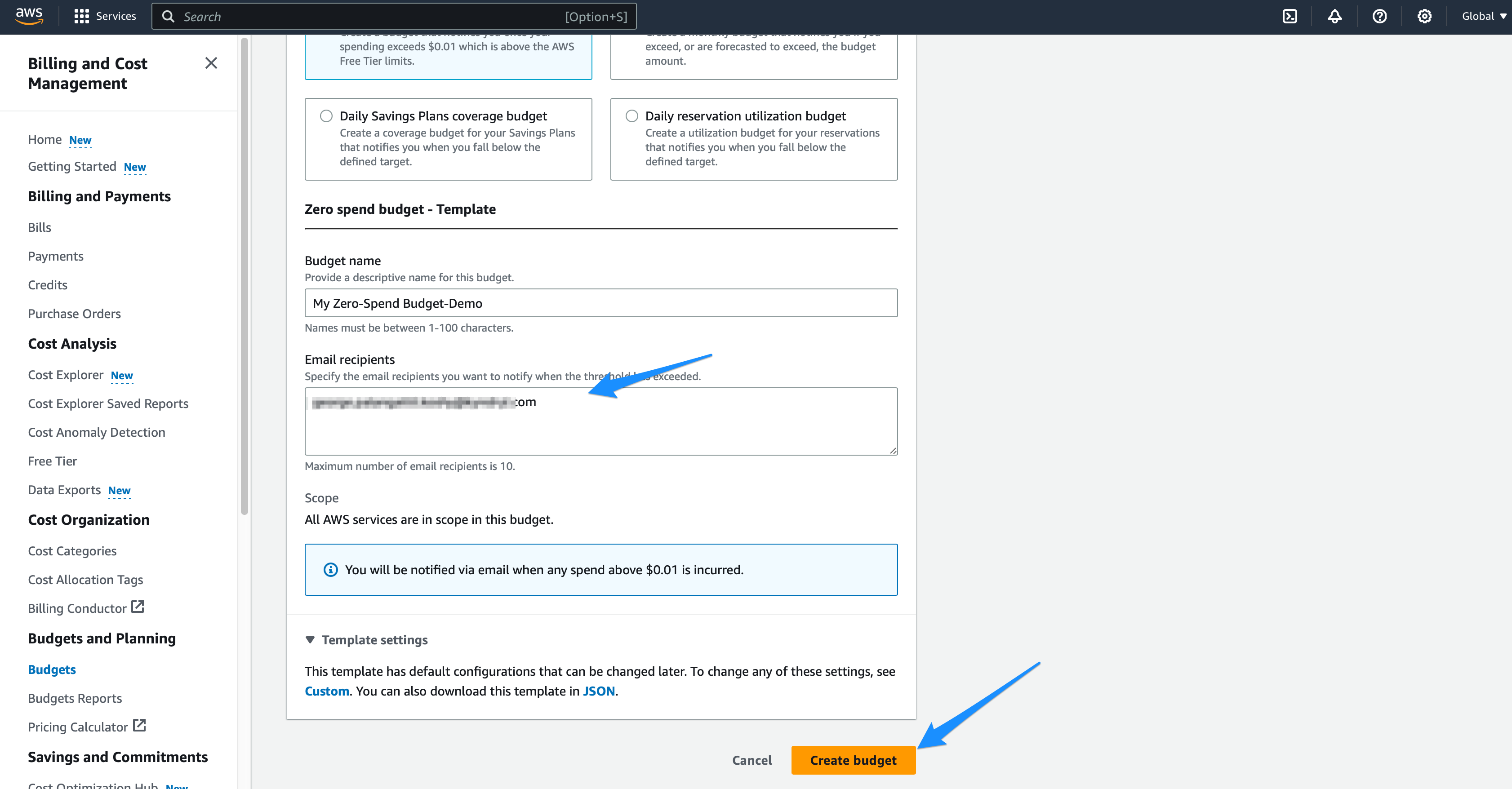
-> You will get the message about the successful creation of the budget
-> You will also receive the budget notification mail if the current usage exceed the threshold
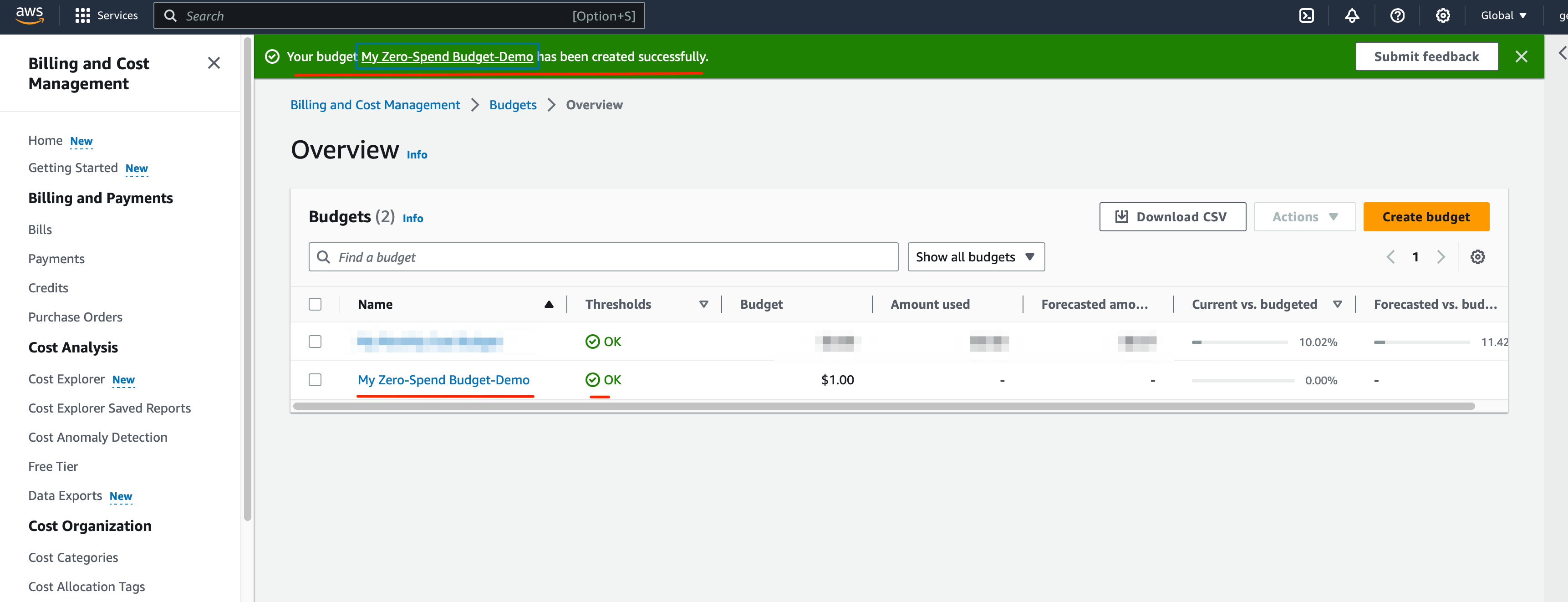
-> You will see the thresholds Ok or exceeded under Alerts section
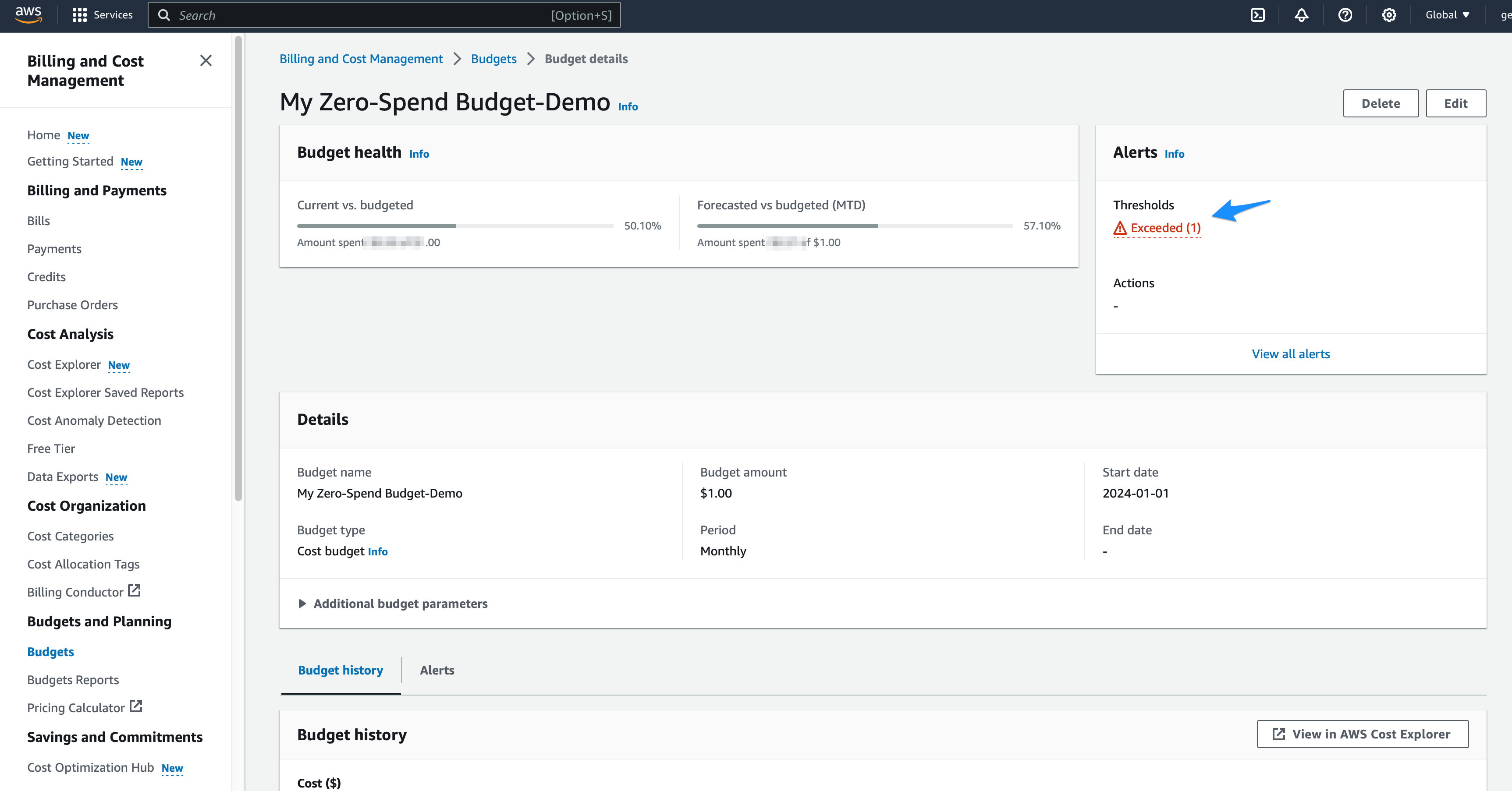
Create Budget Report
-> Select the budget which you wanted to create the budget report in the Billing and Cost Management Console
-> Select Create budget report under Actions
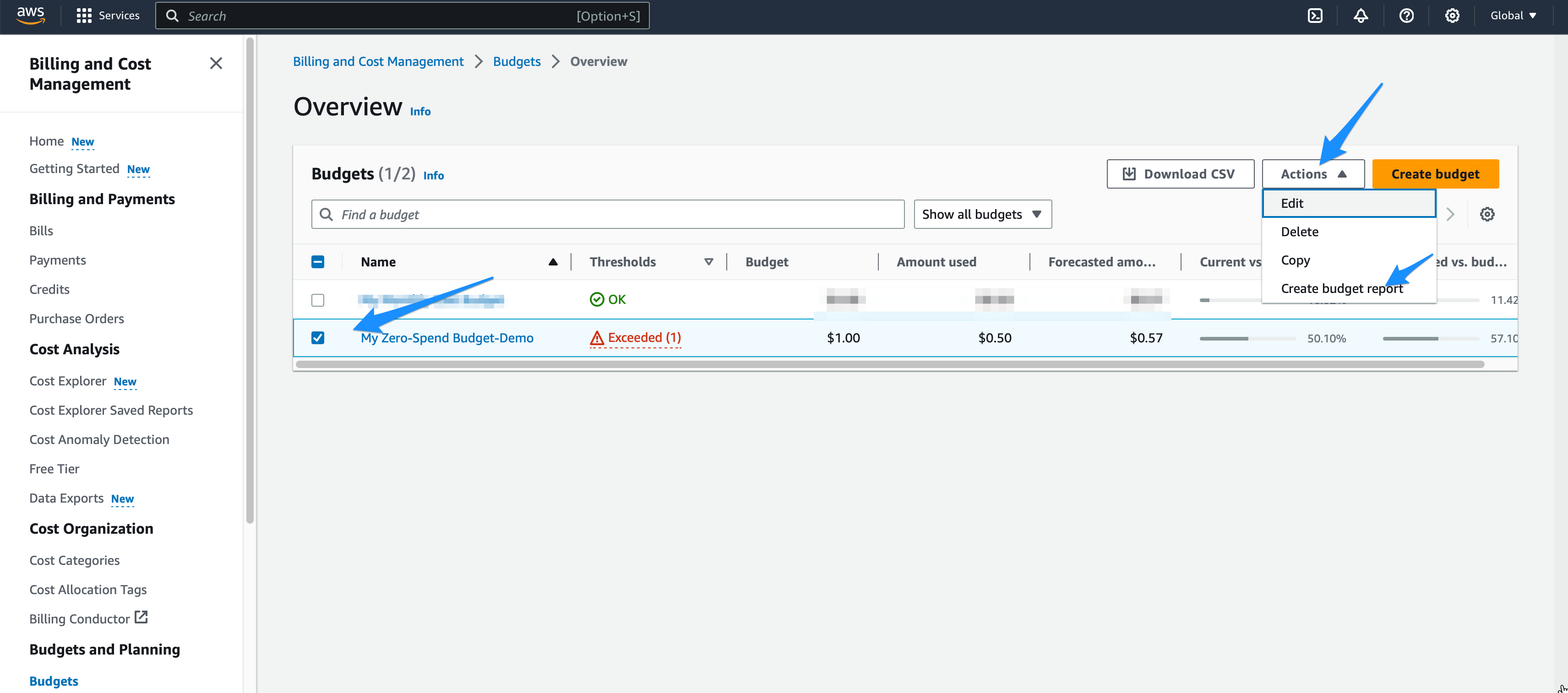
-> Enter the report name
-> Keep the budget selection as it is
-> Enter the required details for deliver settings. [Weekly /Sunday]
-> Provide the email address to receive the reports
-> Select Create budget report
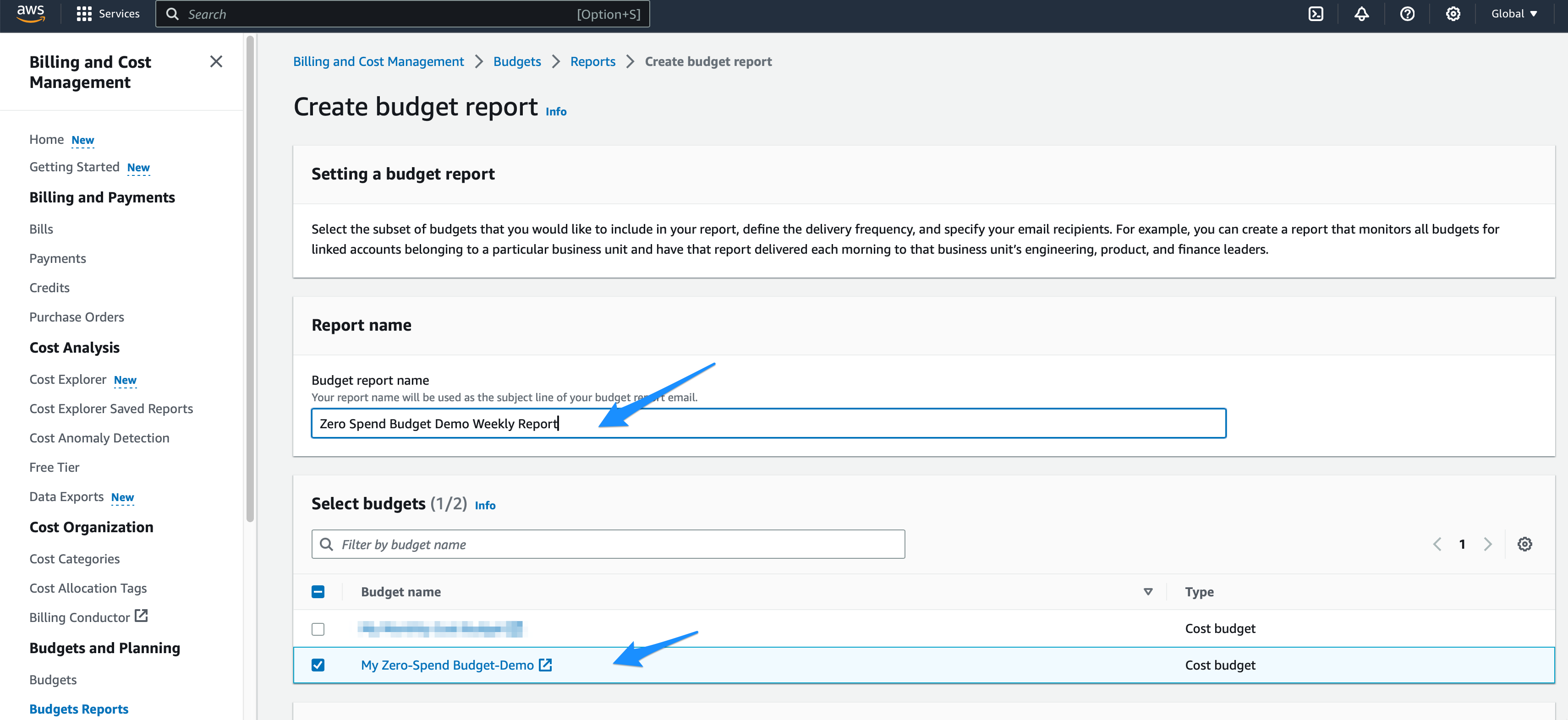
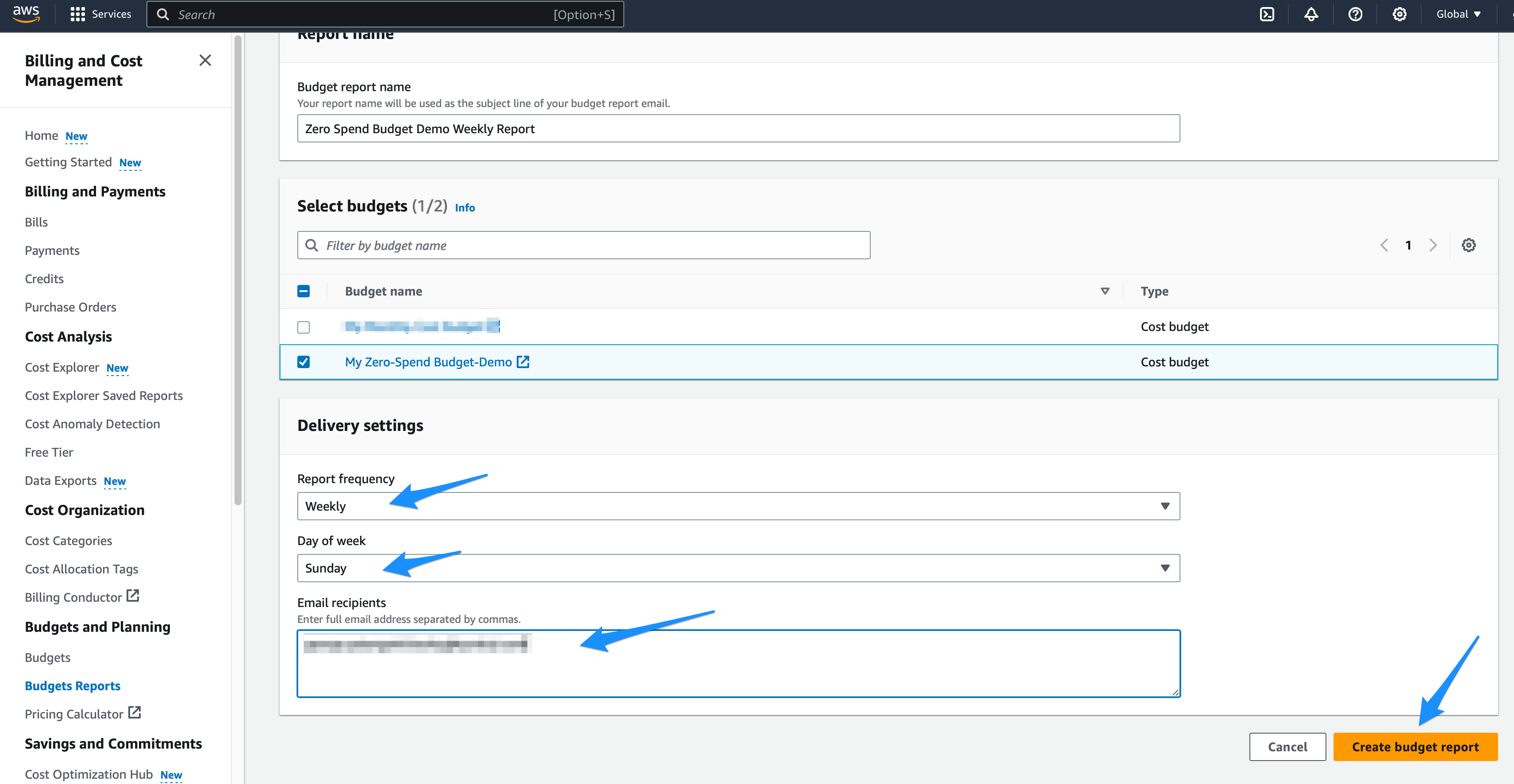
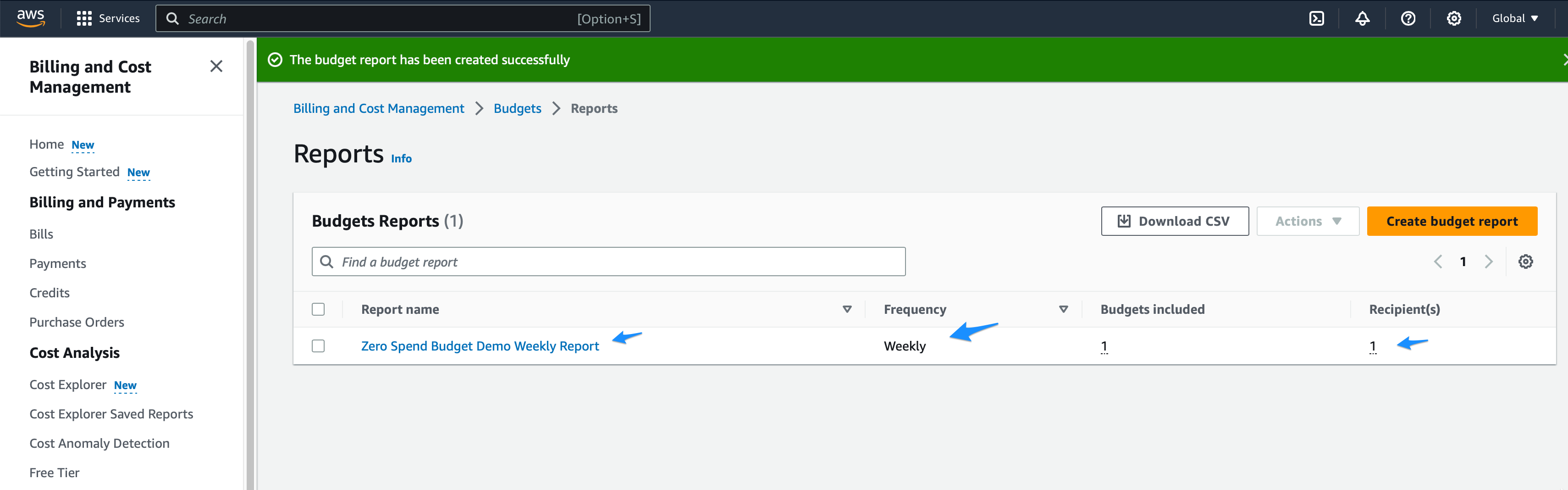
Clean up
Considering this is a testing environment — you might not require preserving the AWS resources. Consequently, it is advisable to remove the allocated AWS resources to prevent additional charges. In this illustration, deleting the AWS resources is recommended.
Delete the AWS budget and Budget report
Subscribe to my newsletter
Read articles from George Palangattil directly inside your inbox. Subscribe to the newsletter, and don't miss out.
Written by
