Simplifying AWS Application Load Balancer Implementation: A Step-by-Step Guide
 Sumit Mondal
Sumit MondalTable of contents
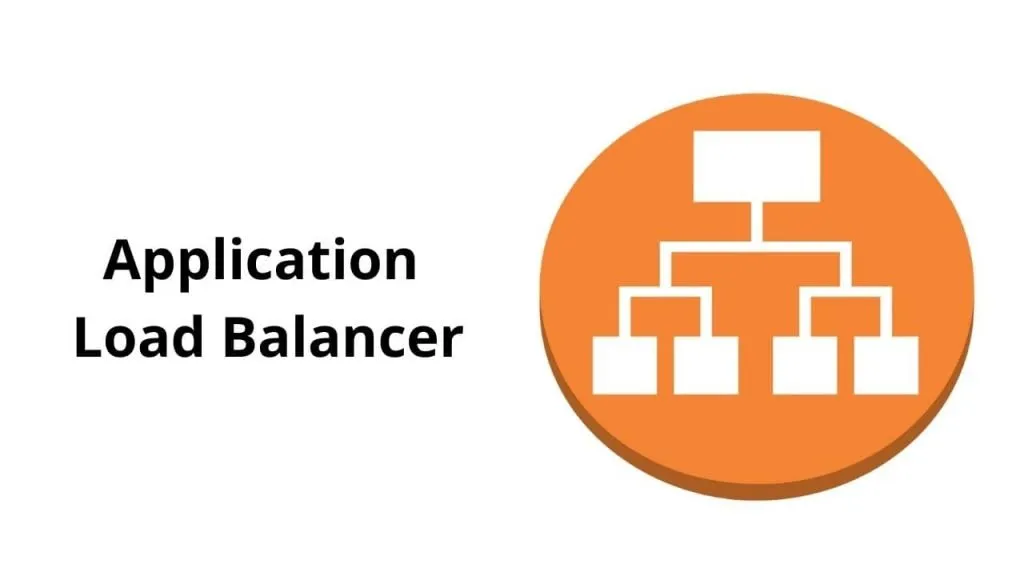
Introduction:
In today's dynamic and highly-scalable cloud environments, ensuring the availability and reliability of your applications is crucial. One effective solution for achieving this is by implementing AWS Application Load Balancer (ALB). ALB distributes incoming application traffic across multiple targets, such as EC2 instances, to ensure optimal performance and fault tolerance. In this blog post, we'll walk you through the process of setting up an Application Load Balancer in AWS in a simple and easy-to-follow manner.
Step 1: Sign in to the AWS Management Console
Start by logging in to your AWS account. If you don't have an account, you can sign up for one on the AWS website.
Step 2: Navigate to the EC2 Dashboard
Once you're logged in, navigate to the EC2 Dashboard. You can find this by clicking on the "Services" dropdown at the top of the page and selecting "EC2" under the Compute section.
Step 3: Launch EC2 Instances
Before setting up the load balancer, you need to have running EC2 instances to distribute traffic to. Launch your EC2 instances with your desired configurations, making sure they are part of the same Virtual Private Cloud (VPC).
Step 4: Create a Target Group
Target groups are used to route traffic to your instances. To create a target group, go to the "Target Groups" section in the left-hand navigation pane and click on the "Create target group" button.
Specify a name for your target group, choose the protocol and port, and set the target type to "Instance." Select the instances you want to include in the target group.
Step 5: Configure Application Load Balancer
Now, it's time to set up the Application Load Balancer. Navigate to the "Load Balancers" section in the left-hand navigation pane and click on the "Create Load Balancer" button.
Choose "Application Load Balancer" as the load balancer type and configure the necessary settings, including the listeners and availability zones. Associate the previously created target group with the load balancer.
Step 6: Configure Security Settings
Configure security settings for your load balancer. This includes setting up security groups and configuring the routing of HTTP and HTTPS traffic.
Step 7: Review and Create
Review your settings and click on the "Create" button to create the Application Load Balancer. AWS will provision the resources, and you'll be redirected to the Load Balancer's details page once the process is complete.
Step 8: Test Your Setup
Once your Application Load Balancer is created, it's time to test your setup. Obtain the DNS name of your load balancer from the details page and access it in a web browser. Your traffic should now be distributed across the EC2 instances in your target group.
Conclusion:
Implementing an AWS Application Load Balancer is a fundamental step in ensuring the availability and scalability of your applications. By following these simple steps, you can easily set up a load balancer to distribute traffic seamlessly across your EC2 instances, enhancing the performance and reliability of your applications in the AWS cloud.
Subscribe to my newsletter
Read articles from Sumit Mondal directly inside your inbox. Subscribe to the newsletter, and don't miss out.
Written by

Sumit Mondal
Sumit Mondal
Hello Hashnode Community! I'm Sumit Mondal, your friendly neighborhood DevOps Engineer on a mission to elevate the world of software development and operations! Join me on Hashnode, and let's code, deploy, and innovate our way to success! Together, we'll shape the future of DevOps one commit at a time. #DevOps #Automation #ContinuousDelivery #HashnodeHero