A Simple Guide to Implementing a Saving Plan in AWS
 Sumit Mondal
Sumit Mondal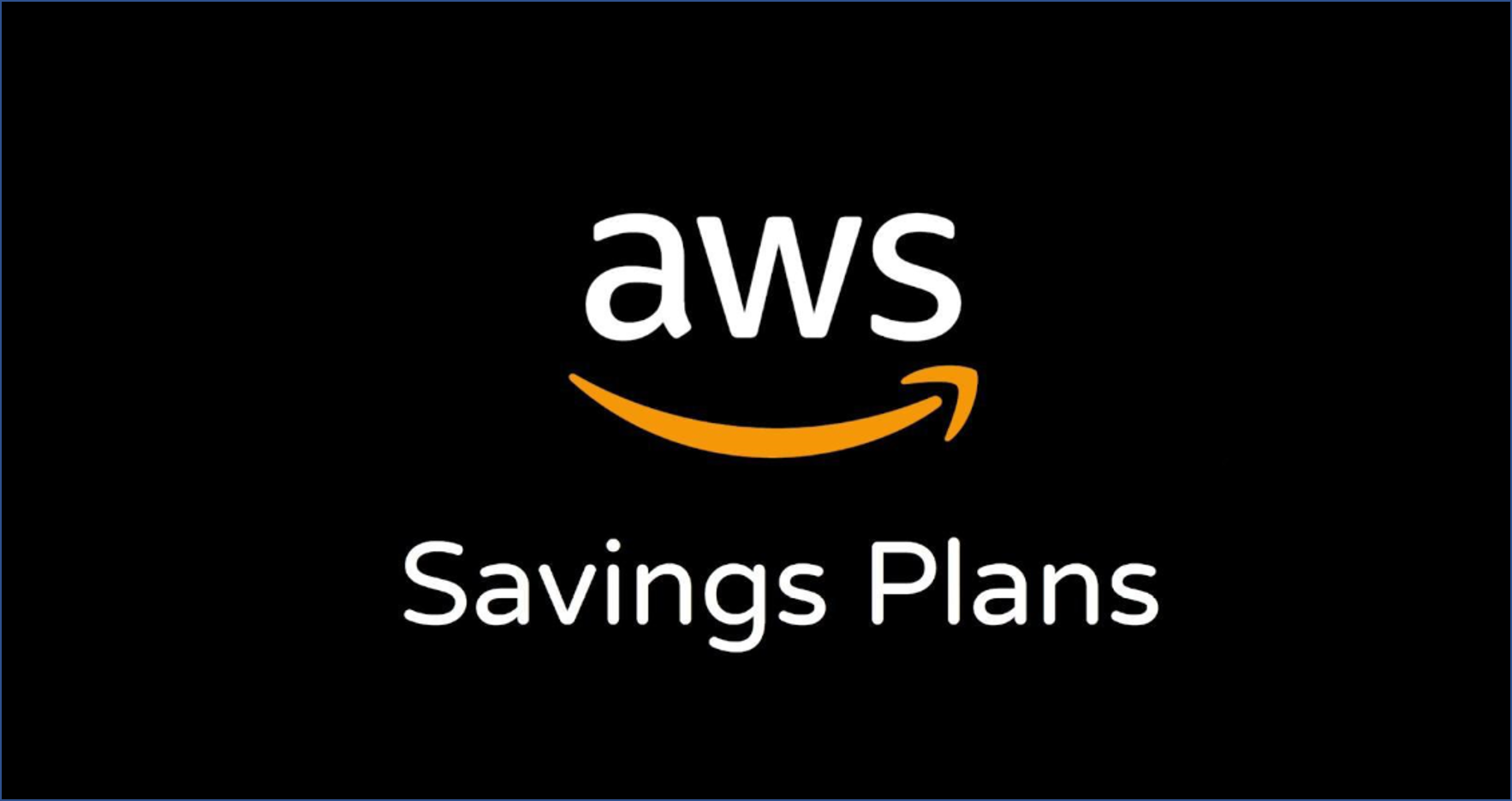
Introduction:
In the fast-paced world of cloud computing, optimizing costs is a key concern for businesses and developers alike. AWS, being a leading cloud service provider, offers various tools and strategies to help users manage their expenses efficiently. One such cost-saving approach is the implementation of a Saving Plan. In this blog, we'll walk you through the process of setting up a Saving Plan in AWS in a straightforward and easy-to-understand manner.
Understanding Saving Plans:
AWS Saving Plans are a pricing model that offers significant cost savings compared to traditional On-Demand pricing. They provide flexibility by allowing you to commit to a consistent amount of usage (measured in $/hr) for a 1 or 3 year term, in exchange for a lower price.
Step-by-Step Guide:
Step 1: Access the AWS Management Console
Log in to your AWS account and access the AWS Management Console. If you don't have an account, you'll need to sign up.
Step 2: Navigate to the AWS Cost Explorer
Once you're in the console, navigate to the "Cost Explorer" by selecting it from the "Services" dropdown or by searching for it.
Step 3: Access the "Savings Plans" Tab
In the Cost Explorer, find and click on the "Savings Plans" tab located in the left sidebar.
Step 4: Create a Savings Plan
Click the "Create Savings Plan" button.
Choose between "Compute Savings Plan" (for EC2 instances) and "EC2 Instance Savings Plan" (for specific instance families).
Select your preferred commitment term: 1 or 3 years.
Specify the amount of usage (measured in $/hr) you want to commit to.
Choose the region where your commitment will apply.
Click "Create Savings Plan."
Step 5: Monitor and Adjust
After creating the Savings Plan, regularly monitor your usage and adjust your plan if necessary. The AWS Cost Explorer provides detailed insights into your spending, helping you make informed decisions.
Best Practices:
Regularly Review Usage: As your application evolves, review your usage patterns and adjust your Savings Plan accordingly.
Utilize AWS Budgets: Set up budgets within AWS Budgets to receive alerts when you are approaching or exceeding your defined thresholds.
Explore Recommendations: Leverage AWS Cost Explorer's recommendations for additional savings opportunities.
Consider Reservations and Spot Instances: Combine Savings Plans with Reserved Instances and Spot Instances for maximum flexibility and cost savings.
Conclusion:
Implementing a Saving Plan in AWS can be a game-changer when it comes to optimizing costs without sacrificing performance. By following this simple guide, you can take a significant step toward efficient cloud resource management. Keep an eye on your usage, embrace best practices, and enjoy the benefits of a cost-effective AWS infrastructure. Happy optimizing!
Subscribe to my newsletter
Read articles from Sumit Mondal directly inside your inbox. Subscribe to the newsletter, and don't miss out.
Written by

Sumit Mondal
Sumit Mondal
Hello Hashnode Community! I'm Sumit Mondal, your friendly neighborhood DevOps Engineer on a mission to elevate the world of software development and operations! Join me on Hashnode, and let's code, deploy, and innovate our way to success! Together, we'll shape the future of DevOps one commit at a time. #DevOps #Automation #ContinuousDelivery #HashnodeHero