✨Ultimate Git/Github CheatSheet For Devops✨
 Ankit Kundala
Ankit Kundala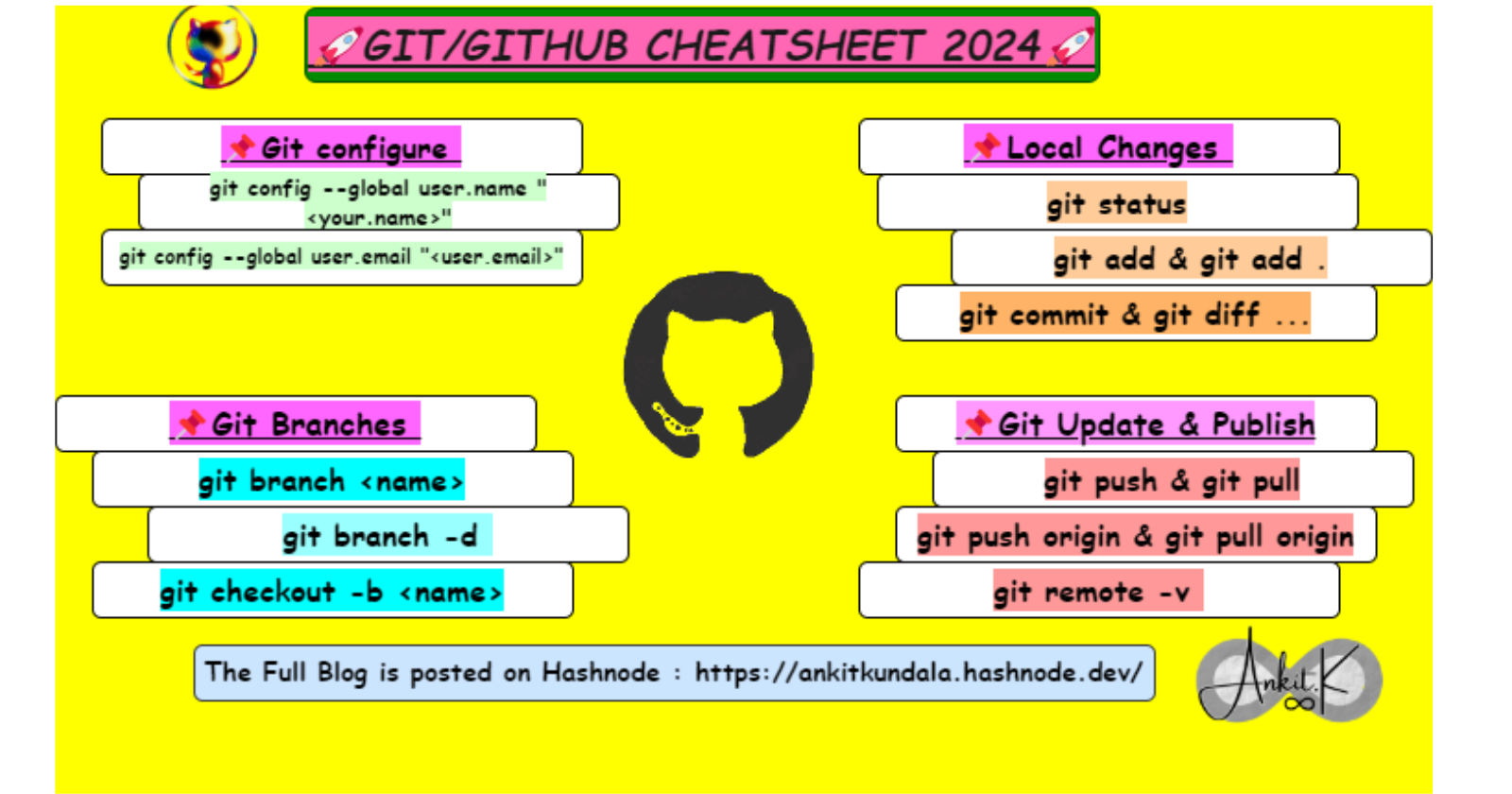
Hello ! Hope your'e doing good this blog includes pretty short and precise explanation of the commands used in Git/GitHub s in day to day scenario.
Set Global Username & email for Git
git config --global user.name "<your.name>"
git config --global user.email "<user.email>"
Basic Git commands
1. git init
This command Initialize a new Git repository in the current directory git init
2.git clone
It clones a remote repository to your local machine git clone <repository-url
Local Changes in Git
3.git status
It show the current status of the repository (modified files, staged changes..)
git status
4.git add
Adds a file to the staging area to be included in the next commit
git add <filename>
gitadd .
The git add . command is used to stage all changes in the current directory and its subdirectories for the next commit. The dot (.) represents the current directory.
5.git commit -m
The git commit -m command in Git is used to create a new commit with a commit message. This command allows you to provide a short and descriptive message that summarizes the changes made in the commit.
git commit -m "Your commit message"
6.git diff
The git diff command in Git is used to show the changes between two states (usually between the working directory and the last commit or between two commits). It displays the differences line by line.
Commit History
7. git log
It displays the commit history of the repository git log
Branches and Tags
8.git branch
The git branch command in Git is used to list, create, or delete branches. It allows you to view the existing branches in your repository, create new branches, and switch between branches.
git branch : This command lists all the branches in your repository.
git branch <branch_name>: This command creates a new branch with the specified name.
git checkout <branch_name> : This command switches to the specified branch.
git checkout -b <new_branch_name> : This creates a new branch and switches to it in one step.
git branch -d <branch_name>: This command deletes the specified branch.
git branch -a : This command shows both local and remote branches.
Update and Publish
9. git pull
The command Fetchs and merge changes from a remote repository into the current branch
git pull
10. git push
It pushes the local commits to a remote repository git push
11.git remote add origin
Add a remote repository as the origin git remote add origin <repository-url>
12. git remote -v
View a list of remote repositories and their URLs git remote -v
13. git fetch
It downloads the objects and refs from another repository without merging.
git fetch
14.git push origin
Push local commits to a remote branch on GitHub git push origin <branch>
15. git pull origin
Fetch and merge changes from a remote branch on GitHub into the current branch. git pull origin <branch>
Merge and Rebase
16. git merge
Merge changes from the specified branch into the current branch.
git merge <branch>
17. git rebase
git rebase is a powerful Git command that allows you to modify the commit history of a branch. It is commonly used to integrate changes from one branch into another, as well as to clean up and organize the commit history.
Rebase to Update a Feature Branch:
Copy codegit checkout feature-branch
git pull origin main
git rebase main
This sequence of commands updates the feature-branch with the latest changes from the main branch, avoiding unnecessary merge commits.
Undo
18.git reset
It Unstages the changes for a file, removing them from the staging area.
git reset <file-name>
19.git revert
It creates a new commit that undoes the changes from a specific commit.
git revert <commit>
Stashing
20.git stash
The git stash command in Git is used to temporarily save changes that are not ready to be committed. This is useful when you need to switch to a different branch, but you don't want to commit your current changes.
git stash list : This command lists all stashes you've created.
git stash apply : This command reapplies the changes.
git stash clear : This command removes all stashed changes, and the stash list becomes empty.
git stash pop : This command pops the most recent stash off the stash stack, applies the changes to your working directory, and removes the stash entry.
21. git cherrypick
The git cherrypick command is used to apply the changes introduced by a specific commit onto your current branch. This is helpful when you want to selectively pick one or more commits from another branch and apply them to your working branch.
git cherrypick <commit-hash> : This command applies the changes from the specified commit to your current branch.
💡Fix Conflicts when Merging
The procedures required to resolve merge conflicts in Git might be shortened by taking a few specific actions.
Opening the conflicting file and making the appropriate adjustments is the simplest approach to remedy the issue.
After making changes to the file, we may stage the newly merged material using the git add command.
The git commit command is used to generate a new commit as the last step.
To complete the merging, Git will generate a new merge commit.
Thanks for sticking till the end of this article. Feel freee to share your views and comments about this Blog !
🚀 Let's connect on !
✨Twitter.
Subscribe to my newsletter
Read articles from Ankit Kundala directly inside your inbox. Subscribe to the newsletter, and don't miss out.
Written by

Ankit Kundala
Ankit Kundala
Exploring the World of DevOps through various Different Projects. Let's connect and grow together!