Simplifying Organization Implementation in AWS: A Step-by-Step Guide
 Sumit Mondal
Sumit MondalTable of contents
- Introduction:
- Step 1: Sign in to the AWS Management Console:
- Step 2: Navigate to AWS Organizations:
- Step 3: Create an Organization:
- Step 4: Set Up Organizational Units (OUs):
- Step 5: Invite Existing AWS Accounts:
- Step 6: Apply Service Control Policies (SCPs):
- Step 7: Delegate Administrative Responsibilities:
- Step 8: Enable and Configure AWS Single Sign-On (SSO):
- Conclusion:
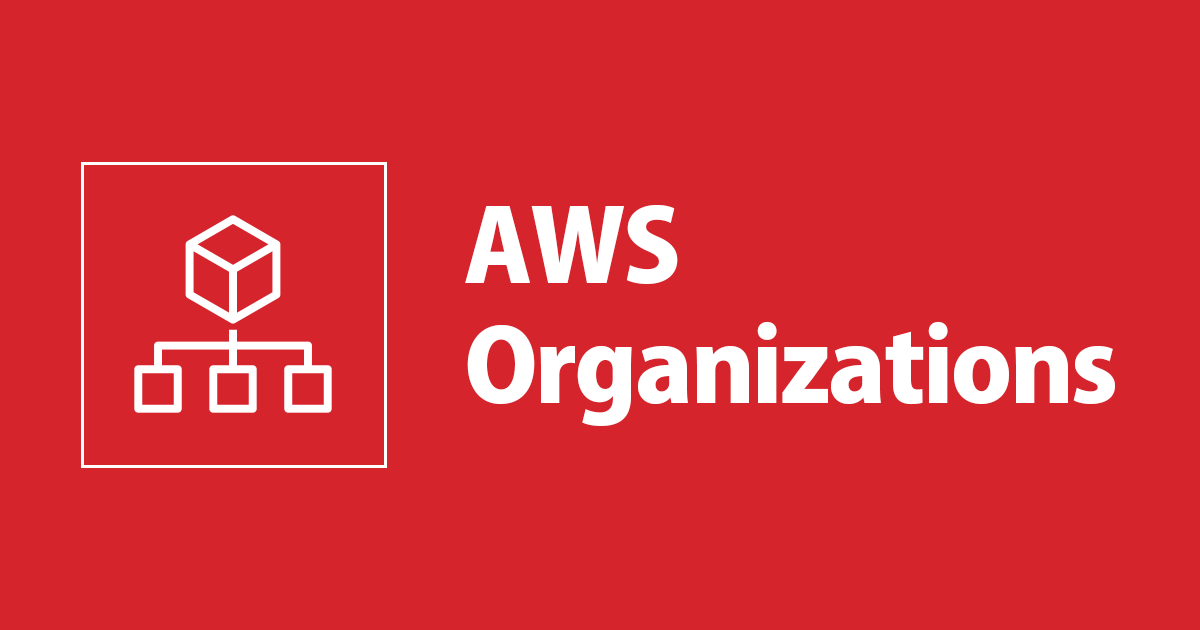
Introduction:
Amazon Web Services (AWS) offers a powerful suite of cloud services, enabling businesses to scale, innovate, and operate more efficiently. For organizations managing multiple AWS accounts, AWS Organizations is a key service that helps streamline administration, security, and resource management. In this blog post, we'll guide you through the process of implementing organization in AWS in a straightforward and easy-to-follow manner.
Step 1: Sign in to the AWS Management Console:
To get started, log in to the AWS Management Console using your administrator credentials. If you don't have an AWS account, you can easily create one.
Step 2: Navigate to AWS Organizations:
Once logged in, go to the AWS Organizations console. You can find it by typing "Organizations" in the AWS Management Console search bar or by locating it in the "Management & Governance" section.
Step 3: Create an Organization:
Click on the "Create organization" button. AWS Organizations offers two types of organizations: consolidated billing and all features. For most organizations, we recommend selecting "All features" to leverage the full range of organizational capabilities.
Step 4: Set Up Organizational Units (OUs):
Organizational Units (OUs) are containers for grouping accounts within your organization. You can create OUs to reflect your organization's structure, such as by department or project. To create an OU, navigate to the "Organize accounts" section, click on "Create organizational unit," and follow the prompts.
Step 5: Invite Existing AWS Accounts:
If you already have AWS accounts that you want to include in your organization, you can invite them. In the AWS Organizations console, go to the "Accounts" section, click on "Add account," and follow the instructions to send invitations.
Step 6: Apply Service Control Policies (SCPs):
Service Control Policies (SCPs) help you set fine-grained permissions for accounts within your organization. You can use SCPs to control access to AWS services and actions. Navigate to the "Policies" section, click on "Create policy," and define the permissions based on your organization's security requirements.
Step 7: Delegate Administrative Responsibilities:
AWS Organizations allows you to delegate administrative responsibilities for specific OUs. This ensures that different teams or departments have control over their respective resources. To delegate responsibilities, go to the "Organize accounts" section, select the OU, and assign the necessary permissions.
Step 8: Enable and Configure AWS Single Sign-On (SSO):
AWS SSO simplifies user management and access control. Enable AWS SSO in the AWS Organizations console and configure it according to your organization's requirements. This step ensures centralized user access control across AWS accounts.
Conclusion:
Implementing organization in AWS using AWS Organizations is a fundamental step toward efficient resource management, security, and governance. By following these simple steps, you can establish a well-organized structure for your AWS accounts, making it easier to manage and scale your cloud infrastructure. As your organization evolves, regularly revisit and update your AWS Organizations settings to align with your changing needs.
Subscribe to my newsletter
Read articles from Sumit Mondal directly inside your inbox. Subscribe to the newsletter, and don't miss out.
Written by

Sumit Mondal
Sumit Mondal
Hello Hashnode Community! I'm Sumit Mondal, your friendly neighborhood DevOps Engineer on a mission to elevate the world of software development and operations! Join me on Hashnode, and let's code, deploy, and innovate our way to success! Together, we'll shape the future of DevOps one commit at a time. #DevOps #Automation #ContinuousDelivery #HashnodeHero