Simplifying Workplaces: A Beginner's Guide to Implementing Workspaces in AWS
 Sumit Mondal
Sumit MondalTable of contents
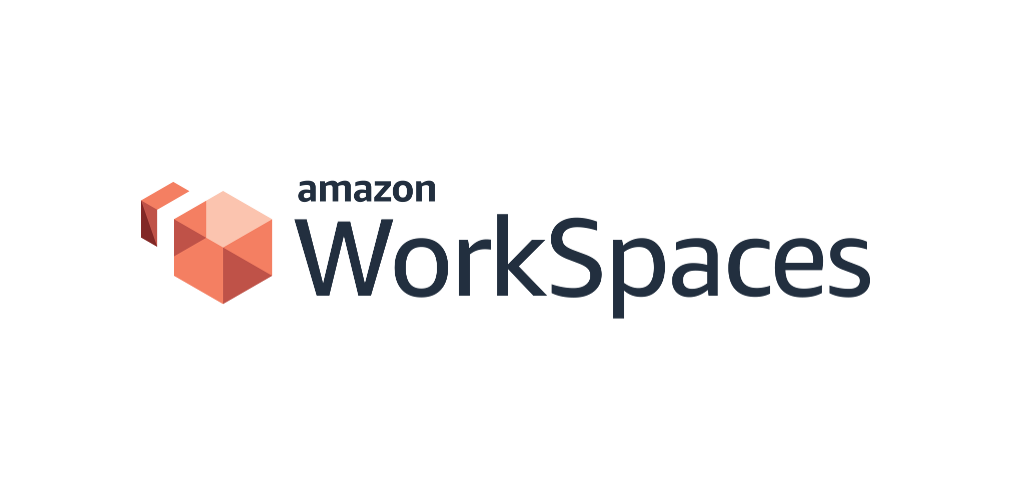
Introduction:
In today's dynamic and remote-friendly work environment, having a reliable and secure solution for virtual desktops is crucial. Amazon Web Services (AWS) offers a robust solution known as Amazon WorkSpaces, making it easy for businesses to provide secure, scalable, and cost-effective virtual desktops to their employees. In this blog post, we'll guide you through the simple steps to implement WorkSpaces in AWS.
Step 1: Set Up an AWS Account
Before diving into Amazon WorkSpaces, ensure you have an AWS account. If you don't have one, you can sign up for an account on the AWS website. Once your account is ready, navigate to the AWS Management Console.
Step 2: Access Amazon WorkSpaces
In the AWS Management Console, find the "WorkSpaces" service. Click on it to access the WorkSpaces dashboard.
Step 3: Launch a WorkSpace
Once in the WorkSpaces dashboard, click the "Launch WorkSpaces" button. This will initiate the process of creating a new virtual desktop.
Step 4: Choose a Directory Type
Amazon WorkSpaces supports two directory types: Simple AD and Microsoft AD. Choose the one that best fits your organization's needs. Simple AD is suitable for smaller organizations, while Microsoft AD is a fully managed Active Directory.
Step 5: Configure Network Settings
Configure the network settings for your WorkSpace. You can choose an existing Virtual Private Cloud (VPC) or create a new one. Make sure your VPC has the necessary internet access and security groups configured to allow communication with the WorkSpaces service.
Step 6: Select a Bundle
WorkSpaces bundles determine the hardware specifications of your virtual desktops. Choose a bundle based on your users' requirements and the performance needed for their tasks. AWS offers various bundle options to accommodate different needs.
Step 7: Add User Information
Enter the user information for the individuals who will use the WorkSpaces. You can specify details such as the user's name, email address, and username.
Step 8: Review and Launch
Review your configuration settings to ensure everything is accurate. Once confirmed, click the "Launch WorkSpaces" button to initiate the creation of your virtual desktops.
Step 9: Monitor and Manage WorkSpaces
After launching WorkSpaces, you can monitor and manage them from the WorkSpaces dashboard. This includes actions such as stopping, starting, and deleting WorkSpaces as needed. You can also scale your deployment based on your organization's evolving requirements.
Conclusion:
Implementing Amazon WorkSpaces in AWS doesn't have to be a complex process. By following these simple steps, you can quickly set up a secure and scalable virtual desktop infrastructure for your organization. Amazon WorkSpaces provides a flexible solution that adapts to your business needs, allowing your team to work efficiently and securely from anywhere. As you explore the possibilities of WorkSpaces, remember to leverage AWS documentation and resources for additional guidance and best practices.
Subscribe to my newsletter
Read articles from Sumit Mondal directly inside your inbox. Subscribe to the newsletter, and don't miss out.
Written by

Sumit Mondal
Sumit Mondal
Hello Hashnode Community! I'm Sumit Mondal, your friendly neighborhood DevOps Engineer on a mission to elevate the world of software development and operations! Join me on Hashnode, and let's code, deploy, and innovate our way to success! Together, we'll shape the future of DevOps one commit at a time. #DevOps #Automation #ContinuousDelivery #HashnodeHero