Demystifying Cloud HSM Implementation in AWS: A Step-by-Step Guide
 Sumit Mondal
Sumit Mondal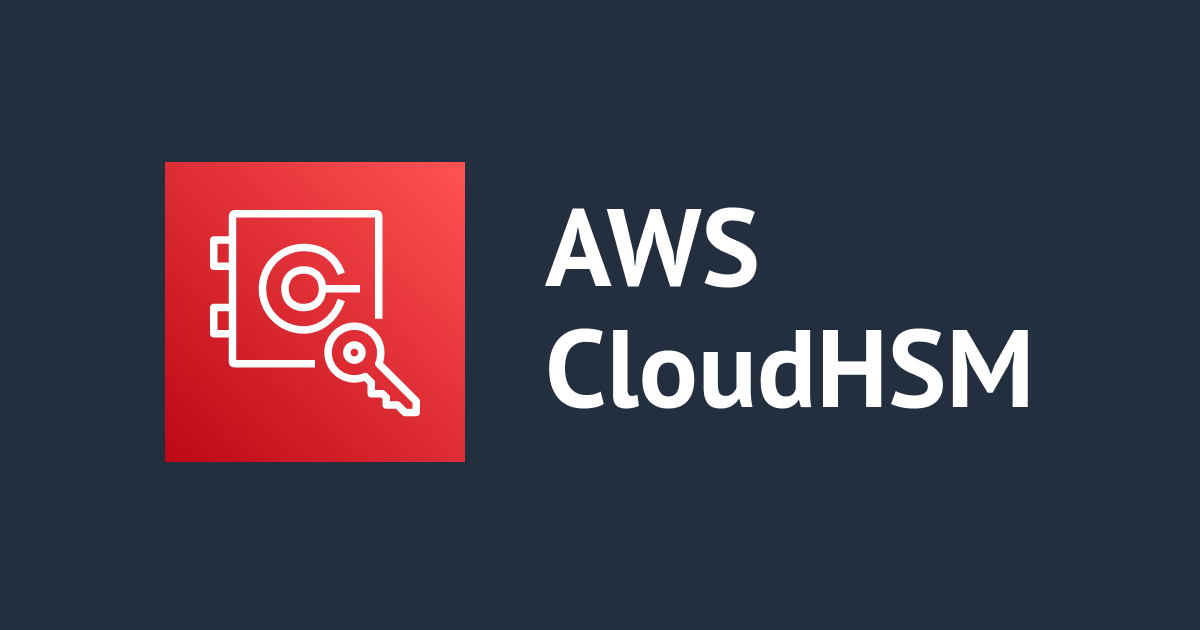
Introduction: In the world of cloud computing, security is paramount. Safeguarding sensitive data and cryptographic keys is a critical concern for businesses operating in the cloud. One powerful solution to address these security needs is the use of Hardware Security Modules (HSMs). In this blog post, we'll guide you through the process of implementing Cloud HSM in AWS, demystifying the complexities and making it accessible for all.
What is Cloud HSM? AWS Cloud HSM (Hardware Security Module) is a cloud-based service that provides secure key storage and cryptographic operations. It allows you to generate, store, and manage cryptographic keys used for data encryption securely. Cloud HSMs are tamper-resistant hardware devices that offer a higher level of security compared to software-based solutions.
Step 1: Set Up Your AWS Account: If you haven't already, sign in to your AWS Management Console and create an AWS account. Once your account is ready, navigate to the AWS CloudHSM console.
Step 2: Create an HSM Cluster: In the CloudHSM console, choose "Create HSM Cluster." Provide a name for your cluster, select the desired VPC (Virtual Private Cloud), and choose the subnet for each Availability Zone. AWS recommends deploying HSMs in multiple Availability Zones for high availability.
Step 3: Initialize the HSMs: Once your HSM cluster is created, initialize the HSMs. Initialization is a one-time process that prepares the HSMs for use. In the CloudHSM console, select your cluster and choose "Initialize Cluster." Follow the on-screen instructions to complete the initialization.
Step 4: Create an HSM Client: To interact with the HSMs, you need an HSM client. AWS provides software libraries that you can use to integrate your applications with Cloud HSM. Install the client on your server or workstation by following the instructions provided in the AWS CloudHSM documentation.
Step 5: Connect to the HSMs: After installing the HSM client, use it to connect to your HSM cluster. You'll need the cluster's IP address and credentials. Once connected, you can start using the HSMs to perform cryptographic operations and manage keys securely.
Step 6: Generate and Manage Keys: Now that your Cloud HSM is set up and connected, you can generate and manage cryptographic keys. Use the HSM client to create key pairs, import keys, or perform other cryptographic operations based on your application's requirements.
Step 7: Integrate with Your Applications: Update your applications to integrate with Cloud HSM for cryptographic operations. Use the HSM client libraries in your code to interact with the HSM cluster securely.
Conclusion: Implementing Cloud HSM in AWS doesn't have to be a daunting task. By following these simple steps, you can enhance the security of your applications and data in the cloud. Remember to refer to the AWS CloudHSM documentation for detailed information and best practices. With Cloud HSM, you can confidently secure your cryptographic keys and focus on building robust and secure cloud applications.
Subscribe to my newsletter
Read articles from Sumit Mondal directly inside your inbox. Subscribe to the newsletter, and don't miss out.
Written by

Sumit Mondal
Sumit Mondal
Hello Hashnode Community! I'm Sumit Mondal, your friendly neighborhood DevOps Engineer on a mission to elevate the world of software development and operations! Join me on Hashnode, and let's code, deploy, and innovate our way to success! Together, we'll shape the future of DevOps one commit at a time. #DevOps #Automation #ContinuousDelivery #HashnodeHero