Demystifying CDN Usage in AWS: A Beginner's Guide
 Sumit Mondal
Sumit MondalTable of contents
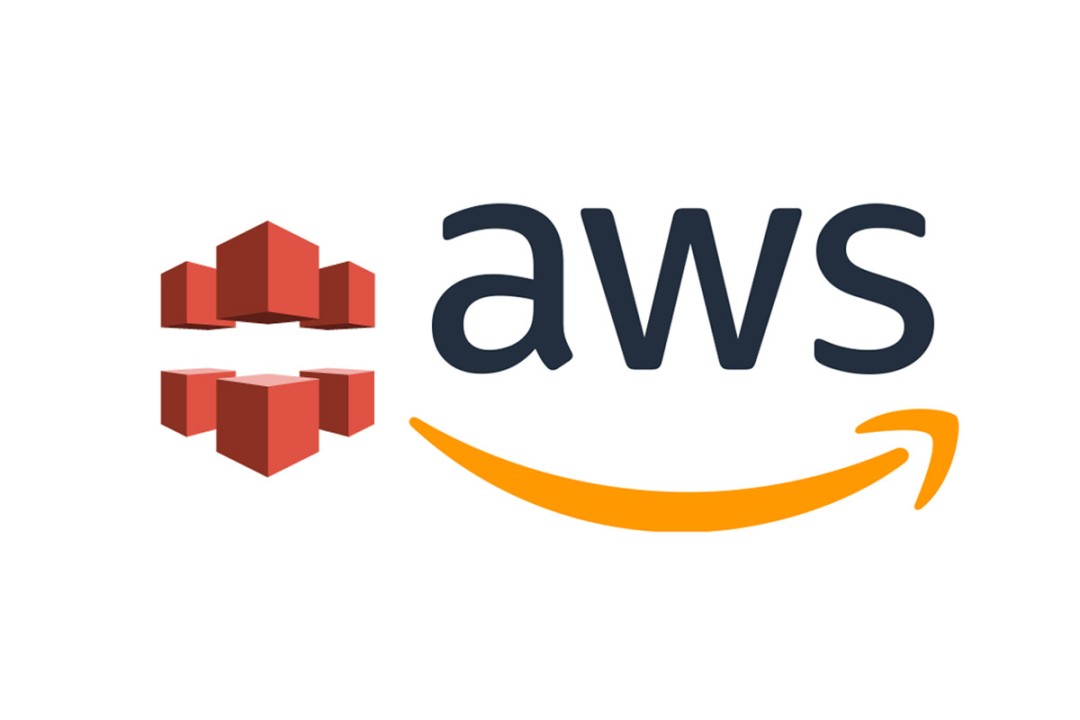
Introduction:
In the fast-paced digital era, website speed and performance play a crucial role in delivering a seamless user experience. Content Delivery Networks (CDNs) have become an indispensable tool for achieving this goal. In this blog post, we'll explore the basics of using CDN in AWS, making it easy for beginners to enhance their website's performance.
What is a CDN?
A CDN is a network of servers strategically distributed around the globe, aiming to deliver web content to users with maximum efficiency. AWS, one of the leading cloud service providers, offers a robust CDN service called Amazon CloudFront.
Step 1: Sign in to AWS Console
To get started, sign in to your AWS Management Console. If you don't have an AWS account, you can easily create one by following the registration process on the AWS website.
Step 2: Navigate to CloudFront
Once you're logged in, navigate to the CloudFront service. You can find it in the "Networking & Content Delivery" section.
Step 3: Create a Distribution
In the CloudFront dashboard, click on the "Create Distribution" button. You will be prompted to choose between two types of distributions: Web and RTMP. For website content, choose the "Web" distribution.
Step 4: Configure Distribution Settings
Now, it's time to configure your distribution settings. Enter the origin domain name, which is the domain of your website or the S3 bucket where your content is stored. You can customize additional settings such as viewer protocol policy, cache behavior, and distribution settings based on your specific requirements.
Step 5: Set up Security Measures
To ensure the security of your content, set up appropriate security measures. You can enable AWS Web Application Firewall (WAF), configure SSL/TLS settings, and restrict access to specific IP addresses.
Step 6: Review and Confirm
Review your configuration settings to make sure everything is set up according to your preferences. Once you're satisfied, click on the "Create Distribution" button.
Step 7: Wait for Distribution to Deploy
It may take some time for your distribution to deploy. You can monitor the progress in the CloudFront dashboard. Once it's deployed, you'll be provided with a unique CloudFront domain name.
Step 8: Update DNS Records
To start using your CDN, update your domain's DNS records to point to the newly created CloudFront domain. This step ensures that requests to your website are directed through the CDN for optimal content delivery.
Conclusion:
Congratulations! You've successfully set up a CDN for your website using AWS CloudFront. By distributing your content across a global network of servers, you'll experience improved website speed and enhanced user satisfaction. Experiment with different settings and monitor your website's performance to make the most out of AWS CDN capabilities. Happy optimizing!
Subscribe to my newsletter
Read articles from Sumit Mondal directly inside your inbox. Subscribe to the newsletter, and don't miss out.
Written by

Sumit Mondal
Sumit Mondal
Hello Hashnode Community! I'm Sumit Mondal, your friendly neighborhood DevOps Engineer on a mission to elevate the world of software development and operations! Join me on Hashnode, and let's code, deploy, and innovate our way to success! Together, we'll shape the future of DevOps one commit at a time. #DevOps #Automation #ContinuousDelivery #HashnodeHero