MongoDB Mastery: A Comprehensive Guide to MongoDB || Lesson - 2
 Mayank Aggarwal
Mayank AggarwalTable of contents
- Chapter 1: What is Mongoose?
- Chapter 2: Installation & Setup
- Chapter 3: Schema
- Chapter 4: Models
- Chapter 5: Insert in Mongoose
- Chapter 6: Insert Multiple in Mongoose
- Chapter 7: Find in Mongoose
- Chapter 8: Update in Mongoose
- Chapter 9: findOneAndUpdate in Mongoose
- Chapter 10: Delete in Mongoose
- Chapter 11: Schema Validations in Mongoose
- Chapter 12: SchemaType Options in Mongoose
- Chapter 13: Validation Errors & Update in Mongoose
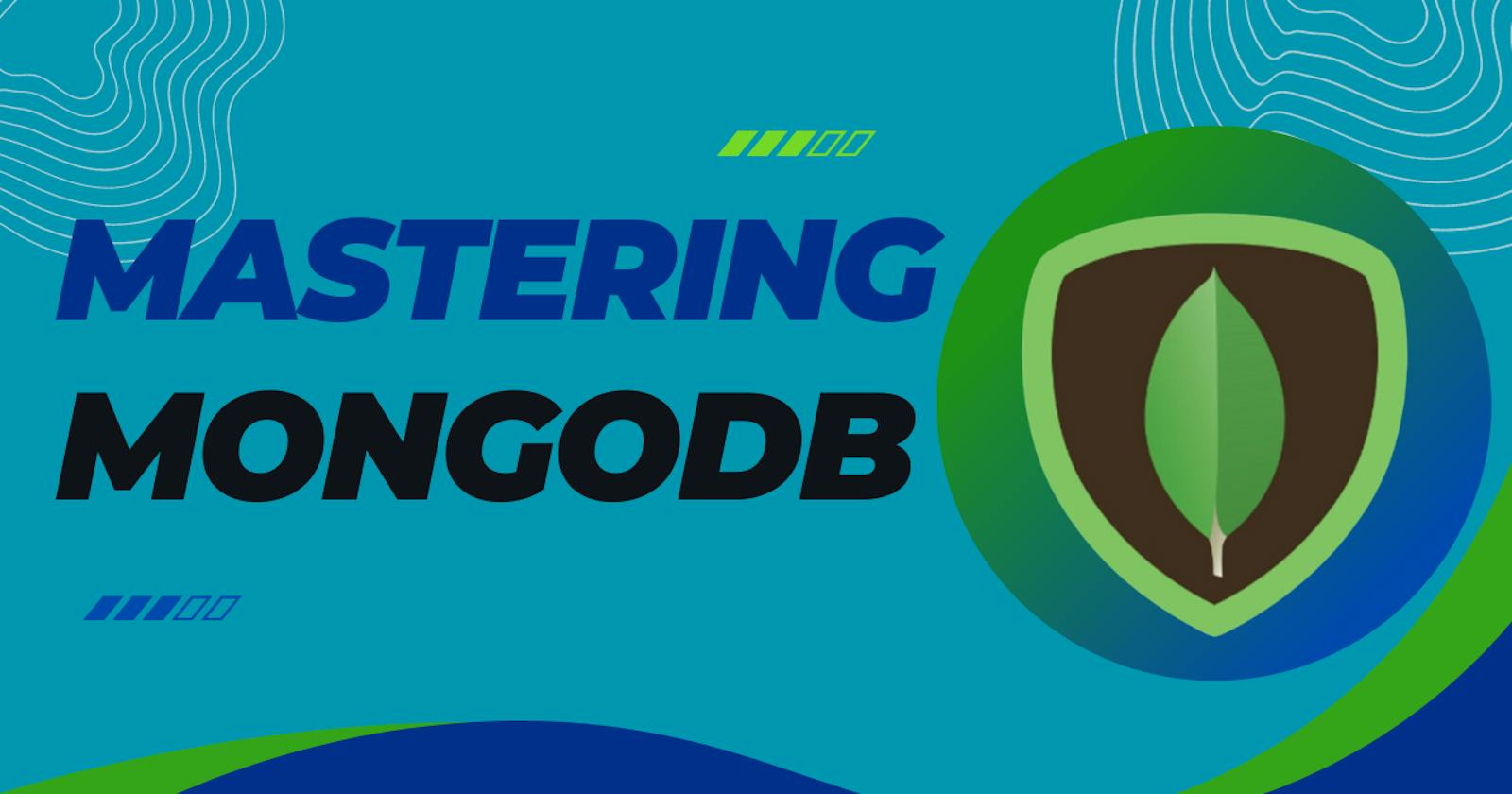
Welcome to our in-depth exploration of Mongoose, the robust and feature-rich object modeling library for MongoDB in Node.js. In this comprehensive blog series, we will embark on a journey through the intricacies of Mongoose, from its fundamental concepts to advanced techniques for seamless integration with MongoDB.
Chapter 1: What is Mongoose?
Mongoose is an elegant, open-source object modeling library for MongoDB, a popular NoSQL database. It is designed to simplify the interactions between your Node.js application and MongoDB by providing a schema-based solution for data modeling. Mongoose enables you to define the structure of your data, perform CRUD operations, and apply validations seamlessly.
Chapter 2: Installation & Setup
Introduction
Before you can harness the power of Mongoose in your Node.js application, you need to install it and establish a connection to your MongoDB database. This chapter will guide you through the installation process and demonstrate how to set up a connection, laying the groundwork for Mongoose to seamlessly interact with MongoDB.
Installation
To install Mongoose, you can use the Node Package Manager (npm). Open your terminal and run the following command:
npm install mongoose
This command installs the latest version of Mongoose and adds it as a dependency in your project.
Setting Up a Connection
Now that Mongoose is installed, you need to establish a connection to your MongoDB database. Create a new file (e.g., app.js) and set up the connection as follows:
// app.js
const mongoose = require('mongoose');
// Replace 'your_database_url' with the actual URL of your MongoDB database
const dbUrl = 'mongodb://localhost:27017/your_database_name';
mongoose.connect(dbUrl, { useNewUrlParser: true, useUnifiedTopology: true });
const db = mongoose.connection;
db.on('error', console.error.bind(console, 'Connection error:'));
db.once('open', () => {
console.log('Connected to the database!');
// Continue with your application logic here
});
In the code above:
mongoose.connectestablishes a connection to the MongoDB database. Replace'your_database_url'with the actual URL of your MongoDB database. The{ useNewUrlParser: true, useUnifiedTopology: true }options ensure compatibility with the latest MongoDB driver.db.on('error', ...)listens for connection errors and logs them to the console.db.once('open', ...)listens for a successful connection and logs a confirmation message to the console. You can place your application logic inside this block, as it ensures the connection is established before proceeding.
Conclusion
With Mongoose installed and a connection established, your Node.js application is now equipped to leverage the powerful features Mongoose offers for MongoDB integration. In the upcoming chapters, we will explore Mongoose schemas, models, and various CRUD operations to build robust and efficient applications. Stay tuned for Chapter 3: Schema - where we delve into the structure of your data in Mongoose!
Chapter 3: Schema
Introduction
In Mongoose, a schema defines the structure of your data, including the data types, default values, and validation rules. Schemas play a crucial role in organizing and standardizing the data that your application interacts with. This chapter will guide you through creating and using schemas in Mongoose.
Creating a Schema
Let's start by creating a simple schema for a hypothetical "User" entity. Open your app.js file and add the following code:
// app.js
const mongoose = require('mongoose');
const userSchema = new mongoose.Schema({
firstName: {
type: String,
required: true,
},
lastName: {
type: String,
required: true,
},
email: {
type: String,
required: true,
unique: true,
trim: true,
lowercase: true,
},
age: {
type: Number,
default: 18,
},
});
const User = mongoose.model('User', userSchema);
// Continue with your application logic here
In the code above:
mongoose.Schemais used to define a new Mongoose schema. The argument toSchemais an object where each key-value pair represents a field in the schema.For each field (e.g.,
firstName,lastName), you specify the data type (e.g.,String), and you can add additional properties such asrequired,unique, anddefault. These properties enforce constraints and provide default values for the fields.mongoose.modelis used to compile a Mongoose model from the schema. The model is a constructor function that you can use to create instances of documents that adhere to the schema.
Using the Model
Now that we have a User model, let's see how to use it to create a new user:
// app.js
// ... (previous code)
const newUser = new User({
firstName: 'John',
lastName: 'Doe',
email: 'john.doe@example.com',
age: 25,
});
newUser.save((err, savedUser) => {
if (err) {
console.error('Error saving user:', err.message);
} else {
console.log('User saved successfully:', savedUser);
}
// Continue with your application logic here
});
In the code above:
We create a new instance of the User model, providing values for the fields.
The
savemethod is called on the instance to save it to the database. The callback function receives an error (if any) and the saved user.
Conclusion
You've now learned the basics of creating a schema in Mongoose, defining fields with data types, and using the schema to create a model. In the upcoming chapters, we'll explore models in more detail, focusing on CRUD operations and advanced Mongoose features. Stay tuned for Chapter 4: Models - where we delve into the constructor functions that bridge your application and MongoDB!
Chapter 4: Models
Introduction
In Mongoose, models act as constructor functions that allow you to create instances of documents adhering to a specific schema. Models serve as the bridge between your application and MongoDB, enabling you to interact with your data in a structured and organized manner. This chapter explores the creation and utilization of models in Mongoose.
Creating a Model
Continuing from Chapter 3, let's revisit the User schema and create a corresponding model:
// app.js
const mongoose = require('mongoose');
const userSchema = new mongoose.Schema({
firstName: {
type: String,
required: true,
},
lastName: {
type: String,
required: true,
},
email: {
type: String,
required: true,
unique: true,
trim: true,
lowercase: true,
},
age: {
type: Number,
default: 18,
},
});
const User = mongoose.model('User', userSchema);
// Continue with your application logic here
In the code above:
mongoose.modelis used to compile a Mongoose model from the previously defined schema (userSchema). The first argument tomongoose.modelis the singular name of the collection your model is for (in this case, 'User').
Using the Model for CRUD Operations
Now that we have a User model, let's explore basic CRUD operations:
Creating a new user:
// app.js
const newUser = new User({
firstName: 'John',
lastName: 'Doe',
email: 'john.doe@example.com',
age: 25,
});
newUser.save((err, savedUser) => {
if (err) {
console.error('Error saving user:', err.message);
} else {
console.log('User saved successfully:', savedUser);
}
// Continue with your application logic here
});
Reading users:
// app.js
// Find all users
User.find({}, (err, users) => {
if (err) {
console.error('Error finding users:', err.message);
} else {
console.log('Users found:', users);
}
// Continue with your application logic here
});
// Find a specific user by email
User.findOne({ email: 'john.doe@example.com' }, (err, user) => {
if (err) {
console.error('Error finding user:', err.message);
} else {
console.log('User found:', user);
}
// Continue with your application logic here
});
Updating a user:
// app.js
// Update a user by email
User.findOneAndUpdate(
{ email: 'john.doe@example.com' },
{ age: 26 },
{ new: true }, // To get the updated user as a result
(err, updatedUser) => {
if (err) {
console.error('Error updating user:', err.message);
} else {
console.log('User updated successfully:', updatedUser);
}
// Continue with your application logic here
}
);
Deleting a user:
// app.js
// Delete a user by email
User.findOneAndDelete({ email: 'john.doe@example.com' }, (err) => {
if (err) {
console.error('Error deleting user:', err.message);
} else {
console.log('User deleted successfully');
}
// Continue with your application logic here
});
Conclusion
This chapter has provided insights into creating models in Mongoose and demonstrated basic CRUD operations using the User model. In the upcoming chapters, we'll delve into more advanced Mongoose features, including schema validations, queries, and updates. Stay tuned for Chapter 5: Insert in Mongoose - where we explore adding data to your MongoDB database using Mongoose!
Chapter 5: Insert in Mongoose
Introduction
In Mongoose, inserting data into your MongoDB database is a fundamental operation. This chapter explores the methods and techniques for adding new records to your database using Mongoose models.
Inserting a Single Document
Let's start by inserting a single document into our User collection:
// app.js
const mongoose = require('mongoose');
// Define the User schema and model (as shown in Chapter 3 and Chapter 4)
// Create a new user instance
const newUser = new User({
firstName: 'Alice',
lastName: 'Johnson',
email: 'alice.johnson@example.com',
age: 30,
});
// Save the new user to the database
newUser.save((err, savedUser) => {
if (err) {
console.error('Error saving user:', err.message);
} else {
console.log('User saved successfully:', savedUser);
}
// Continue with your application logic here
});
In this code snippet:
We create a new instance of the User model, providing values for the fields.
The
savemethod is called on the instance to save it to the database. The callback function receives an error (if any) and the saved user.
Inserting Multiple Documents
If you have an array of data that you want to insert, Mongoose provides the insertMany method:
// app.js
const mongoose = require('mongoose');
// Define the User schema and model (as shown in Chapter 3 and Chapter 4)
// Create an array of users
const usersArray = [
{ firstName: 'Bob', lastName: 'Smith', email: 'bob.smith@example.com', age: 25 },
{ firstName: 'Charlie', lastName: 'Brown', email: 'charlie.brown@example.com', age: 35 },
];
// Insert the array of users into the database
User.insertMany(usersArray, (err, insertedUsers) => {
if (err) {
console.error('Error inserting users:', err.message);
} else {
console.log('Users inserted successfully:', insertedUsers);
}
// Continue with your application logic here
});
In this code snippet:
We create an array of user objects.
The
insertManymethod is called on the User model, inserting all the users in the array into the database. The callback function receives an error (if any) and the array of inserted users.
Conclusion
You've now learned the basics of inserting data into MongoDB using Mongoose. Whether it's a single document or multiple documents, Mongoose provides straightforward methods to add data to your database. In the next chapter, we'll explore inserting multiple documents in a single operation, optimizing the process of adding bulk data to your MongoDB database. Stay tuned for Chapter 6: Insert Multiple - where we scale up our data insertion capabilities!
Chapter 6: Insert Multiple in Mongoose
Introduction
Scaling up from individual inserts, Chapter 6 explores the methods for inserting multiple documents in a single operation using Mongoose. Efficiently adding bulk data to your MongoDB database is crucial for optimizing performance, especially when dealing with large datasets.
Inserting Multiple Documents
Mongoose provides the insertMany method, which allows you to insert an array of documents into the database in a single call. Let's extend our previous example:
// app.js
const mongoose = require('mongoose');
// Define the User schema and model (as shown in Chapter 3 and Chapter 4)
// Create an array of users
const usersArray = [
{ firstName: 'Bob', lastName: 'Smith', email: 'bob.smith@example.com', age: 25 },
{ firstName: 'Charlie', lastName: 'Brown', email: 'charlie.brown@example.com', age: 35 },
// Add more user objects as needed
];
// Insert the array of users into the database
User.insertMany(usersArray, (err, insertedUsers) => {
if (err) {
console.error('Error inserting users:', err.message);
} else {
console.log('Users inserted successfully:', insertedUsers);
}
// Continue with your application logic here
});
In this code snippet:
We create an array of user objects as before.
The
insertManymethod is called on the User model, inserting all the users in the array into the database in a single operation. The callback function receives an error (if any) and the array of inserted users.
Conclusion
The insertMany method in Mongoose is a powerful tool for efficiently adding multiple documents to your MongoDB database. By minimizing the number of database interactions, you can significantly improve the performance of your application, especially when dealing with large datasets.
In the next chapter, we'll explore finding documents in Mongoose, allowing you to retrieve data based on specified conditions, sort, and paginate through your MongoDB collections. Stay tuned for Chapter 7: Find in Mongoose - where we unravel the intricacies of querying your MongoDB database with Mongoose!
Chapter 7: Find in Mongoose
Introduction
Chapter 7 dives into the power of querying MongoDB with Mongoose. Finding documents based on specific conditions, sorting the results, and implementing pagination are essential operations when working with databases. In this chapter, we'll explore various methods to retrieve data from MongoDB using Mongoose.
Finding Documents
Find All Documents
To retrieve all documents from a collection, you can use the find method:
// app.js
const mongoose = require('mongoose');
// Define the User schema and model (as shown in Chapter 3 and Chapter 4)
// Find all users
User.find({}, (err, users) => {
if (err) {
console.error('Error finding users:', err.message);
} else {
console.log('All users:', users);
}
// Continue with your application logic here
});
In the code above, an empty object {} as the first argument to find means that there are no specific conditions, and it will retrieve all documents in the collection.
Find Documents with Conditions
You can specify conditions to filter the results. For example, finding users with a specific age:
// app.js
// Find users with age greater than or equal to 30
User.find({ age: { $gte: 30 } }, (err, users) => {
if (err) {
console.error('Error finding users:', err.message);
} else {
console.log('Users with age >= 30:', users);
}
// Continue with your application logic here
});
In this example, $gte is a MongoDB comparison operator, meaning "greater than or equal to."
Sorting and Pagination
Sorting Results
You can use the sort method to order the results based on a specific field:
// app.js
// Find users and sort by age in ascending order
User.find({}).sort({ age: 1 }).exec((err, users) => {
if (err) {
console.error('Error finding users:', err.message);
} else {
console.log('Users sorted by age (ascending):', users);
}
// Continue with your application logic here
});
In this example, 1 represents ascending order, and -1 would be descending.
Pagination
Implementing pagination involves using the skip and limit methods to retrieve a specific subset of documents:
// app.js
const page = 2;
const perPage = 5;
// Find users, skip the first (page-1)*perPage documents, and limit to perPage documents
User.find({}).skip((page - 1) * perPage).limit(perPage).exec((err, users) => {
if (err) {
console.error('Error finding users:', err.message);
} else {
console.log(`Users - Page ${page}:`, users);
}
// Continue with your application logic here
});
This example retrieves the second page of results with five users per page.
Conclusion
Mastering the art of finding documents in MongoDB using Mongoose is essential for building robust applications. Whether you're fetching all documents, applying conditions, sorting results, or implementing pagination, Mongoose provides powerful tools to tailor your queries to specific needs.
In the next chapter, we'll explore updating documents in MongoDB using Mongoose. Stay tuned for Chapter 8: Update in Mongoose - where we delve into different strategies for modifying existing data!
Chapter 8: Update in Mongoose
Introduction
In Chapter 8, we will explore the methods for updating existing documents in your MongoDB database using Mongoose. Updating data is a critical aspect of database management, and Mongoose provides various strategies for modifying documents based on specific conditions.
Updating a Single Document
To update a single document, Mongoose provides the findOneAndUpdate method. Let's consider an example where we update the age of a user with a specific email address:
// app.js
const mongoose = require('mongoose');
// Define the User schema and model (as shown in Chapter 3 and Chapter 4)
// Update a user's age by email
const userEmailToUpdate = 'john.doe@example.com';
const newAge = 28;
User.findOneAndUpdate(
{ email: userEmailToUpdate },
{ age: newAge },
{ new: true }, // To get the updated user as a result
(err, updatedUser) => {
if (err) {
console.error('Error updating user:', err.message);
} else {
console.log('User updated successfully:', updatedUser);
}
// Continue with your application logic here
}
);
In this example:
We specify the condition for finding the user (in this case, by email).
The second argument is an object containing the fields to be updated (
{ age: newAge }).The
{ new: true }option ensures that the updated document is returned in the callback.
Updating Multiple Documents
To update multiple documents that match a specific condition, you can use the updateMany method. For instance, updating the age of all users older than 40:
// app.js
// Update age for users older than 40
const condition = { age: { $gt: 40 } }; // Using $gt for "greater than"
const update = { $set: { age: 40 } }; // Using $set to update the 'age' field
User.updateMany(condition, update, (err, result) => {
if (err) {
console.error('Error updating users:', err.message);
} else {
console.log('Users updated successfully:', result);
}
// Continue with your application logic here
});
In this example:
The
conditionspecifies the criteria for updating (users older than 40).The
updateobject uses the$setoperator to update the 'age' field.
Conclusion
Chapter 8 has provided insights into updating documents in MongoDB using Mongoose. Whether it's updating a single document based on a specific condition or modifying multiple documents simultaneously, Mongoose offers versatile methods to handle various update scenarios.
In the next chapter, we'll explore the powerful findOneAndUpdate method in more detail, including its options and use cases. Stay tuned for Chapter 9: FindAndUpdate - where we unravel the capabilities of this advanced update method!
Chapter 9: findOneAndUpdate in Mongoose
Introduction
In Chapter 9, we will delve deeper into the findOneAndUpdate method in Mongoose, a powerful tool for finding a document, updating it, and returning either the original or modified document. This method is versatile and allows for fine-grained control over the update process.
Basic Usage
The basic syntax of findOneAndUpdate is as follows:
// app.js
const mongoose = require('mongoose');
// Define the User schema and model (as shown in Chapter 3 and Chapter 4)
// Find a user by email and update the 'age' field
const userEmailToUpdate = 'john.doe@example.com';
const newAge = 28;
User.findOneAndUpdate(
{ email: userEmailToUpdate },
{ $set: { age: newAge } },
{ new: true }, // To get the updated user as a result
(err, updatedUser) => {
if (err) {
console.error('Error updating user:', err.message);
} else {
console.log('User updated successfully:', updatedUser);
}
// Continue with your application logic here
}
);
In this example:
The first argument specifies the condition for finding the user (in this case, by email).
The second argument uses the
$setoperator to update the 'age' field.The
{ new: true }option ensures that the updated document is returned in the callback.
Options and Use Cases
upsert Option
The upsert option stands for "update or insert." If the document matching the condition is not found, upsert: true will create a new document with the specified update:
// app.js
// Find a user by email and update the 'age' field, or create a new user if not found
User.findOneAndUpdate(
{ email: userEmailToUpdate },
{ $set: { age: newAge } },
{ new: true, upsert: true },
(err, updatedUser) => {
if (err) {
console.error('Error updating user:', err.message);
} else {
console.log('User updated or created successfully:', updatedUser);
}
// Continue with your application logic here
}
);
Omitting { new: true }
If you omit the { new: true } option, findOneAndUpdate will return the original document before the update:
// app.js
// Find a user by email and update the 'age' field, returning the original user
User.findOneAndUpdate(
{ email: userEmailToUpdate },
{ $set: { age: newAge } },
(err, originalUser) => {
if (err) {
console.error('Error updating user:', err.message);
} else {
console.log('Original user before update:', originalUser);
}
// Continue with your application logic here
}
);
Conclusion
Chapter 9 has provided an in-depth exploration of the findOneAndUpdate method in Mongoose. Whether you need to find and update a document or create it if not found, this method offers flexibility and control over the update process.
In the next chapter, we'll explore deleting documents in MongoDB using Mongoose. Stay tuned for Chapter 10: Delete in Mongoose - where we unravel the intricacies of removing data from your MongoDB database!
Chapter 10: Delete in Mongoose
Introduction
Chapter 10 delves into the process of deleting documents in MongoDB using Mongoose. Understanding how to remove data from your database is crucial for maintaining data integrity and managing your application's resources efficiently. In this chapter, we will explore methods for deleting documents based on specific conditions.
Deleting a Single Document
To delete a single document in Mongoose, you can use the findOneAndDelete method. Here's an example of deleting a user by email:
// app.js
const mongoose = require('mongoose');
// Define the User schema and model (as shown in Chapter 3 and Chapter 4)
// Delete a user by email
const userEmailToDelete = 'john.doe@example.com';
User.findOneAndDelete({ email: userEmailToDelete }, (err, deletedUser) => {
if (err) {
console.error('Error deleting user:', err.message);
} else if (!deletedUser) {
console.log('User not found for deletion.');
} else {
console.log('User deleted successfully:', deletedUser);
}
// Continue with your application logic here
});
In this example:
The first argument specifies the condition for finding the user (in this case, by email).
The callback function receives an error (if any) and the deleted user.
Deleting Multiple Documents
If you need to delete multiple documents based on a specific condition, you can use the deleteMany method. For instance, deleting all users older than 40:
// app.js
// Delete users older than 40
const condition = { age: { $gt: 40 } }; // Using $gt for "greater than"
User.deleteMany(condition, (err, result) => {
if (err) {
console.error('Error deleting users:', err.message);
} else {
console.log('Users deleted successfully:', result);
}
// Continue with your application logic here
});
In this example:
The
conditionspecifies the criteria for deletion (users older than 40).The callback function receives an error (if any) and the result object, which includes information about the deletion operation.
Conclusion
Chapter 10 has provided insights into deleting documents in MongoDB using Mongoose. Whether it's removing a single document or deleting multiple documents based on specific conditions, Mongoose offers methods that allow you to manage your data effectively.
In the next chapter, we'll explore schema validations in Mongoose, ensuring that your data adheres to specific criteria before being saved to the database. Stay tuned for Chapter 11: Schema Validations - where we unravel the intricacies of enforcing data integrity in your Mongoose schemas!
Chapter 11: Schema Validations in Mongoose
Introduction
Chapter 11 explores the importance of schema validations in Mongoose. Validations help ensure that data adheres to specific criteria before being saved to the database. By enforcing these constraints, you can maintain data integrity and prevent inconsistencies in your MongoDB collections. This chapter will guide you through the process of defining and implementing schema validations.
Defining Schema Validations
In Mongoose, you can define validations for each field in your schema. Let's consider an example where we want to ensure that the 'email' field is required and follows a valid email format:
// app.js
const mongoose = require('mongoose');
// Define the User schema with validations
const userSchema = new mongoose.Schema({
firstName: {
type: String,
required: true,
},
lastName: {
type: String,
required: true,
},
email: {
type: String,
required: true,
unique: true,
trim: true,
lowercase: true,
validate: {
validator: (value) => /\b[A-Za-z0-9._%+-]+@[A-Za-z0-9.-]+\.[A-Z|a-z]{2,}\b/.test(value),
message: 'Invalid email format',
},
},
age: {
type: Number,
default: 18,
},
});
const User = mongoose.model('User', userSchema);
// Continue with your application logic here
In this example:
The 'email' field includes a
validateproperty with a custom validator function and an error message.The validator function checks if the value matches a valid email format using a regular expression.
Handling Validation Errors
When saving a document with validation errors, Mongoose will trigger an error in the callback. You can access and handle these errors as follows:
// app.js
// Create a user with invalid data to trigger a validation error
const invalidUser = new User({
firstName: 'John',
lastName: 'Doe',
email: 'invalid_email_format', // Invalid email format
age: 25,
});
invalidUser.save((err, savedUser) => {
if (err) {
console.error('Error saving user:', err.message);
// Handle validation errors here
} else {
console.log('User saved successfully:', savedUser);
}
// Continue with your application logic here
});
In this example, attempting to save a user with an invalid email format will trigger a validation error, and the error message will be logged to the console.
Conclusion
Chapter 11 has provided insights into schema validations in Mongoose. By enforcing constraints on your data, you can enhance data quality and maintain consistency in your MongoDB collections. In the next chapter, we'll explore advanced options for SchemaTypes in Mongoose, allowing you to tailor your data model to specific requirements. Stay tuned for Chapter 12: SchemaType Options - where we unravel the nuances of configuring SchemaTypes in Mongoose!
Chapter 12: SchemaType Options in Mongoose
Introduction
Chapter 12 explores advanced options for SchemaTypes in Mongoose. SchemaTypes define the data type and additional properties for each field in a Mongoose schema. Understanding and utilizing SchemaType options allows you to tailor your data model to specific requirements, including custom validation, default values, and more. This chapter will guide you through the various SchemaType options and how to apply them in Mongoose.
Basic SchemaType Options
Let's begin with a brief overview of some common SchemaType options:
// app.js
const mongoose = require('mongoose');
// Define the User schema with SchemaType options
const userSchema = new mongoose.Schema({
firstName: {
type: String,
required: true,
trim: true,
},
lastName: {
type: String,
required: true,
trim: true,
},
email: {
type: String,
required: true,
unique: true,
trim: true,
lowercase: true,
validate: {
validator: (value) => /\b[A-Za-z0-9._%+-]+@[A-Za-z0-9.-]+\.[A-Z|a-z]{2,}\b/.test(value),
message: 'Invalid email format',
},
},
age: {
type: Number,
default: 18,
min: [0, 'Age must be at least 0'],
max: 120,
},
});
const User = mongoose.model('User', userSchema);
// Continue with your application logic here
In this example:
The 'trim' option removes leading and trailing whitespaces from string fields.
The 'min' and 'max' options define the minimum and maximum values for the 'age' field, respectively.
Custom Validation
You can implement custom validation using the 'validate' option, as demonstrated in the 'email' field in the above example. This allows you to define a validator function and a custom error message.
Default Values
Setting default values for fields is achieved using the 'default' option, as shown in the 'age' field. If a value is not provided when creating a document, the default value will be used.
Conclusion
Chapter 12 has explored various SchemaType options in Mongoose, providing you with the tools to customize and enhance your data model. Whether it's ensuring data consistency with trim, defining valid ranges with min and max, or implementing custom validations, SchemaType options empower you to tailor your MongoDB collections to specific requirements.
In the next chapter, we'll explore handling validation errors and updating documents in Mongoose. Stay tuned for Chapter 13: Validation Errors & Update - where we unravel techniques for managing errors and modifying existing data!
Chapter 13: Validation Errors & Update in Mongoose
Introduction
Chapter 13 explores techniques for handling validation errors and updating documents in Mongoose. Understanding how to manage errors and modify existing data is essential for building robust applications. In this chapter, we will explore strategies for dealing with validation errors and updating documents in Mongoose.
Handling Validation Errors
When saving a document with validation errors, Mongoose triggers an error in the callback. You can access and handle these errors using the ValidationError class.
Let's consider an example where we attempt to save a user with invalid data:
// app.js
const mongoose = require('mongoose');
// Define the User schema with validations
const userSchema = new mongoose.Schema({
firstName: {
type: String,
required: true,
},
lastName: {
type: String,
required: true,
},
email: {
type: String,
required: true,
unique: true,
trim: true,
lowercase: true,
validate: {
validator: (value) => /\b[A-Za-z0-9._%+-]+@[A-Za-z0-9.-]+\.[A-Z|a-z]{2,}\b/.test(value),
message: 'Invalid email format',
},
},
age: {
type: Number,
default: 18,
min: [0, 'Age must be at least 0'],
max: 120,
},
});
const User = mongoose.model('User', userSchema);
// Create a user with invalid data to trigger a validation error
const invalidUser = new User({
firstName: 'John',
lastName: 'Doe',
email: 'invalid_email_format', // Invalid email format
age: 25,
});
invalidUser.save((err, savedUser) => {
if (err && err instanceof mongoose.Error.ValidationError) {
console.error('Validation Error:', err.errors);
// Handle validation errors here
} else if (err) {
console.error('Error saving user:', err.message);
} else {
console.log('User saved successfully:', savedUser);
}
// Continue with your application logic here
});
In this example:
The
err instanceof mongoose.Error.ValidationErrorcondition checks if the error is a validation error.If a validation error occurs, the
err.errorsobject contains detailed information about each validation error.
Updating Documents
Updating documents in Mongoose involves using methods like findOneAndUpdate or updateOne. Let's consider an example of updating a user's age:
// app.js
// Find a user by email and update the 'age' field
const userEmailToUpdate = 'john.doe@example.com';
const newAge = 28;
User.findOneAndUpdate(
{ email: userEmailToUpdate },
{ $set: { age: newAge } },
{ new: true },
(err, updatedUser) => {
if (err) {
console.error('Error updating user:', err.message);
} else {
console.log('User updated successfully:', updatedUser);
}
// Continue with your application logic here
}
);
In this example:
The first argument specifies the condition for finding the user.
The second argument uses the
$setoperator to update the 'age' field.The
{ new: true }option ensures that the updated document is returned in the callback.
Conclusion
Chapter 13 has explored techniques for handling validation errors and updating documents in Mongoose. By understanding how to manage errors and modify existing data, you can build more resilient and dynamic applications. In the next chapter, we'll explore advanced querying options in Mongoose, allowing you to fine-tune your searches and retrieve data more efficiently. Stay tuned for Chapter 14: Advanced Queries - where we unravel the nuances of querying MongoDB with Mongoose!
Stay tuned for in-depth insights into each of these chapters as we unravel the world of Mongoose and MongoDB integration in your Node.js applications!
Next Part will be uploaded soon. So make sure to follow me.
Subscribe to my newsletter
Read articles from Mayank Aggarwal directly inside your inbox. Subscribe to the newsletter, and don't miss out.
Written by

Mayank Aggarwal
Mayank Aggarwal
Hello! I'm Mayank Aggarwal a B.Tech Student. As a dedicated tech enthusiast and blogger, I'm excited to welcome you to my corner of the internet. I am A backend Developer. I am Working on My DSA Skills. Now preparing for Interviews.