Simplifying AWS Billing: A Step-by-Step Guide to Implementing a Billing Calculator
 Sumit Mondal
Sumit Mondal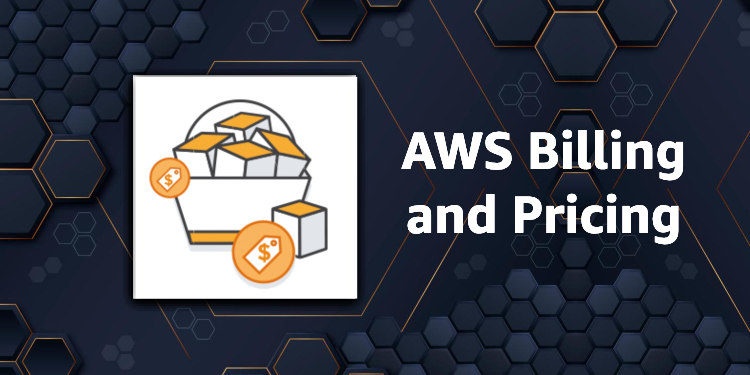
Introduction:
Amazon Web Services (AWS) offers a wide range of services that empower businesses to scale and innovate. However, managing costs in the AWS cloud can be challenging without proper tools. In this blog post, we'll guide you through the process of implementing a billing calculator in AWS to help you gain better insights into your cloud expenditures.
Step 1: Set Up AWS Budgets
AWS Budgets is a powerful tool that allows you to set custom cost and usage budgets that alert you when you exceed your thresholds. Follow these steps to set up your budget:
Log in to the AWS Management Console.
Navigate to the "Budgets" page under the "Billing & Cost Management" section.
Click on the "Create budget" button.
Choose the budget type (Cost or Usage), set the budget amount, and configure the alert settings.
Step 2: Utilize AWS Cost Explorer
AWS Cost Explorer provides a comprehensive set of tools for visualizing, understanding, and managing your AWS costs and usage over time. Follow these steps to make the most of Cost Explorer:
Access AWS Cost Explorer from the "Billing & Cost Management" console.
Select the time range and granularity for your cost and usage data.
Use the filters and groups to break down costs by service, region, or tags.
Save custom reports for future reference.
Step 3: Implement AWS Pricing Calculator
The AWS Pricing Calculator is a handy tool for estimating your monthly bill based on your usage patterns. Follow these steps to utilize the pricing calculator:
Go to the AWS Pricing Calculator website.
Select the services you plan to use, adjust the parameters, and enter your estimated usage.
Review the cost estimate and refine as needed.
Save or share the estimate for future reference.
Step 4: Leverage AWS CloudWatch
AWS CloudWatch provides real-time monitoring and visibility into your AWS resources. You can set up custom metrics and alarms to receive notifications when certain thresholds are reached. Follow these steps to set up CloudWatch alarms for billing:
Access the CloudWatch console.
Navigate to the "Alarms" section and click on the "Create Alarm" button.
Choose a metric, set the conditions for the alarm, and configure actions.
Specify the actions to be taken when the alarm state changes.
Step 5: Monitor and Optimize
Regularly monitor your AWS costs and usage patterns. Leverage the tools and alerts you've set up to stay informed. Here are a few additional tips for cost optimization:
Review and update your budget thresholds based on changing business requirements.
Utilize AWS Reserved Instances for cost savings on stable workloads.
Consider using AWS Spot Instances for temporary and flexible workloads.
Conclusion:
Implementing a billing calculator in AWS doesn't have to be complicated. By following these steps and leveraging AWS tools, you can gain better visibility into your cloud expenditures, set up alerts for potential overspending, and optimize your costs for maximum efficiency. With these practices in place, you'll be well-equipped to manage your AWS budget effectively and focus on driving innovation in your cloud environment.
Subscribe to my newsletter
Read articles from Sumit Mondal directly inside your inbox. Subscribe to the newsletter, and don't miss out.
Written by

Sumit Mondal
Sumit Mondal
Hello Hashnode Community! I'm Sumit Mondal, your friendly neighborhood DevOps Engineer on a mission to elevate the world of software development and operations! Join me on Hashnode, and let's code, deploy, and innovate our way to success! Together, we'll shape the future of DevOps one commit at a time. #DevOps #Automation #ContinuousDelivery #HashnodeHero