Mastering React: A Comprehensive Guide to Modern Web Development || Lesson - 1
 Mayank Aggarwal
Mayank AggarwalTable of contents
- Chapter 1: What is React?
- Chapter 2: What is JSX?
- Chapter 3: Setting Up the Local Environment
- Chapter 4: Understanding Our App
- Chapter 5: Creating Our First Component
- Chapter 6: Import and Export
- Chapter 7: Writing Markup in JSX
- Chapter 8: React Fragment
- Chapter 9: JSX with Curly Braces
- Chapter 10: Structuring Components
- Chapter 11: Style Components
- Chapter 11: Styling Components
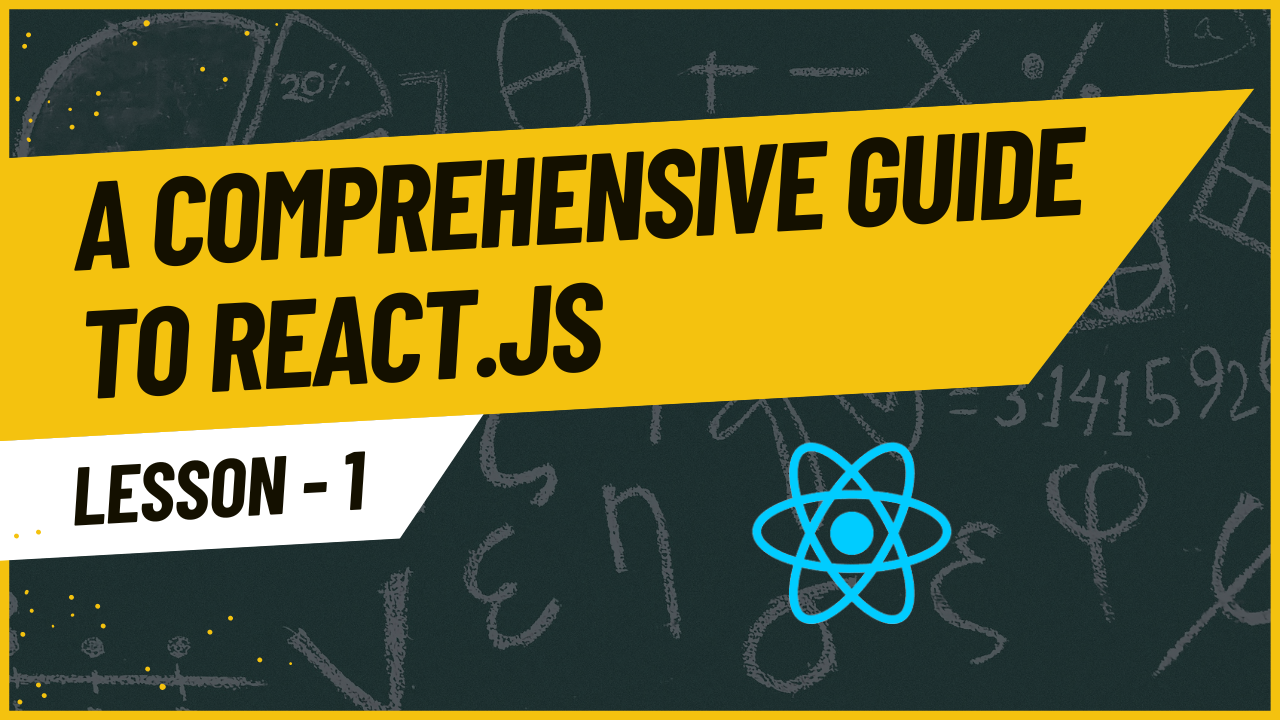
Welcome to the comprehensive guide to React development! Whether you're a beginner eager to start your journey into the world of React or an experienced developer looking to sharpen your skills, this blog series is designed to walk you through the fundamentals of React, JSX, and various essential concepts that empower you to build dynamic and scalable web applications.
In the chapters ahead, we'll embark on an exciting journey through the React ecosystem, starting from the basics and gradually diving into more advanced topics. We'll cover everything from setting up your local development environment to crafting reusable components and styling them effectively.
Chapter 1: What is React?
React is a JavaScript library for building user interfaces, developed and maintained by Facebook. It allows developers to create reusable UI components and efficiently manage the state of an application. React follows a component-based architecture, making it easy to develop complex web applications by breaking them down into smaller, manageable parts.
React's key features include a virtual DOM for efficient updates, a unidirectional data flow, and the ability to create both single-page applications and dynamic user interfaces.
Chapter 2: What is JSX?
JSX, or JavaScript XML, is a syntax extension for JavaScript recommended by React. It provides a more concise and readable way to describe the structure of UI components. JSX looks similar to XML or HTML but is ultimately transpiled to JavaScript.
By using JSX, developers can write React components in a syntax that closely resembles the final HTML structure, making it easier to understand and maintain the code.
Chapter 3: Setting Up the Local Environment
Setting up your local development environment is the first crucial step in your React journey. In this chapter, we'll guide you through the process of installing the necessary tools, initializing a new React project using Create React App, and configuring your code editor for a seamless development experience.
1. Install Node.js and npm
Node.js and npm are essential tools for React development. They allow you to run JavaScript on the server (Node.js) and manage packages (npm). Visit the official Node.js website to download and install the latest LTS version.
Once installed, you can verify the installation by running the following commands in your terminal or command prompt:
node -v
npm -v
This should display the installed Node.js and npm versions.
2. Initialize a New React Project
React projects are often created using Create React App, a command-line tool that sets up a new React project with a sensible default configuration.
Open your terminal and run the following command to install Create React App globally:
npm install -g create-react-app
After installation, navigate to the directory where you want to create your new React project and run:
npx create-react-app my-react-app
Replace "my-react-app" with your desired project name. This command will scaffold a new React project with the necessary files and folders.
3. Navigate to Your Project
Move into your project directory:
cd my-react-app
4. Start the Development Server
To see your React app in action, start the development server:
npm start
This command will launch the development server and open your React app in your default web browser. You can access it at http://localhost:3000. Any changes you make to your code will automatically be reflected in the browser.
5. Set Up Your Code Editor
A good code editor can significantly enhance your development experience. Popular choices include Visual Studio Code, Atom, or Sublime Text. Install your preferred code editor and customize it according to your preferences.
Visual Studio Code Extensions (Optional)
For Visual Studio Code users, consider installing these extensions to improve your React development experience:
ESLint: Provides real-time linting for your JavaScript code.
Prettier: Code formatter that ensures consistent code style.
Bracket Pair Colorizer: Helps distinguish and match brackets with colors.
Conclusion
By the end of this chapter, you should have a fully functional React project set up on your local machine. This foundation is crucial for the chapters ahead, where we'll delve into building React components, managing state, and creating interactive user interfaces. Happy coding!
Chapter 4: Understanding Our App
Now that we have our React project set up, it's time to explore the structure and components that make up a React application. In this chapter, we'll break down the essential parts of a React app, including the entry point, components, state, and props.
1. Entry Point: index.js
Every React application starts at an entry point, typically named index.js. Open this file in your src directory to understand its structure.
// src/index.js
import React from 'react';
import ReactDOM from 'react-dom';
import App from './App'; // Import the main App component
import './index.css';
ReactDOM.render(
<React.StrictMode>
<App />
</React.StrictMode>,
document.getElementById('root')
);
- The
ReactDOM.render()function is responsible for rendering the mainAppcomponent into the HTML element with the ID of 'root' in yourpublic/index.htmlfile.
2. App Component: App.js
The App.js file contains the main component of your React application. Open it to see its basic structure:
// src/App.js
import React from 'react';
import './App.css';
function App() {
return (
<div className="App">
<header className="App-header">
<h1>Welcome to My React App</h1>
</header>
</div>
);
}
export default App;
The
Appfunction is a React functional component that returns JSX, describing the structure of the component.The component is exported at the end of the file, making it available for use in other files.
3. Component Styling: App.css
Styling is often kept separate from the component logic. Open the App.css file to see the default styling for the App component:
/* src/App.css */
.App {
text-align: center;
}
.App-logo {
height: 40vmin;
pointer-events: none;
}
.App-header {
background-color: #282c34;
padding: 20px;
color: white;
}
.App-link {
color: #61dafb;
}
- This is a basic CSS file that styles the elements in the
Appcomponent.
4. Component Testing: App.test.js
React applications often include tests to ensure the reliability of components. Open the App.test.js file to see a basic test for the App component:
// src/App.test.js
import { render, screen } from '@testing-library/react';
import App from './App';
test('renders welcome message', () => {
render(<App />);
const linkElement = screen.getByText(/welcome to my react app/i);
expect(linkElement).toBeInTheDocument();
});
- This test uses the
@testing-library/reactlibrary to render theAppcomponent and check if the welcome message is present.
Conclusion
Understanding the basic structure of your React application is crucial for effective development. In this chapter, we've explored the entry point, main component, styling, and testing aspects of a React app. As we progress through the series, you'll gain hands-on experience building more complex components and managing the state of your application. Stay tuned for the next chapter, where we'll create our first React component!
Chapter 5: Creating Our First Component
With a solid understanding of the structure of a React application from the previous chapter, it's time to dive into the practical side. In this chapter, we'll create our first React component, exploring the basics of functional components, JSX syntax, and rendering.
1. Create a New Component
Let's start by creating a new component. Inside the src directory, create a new file named MyFirstComponent.js. Open this file in your code editor.
// src/MyFirstComponent.js
import React from 'react';
function MyFirstComponent() {
return (
<div>
<h2>Hello, I'm your first React component!</h2>
<p>This is just the beginning of your React journey.</p>
</div>
);
}
export default MyFirstComponent;
- This is a basic functional component named
MyFirstComponent. It returns JSX, defining the structure of the component.
2. Import and Use the Component
Now, let's import and use our newly created component in the App.js file.
// src/App.js
import React from 'react';
import MyFirstComponent from './MyFirstComponent'; // Import the new component
import './App.css';
function App() {
return (
<div className="App">
<header className="App-header">
<h1>Welcome to My React App</h1>
<MyFirstComponent /> {/* Use the new component */}
</header>
</div>
);
}
export default App;
- We've imported
MyFirstComponentat the top ofApp.jsand added it within theAppcomponent JSX. This is how you include one component within another.
3. View Your Changes
Start or restart your development server using:
npm start
Visit http://localhost:3000 in your browser. You should now see the welcome message from the App component along with the content of our newly created MyFirstComponent.
4. Component Reusability
Creating separate components allows for code reusability. You can use MyFirstComponent in other parts of your application, and if needed, pass data to it using props.
Conclusion
Congratulations! You've successfully created and used your first React component. In the next chapter, we'll explore the concept of import and export, understanding how to manage multiple components within a React application. As you progress through this series, you'll gain a deeper understanding of React's component-based architecture and be well on your way to building more complex and interactive user interfaces. Stay tuned for more hands-on React development!
Chapter 6: Import and Export
As your React application grows, organizing your code into modular and reusable components becomes crucial. In this chapter, we'll explore the concepts of import and export in JavaScript, focusing on how to effectively manage and use components within your React project.
1. Creating Multiple Components
Let's start by creating another component. In the src directory, create a new file named SecondComponent.js. Open this file and define a new functional component.
// src/SecondComponent.js
import React from 'react';
function SecondComponent() {
return (
<div>
<h2>This is the Second Component</h2>
<p>Enjoy exploring the world of React components!</p>
</div>
);
}
export default SecondComponent;
2. Importing Components
Now, let's import and use both MyFirstComponent and SecondComponent in the App.js file.
// src/App.js
import React from 'react';
import MyFirstComponent from './MyFirstComponent';
import SecondComponent from './SecondComponent'; // Import the new component
import './App.css';
function App() {
return (
<div className="App">
<header className="App-header">
<h1>Welcome to My React App</h1>
<MyFirstComponent />
<SecondComponent /> {/* Use the new component */}
</header>
</div>
);
}
export default App;
- We've added the import statement for
SecondComponentat the top ofApp.jsand included it in the JSX structure. Now, ourAppcomponent consists of multiple reusable components.
3. Exporting Components
In JavaScript, the export statement is used to export functions, objects, or primitive values from a file. By using export default, we can specify the default export from a module.
In our MyFirstComponent.js and SecondComponent.js files, both components are exported as the default.
4. View Your Changes
Start or restart your development server using:
npm start
Visit http://localhost:3000 in your browser. You should now see the content of both MyFirstComponent and SecondComponent displayed in your React application.
Conclusion
Understanding how to import and export components in React is fundamental to building scalable and maintainable applications. In this chapter, we've created multiple components and integrated them into our main App component. As you continue with this series, you'll learn more about composing components, passing data with props, and creating dynamic and interactive user interfaces. Stay tuned for the next chapter, where we'll explore writing markup in JSX, the XML-like syntax that defines the structure of React components. Happy coding!
Chapter 7: Writing Markup in JSX
In this chapter, we'll explore JSX, a syntax extension for JavaScript used in React to describe the structure of UI components. JSX provides a concise and expressive way to write component markup, closely resembling HTML. Let's dive into the basics of JSX and how it's used to define the structure of React components.
1. JSX Syntax
JSX allows you to write HTML-like code within your JavaScript files. Let's enhance our MyFirstComponent by using JSX to define its structure.
// src/MyFirstComponent.js
import React from 'react';
function MyFirstComponent() {
return (
<div>
<h2>Hello, I'm your first React component!</h2>
<p>This is just the beginning of your React journey.</p>
<ul>
<li>Learn JSX syntax</li>
<li>Build reusable components</li>
<li>Create dynamic user interfaces</li>
</ul>
</div>
);
}
export default MyFirstComponent;
- We've added an unordered list (
<ul>) with list items (<li>) inside our JSX structure.
2. JSX Expressions
JSX allows the embedding of JavaScript expressions within curly braces {}. This feature enables dynamic content and the execution of JavaScript code within the JSX.
Let's modify our SecondComponent to include a dynamic greeting message.
// src/SecondComponent.js
import React from 'react';
function SecondComponent() {
const username = 'React Developer';
return (
<div>
<h2>Welcome, {username}!</h2>
<p>Enjoy exploring the world of React components!</p>
</div>
);
}
export default SecondComponent;
- We've used the
{}to embed the JavaScript expressionusernamewithin the JSX, creating a dynamic greeting.
3. JSX and HTML Attributes
JSX attributes are similar to HTML attributes but use camelCase instead of kebab-case. Let's add a custom class to our SecondComponent using JSX attributes.
// src/SecondComponent.js
import React from 'react';
function SecondComponent() {
const username = 'React Developer';
return (
<div className="second-component">
<h2>Welcome, {username}!</h2>
<p>Enjoy exploring the world of React components!</p>
</div>
);
}
export default SecondComponent;
- We've added the
classNameattribute to set a custom class for styling purposes.
4. View Your Changes
Start or restart your development server using:
npm start
Visit http://localhost:3000 in your browser. You should now see the updated content of both MyFirstComponent and SecondComponent with enhanced JSX syntax.
Conclusion
In this chapter, we've explored the JSX syntax, JSX expressions for dynamic content, and JSX attributes for styling components. JSX is a powerful tool that simplifies the process of building React components, making the code more readable and expressive. As you continue through this series, you'll further harness the capabilities of JSX to create interactive and dynamic user interfaces. Stay tuned for the next chapter, where we'll explore React fragments, a feature that helps keep your component structure clean and efficient. Happy coding!
Chapter 8: React Fragment
React Fragment is a feature in React that allows you to group multiple elements without introducing an additional parent element in the DOM. In this chapter, we'll explore how React Fragment can help maintain a clean component structure and avoid unnecessary HTML elements.
1. The Need for Fragments
In React, when you want to return multiple elements from a component, you typically wrap them in a single parent element. However, this can sometimes result in unwanted divs or other elements in the rendered HTML, affecting the structure of your page.
// Example without Fragment
import React from 'react';
function ComponentWithoutFragment() {
return (
<div>
<h2>Title</h2>
<p>Paragraph 1</p>
<p>Paragraph 2</p>
</div>
);
}
export default ComponentWithoutFragment;
In the example above, a div is used as a wrapper, but this might not be desired in certain cases.
2. Using React Fragment
React Fragment provides a solution to this issue by allowing you to group elements without introducing a new parent element. Let's rewrite the above example using React Fragment.
// Example with Fragment
import React from 'react';
function ComponentWithFragment() {
return (
<>
<h2>Title</h2>
<p>Paragraph 1</p>
<p>Paragraph 2</p>
</>
);
}
export default ComponentWithFragment;
- In this example,
<>and</>are shorthand syntax for React Fragments. You can also use<React.Fragment>and</React.Fragment>.
3. Benefits of React Fragment
Using React Fragment keeps your HTML structure cleaner by not introducing unnecessary parent elements. This is especially important when working with CSS or other layout-related styles.
4. View Your Changes
Update the App.js file to use both components and see the impact of React Fragment:
// src/App.js
import React from 'react';
import MyFirstComponent from './MyFirstComponent';
import SecondComponent from './SecondComponent';
import ComponentWithoutFragment from './ComponentWithoutFragment'; // Import the new component
import ComponentWithFragment from './ComponentWithFragment'; // Import the new component
import './App.css';
function App() {
return (
<div className="App">
<header className="App-header">
<h1>Welcome to My React App</h1>
<MyFirstComponent />
<SecondComponent />
<ComponentWithoutFragment />
<ComponentWithFragment />
</header>
</div>
);
}
export default App;
Start or restart your development server using:
npm start
Visit http://localhost:3000 in your browser. You should now see the updated content with both components, and you'll notice that ComponentWithFragment does not introduce an additional parent element.
Conclusion
React Fragment is a valuable feature in React that helps you write clean and efficient components without compromising the structure of your HTML. As you continue to build more complex React applications, utilizing React Fragment will contribute to maintaining a concise and readable codebase. In the next chapter, we'll explore using curly braces in JSX, allowing us to incorporate dynamic content and JavaScript expressions into our components. Stay tuned for more React insights and hands-on examples!
Chapter 9: JSX with Curly Braces
In this chapter, we'll delve into the use of curly braces {} in JSX, a feature that enables the embedding of dynamic content, JavaScript expressions, and variables within your React components. This powerful capability allows you to create dynamic and interactive user interfaces.
1. Embedding JavaScript Expressions
Curly braces in JSX are used to embed JavaScript expressions, allowing you to include dynamic content within your components. Let's modify the SecondComponent to display a dynamic greeting based on the time of the day.
// src/SecondComponent.js
import React from 'react';
function SecondComponent() {
const username = 'React Developer';
const currentTime = new Date();
const greeting =
currentTime.getHours() < 12 ? 'Good morning' : 'Good afternoon';
return (
<div>
<h2>
{greeting}, {username}!
</h2>
<p>Enjoy exploring the world of React components!</p>
</div>
);
}
export default SecondComponent;
- In this example, we use a JavaScript expression within the curly braces to determine whether it's morning or afternoon, and the appropriate greeting is displayed.
2. Using Variables
You can use variables within your JSX by placing them inside curly braces. Let's modify the MyFirstComponent to include a variable and display its value.
// src/MyFirstComponent.js
import React from 'react';
function MyFirstComponent() {
const message = 'This is just the beginning!';
return (
<div>
<h2>Hello, I'm your first React component!</h2>
<p>{message}</p>
<ul>
<li>Learn JSX syntax</li>
<li>Build reusable components</li>
<li>Create dynamic user interfaces</li>
</ul>
</div>
);
}
export default MyFirstComponent;
- Here, the
messagevariable is embedded within the JSX, allowing you to dynamically display content.
3. Evaluating JavaScript Expressions
You can directly evaluate JavaScript expressions within curly braces. Let's modify the ComponentWithFragment example to display the result of a simple arithmetic operation.
// src/ComponentWithFragment.js
import React from 'react';
function ComponentWithFragment() {
const result = 10 * 5;
return (
<>
<h2>Result of the operation: {result}</h2>
<p>Enjoy the power of JSX expressions!</p>
</>
);
}
export default ComponentWithFragment;
- The result of the multiplication is directly inserted into the JSX.
4. View Your Changes
Update the App.js file to use both components with curly braces:
// src/App.js
import React from 'react';
import MyFirstComponent from './MyFirstComponent';
import SecondComponent from './SecondComponent';
import ComponentWithoutFragment from './ComponentWithoutFragment';
import ComponentWithFragment from './ComponentWithFragment';
import './App.css';
function App() {
return (
<div className="App">
<header className="App-header">
<h1>Welcome to My React App</h1>
<MyFirstComponent />
<SecondComponent />
<ComponentWithoutFragment />
<ComponentWithFragment />
</header>
</div>
);
}
export default App;
Start or restart your development server using:
npm start
Visit http://localhost:3000 in your browser. You should now see the updated content with components utilizing curly braces for dynamic content.
Conclusion
The use of curly braces in JSX is a fundamental aspect of React development. It allows you to inject dynamic content, evaluate JavaScript expressions, and incorporate variables within your components, making your user interfaces more interactive and adaptable. As you progress through this series, you'll continue to harness the power of JSX to create engaging and dynamic React applications. In the next chapter, we'll explore structuring components, a crucial step in building scalable and maintainable React projects. Stay tuned for more React insights and hands-on examples!
Chapter 10: Structuring Components
In this chapter, we'll explore best practices for structuring React components. Organizing your components efficiently is crucial for maintaining a clean and maintainable codebase. We'll cover the separation of concerns, folder organization, and naming conventions to help you build scalable React applications.
1. Separation of Concerns
A well-structured React application separates concerns to make the codebase more modular and easier to manage. Consider breaking down your components based on their responsibilities:
Container Components: Responsible for data fetching and state management.
Presentational Components: Focus on rendering UI and receiving data through props.
2. Folder Organization
Organize your components into a clear folder structure. A common convention is to have a components folder with subdirectories for different sections or features. Let's create a simple folder structure:
/src
/components
MyFirstComponent.js
SecondComponent.js
/Common
Button.js
Header.js
/Dashboard
DashboardContainer.js
DashboardItem.js
/components: Main folder for your components./Common: Commonly used presentational components./Dashboard: Components related to the dashboard feature.
3. Component Naming Conventions
Follow consistent naming conventions for your components. Use PascalCase for component names. For example:
MyFirstComponent.jsSecondComponent.jsDashboardContainer.js
4. Structuring a Container Component
Let's structure a container component, DashboardContainer.js, responsible for fetching data and managing state.
// src/components/Dashboard/DashboardContainer.js
import React, { useState, useEffect } from 'react';
import DashboardItem from './DashboardItem';
function DashboardContainer() {
const [data, setData] = useState([]);
useEffect(() => {
// Fetch data and update state
// Example: fetch('/api/data').then(response => response.json()).then(data => setData(data));
}, []);
return (
<div>
<h2>Dashboard</h2>
{data.map((item) => (
<DashboardItem key={item.id} item={item} />
))}
</div>
);
}
export default DashboardContainer;
This container component uses
useStateanduseEffecthooks to manage state and fetch data.It renders a list of
DashboardItemcomponents based on the fetched data.
5. Structuring a Presentational Component
Let's structure a presentational component, DashboardItem.js, responsible for rendering a single item.
// src/components/Dashboard/DashboardItem.js
import React from 'react';
function DashboardItem({ item }) {
return (
<div className="dashboard-item">
<h3>{item.title}</h3>
<p>{item.description}</p>
</div>
);
}
export default DashboardItem;
- This presentational component receives data through props and focuses solely on rendering.
Conclusion
Structuring your React components with a clear separation of concerns, organized folder structure, and consistent naming conventions is essential for building maintainable applications. In the next chapter, we'll explore styling React components, covering different approaches to apply styles and make your UI visually appealing. Stay tuned for more React insights and hands-on examples!
Chapter 11: Style Components
Chapter 11: Styling Components
Styling is a crucial aspect of creating visually appealing and user-friendly React applications. In this chapter, we'll explore different approaches to styling React components, including traditional CSS, inline styles, and popular CSS-in-JS libraries. By the end of this chapter, you'll have a comprehensive understanding of how to style your React components effectively.
1. Traditional CSS Approach
The most common and straightforward way to style React components is by using traditional CSS files. Let's create a simple CSS file for styling our components:
/* src/components/Dashboard/DashboardContainer.css */
.dashboard-container {
padding: 20px;
background-color: #f5f5f5;
}
/* src/components/Dashboard/DashboardItem.css */
.dashboard-item {
border: 1px solid #ddd;
padding: 10px;
margin-bottom: 10px;
background-color: #fff;
}
Then, import these CSS files into the respective components:
// src/components/Dashboard/DashboardContainer.js
import React, { useState, useEffect } from 'react';
import DashboardItem from './DashboardItem';
import './DashboardContainer.css'; // Import the CSS file
function DashboardContainer() {
const [data, setData] = useState([]);
useEffect(() => {
// Fetch data and update state
// Example: fetch('/api/data').then(response => response.json()).then(data => setData(data));
}, []);
return (
<div className="dashboard-container"> {/* Apply the class */}
<h2>Dashboard</h2>
{data.map((item) => (
<DashboardItem key={item.id} item={item} />
))}
</div>
);
}
export default DashboardContainer;
// src/components/Dashboard/DashboardItem.js
import React from 'react';
import './DashboardItem.css'; // Import the CSS file
function DashboardItem({ item }) {
return (
<div className="dashboard-item"> {/* Apply the class */}
<h3>{item.title}</h3>
<p>{item.description}</p>
</div>
);
}
export default DashboardItem;
This approach is straightforward and allows you to maintain a clear separation between your component logic and styles.
2. Inline Styles
React also allows you to apply styles directly within your components using inline styles. Let's modify the DashboardItem component to use inline styles:
// src/components/Dashboard/DashboardItem.js
import React from 'react';
function DashboardItem({ item }) {
const itemStyle = {
border: '1px solid #ddd',
padding: '10px',
marginBottom: '10px',
backgroundColor: '#fff',
};
return (
<div style={itemStyle}>
<h3>{item.title}</h3>
<p>{item.description}</p>
</div>
);
}
export default DashboardItem;
In this example, the itemStyle object contains the inline styles, and they are applied directly to the component.
3. CSS-in-JS Libraries
CSS-in-JS libraries, such as styled-components or Emotion, provide a more dynamic and component-centric approach to styling in React. Let's explore an example using styled-components:
npm install styled-components
// src/components/Dashboard/DashboardItem.js
import React from 'react';
import styled from 'styled-components';
const StyledDashboardItem = styled.div`
border: 1px solid #ddd;
padding: 10px;
margin-bottom: 10px;
background-color: #fff;
`;
function DashboardItem({ item }) {
return (
<StyledDashboardItem>
<h3>{item.title}</h3>
<p>{item.description}</p>
</StyledDashboardItem>
);
}
export default DashboardItem;
Here, the StyledDashboardItem component is created using styled-components, and the styles are defined using template literals. This allows you to write dynamic and scoped styles directly within your React components.
Conclusion
Styling React components involves choosing the approach that best fits your project requirements and preferences. Traditional CSS, inline styles, and CSS-in-JS libraries each have their strengths, and your choice may depend on factors like maintainability, scalability, and the overall architecture of your application. As you continue to build React applications, experimenting with different styling approaches will help you find the best fit for your projects. Stay tuned for more React insights and hands-on examples as you progress through this series!
In the upcoming chapters, we'll continue to explore advanced topics in React, providing you with a comprehensive understanding of building robust and maintainable React applications. Stay tuned for more insights and hands-on examples to enhance your React development skills!
Next Part will be uploaded soon. So make sure to follow me.
Subscribe to my newsletter
Read articles from Mayank Aggarwal directly inside your inbox. Subscribe to the newsletter, and don't miss out.
Written by

Mayank Aggarwal
Mayank Aggarwal
Hello! I'm Mayank Aggarwal a B.Tech Student. As a dedicated tech enthusiast and blogger, I'm excited to welcome you to my corner of the internet. I am A backend Developer. I am Working on My DSA Skills. Now preparing for Interviews.