Unlocking the Secrets of Google Search: Why You Should Harness the Power of Search Operators
 Nibu B John
Nibu B John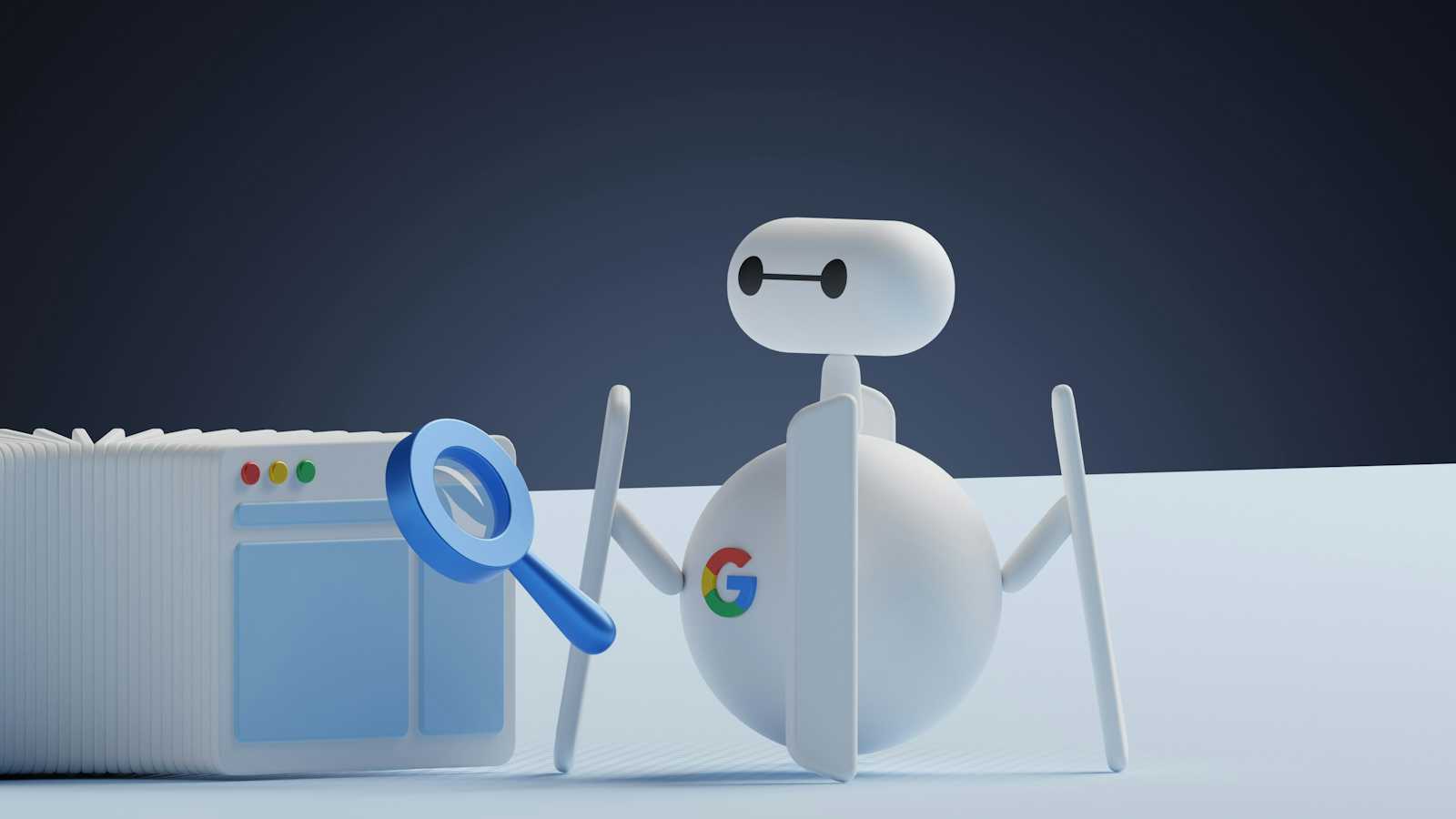
Introduction
In a world where information is abundant but time is scarce, mastering the art of efficient online searching is key. Enter Google search operators, the secret weapon of savvy internet users. These powerful commands allow you to wield Google's vast search engine like a seasoned explorer, unlocking hidden gems and precise results with just a few keystrokes.
Understanding Google Search Operators
Before we delve into the depths of Google search operators, let's first understand what they are and how they work. These ingenious commands allow users to refine their search queries and retrieve highly specific results tailored to their needs.
From basic operators like quotation marks and the minus sign to more advanced tools like site-specific searches and file type filters, Google search operators empower users to navigate the digital landscape with precision and efficiency.
Basic search operators
Let's start our exploration with the building blocks of Google search operators. Discover how simple commands like quotation marks for exact phrases, the minus sign to exclude terms, and the asterisk as a wildcard can enhance your search experience and yield more relevant results. With these basic operators at your disposal, you'll uncover hidden gems and eliminate clutter in your search results with ease.
| Search operator | What it does | Example |
“ ” | Search for results that mention a word or phrase. | “steve jobs” |
OR | Search for results related to X or Y. | jobs OR gates |
| ` | ` | Same as OR: |
AND | Search for results related to X and Y. | jobs AND gates |
- | Search for results that don’t mention a word or phrase. | jobs -apple |
* | Wildcard matching any word or phrase. | steve * apple |
site: | Search for results from a particular website. | site:apple.com |
related: | Search for sites related to a given domain. | related:apple.com |
Examples -
"cats" OR "dogs" -serious -facts
This search query will return results containing either the word "cats" or the word "dogs" (or both), but it will exclude any serious or factual content. Instead, you'll likely find funny memes, jokes, cartoons, and other lighthearted content about the eternal debate between cats and dogs.
"why did the * cross the road?" OR "knock knock" OR "dad jokes" -serious
This search query combines the use of the asterisk wildcard, the OR operator, and quotation marks to search for funny jokes and puns. By excluding serious content with the minus sign, you're more likely to stumble upon lighthearted jokes, knock-knock jokes, and dad jokes that are sure to bring a smile to your face.
Give it a try and see what amusing results you find!
Advanced Search Operators:
Advanced search operators provide even more precise control over your Google searches, allowing you to refine your queries and uncover specific types of information. Here's a list of some commonly used advanced search operators:
| Search operator | What it does | Example |
intitle: | Search for pages with a particular word in the title tag. | intitle:apple |
intext: | Search for pages with a particular word in their content. | intext:apple iphone |
filetype: | Search for particular types of files (e.g., PDF). | apple filetype:pdf |
cache: | Find the most recent cache of a webpage. | cache:apple.com |
link: | Search for pages linking to a particular domain or URL. Dropped in 2017. | link:apple.com |
define: | Search for the definition of a word or phrase. | define:entrepreneur |
AROUND(X) | Search for pages with two words or phrases within X words of one another. | apple AROUND(4) iphone |
..(two dots) | Search within a range of numbers. | iphone case $50..$60 |
Examples -
site:reddit.com/r/jokesintitle:"technology" -serious
This search query will specifically look for jokes related to technology on the "r/jokes" subreddit on Reddit. It will exclude any serious discussions or articles, focusing solely on lighthearted and humorous content about technology.
"cats" AROUND(3) "dogs" intext:"jokes" -serious
"cats" and "dogs" are within a proximity of 3 words from each other, ensuring that the search results involve interactions between cats and dogs. We're looking for pages that contain the phrase "jokes" within the text. We're excluding any serious content with the -serious operator.
Give it a try and see what amusing results you find!
Tips and Tricks for Effective Searching:
In this section, we'll delve into the strategies and techniques that will make your online exploration not only efficient but also incredibly fruitful. Whether you're a seasoned researcher, a curious explorer, or simply someone looking to find information quickly, these tips will help you navigate the vast expanse of the internet with ease.
Combine Operators for Advanced Queries:
- One of the most powerful aspects of Google search operators is their ability to be combined to create highly specific search queries. Experiment with combining operators like "site:", "intitle:", and "filetype:" to refine your searches and find exactly what you're looking for. For example, searching for "site:wikipedia.org intitle:history filetype:pdf" will return PDF files related to history specifically from Wikipedia.
Utilize Search Tools and Filters:
- Google offers a range of search tools and filters that can help you narrow down your results and find information more efficiently. Take advantage of features like the "Tools" menu, which allows you to filter results by time, location, and file type. You can also use the "Search Settings" to customize your search experience further.
Explore Google's Advanced Search Interface:
- While many users stick to the basic Google search bar, Google also offers an Advanced Search interface that provides even more control over your searches. Accessing this interface allows you to specify exact phrases, exclude specific terms, and even search within a specific website or domain. Simply click on "Settings" > "Advanced Search" to access this powerful tool.
Use Descriptive Keywords:
- When crafting your search queries, be as specific and descriptive as possible with your keywords. Instead of generic terms like "cars" or "recipes," try using more descriptive phrases like "classic car restoration tips" or "easy vegetarian dinner recipes." This will help Google understand exactly what you're looking for and return more relevant results.
Refine Your Search with Autocomplete Suggestions:
- Take advantage of Google's autocomplete suggestions to refine your search queries as you type. These suggestions can help you discover related topics, refine your search terms, and find information more quickly. Simply start typing your query in the search bar, and Google will provide suggestions based on popular searches.
Conclusion
Congratulations on mastering the art of Google search operators! Armed with this newfound knowledge, you're now equipped to navigate the digital realm with confidence and precision. From basic tricks like quotation marks to advanced techniques like site-specific searches, you've unlocked a world of possibilities.
As you venture forth into the vast expanse of the internet, remember the power at your fingertips. Whether you're researching, optimizing content, or satisfying your curiosity, Google search operators are your trusty companions.
So go forth, explore boldly, and let the wonders of the web unfold before you. With Google search operators as your guide, the possibilities are endless. Happy searching!
Subscribe to my newsletter
Read articles from Nibu B John directly inside your inbox. Subscribe to the newsletter, and don't miss out.
Written by

Nibu B John
Nibu B John
Full Stack Web and App Developer proficient in Selenium automation and Telegram bots.