Getting Started with Amazon CodeCommit in AWS: A Simple Guide
 Sumit Mondal
Sumit Mondal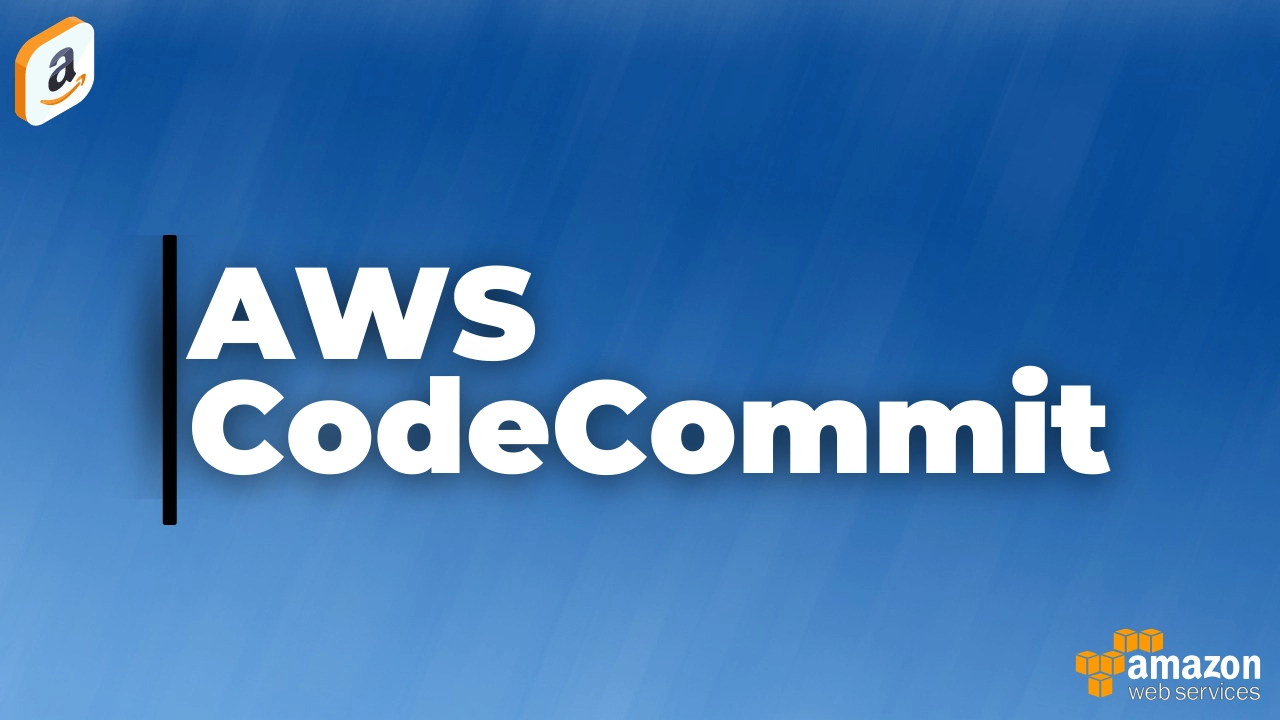
Introduction:
In the world of cloud computing, Amazon Web Services (AWS) stands out as a powerful platform that provides a wide array of services to meet various needs. One such service that facilitates collaborative software development is Amazon CodeCommit. This fully-managed source control service allows developers to securely store and manage their code repositories. In this blog post, we'll explore how to use Amazon CodeCommit in AWS in a straightforward and easy-to-understand manner.
Step 1:
Set Up Your AWS Account: Before diving into CodeCommit, ensure that you have an AWS account. If you don't have one, you can easily create it on the AWS website. Once your account is set up, navigate to the AWS Management Console.
Step 2:
Accessing CodeCommit: In the AWS Management Console, find the CodeCommit service. You can do this by typing "CodeCommit" in the search bar. Click on the CodeCommit link to open the service.
Step 3:
Create a Repository: Now that you're in CodeCommit, the next step is to create a repository. A repository is essentially a storage space for your code. Click the "Create repository" button and follow the prompts. Give your repository a meaningful name and description.
Step 4:
Clone Your Repository: Once your repository is created, it's time to clone it onto your local machine. In the CodeCommit console, find the repository you just created and click on its name. You'll see a button labeled "Clone URL." Copy this URL, and using a Git client on your local machine, run the following command:
git clone <paste-your-clone-url>
This command creates a local copy of your CodeCommit repository on your machine.
Step 5:
Add and Commit Code: Now that you have a local copy, add your code to the repository. Create or copy your project files into the cloned directory. After making changes, use the following commands to commit your changes:
git add .
git commit -m "Your commit message"
git push
These commands stage your changes, commit them with a message, and then push them to your CodeCommit repository.
Step 6:
Branching and Merging: CodeCommit supports branching and merging, allowing you to work on different features or fixes simultaneously. Create a new branch using:
git checkout -b new-branch
Make changes on this branch and, when ready, merge it back into the main branch using:
git checkout main
git merge new-branch
git push
Step 7:
Collaboration with Others: Invite team members to collaborate on your CodeCommit repository by granting them permissions through AWS Identity and Access Management (IAM). This ensures a seamless and secure collaborative coding environment.
Conclusion:
Amazon CodeCommit simplifies the process of version control and collaborative coding in AWS. By following these easy steps, you can set up and use CodeCommit for your projects, facilitating efficient and organized software development within your team. Happy coding!
Subscribe to my newsletter
Read articles from Sumit Mondal directly inside your inbox. Subscribe to the newsletter, and don't miss out.
Written by

Sumit Mondal
Sumit Mondal
Hello Hashnode Community! I'm Sumit Mondal, your friendly neighborhood DevOps Engineer on a mission to elevate the world of software development and operations! Join me on Hashnode, and let's code, deploy, and innovate our way to success! Together, we'll shape the future of DevOps one commit at a time. #DevOps #Automation #ContinuousDelivery #HashnodeHero