Upload images using uploadthing
 nidhinkumar
nidhinkumar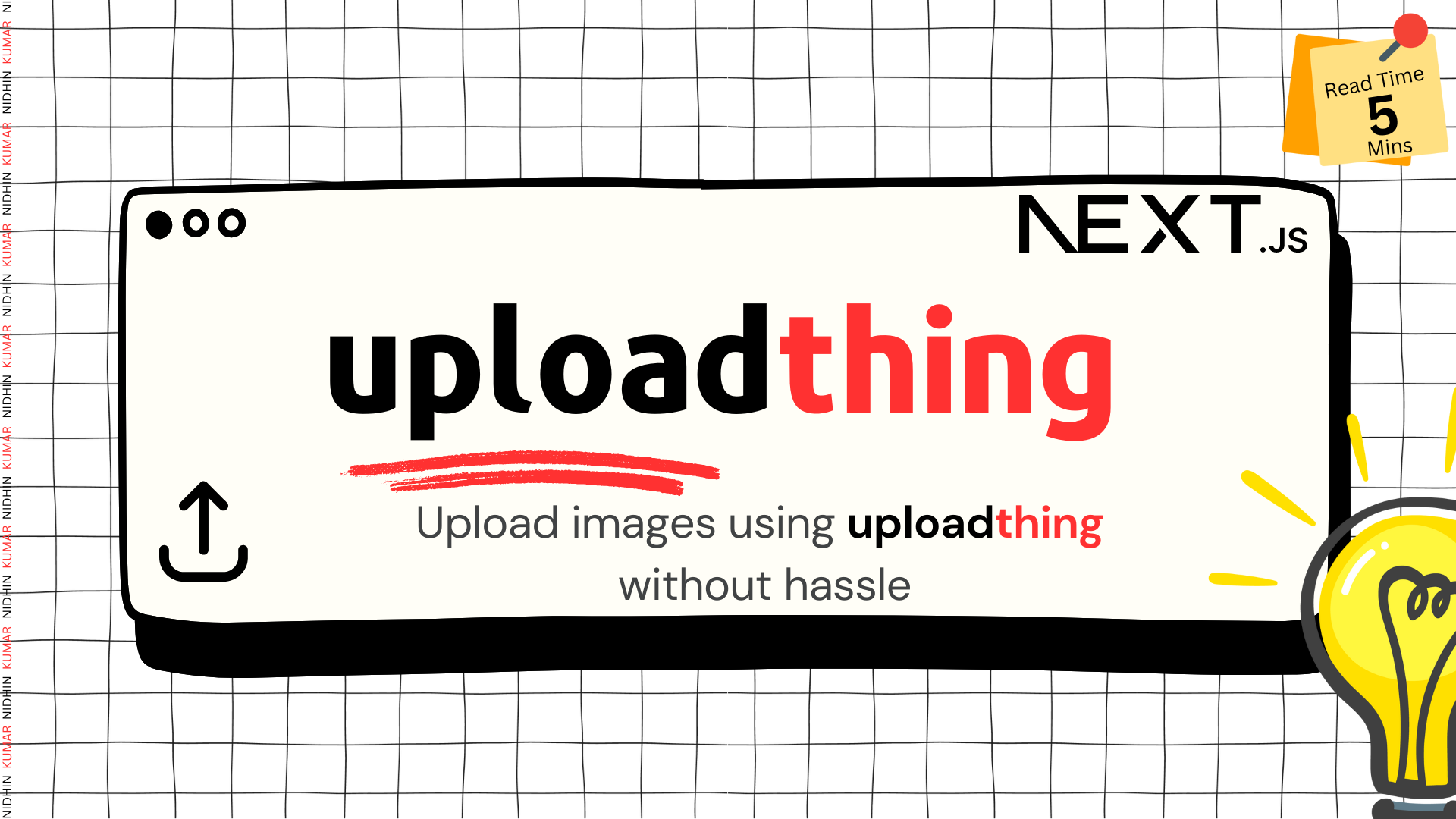
Hey There 👋. Today we will see how to upload files to Uploadthing in Next.js
What is uploadthing
Uploadthing is a full stack Typescript application where you can upload your files. They mainly focus on the three things like
File Hosting (Similar like S3, but in simpler way)
Server side Authorization (Authorize users on your server)
Client Experience(Provides an Open source React client library for uploading files from Front end)
Let's begin the experiment 🧪
For this experiment i am going to use Next.js application. Create a new Next.js project using the following command
npx create-next-app@latest upload-thing --typescript --tailwind --eslint
Create a new Account in uploadthing
Before the setup gets completed lets create a new account in uploadthing
Go to uploadthing and then signup with your Github account and then create a new application like below
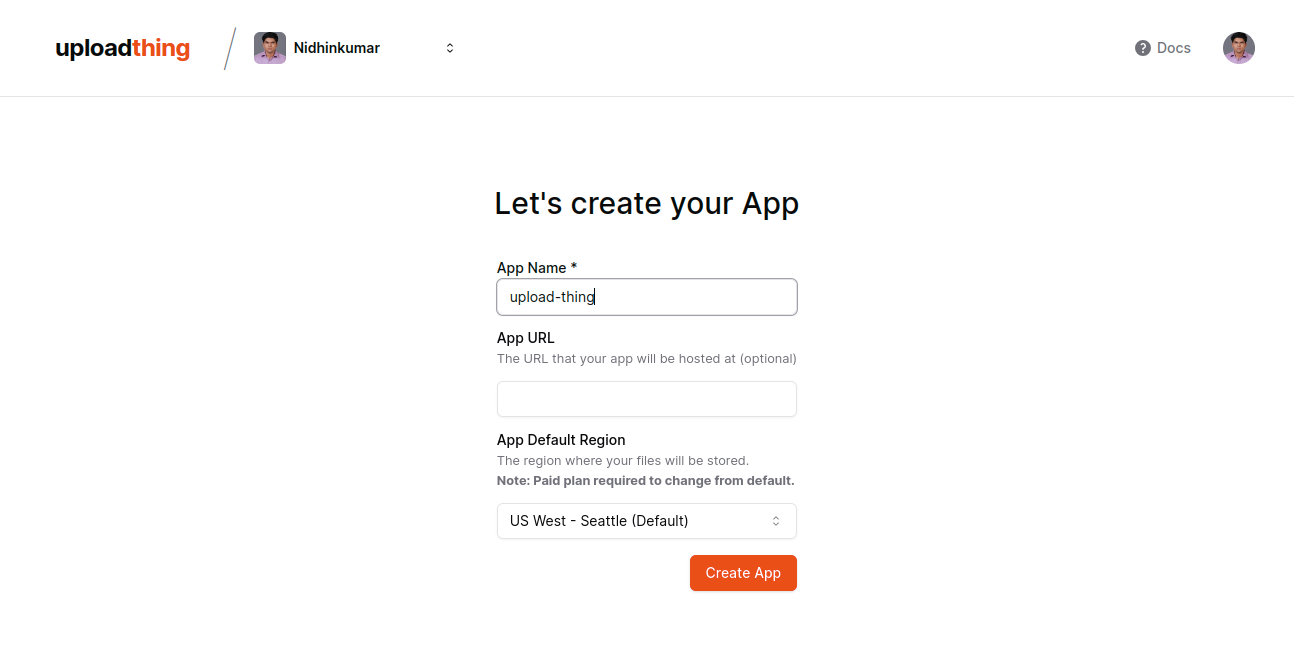
Once the application is created click on it which will show you certain options. In that click "API Key" and copy the credentials
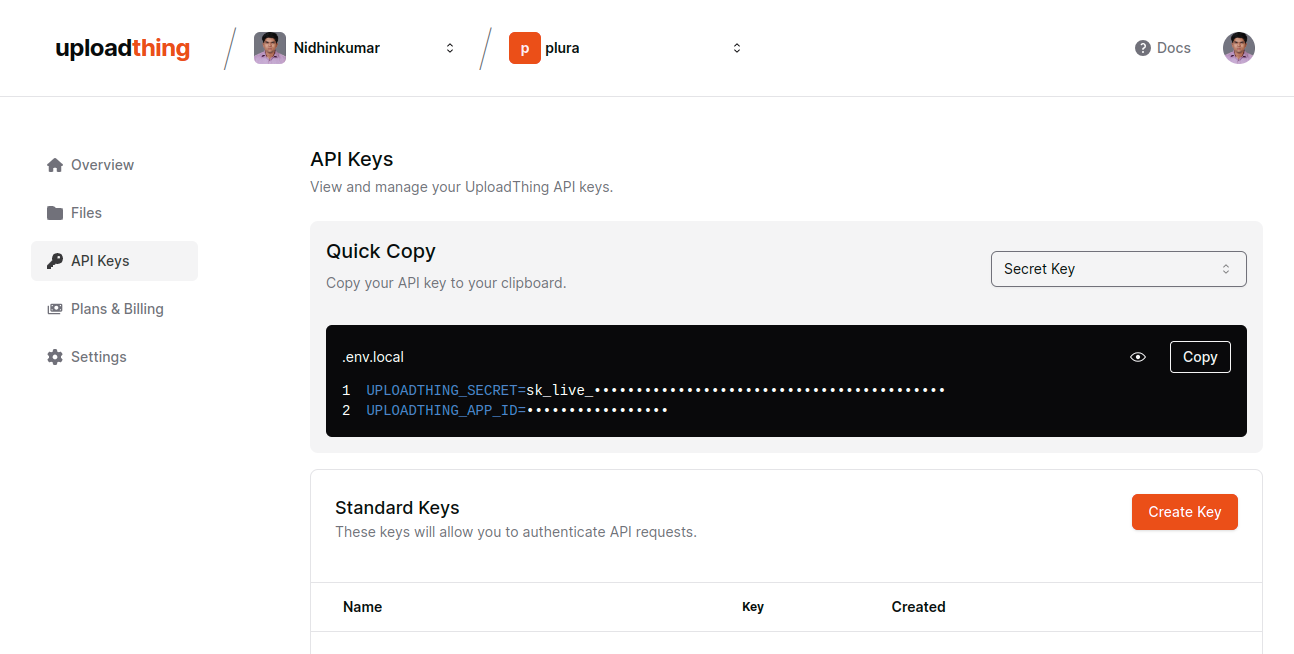
Install the dependencies in Next.js application
Now headover to the Next.js application and then create a new file in the root named as .env.local and then paste the API keys that you have copied
Now install the client dependencies
npm install uploadthing @uploadthing/react
Creating Routes for uploadthing
Inside your src directory create a new directory like app/api/uploadthing and now create a new file named as core.ts and then copy the below code and paste it in the core.ts file.
import { createUploadthing, type FileRouter } from "uploadthing/next";
import { UploadThingError } from "uploadthing/server";
const f = createUploadthing();
const auth = (req: Request) => ({ id: "user1" }); // Fake auth function
// FileRouter for your app, can contain multiple FileRoutes
export const ourFileRouter = {
// Define as many FileRoutes as you like, each with a unique routeSlug
imageUploader: f({ image: { maxFileSize: "4MB" } })
// Set permissions and file types for this FileRoute
.middleware(async ({ req }) => {
// This code runs on your server before upload
const user = await auth(req);
// If you throw, the user will not be able to upload
if (!user) throw new UploadThingError("Unauthorized");
// Whatever is returned here is accessible in onUploadComplete as `metadata`
return { userId: user.id };
})
.onUploadComplete(async ({ metadata, file }) => {
// This code RUNS ON YOUR SERVER after upload
console.log("Upload complete for userId:", metadata.userId);
console.log("file url", file.url);
// !!! Whatever is returned here is sent to the clientside `onClientUploadComplete` callback
return { uploadedBy: metadata.userId };
}),
} satisfies FileRouter;
export type OurFileRouter = typeof ourFileRouter;
In the above code you can see that there is an auth where you can pass the user id for now it is kept as user1 and you can see the file max limit as well as callback function once the upload is completed sucessfully.
Now create another route file named route.ts in the uploadthing directory itself and add the below code
import { createRouteHandler } from "uploadthing/next";
import { ourFileRouter } from "./core";
// Export routes for Next App Router
export const { GET, POST } = createRouteHandler({
router: ourFileRouter,
config: { ... },
});
Adding uploadthing styles
Now we will add the UploadThing styles to our code headover to tailwind.config.ts and add the below styles code
import { withUt } from "uploadthing/tw";
export default withUt({
// Your existing Tailwind config
content: ["./src/**/*.{ts,tsx,mdx}"],
...
});
As well as in tailwind.config.js
/** @type {import('tailwindcss').Config} */
const { withUt } = require("uploadthing/tw");
module.exports = withUt({
//...tailwind contents
});
Uploadthing Component
Now we will create the uploadthing component. Create a utils directory and then create a new file named uploadthing.ts and add the below code
import {
generateUploadButton,
generateUploadDropzone,
} from "@uploadthing/react";
import type { OurFileRouter } from "~/app/api/uploadthing/core";
export const UploadButton = generateUploadButton<OurFileRouter>();
export const UploadDropzone = generateUploadDropzone<OurFileRouter>();
Now we will use this button in our component go to your page.tsx file and clear the default contents provided by Next.js and then add the following code
"use client";
import { UploadButton } from "~/utils/uploadthing";
export default function Home() {
return (
<main className="flex min-h-screen flex-col items-center justify-between p-24">
<UploadButton
endpoint="imageUploader"
onClientUploadComplete={(res) => {
// Do something with the response
console.log("Files: ", res);
alert("Upload Completed");
}}
onUploadError={(error: Error) => {
// Do something with the error.
alert(`ERROR! ${error.message}`);
}}
/>
</main>
);
}
In the above code we are using the uploadthing upload button where we can upload an image and you could see the output like below
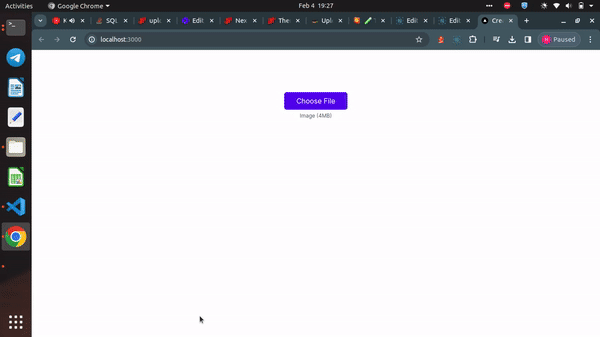
Uploadthing Dropzone Component
Now we will see how we can use the Uploadthing Dropzone component
Use the below code to add the Dropzone instead of normal upload component
<UploadDropzone
endpoint="imageUploader"
onClientUploadComplete={(res: any) => {
// Do something with the response
console.log("Files: ", res);
alert("Upload Completed");
}}
onUploadError={(error: Error) => {
// Do something with the error.
alert(`ERROR! ${error.message}`);
}}
/>
You can see the dropzone like below
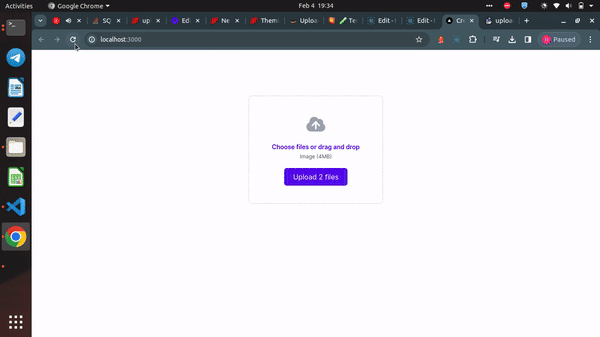
You can change the styles for the upload components by visting the themes pages where you can change the color, icons etc.
Congratulations
You have learned how to upload images using uploadthing without creating complex components. Will catch up on a new post till then Happy Learning !!!
Subscribe to my newsletter
Read articles from nidhinkumar directly inside your inbox. Subscribe to the newsletter, and don't miss out.
Written by
