Demystifying AWS Direct Connect: A Simple Guide with Examples
 Sumit Mondal
Sumit Mondal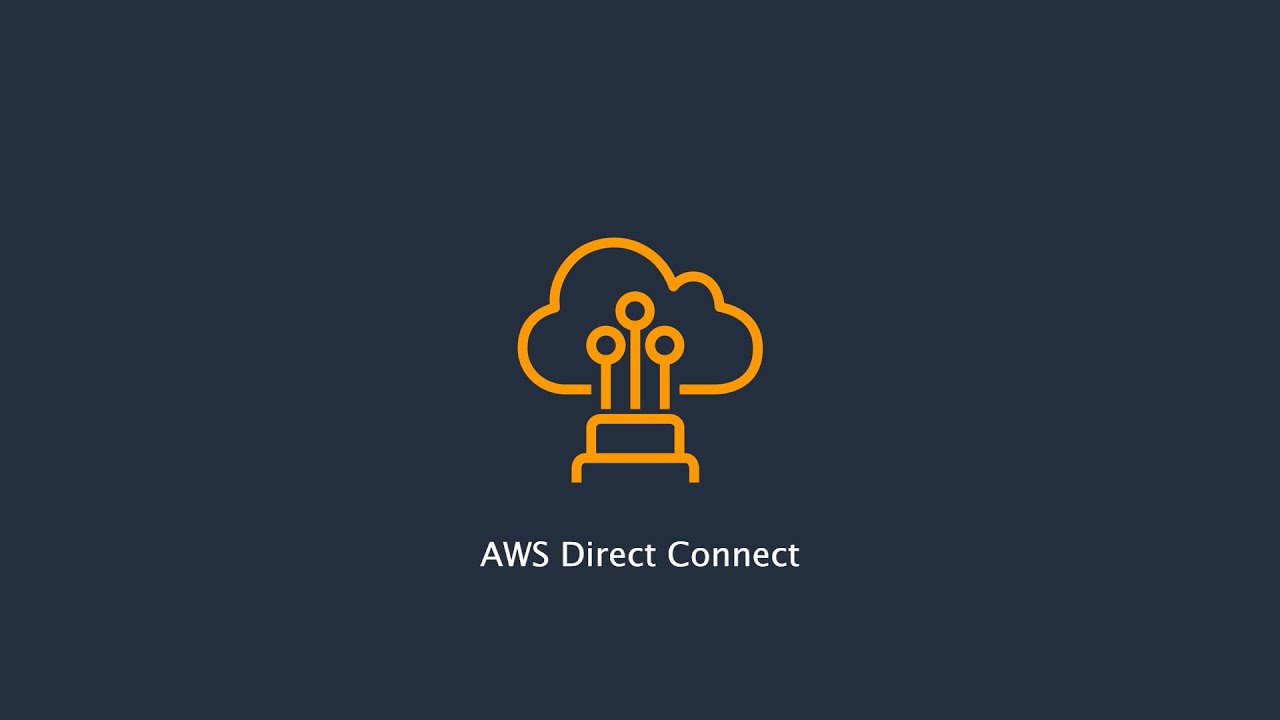
Introduction:
In the vast world of cloud computing, AWS Direct Connect stands out as a crucial service that enhances network connectivity between on-premises data centers and the AWS cloud. This dedicated network connection offers increased reliability, reduced latency, and enhanced security for your workloads. In this blog post, we will delve into the basics of AWS Direct Connect, providing you with a step-by-step guide on how to use it effectively, along with real-world examples.
Understanding AWS Direct Connect:
AWS Direct Connect establishes a private, dedicated connection from your on-premises data center to AWS. This connection bypasses the public internet, resulting in more reliable and consistent network performance. It is particularly beneficial for applications that require low-latency and high-throughput communication between on-premises and AWS resources.
Step 1: Prerequisites
Before diving into AWS Direct Connect, ensure that you have the following prerequisites in place:
AWS Account: You need an AWS account to access and utilize AWS Direct Connect services.
AWS Direct Connect Location: Choose a Direct Connect location that is geographically close to your on-premises data center.
Compatible Router: Ensure that your on-premises router is compatible with AWS Direct Connect. AWS provides a list of supported routers on their official documentation.
Step 2: Setting Up a Virtual Interface
A Virtual Interface (VIF) is a logical connection between your on-premises network and your AWS Virtual Private Cloud (VPC). Follow these steps to set up a Virtual Interface:
Navigate to the AWS Direct Connect Console: Log in to your AWS Management Console, go to the Direct Connect Dashboard, and select the appropriate Direct Connect Gateway.
Create a Virtual Interface: Click on "Create Virtual Interface," provide the necessary details such as VIF name, VLAN ID, and the IP address of your on-premises router.
Specify AWS Resources: Choose the AWS region, VPC, and other relevant details to associate with the Virtual Interface.
Configure Routing: Configure the routing options based on your network requirements, either through Border Gateway Protocol (BGP) or static routing.
Step 3: Establishing the Connection
Now that you have set up the Virtual Interface, it's time to establish the physical connection. Follow these steps:
Order a Direct Connect Port: In the AWS Direct Connect Console, order a Direct Connect port by specifying the location and capacity.
Complete Cross-Connection at the Data Center: Work with your data center provider to complete the cross-connection between your on-premises equipment and AWS Direct Connect.
Verify Connection Status: Once the physical connection is established, verify the connection status in the AWS Direct Connect Console. It should show "Available" if the setup is successful.
Real-World Example:
Consider a scenario where a financial institution needs to securely transfer large volumes of sensitive data between their on-premises servers and AWS for data analysis. By implementing AWS Direct Connect, they can ensure a dedicated and reliable connection, reducing the risk of data exposure and meeting compliance requirements.
Conclusion:
AWS Direct Connect simplifies the process of establishing a private, high-performance connection between your on-premises data center and AWS resources. By following the steps outlined in this guide, you can seamlessly integrate AWS Direct Connect into your infrastructure, unlocking the benefits of enhanced network reliability, reduced latency, and improved security for your workloads.
Subscribe to my newsletter
Read articles from Sumit Mondal directly inside your inbox. Subscribe to the newsletter, and don't miss out.
Written by

Sumit Mondal
Sumit Mondal
Hello Hashnode Community! I'm Sumit Mondal, your friendly neighborhood DevOps Engineer on a mission to elevate the world of software development and operations! Join me on Hashnode, and let's code, deploy, and innovate our way to success! Together, we'll shape the future of DevOps one commit at a time. #DevOps #Automation #ContinuousDelivery #HashnodeHero