A Beginner's Guide to Using Directory Services in AWS
 Sumit Mondal
Sumit Mondal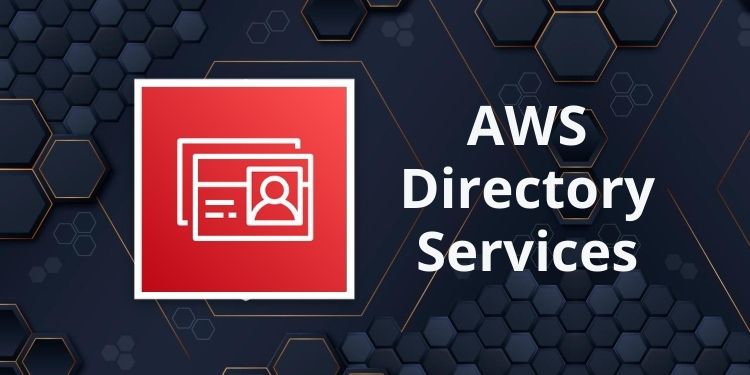
Introduction: In the ever-evolving world of cloud computing, Amazon Web Services (AWS) stands out as a leader in providing scalable and reliable solutions for businesses. One crucial aspect of managing your resources in the cloud is handling directory services efficiently. In this blog post, we'll explore the basics of using Directory Services in AWS, breaking down the concepts in a simple and accessible way.
Understanding Directory Services: Directory Services in AWS simplify the management of identities and access to your applications and resources. Essentially, it's a way to centralize user management, making it easier to control access and ensure security across your AWS environment.
Types of AWS Directory Services: AWS offers two main types of Directory Services: AWS Directory Service for Microsoft Active Directory (AWS Managed Microsoft AD) and Simple AD. Let's briefly explore each:
AWS Managed Microsoft AD:
This service provides a highly available and scalable Microsoft Active Directory (AD) infrastructure.
- Ideal for enterprises accustomed to Microsoft AD and looking to extend their on-premises directory to the cloud.
Simple AD:
A cost-effective solution that offers basic Active Directory functionality.
Suitable for small businesses or applications that require a simple directory structure.
Setting Up AWS Managed Microsoft AD:
Step 1: Navigate to AWS Directory Service:
- Open the AWS Management Console and go to the 'Directory Service' section.
Step 2: Launch AWS Managed Microsoft AD:
Click on "Create directory" and choose "AWS Managed Microsoft AD."
Follow the wizard, providing details like directory DNS name, VPC settings, and administrative password.
Step 3: Review and Confirm:
- Review your configuration and click "Create directory" to launch AWS Managed Microsoft AD.
Managing Users and Groups:
Creating Users:
Once your directory is set up, navigate to the 'Directories' section in the AWS Management Console.
Select your directory, go to the 'Active Directory' tab, and click on 'Users.'
Click 'Add user' and provide necessary details like username, password, and group membership.
Creating Groups:
In the 'Groups' section, click 'Create group.'
Assign a name and description to the group, and then add users to the group.
Implementing Policies for Access Control:
Step 1: Access AWS Identity and Access Management (IAM):
- Go to the IAM section in the AWS Management Console.
Step 2: Create IAM Policies:
Click on 'Policies' and then 'Create policy.'
Use the policy editor to define permissions based on your requirements.
Step 3: Attach Policies to Users or Groups:
- Assign the created policies to specific users or groups in the IAM section.
Conclusion: Effectively using Directory Services in AWS is crucial for maintaining a secure and organized cloud environment. Whether you opt for AWS Managed Microsoft AD or Simple AD, following these steps can help you set up and manage your directory with ease. As your AWS infrastructure grows, having a centralized identity management system becomes increasingly valuable for ensuring the security and efficiency of your cloud resources.
Subscribe to my newsletter
Read articles from Sumit Mondal directly inside your inbox. Subscribe to the newsletter, and don't miss out.
Written by

Sumit Mondal
Sumit Mondal
Hello Hashnode Community! I'm Sumit Mondal, your friendly neighborhood DevOps Engineer on a mission to elevate the world of software development and operations! Join me on Hashnode, and let's code, deploy, and innovate our way to success! Together, we'll shape the future of DevOps one commit at a time. #DevOps #Automation #ContinuousDelivery #HashnodeHero