Deploy a Babylon Node in Minutes using Spheron Compute
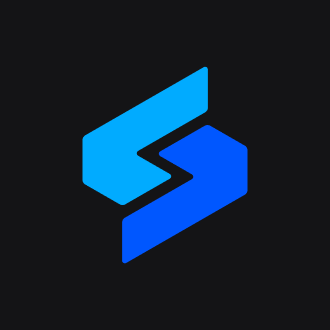 Spheron Network
Spheron NetworkTable of contents
- What is Spheron Network?
- How do you deploy Babylon Node using Spheron Compute?
- Step 1: Create a Free Spheron Network Account
- Step 2: Creating an Organization
- Step 3: Deploying a Babylon Node With Spheron Platform UI
- Step 4: Create or Recover Your Wallet
- Step 5: Fund Your Wallet
- Step 6: Do Some Additional Stuff for Babylon
- Step 7: Verify Network Synchronization
- Step 8: Register Your Validator
- Conclusion

This article delves into the seamless deployment process for a Babylon Node using Spheron, a user-friendly platform simplifying node configuration and participation in the Babylon ecosystem.
What is Spheron Network?
Spheron Network is a web3 infrastructure platform that provides tools and services to decentralize cloud storage and computing, allowing audited data centers to join the Spheron marketplace. The decentralized and governed nature of the infrastructure, overseen by Spheron, ensures permissionless access and heightened security for all users. Spheron Compute offers a feature-rich alternative to traditional cloud services at only one-third of the cost.
Spheron offers a Compute Marketplace, which allows users to set up useful tools quickly and easily, whether they want to deploy databases, nodes, tools, or AI. With Spheron, you don't have to worry about the technical stuff, and you can focus on deploying your Node with ease. Spheron Network has also partnered with organizations like Shardeum, Avail, Elixir, Filecoin, Arbitrum, etc, to redefine access to it and promote a more decentralized, inclusive, and community-centric ecosystem.
Spheron provides features such as Private images, Auto-scale instances, Scale on demand, Real-time instance metrics, Faster GPUs, Free Bandwidths, Terraform Providers and SDKs, Instance health checks, activity, shell access, and more. Spheron provides add-on storage solutions for long-term data storage and edge bandwidth acceleration through its global CDN. With Spheron,you can easily set up your nodes in just a few minutes and enjoy low maintenance and operations costs and a great developer experience.
How do you deploy Babylon Node using Spheron Compute?
Deploying a Babylon Node on Spheron is a simple, streamlined process that does not require any DevOps knowledge!
Step 1: Create a Free Spheron Network Account
Visit Spheron Network: https://spheron.network/
On the Spheron homepage, locate and click the "Free Trial" button.
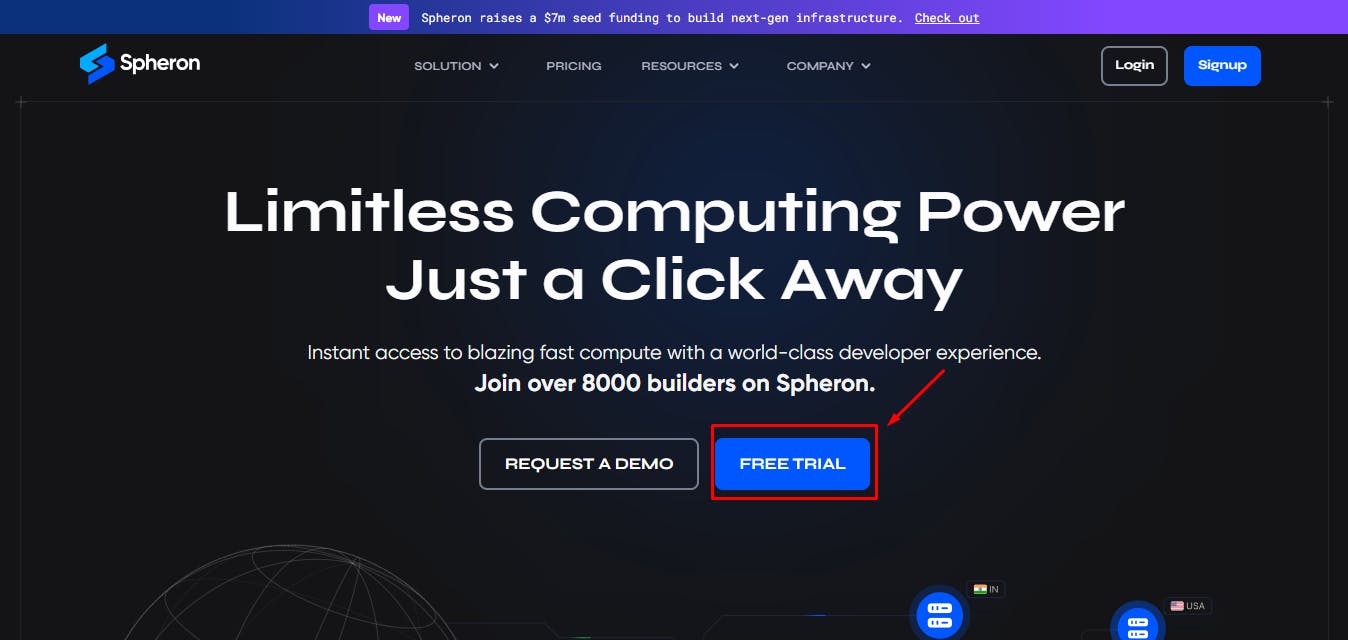
You'll be directed to a signup page. Choose your preferred authentication method: Web2 (GitHub account, GitLab account, or Bitbucket account) or Web3 (Ethereum).
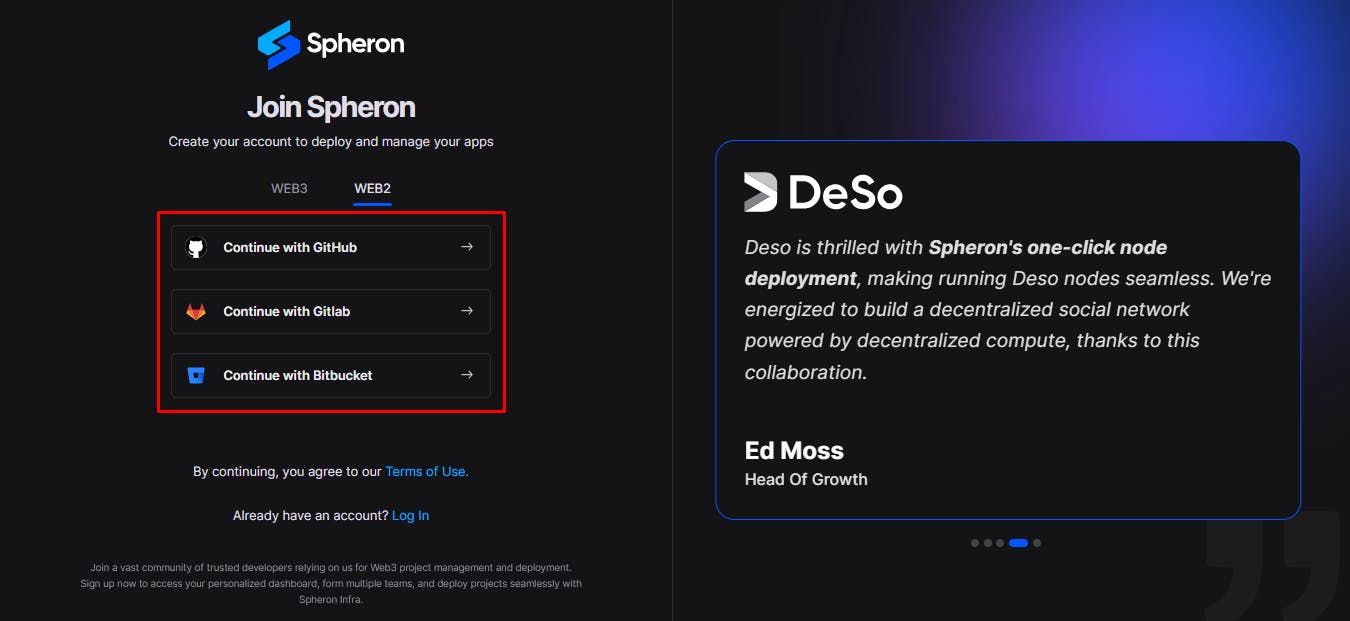
Follow the provided prompts to authenticate your chosen account securely. This step ensures safe access to the Spheron Network platform. After successful authentication, you'll be guided to a confirmation page confirming the completion of your account setup.
Step 2: Creating an Organization
1. Upon logging in, you'll be directed to the Create Organization page, where you can give your organization name and choose Avatar. Ensure the "compute" option is selected from the drop-down menu of the "Start With" option. Click “Continue”.
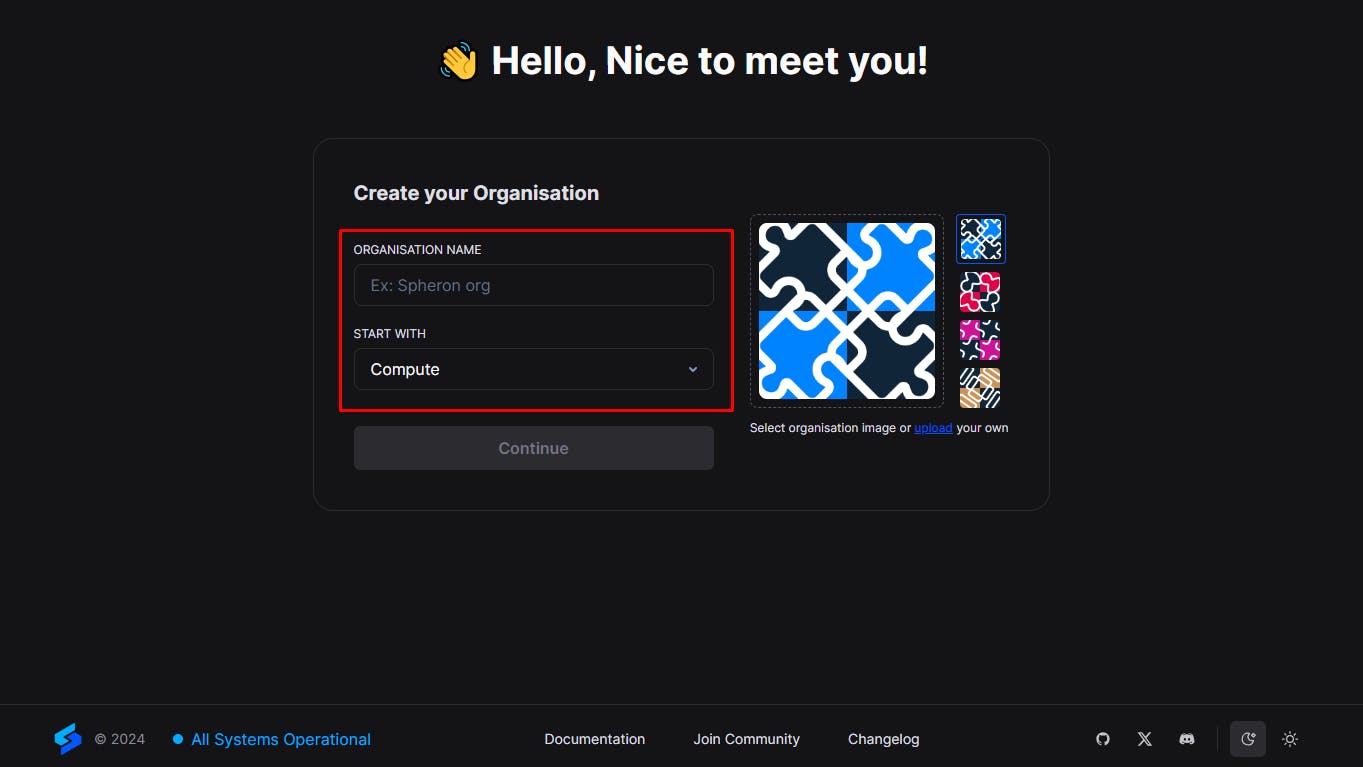
2. Next, you'll be taken to a new page. Click the "Create New Projects" button.

3. Add 'Project Title' And 'Project Description' and Click Create.

Step 3: Deploying a Babylon Node With Spheron Platform UI
Follow these steps to deploy a Babylon Node:
1. Choose "Compute" to use CPU-based instances for running containers.
2. Choose your desired Compute Type option under Compute Type.
NOTE: Please schedule a team call to gain early access to the "Spot" Type.

3. Click "Start from Marketplace App" and Select "Babylon Validator Testnet" from the marketplace.

4. Select Region: Select your preferred region for deployment. Choosing a region closer to your users can improve performance and reduce latency.
5. Next, Choose an instance plan that aligns with your requirements. Spheron will recommend a suitable plan according to the Babylon template, but you can customize it if needed from available plans or choose to 'Create Custom Plans.'
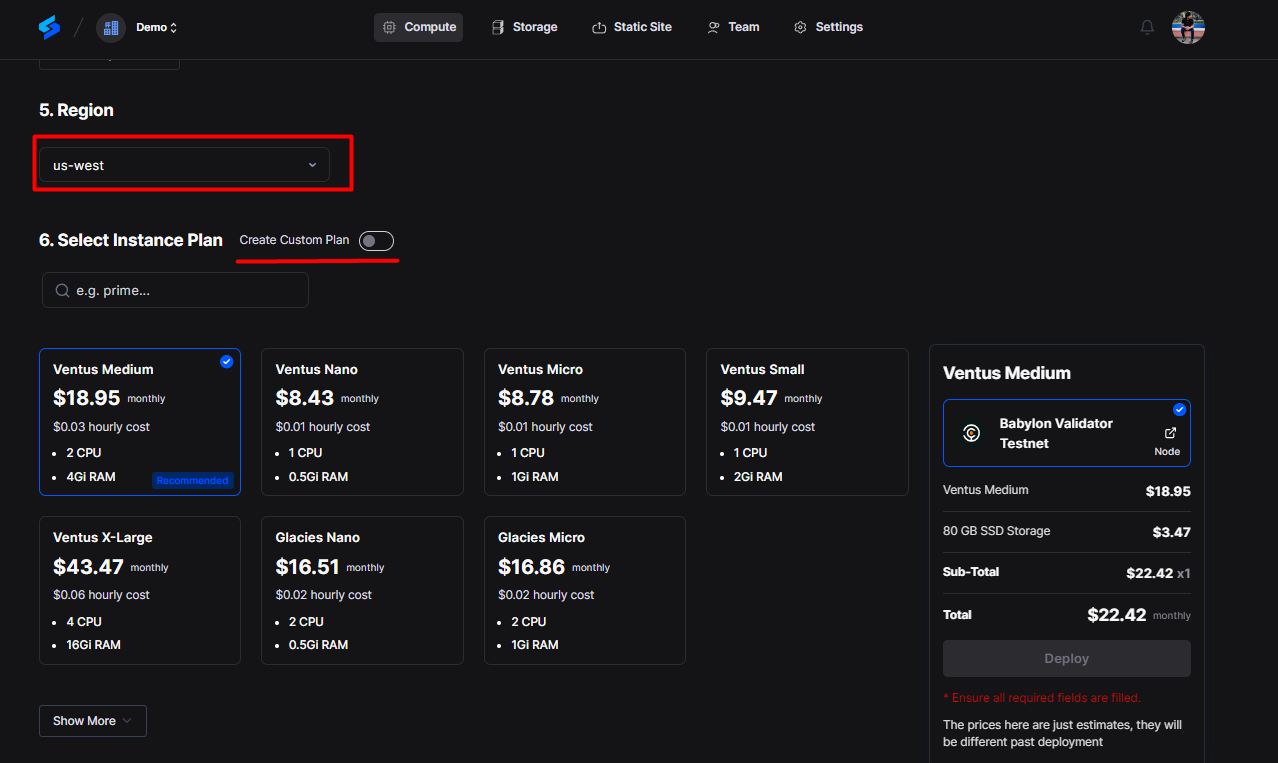
6. Next, Configure storage:
You have to choose storage from the available options or the custom storage option per your needs. This storage will be volatile and is erased when the instance is restarted, redeployed, or shut down.
Additionally, you get the option to choose Persistent Storage. Persistent storage will not be erased unless the instance is closed. If choosing persistent storage, specify the type of storage (NVMe) and Add a mount point.

7. During the configuration, you'll be asked to provide a unique identifier for your node, known as a "Moniker." Think of the Moniker as a nickname for your node that will help you identify it on the blockchain network. Click "Deploy" to deploy your node. With Moniker, once your node is published as a validator, you can check it in the Babylon dashboard -https://babylonscan.io/validators
8. Wait for your node to be fully set up. After it's provisioned, you'll see an option to refresh the logs. Click the refresh icon to do this.
Go to the Shell: This is where you'll enter commands to interact with your node.
Step 4: Create or Recover Your Wallet
1. To create a new wallet, type in the Shell:
babylond keys add wallet

Note: It is important to write this mnemonic phrase in a safe place. It is the only way to recover your account if you ever forget your password.
2. To recover an existing wallet, use the below command:
Note: You can reuse the same wallet in a new node by running this command.
babylond keys add wallet --recover
Then, enter your mnemonic phrase when prompted.
Note: This step will ask for entering a keyring. Please enter a greater than 8-character password, which you should remember to decrypt in future steps.
Step 5: Fund Your Wallet
1. To receive funds, visit the #faucet channel on the official Babylon Discord server. Here, you can request funds by sharing the address you previously created.
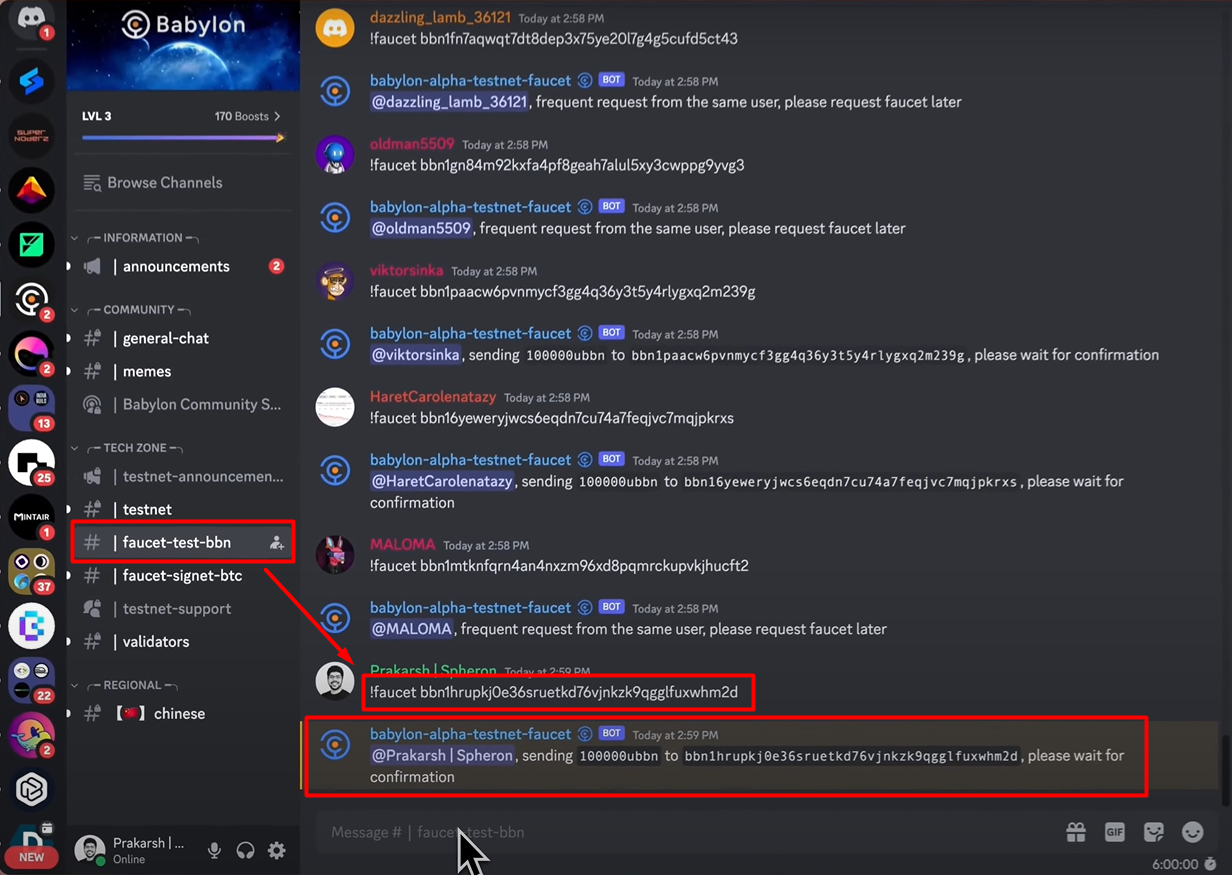
2. Check your wallet balance using:
babylond q bank balances $(babylond keys show wallet -a)
Make sure you receive at least 0.1 ubbn tokens.

3. Your node might still be syncing with the blockchain if you don't see a balance. Wait until the catching_up status is false.
4. Monitor your wallet on the Babylon Explorer: Keep an eye on your transactions and balance by visiting Babylon Explorer and entering your wallet address. This step is crucial for ensuring your wallet has been successfully funded and reflects the blockchain transactions correctly.
Step 6: Do Some Additional Stuff for Babylon
Generate a BLS Key Pair -
babylond create-bls-key $(babylond keys show wallet -a)Update the Configuration Settings
sed -i -e "s|^key-name *=.*|key-name = \"wallet\"|" $HOME/.babylond/config/app.tomlAnd then apply this command
sed -i -e "s|^timeout_commit *=.*|timeout_commit = \"10s\"|" $HOME/.babylond/config/config.toml
Step 7: Verify Network Synchronization
Check the synchronization status with:
babylond status | jq .sync_infoProceed when
catching_upturns tofalse.

Step 8: Register Your Validator
1. Obtain the pubkey with the following command and type it down on the below command:
babylond tendermint show-validator

2. Use the following command to create your validator.json file, replacing placeholders with your information:
echo '{"pubkey": {"@type": "your-own-pubkey-type", "key": "your-own-pub-key"}, "amount": "10000ubbn", "moniker": "your-moniker-name", "website": "your-website", "security": "your-email", "details": "your-details", "commission-rate": "0.10", "commission-max-rate": "0.20", "commission-max-change-rate": "0.01", "min-self-delegation": "1"}' > validator.json
Customize the command with your details: Replace your-moniker-name, your-details, your-website, and your-email with your information.
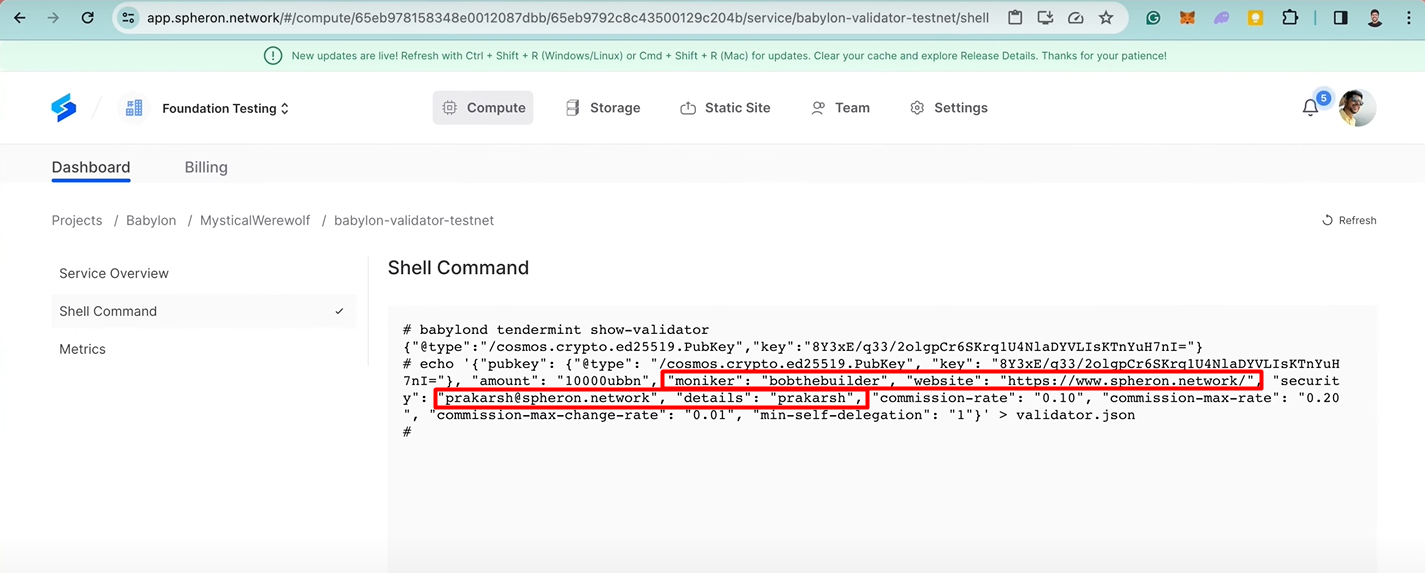
3. Now run this command to execute the validator creation transaction on Babylon to get yourself added as a validator
babylond tx checkpointing create-validator validator.json --chain-id bbn-test-3 --gas="auto" --gas-adjustment="1.5" --gas-prices="0.025ubbn" --from wallet
Wait 30 minutes after executing this command before checking your node on the Babylon Validators list.
Conclusion
Spheron Compute is a powerful tool that simplifies the process of deploying Babylon Nodes, making it accessible to a wider range of users. With its easy-to-use interface and seamless integration with the Babylon ecosystem, Spheron Compute is an excellent choice for anyone looking to deploy a Babylon Node.
Subscribe to my newsletter
Read articles from Spheron Network directly inside your inbox. Subscribe to the newsletter, and don't miss out.
Written by
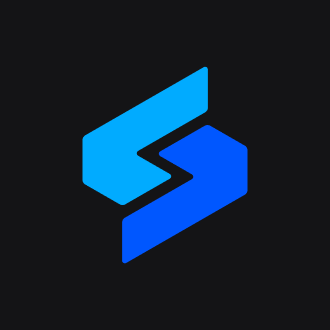
Spheron Network
Spheron Network
On-demand DePIN for GPU Compute