Getting Started with AWS Elastic Transcoder: A Simple Guide with Examples
 Sumit Mondal
Sumit Mondal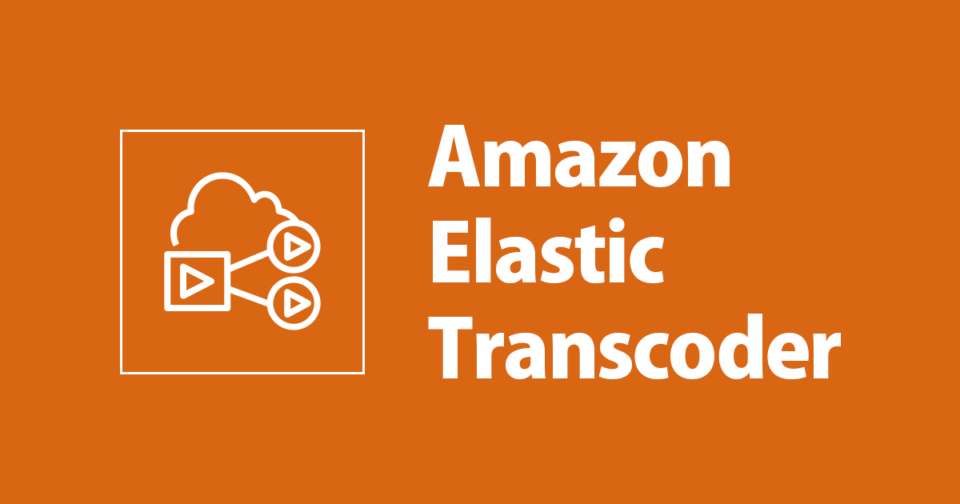
Introduction:
In the dynamic world of digital content, the demand for high-quality videos is ever-growing. To meet this demand efficiently, Amazon Web Services (AWS) provides a powerful and easy-to-use service called Elastic Transcoder. In this blog post, we will explore the basics of AWS Elastic Transcoder, breaking down the process in a simple and straightforward manner with practical examples.
What is AWS Elastic Transcoder?
AWS Elastic Transcoder is a fully-managed media transcoding service that enables you to convert media files from their source format into versions that will play on devices like smartphones, tablets, and PCs. It supports a wide range of input and output formats, making it a versatile tool for handling video transcoding tasks without the need for complex infrastructure management.
Step 1: Set Up an AWS Account and Elastic Transcoder
If you haven't already, start by creating an AWS account. Once your account is set up, navigate to the AWS Management Console and find Elastic Transcoder under the 'Media Services' section. Create a new pipeline, which serves as a workflow to process your media files.
Step 2: Create a Job
Jobs in Elastic Transcoder represent the actual transcoding tasks. To create a job, you need to specify the source file, output settings, and destination for your transcoded media. Let's take a simple example of transcoding an MP4 video file to a web-friendly format:
{
"Input": {
"Key": "input/video.mp4"
},
"Output": {
"Key": "output/transcoded-video",
"PresetId": "1351620000001-000020" // Use the appropriate preset for your desired output
}
}
Step 3: Define Presets
Elastic Transcoder provides presets, predefined configurations that simplify the transcoding process. AWS offers various presets for different devices and use cases. In the example above, we used a preset (identified by its ID) to specify the output settings for our transcoded video.
Step 4: Monitor and Access Transcoded Output
Once you've created a job, Elastic Transcoder will start processing it. You can monitor the progress and check for any errors in the AWS Management Console. Once the job is complete, you can access the transcoded output from the specified destination (S3 bucket in this case).
Conclusion
AWS Elastic Transcoder is a valuable tool for simplifying the complex process of video transcoding. In this blog, we covered the basic steps to get started, from setting up an AWS account to creating a transcoding job with practical examples. As you explore Elastic Transcoder further, you'll discover its flexibility in handling various input and output formats, making it an essential component for any organization dealing with multimedia content. Start transcoding with ease and enhance your video delivery capabilities with AWS Elastic Transcoder.
Subscribe to my newsletter
Read articles from Sumit Mondal directly inside your inbox. Subscribe to the newsletter, and don't miss out.
Written by

Sumit Mondal
Sumit Mondal
Hello Hashnode Community! I'm Sumit Mondal, your friendly neighborhood DevOps Engineer on a mission to elevate the world of software development and operations! Join me on Hashnode, and let's code, deploy, and innovate our way to success! Together, we'll shape the future of DevOps one commit at a time. #DevOps #Automation #ContinuousDelivery #HashnodeHero