A Beginner's Guide to Using AWS Glue DataBrew: Simplifying Data Preparation
 Sumit Mondal
Sumit Mondal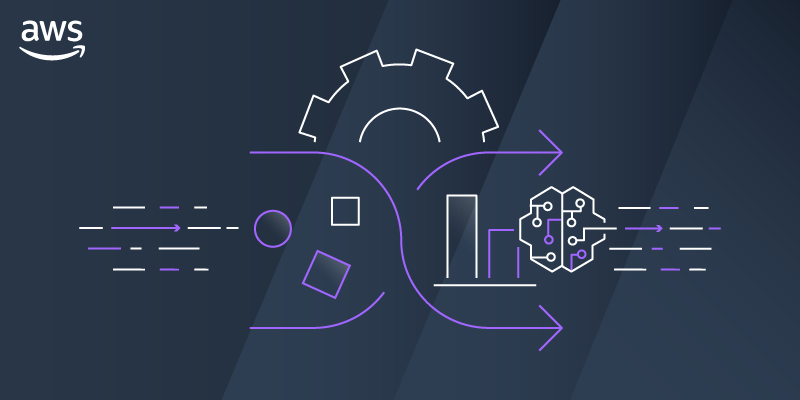
Introduction: Data preparation is a crucial step in any data-driven project, and AWS Glue DataBrew is a powerful tool designed to make this process easier and more accessible. In this blog post, we will explore the basics of AWS Glue DataBrew and how you can leverage its features to streamline your data preparation tasks.
What is AWS Glue DataBrew? AWS Glue DataBrew is a fully managed visual data preparation service that makes it easy to clean and normalize data for analysis and machine learning. It provides a visual interface to explore, clean, and transform your data without the need for extensive coding or complex ETL (Extract, Transform, Load) processes.
Getting Started:
Sign in to AWS Console: Log in to your AWS Management Console and navigate to the AWS Glue service.
Create a DataBrew Project:
Click on "Projects" in the left navigation pane.
Choose "Create project" and provide a name for your project.
Importing Data:
Click on "Add dataset" within your project.
Choose the data source, such as Amazon S3, Amazon Redshift, or others.
Select the dataset you want to work with and click "Add dataset."
Exploring Data:
Visual Profile:
- Once your dataset is imported, click on "Visual profile" to get an overview of your data's structure, quality, and distribution.
Filtering and Sorting:
- Use the visual interface to apply filters and sorting to quickly identify and understand specific data subsets.
Cleaning and Transforming Data:
Recipe Editor:
Enter the "Recipe" section to access the Recipe Editor.
Use the point-and-click interface to perform various transformations like renaming columns, removing duplicates, and handling missing values.
Auto Suggestions:
- Take advantage of DataBrew's auto-suggestions feature that recommends transformations based on the detected patterns in your data.
Preview Changes:
- Before finalizing your transformations, preview the changes to ensure they meet your expectations.
Applying Changes:
Publish Changes:
- Once satisfied with your transformations, click "Publish" to apply the changes to your dataset.
Create a Job:
- From the project menu, select "Create job" to generate a Glue ETL job that incorporates your DataBrew transformations.
Scheduling and Automation:
Schedule ETL Jobs:
- Set up recurring ETL jobs to automate the data preparation process.
Monitoring and Logging:
- Monitor your job runs and review logs to ensure the reliability and performance of your data preparation workflows.
Conclusion: AWS Glue DataBrew simplifies the data preparation journey by providing a user-friendly interface for exploring, cleaning, and transforming data. By following this guide, you can leverage the power of AWS Glue DataBrew to enhance your data preparation processes without the need for extensive coding or complex ETL workflows. Start unlocking the potential of your data with AWS Glue DataBrew today!
Subscribe to my newsletter
Read articles from Sumit Mondal directly inside your inbox. Subscribe to the newsletter, and don't miss out.
Written by

Sumit Mondal
Sumit Mondal
Hello Hashnode Community! I'm Sumit Mondal, your friendly neighborhood DevOps Engineer on a mission to elevate the world of software development and operations! Join me on Hashnode, and let's code, deploy, and innovate our way to success! Together, we'll shape the future of DevOps one commit at a time. #DevOps #Automation #ContinuousDelivery #HashnodeHero