Pivot Chart In Excel | How to Make Pivot Chart in Excel | How To Create Pivot Chart In Excel
 Allen Balif
Allen Balif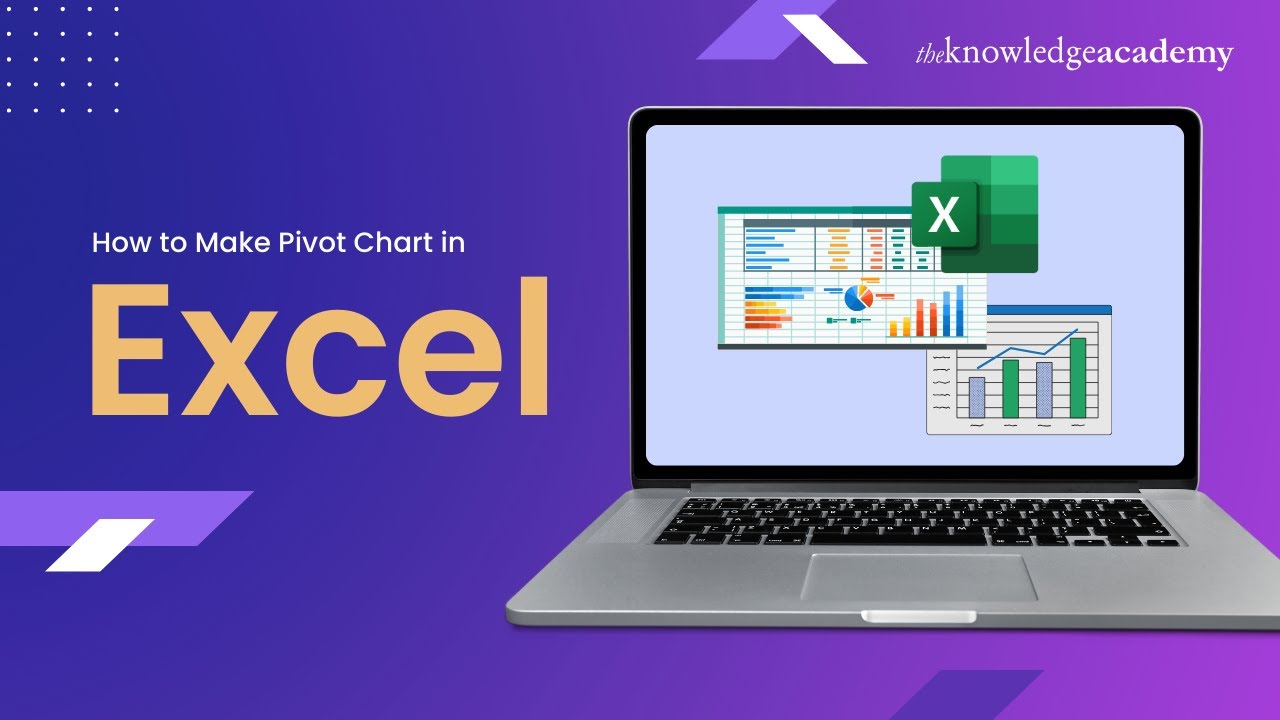
Creating a visually appealing pivot chart from a pivot table can greatly enhance the presentation of your data. Here's a step-by-step guide using Microsoft Excel:
Create a Pivot Table:
Input your data into an Excel spreadsheet.
Select the data range.
Go to the "Insert" tab on the Excel ribbon.
Click on "PivotTable" and select where you want the pivot table to be placed (e.g., a new worksheet).
In the PivotTable Field List, drag the fields you want to analyze into the Rows, Columns, and Values areas.
Format the Pivot Table:
- Adjust the formatting of the pivot table to make it visually appealing. You can change fonts, colors, and cell styles to improve readability.
Create a Pivot Chart:
With the pivot table selected, go to the "Insert" tab on the Excel ribbon.
Click on "PivotChart."
Choose the chart type you want to use (e.g., bar chart, line chart, pie chart).
Customize the layout, design, and formatting of the chart as desired.
Add Chart Elements:
- Add chart elements such as titles, data labels, legends, and axis labels to enhance clarity and understanding.
Apply Styles and Themes:
- Excel offers various built-in styles and themes that you can apply to your pivot chart to make it visually appealing. Experiment with different styles to find the one that best suits your data and preferences.
Adjust Axes and Scales:
- Ensure that the axes and scales of the chart are appropriate for your data. You may need to adjust the minimum and maximum values, as well as the intervals, to effectively communicate your message.
Add Data Labels and Annotations:
- Data labels and annotations can provide additional context and insight into your data. Consider adding them to highlight key points or trends.
Finalize and Review:
- Once you're satisfied with the appearance and functionality of your pivot chart, take some time to review it and make any necessary adjustments.
Save and Share:
- Save your Excel workbook to preserve your pivot table and chart. You can then share it with others or use it in presentations or reports.
By following these steps, you can create a visually appealing pivot chart that effectively communicates your data insights. Experiment with different chart types, styles, and formatting options to find the combination that works best for your needs.
Watch Now:- https://www.youtube.com/watch?v=Ro3oLhaOZb8
Subscribe to my newsletter
Read articles from Allen Balif directly inside your inbox. Subscribe to the newsletter, and don't miss out.
Written by
