Unlocking the Power of Amazon Interactive Video Services in AWS: A Simple Guide
 Sumit Mondal
Sumit Mondal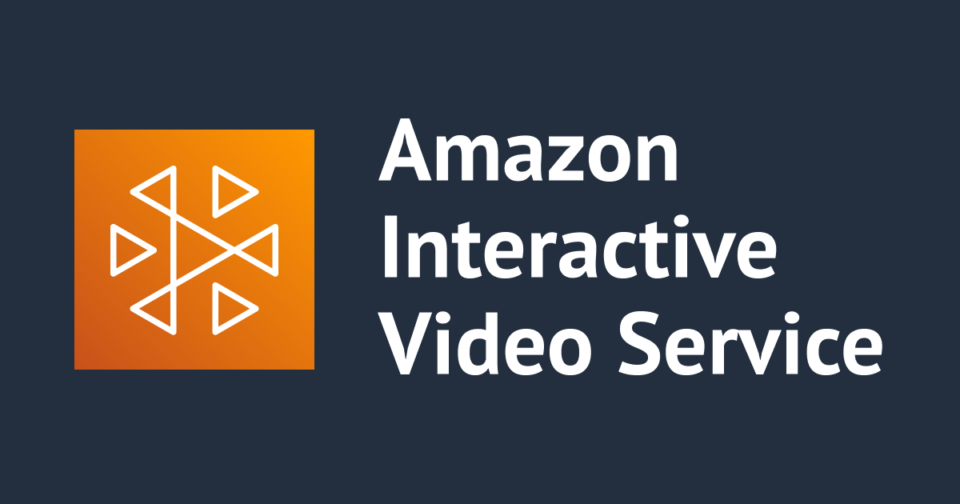
Introduction:
Amazon Web Services (AWS) has revolutionized the way we handle video streaming and engagement with the introduction of Amazon Interactive Video Services (IVS). This powerful service allows developers to effortlessly integrate live and on-demand video capabilities into their applications. In this blog post, we'll walk you through the basics of using Amazon IVS in AWS, providing simple examples to help you get started.
Getting Started:
To begin your journey with Amazon IVS, you'll need an AWS account. Once logged in, navigate to the AWS Management Console and find the Amazon IVS service.
Creating a Channel:
Think of a channel as your broadcasting space. To create one, click on the "Create Channel" button. You'll need to provide a unique channel name and configure other settings, such as latency mode and authorization type.
# Example CLI command to create a channel
aws ivs create-channel --name MyFirstChannel --latency-mode NORMAL --type BASIC_AUTH
Streaming Setup:
With your channel created, it's time to set up your streaming software. Amazon IVS supports popular tools like OBS Studio. Retrieve your stream key from the channel settings and input it into your streaming software.
# Example CLI command to get the stream key
aws ivs get-channel --arn arn:aws:ivs:region:account-id:channel/MyFirstChannel
Embedding the Player:
Now that you're streaming, embed the video player into your application. In the IVS Console, find the "Embed Player" option, customize the player settings, and copy the HTML code. Paste this code into your web application, and voila – your live stream is embedded!
<!-- Example HTML code to embed the player -->
<iframe src="https://player.twitch.tv/?channel=MyFirstChannel&parent=example.com" height="720" width="1280" allowfullscreen></iframe>
Adding Features with the SDK:
Enhance user experience by incorporating the Amazon IVS Player SDK. It provides additional features like low-latency streaming, DVR-like functionality, and adaptive bitrate streaming. Integrate the SDK into your application using the provided JavaScript code snippets.
// Example JavaScript code to add the IVS Player SDK
const player = new IVSPlayer();
player.attachHTMLVideoElement(document.getElementById('ivs-player'));
player.load('https://example.com/MyFirstChannel/index.m3u8');
player.play();
Monitoring and Analytics:
Gain insights into your streaming performance by utilizing Amazon IVS metrics and CloudWatch. Set up CloudWatch Alarms to receive notifications about potential issues, ensuring a seamless streaming experience for your users.
Conclusion:
Congratulations! You've just scratched the surface of what Amazon Interactive Video Services can offer. Whether you're live streaming events, building interactive content, or enhancing communication within your application, Amazon IVS empowers you to deliver high-quality video experiences. As you explore further, refer to the comprehensive documentation and community support to unlock the full potential of this powerful AWS service. Happy streaming!
Subscribe to my newsletter
Read articles from Sumit Mondal directly inside your inbox. Subscribe to the newsletter, and don't miss out.
Written by

Sumit Mondal
Sumit Mondal
Hello Hashnode Community! I'm Sumit Mondal, your friendly neighborhood DevOps Engineer on a mission to elevate the world of software development and operations! Join me on Hashnode, and let's code, deploy, and innovate our way to success! Together, we'll shape the future of DevOps one commit at a time. #DevOps #Automation #ContinuousDelivery #HashnodeHero