Deploying Your React Website on Firebase - A Complete Guide
 Pranab K.S
Pranab K.S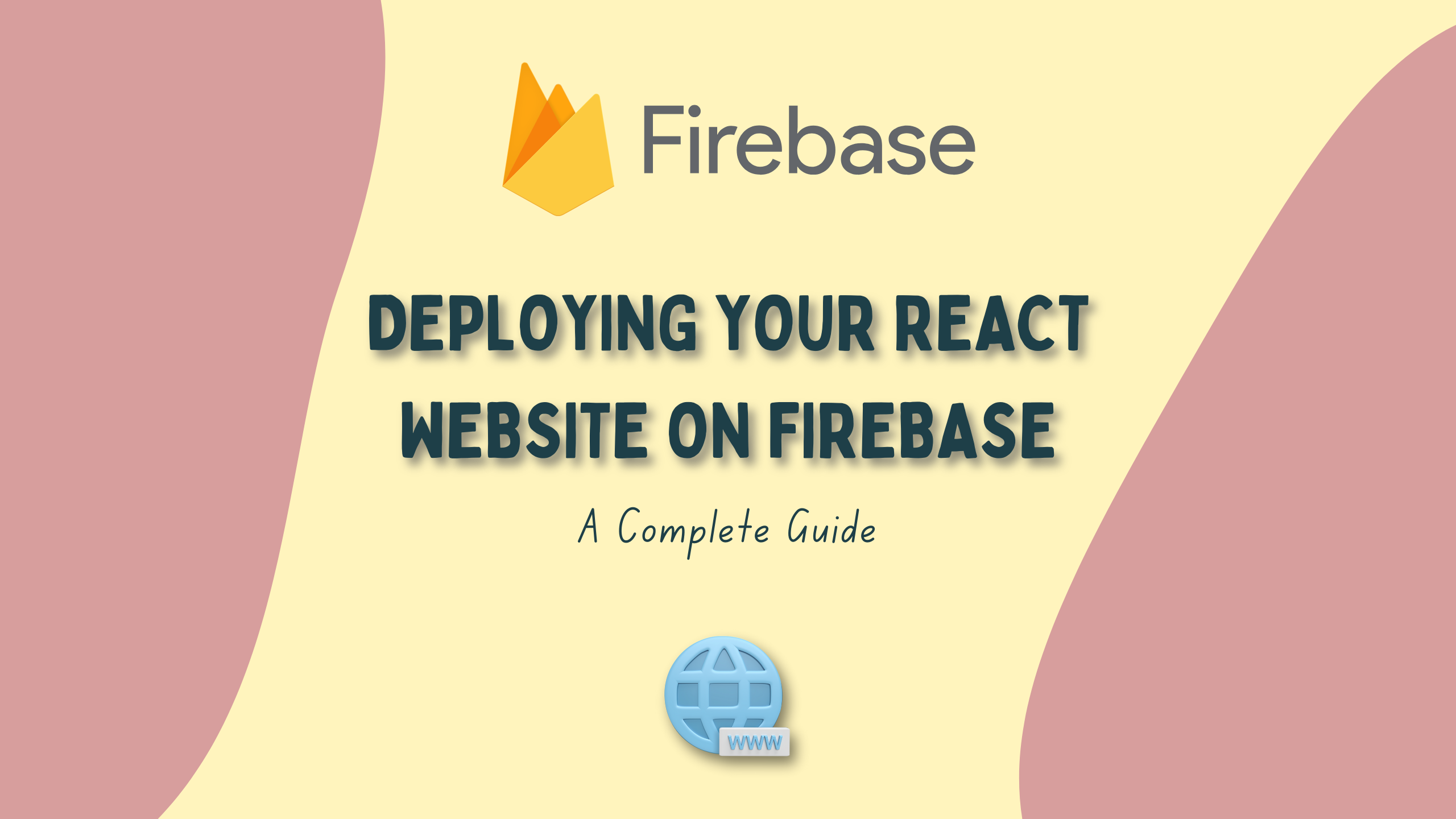
Introduction
In the ever-evolving world of web development, deploying your React Website is a crucial step towards making it accessible to users worldwide.
Firebase provides a convenient and reliable platform for hosting web applications, offering features like SSL encryption, CDN distribution, and seamless scalability.
In this blog post, I'll walk through the process of deploying your React Website on Firebase, step by step.
Prerequisites
Before I begin, ensure you have the following prerequisites in place:
A Firebase account
Node.js installed on your machine
Basic knowledge of React.js and npm
Step 1: Create a React App
- If you haven't already, start by creating your React app using Create React App. Open your terminal and run the following command:
npx create-react-app my-react-app
- This will create a new directory named "my-react-app" with all the necessary files and dependencies to get started.
Step 2: Set Up Your Firebase Account
Go to the Firebase website and sign in with your Google account. If you don't have one, you'll need to create it.
Once signed in, go to the Firebase Console by clicking on the "Go to console" or you can simply click on "Get Started".
Then click on the "Add project" button to create a new project.
Enter a name for your project, select your country/region, and click on "Create project."
Step 3: Install Firebase Tools
Next, install the Firebase command-line tools globally on your machine by running the following command:
npm install -g firebase-tools
Step 4: Initialize Firebase In Your React Project
Navigate to your React project directory using the terminal.
After installing the Firebase, log in to your Firebase account by running the following command:
firebase login
This will open a browser window where you can sign in with your Google account and authorize the Firebase CLI.
Once logged in, return to the terminal and run the following command to initialize Firebase in your project:
firebase init
You'll be prompted to select the Firebase services you want to use. Use the arrow keys to navigate, press "space" to select Hosting, and then press Enter.
Choose the Firebase project you created earlier in the Firebase Console.
Set your project's public directory to "build" by typing "build" when prompted.
Configure as a single-page app by selecting "Yes" when prompted.
After configuration, Firebase will create necessary files in your project directory.
Step 5: Build Your React App
Make sure you are in your React project directory in the terminal.
Build your React app for production by running the following command:
npm run build
Step 6: Deploy Your React App to Firebase
- Once the build process is complete, deploy your React app to Firebase Hosting by running the following command:
firebase deploy
Now, Firebase will begin deploying your app and once completed, it will provide you with a Hosting URL where your React app is now live.
Celebrate Your Success!🎉
Congratulations, you've successfully deployed your React website on Firebase! 🥳
Conclusion
Deploying your React website on Firebase Hosting is a breeze, thanks to its user-friendly interface and awesome features.
Just follow the steps I've got laid out, and boom! Your React app is ready to go live.
Keep in mind that Firebase offers additional features like real-time database, authentication, and cloud functions, which you can integrate into your React app to further enhance its functionality.
So why wait? Go explore now.
~Happy coding!🧑💻
Don't forget to give a heart!! ♡
Let me know in the comment section if you found this article helpful.😊✨
Subscribe to my newsletter
Read articles from Pranab K.S directly inside your inbox. Subscribe to the newsletter, and don't miss out.
Written by

Pranab K.S
Pranab K.S
I'm a passionate web developer with a love for coding challenges and a knack for making well-informed decisions. Proficient in a variety of web technologies, including HTML, CSS, JavaScript, jQuery, Node.js, Express.js, MongoDB and React. I'm an avid open source enthusiast dedicated to both learning and contributing to the developer community.