6.5 Configuring Systems to Mount File Systems at Boot in Linux Part-1
 Vijay Kumar Singh
Vijay Kumar Singh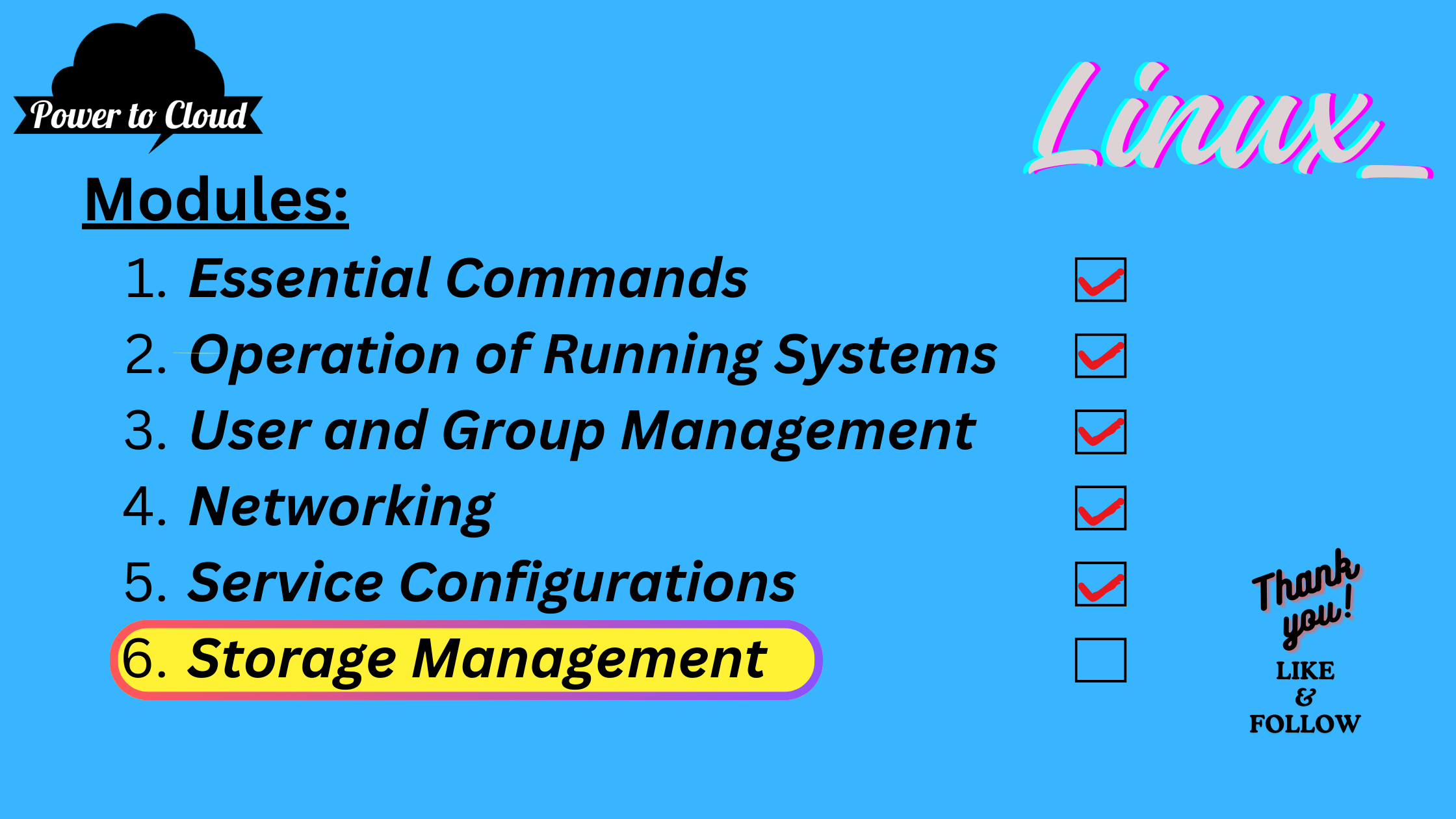
Introduction:
In Linux systems, mounting file systems is a crucial step in accessing data stored on different partitions or devices. This guide covers the concepts and commands needed to configure systems to mount file systems at boot using commands such as mount, umount, and editing the /etc/fstab file.
Understanding File System Mounting
Introduction to Mounting
Mounting a file system involves attaching it to the existing directory structure of the operating system. This allows users to access the files and directories stored on that file system.
Key Concepts
Mount Point: The directory where the file system is attached.
File System: The partition or device containing the data.
Mounting: The process of attaching the file system to the mount point.
Unmounting: The process of detaching the file system from the mount point.
Using the mount and umount Commands
Mounting a File System
The mount command is used to attach a file system to a mount point. You need to specify the source (device or partition) and the target (mount point).
# Example: Mounting an XFS file system on /dev/vdb1 to /mnt/
sudo mount /dev/vdb1 /mnt/
Unmounting a File System
The umount command is used to detach a file system from its mount point.
# Example: Unmounting the file system mounted on /mnt/
sudo umount /mnt/
Configuring Automatic Mounting at Boot
Editing the /etc/fstab File
The /etc/fstab file contains information about file systems and their mount points. You can configure file systems to be automatically mounted at boot by adding entries to this file.
sudo vi /etc/fstab
Understanding fstab Fields
Each line in the /etc/fstab file represents a file system. Here's the structure of an fstab entry:
Device/Partition: The block device file representing the partition.
Mount Point: The directory where the file system will be mounted.
File System Type: The type of the file system (e.g., ext4, xfs).
Mount Options: Options specifying how the file system should be mounted.
Dump: Determines if the file system should be backed up.
Pass: Determines the order in which file systems are checked at boot.
Example /etc/fstab Entry
/dev/vdb1 /mybackups xfs defaults 0 2
UUID vs. Device Path
It's recommended to use UUID (Universally Unique Identifier) instead of device paths in /etc/fstab entries to avoid issues caused by device reordering.
UUID=9ab8cfa5-2813-4b70-ada0-7abd0ad9d289 /mybackups xfs defaults 0 2
Conclusion
Configuring systems to mount file systems at boot is essential for ensuring access to data stored on different partitions or devices. By understanding the concepts of mounting, using commands like mount and umount, and editing the /etc/fstab file, users can efficiently manage file system mounting in Linux environments. This comprehensive guide provides the necessary knowledge and commands to configure file system mounting effectively.
Subscribe to my newsletter
Read articles from Vijay Kumar Singh directly inside your inbox. Subscribe to the newsletter, and don't miss out.
Written by

Vijay Kumar Singh
Vijay Kumar Singh
I'm Vijay Kumar Singh, a Linux, DevOps, Cloud enthusiast learner and contributor in shell scripting, Python, networking, Kubernetes, Terraform, Ansible, Jenkins, and cloud (Azure, GCP, AWS) and basics of IT world. 💻✨ Constantly exploring innovative IT technologies, sharing insights, and learning from the incredible Hashnode community. 🌟 On a mission to build robust solutions and make a positive impact in the tech world. 🚀 Let's connect and grow together! #PowerToCloud