Configuring your IDE - Neovim
 Rakesh Venkat
Rakesh Venkat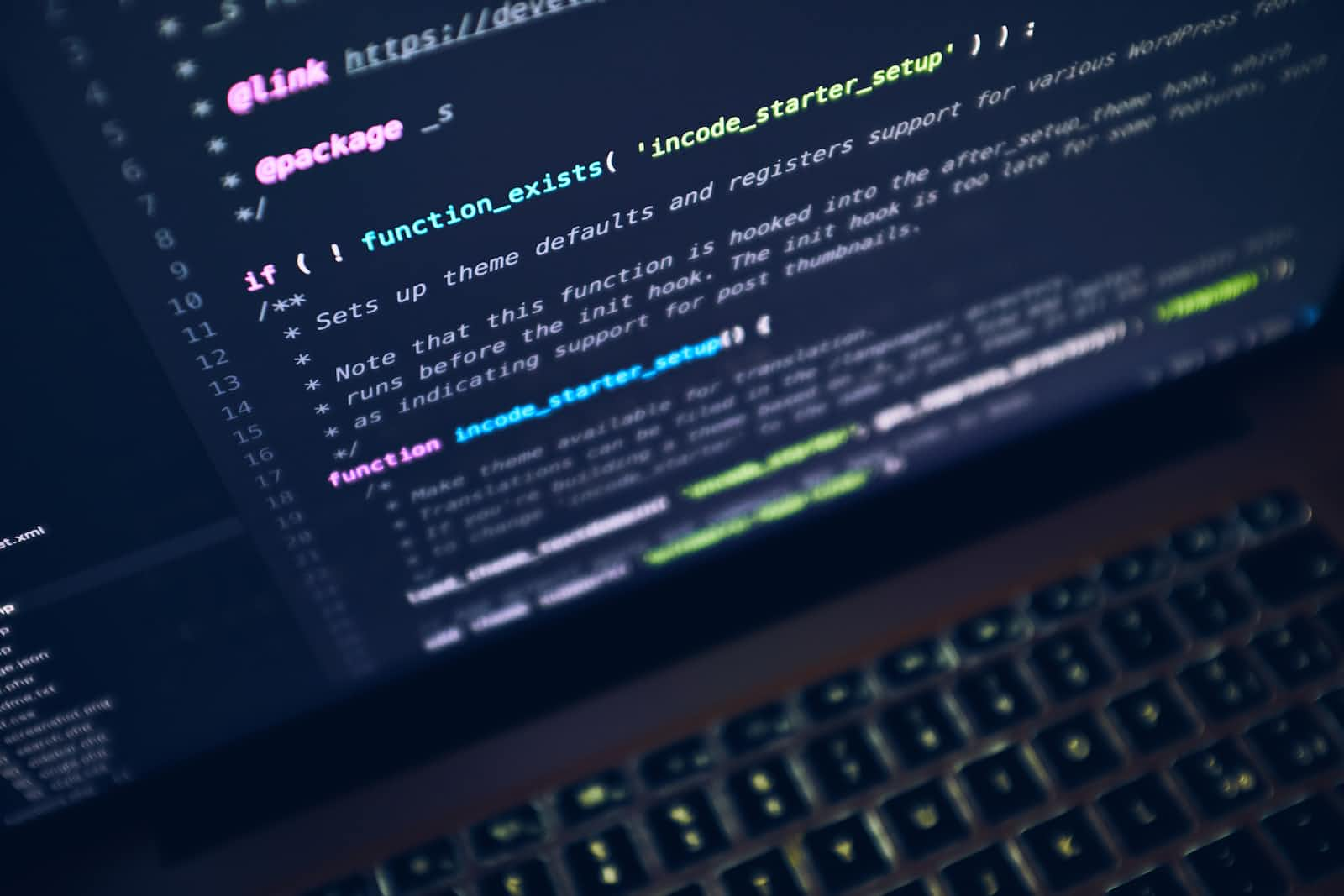
Introduction
An Integrated Development Environment (IDE) provides a comprehensive list of features like code editor, compiler/interpreter, code completion, debugger and much more.
Modern editors work out of the box. Just install, launch and you are ready to go! But sometimes, it is slow and clunky eating up a lot of memory.
Then there are terminal based IDEs focusing on pure text manipulation. No fancy interfaces, only powered by keyboard shortcuts and macros. One such IDE is Vim (Vi iMproved)
In this blog, I have shared my Neovim setup, plugins and keyboard mappings. This configuration supports various programming languages like Lua, Python for Data Science & ML, OCaml, Rust, Web Development, even Notes and Journaling. Detailed documentation is available on my github.
Read on!
Popular IDEs
Here's a 2023 stack overflow survey of the most popular IDEs. Vim is still in the top 5 considering that it was first released in 1991. (Link to the survey)

Vi Improved (Vim)
Vim was created by Bram Moolenaar. A highly customizable modal, screen-based text editor written in C and Vim Script (VimL). It is known to be very fast, extremely efficient, highly configurable, supporting many programming languages and providing extensive plugin support.
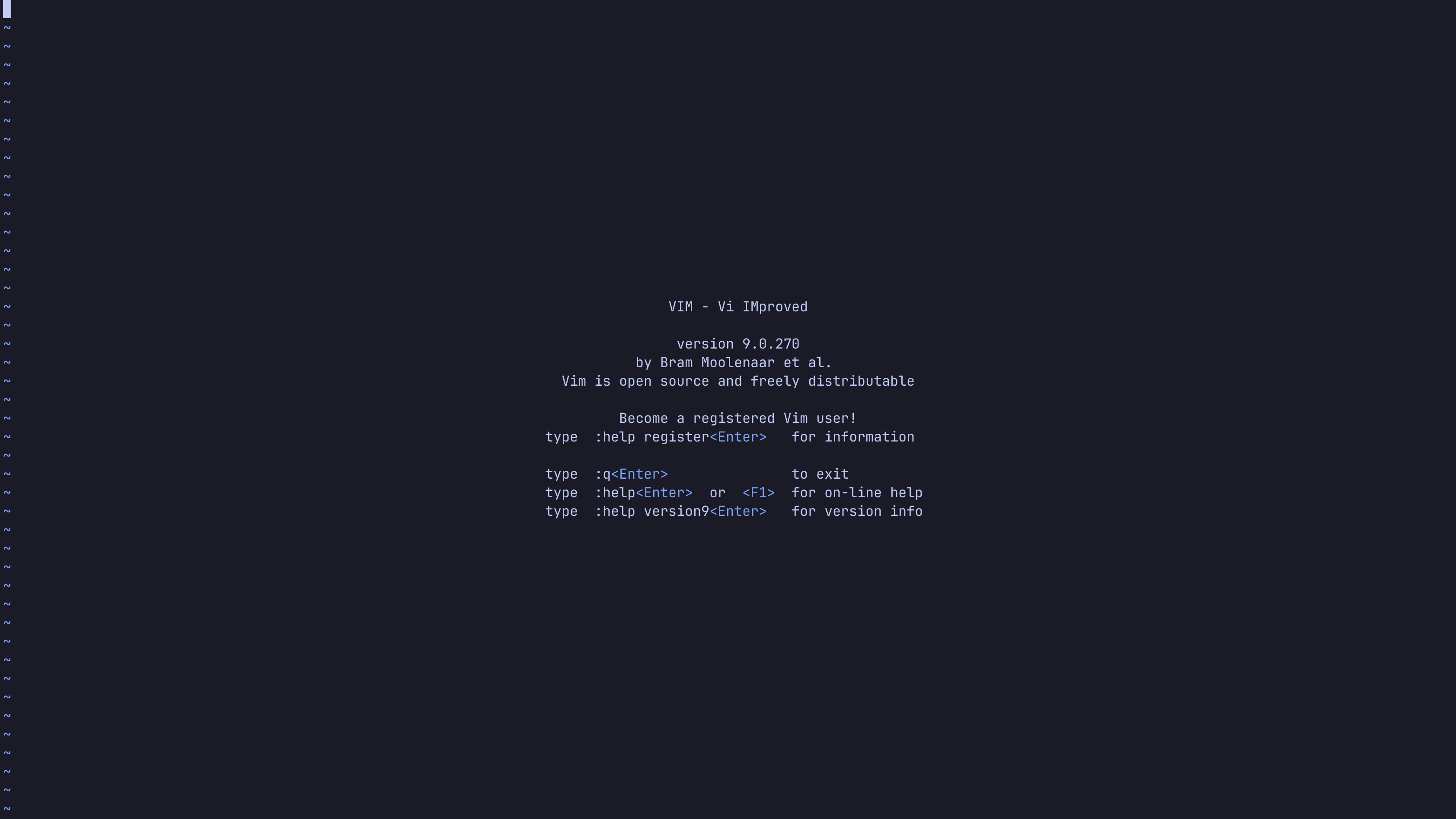
Neovim (Nvim)
NeoVim was released in 2014 and is a fork of Vim. It uses a fast, small and lightweight scripting language called Lua.
Lua supports procedural, object-oriented and functional programming. It can be embedded into C/C++ quite easily too.
The goal of this project was not to replace Vim but to extend and incorporate additional features. Almost all of the features of vim are now supported by Neovim.
Note: I have used Neovim and nvim interchangeably to refer to Neovim.
(This splash screen is because of a plugin called Alpha)
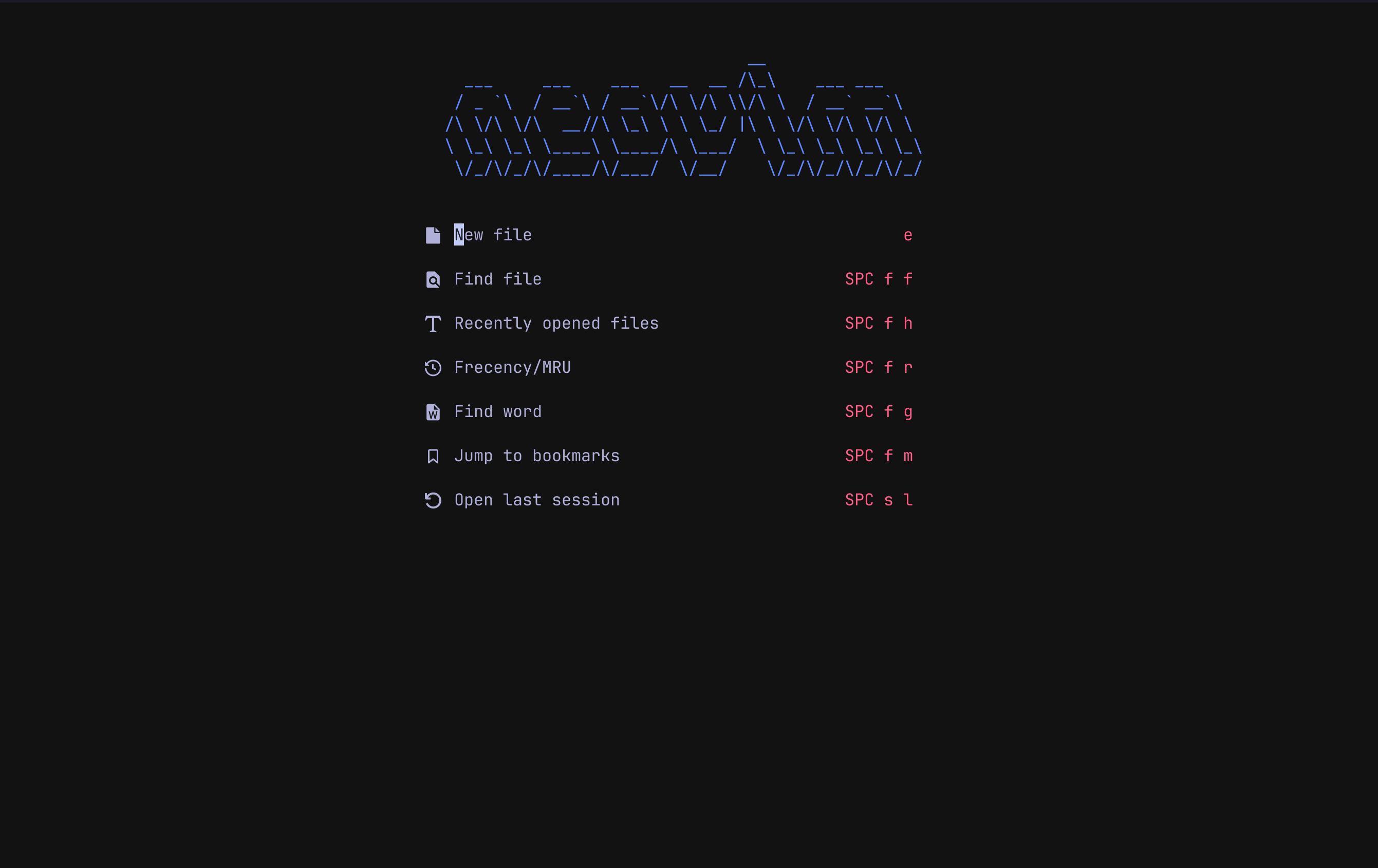
Configuration
The main configuration directory of nvim is $XDG_CONFIG_HOME/nvim/ pointing to this folder - ~/.config/nvim/
Note: Lua is integrated as the first-class language for Neovim v5.1 and above.
# nvim looks for this file when it loads
~/.config/nvim/init.lua
# if this folder and files does not exist, create them
> mkdir .config
> cd .config
> mkdir nvim
> cd nvim
> touch init.lua
File structure
I have used VimPlug and Packer but I found Lazy package manager to be well organized for my needs.
Here's how my files are structured. Anything inside of plugins folder gets called automatically. Details of these files are available on my github.
~/.config/nvim/
├── LICENSE
├── README.md
├── init.lua
├── lazy-lock.json
├── lua
│ ├── keymaps.lua
│ └── plugins
│ ├── autopairs.lua
│ ├── comments.lua
│ ├── completions.lua
│ ├── db.lua
│ ├── debug.lua
│ ├── floating-help.lua
│ ├── gitblame.lua
│ ├── gitsigns.lua
│ ├── greetings.lua
│ ├── iron.lua
│ ├── lspconfig.lua
│ ├── lualine.lua
│ ├── markdown.lua
│ ├── neorg.lua
│ ├── noice.lua
│ ├── none-ls.lua
│ ├── nvim_tree.lua
│ ├── quarto.lua
│ ├── telescope.lua
│ ├── themes.lua
│ ├── toggleterm.lua
│ ├── treesitter.lua
│ └── zen.lua
└── yarn.lock
Terminal & Tmux
I use Wezterm terminal. It is written in rust and supports lua based configuration. .wezterm.lua contains my basic setup.
Using Tmux (Terminal Multiplexer) helps me with multiple sessions, each with multiple windows (tabs). It even allows one to save and restore the sessions.
You can find the configuration in this .tmux.conf file.
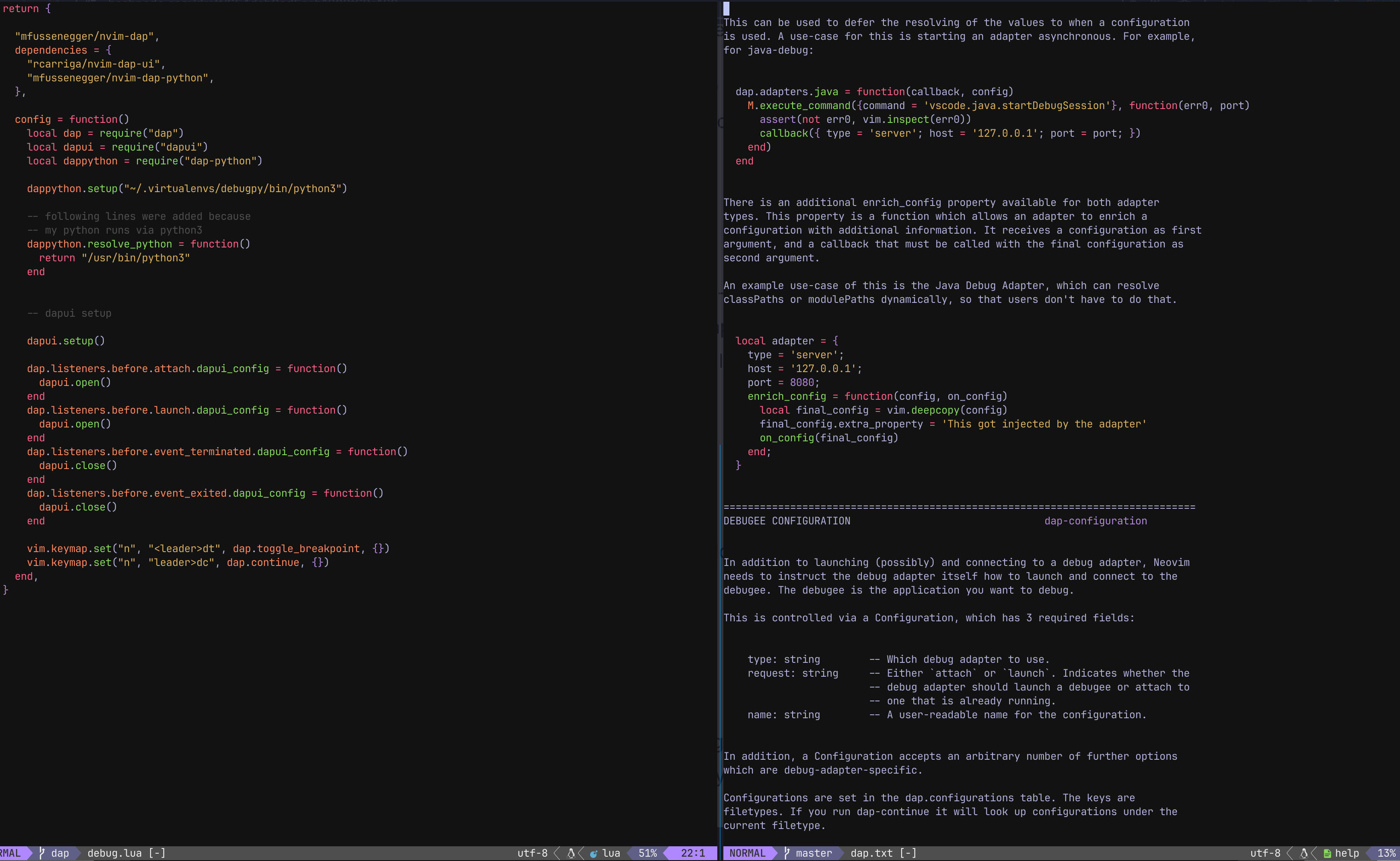
Init file
init.lua is the first file that gets loaded when Neovim starts. I am loading keymaps.lua and Lazy package manager via this.
Keymaps
keymaps.lua is where I have configured my keyboard shortcuts. Look at a few sample keybindings, these are pretty standard ones.
# global leader key is <Space>
vim.g.mapleader = " "
# in normal mode, use <space>v or <space>sh to run specific commands
# to split the screen vertically
keymap.set("n", "<leader>sv" , "<C-w>v")
# splits screen horizontally
keymap.set("n", "<leader>sh" , "<C-w>s")
## Telescope keymapings
# find files
keymap.set("n", "<leader>ff", "<cmd>Telescope find_files<cr>")
# live grep
keymap.set("n", "<leader>fg", "<cmd>Telescope live_grep<cr>")
# find string under cursor
keymap.set("n", "<leader>fc", "<cmd>Telescope grep_string<cr>")
# display list of open buffers
keymap.set("n", "<leader>fb", "<cmd>Telescope buffers<cr>")
Theme
There are many color schemes to choose from, I have been using Tokyo Dark and the configuration is loaded via themes.lua file.

Telescope
A fuzzy finder plugin that helps you to find files and supports live grep along with many other features.

Code Completion
completions.lua has the following plugins to support code completions and snippets using LSP (Language Server Protocol).
# client for LSP.
"hrsh7th/cmp-nvim-lsp",
# snippet engine
"L3MON4D3/LuaSnip",
# completion source for nvim-cmp
"saadparwaiz1/cmp_luasnip",
# additional snippet support
"rafamadriz/friendly-snippets",
Here's the completion and snippets for Python, Lua and Ocaml

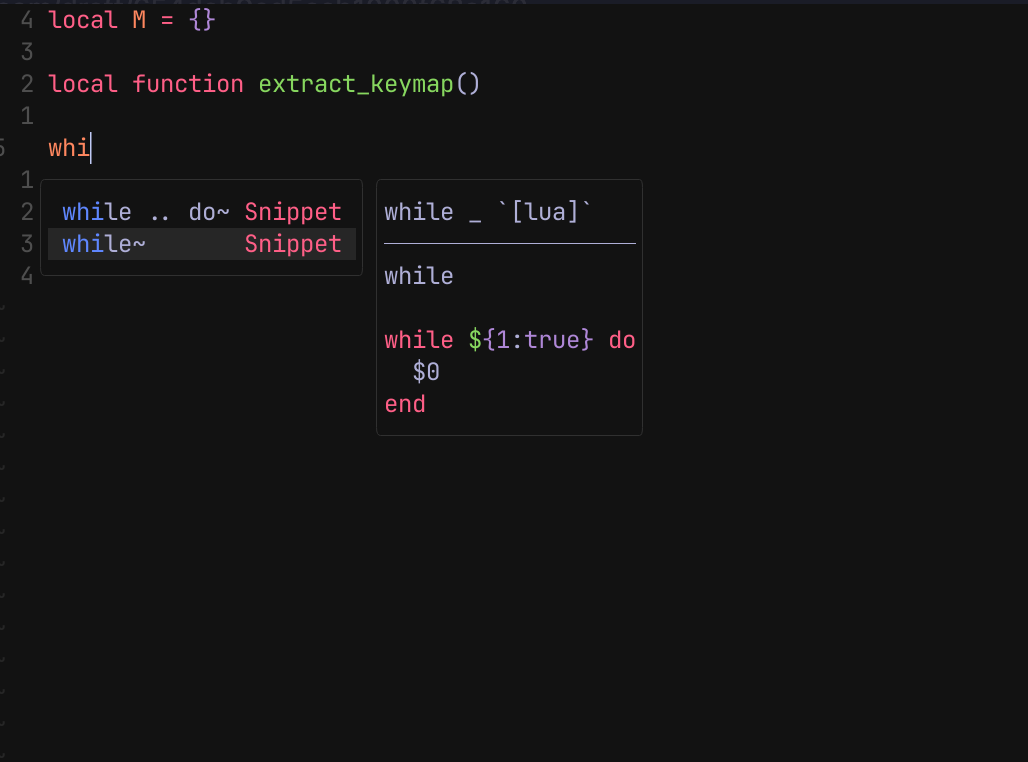

The following plugins help with path and command completion too.
# path completion
"hrsh7th/cmp-path",
# command line completion
"hrsh7th/cmp-cmdline",
Path Completion
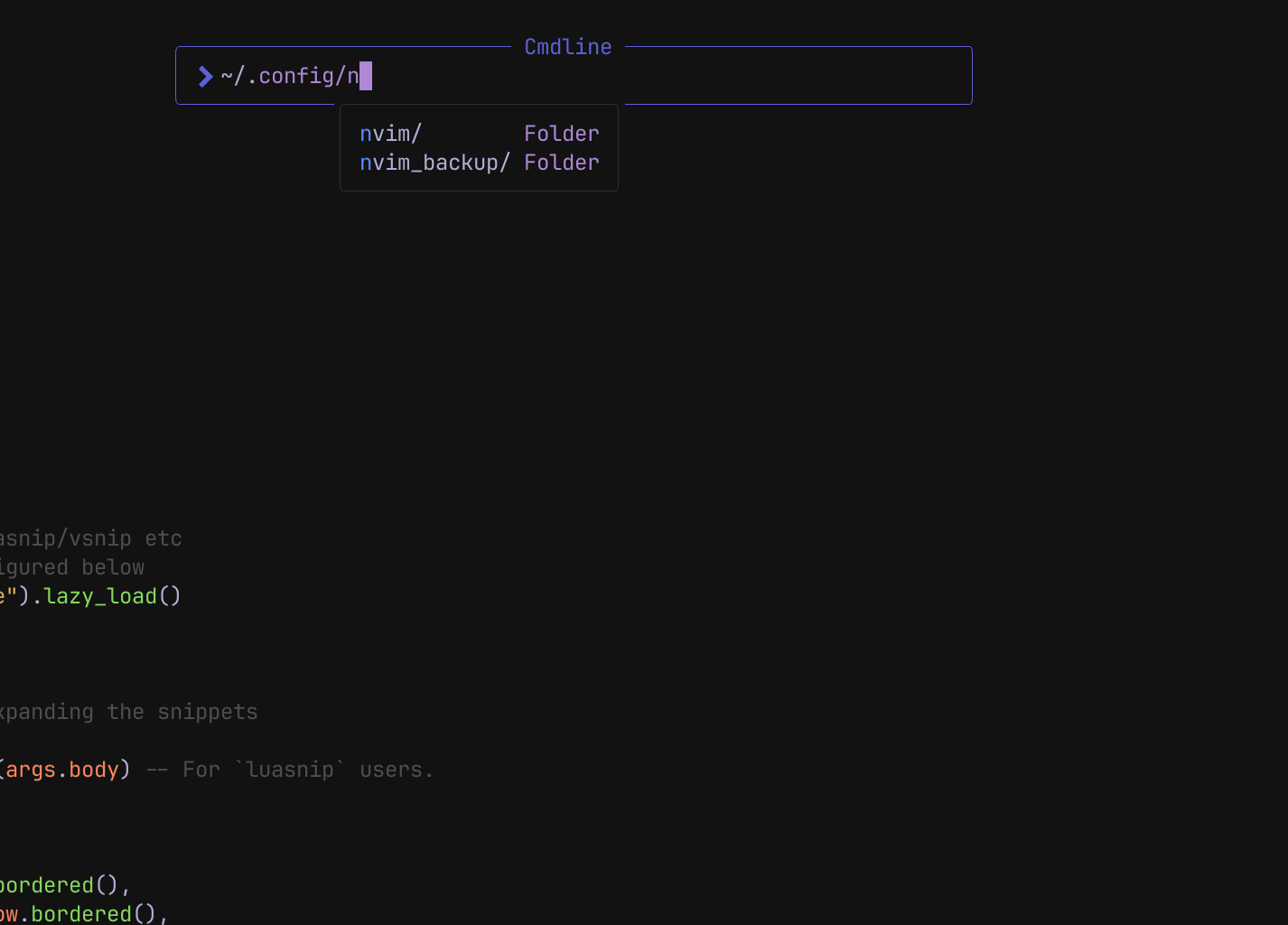
Command Completion
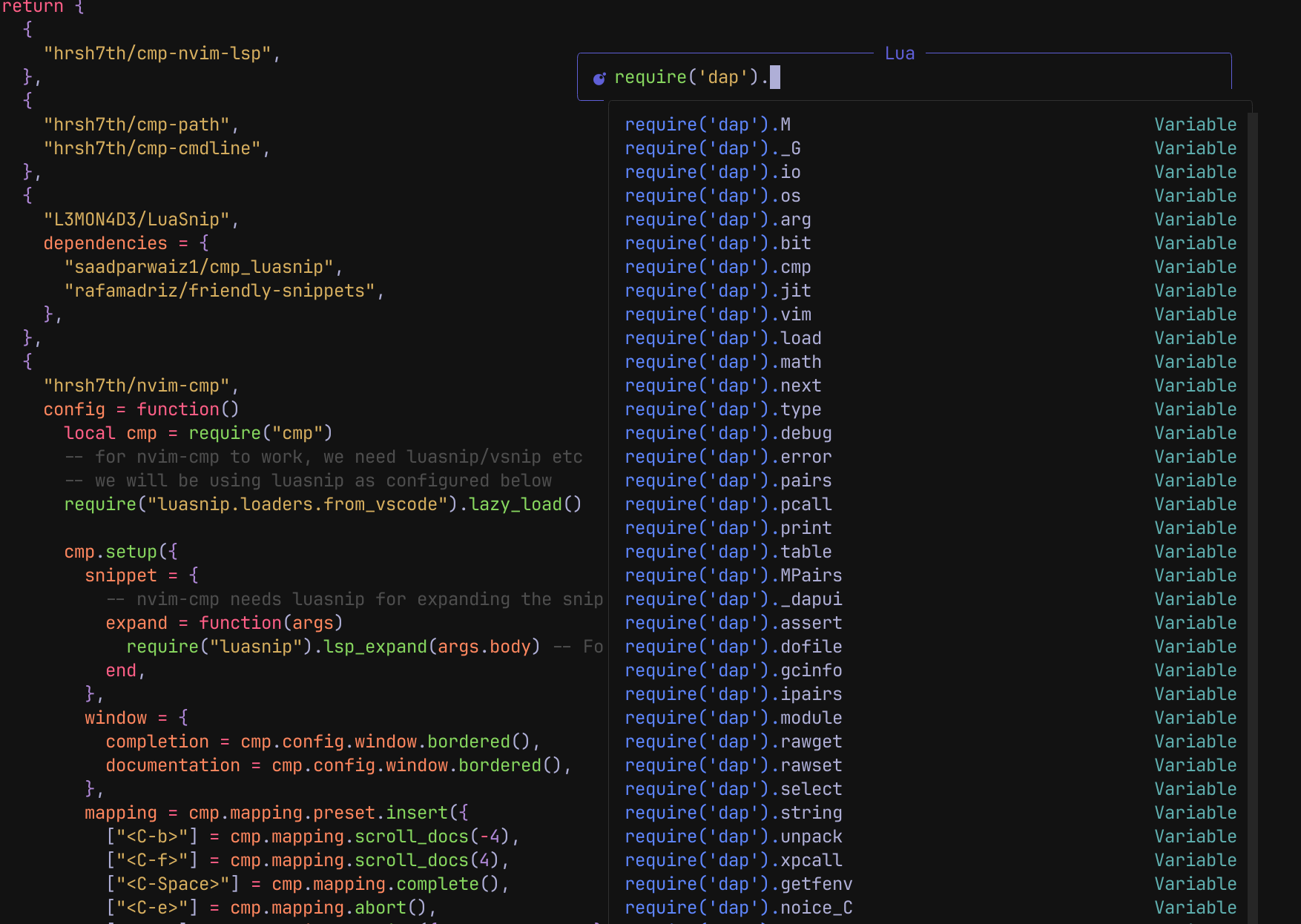
Quarto Support
Quarto is heavily used in scientific publishing, my setup supports them.
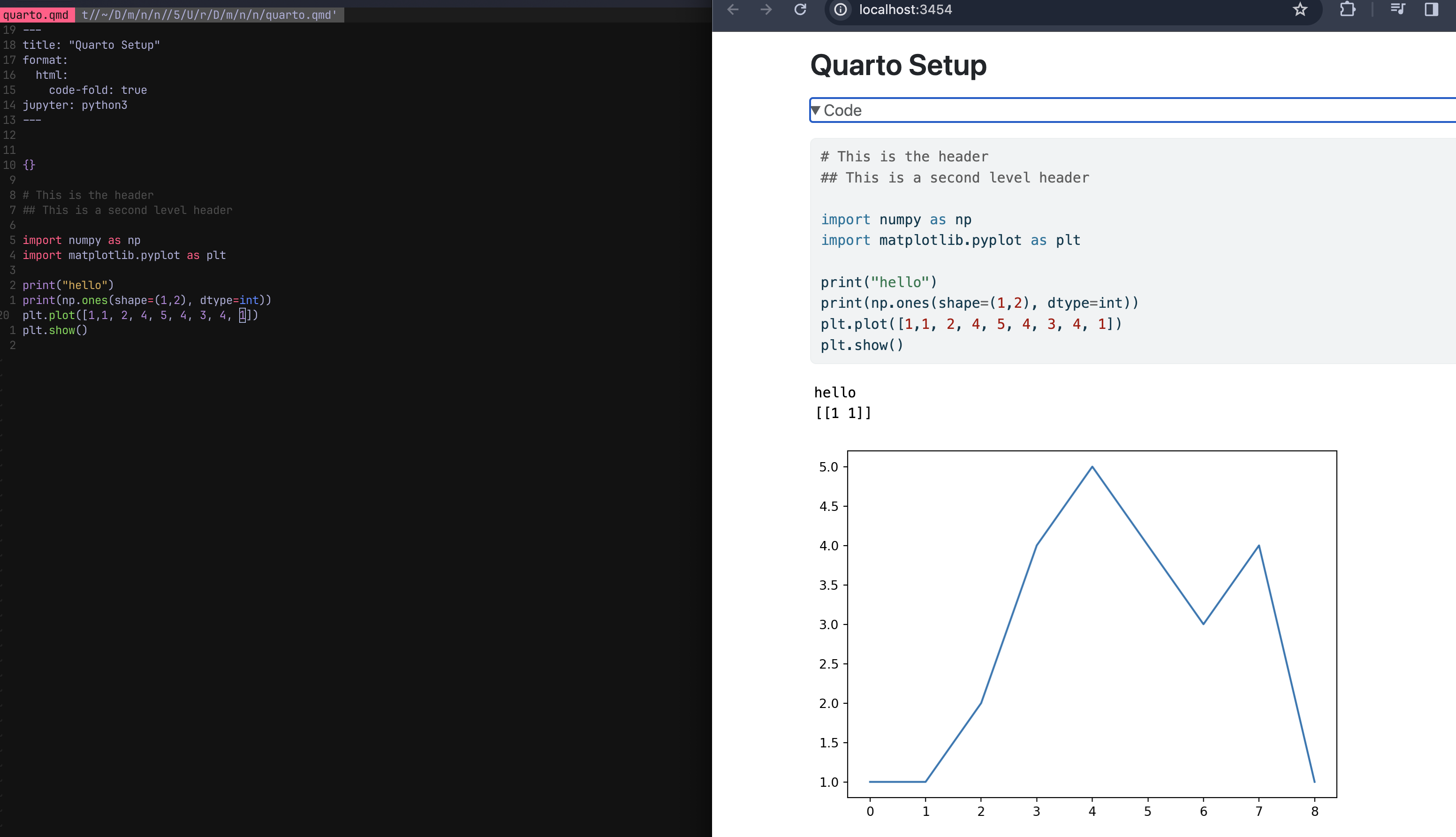
Did you know: Quarto also has great integration with Jupyter Notebook, see the sample below.
The one on the left is the Quarto html format generated from the Jupyter notebook on your right.

Git Integration
For git integration I use
Lazygit

Gitblame
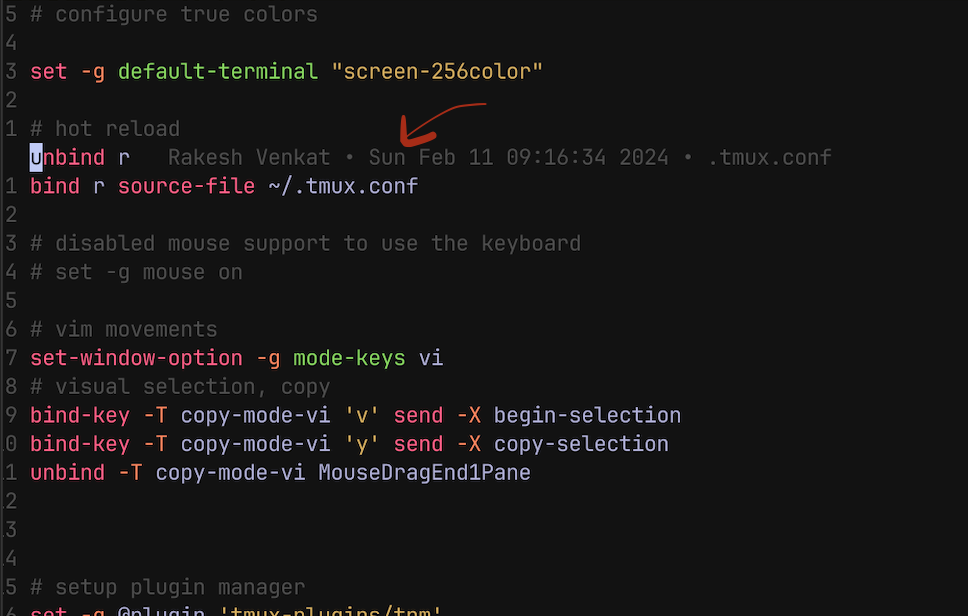
DAP (Debug Adapter Protocol)
Showing DAP support for Python
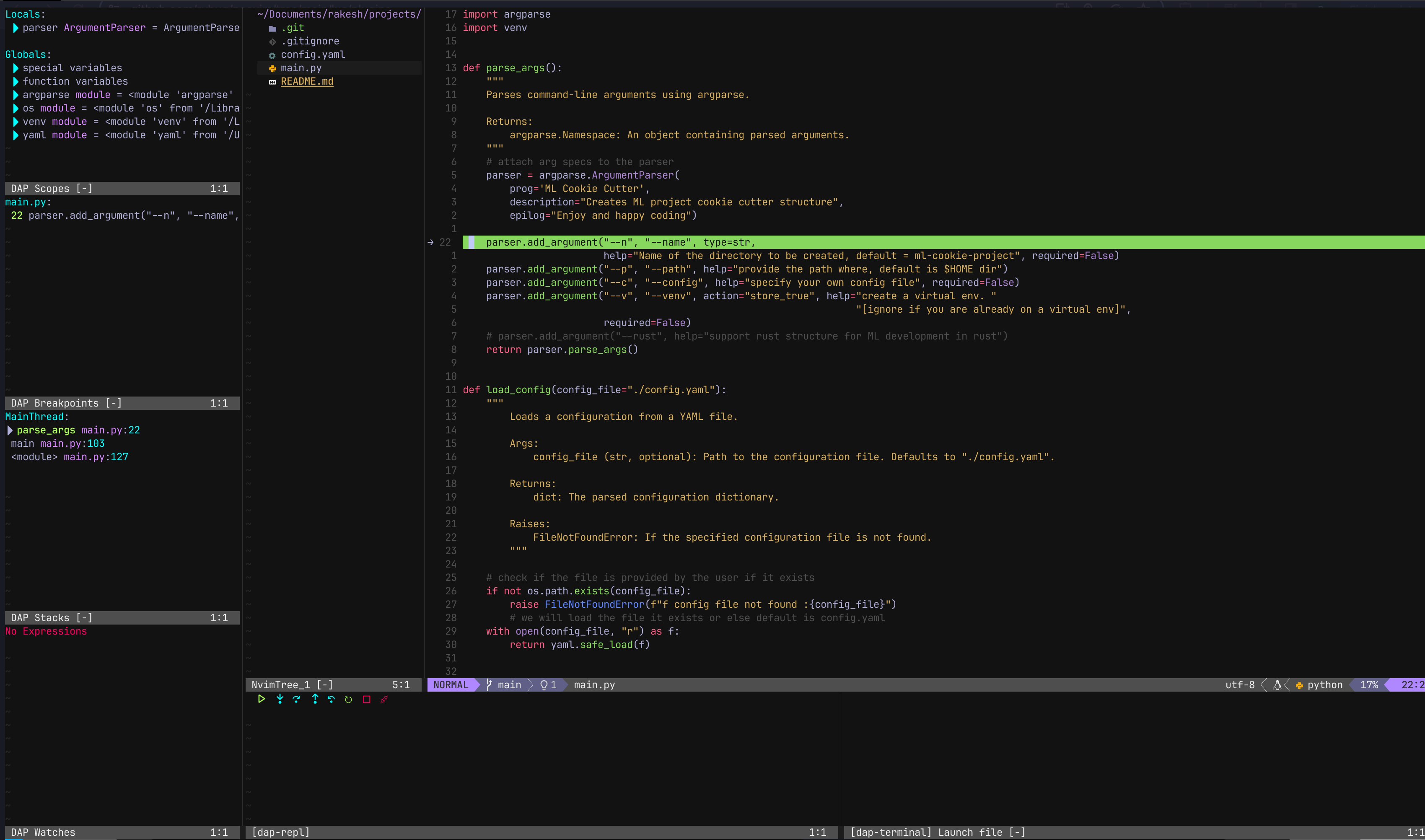
Next steps
How do you learn Neovim, I have added the references to some amazing documentation here. You can also get extensive help right inside Neovim.
Checkout :Tutor
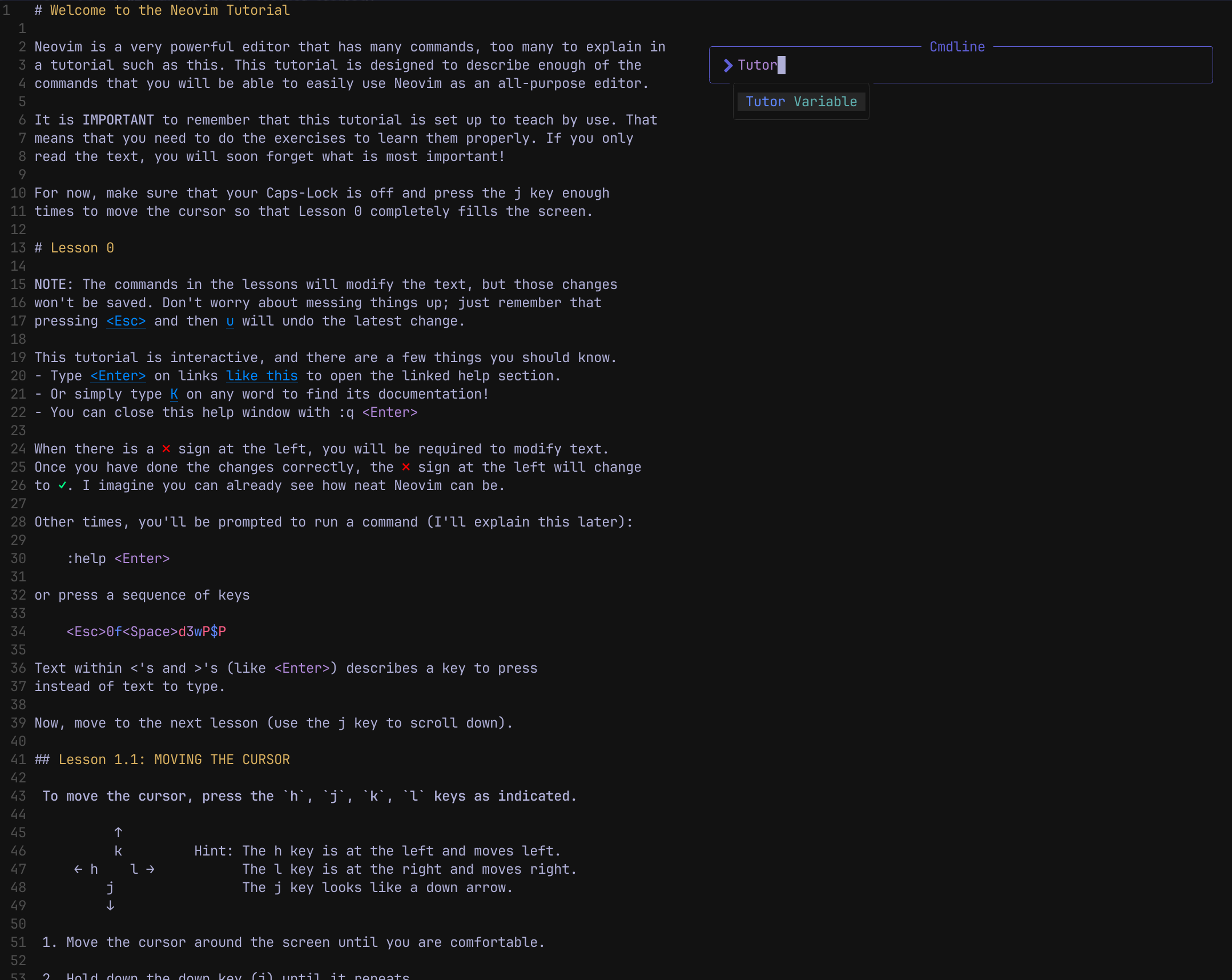
Type :help to show up entire documentation but you can also go to specific ones by typing :help usr_0 or use Neovim Website to read through it.
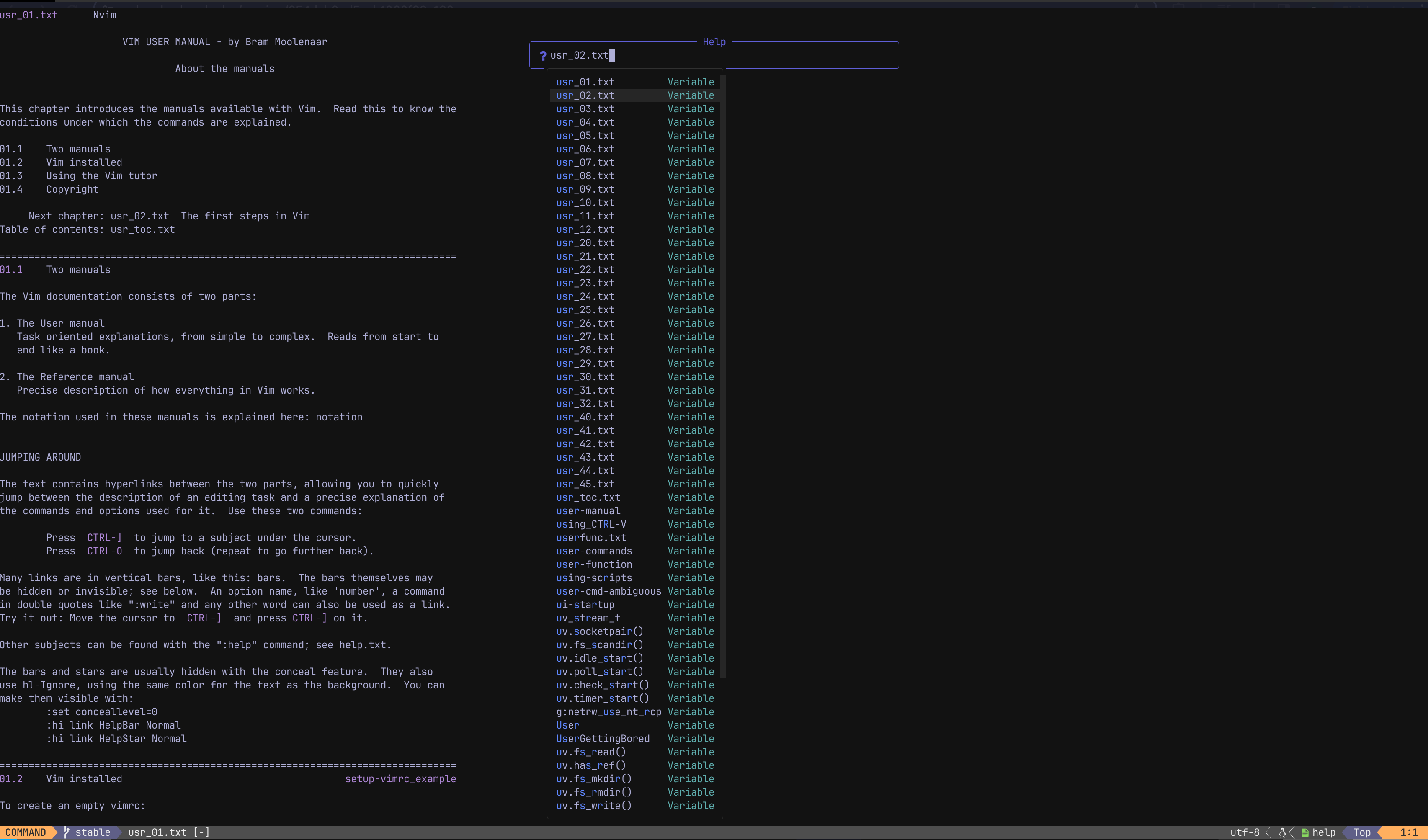
Alternatives
If you decide to try Neovim but do not want to go through the hassle of configuring all by yourself then check out these interesting "starter kit" projects.
All these projects have extensive documentation on their website but before you try them, backup your existing nvim file under ~/.config/ folder if it exists.
> cd ~/.config
> mv nvim nvim_backup
LazyVim
Supports Mac/Linux based systems.
git clone https://github.com/LazyVim/starter ~/.config/nvim
NVChad
To install on Mac/Linux based system, use the following command:
git clone https://github.com/NvChad/NvChad ~/.config/nvim --depth 1 && nvim
LunarVim
To install, use the following command
LV_BRANCH='release-1.3/neovim-0.9' bash <(curl -s https://raw.githubusercontent.com/LunarVim/LunarVim/release-1.3/neovim-0.9/utils/installer/install.sh)
Conclusion
Yes, it takes time to configure these IDEs but is it really worth the effort? That is the question you need to answer for yourself. If you are unable to decide then I would suggest give it a try.
Neovim has helped me to design the workflow that I need to get to a complete 'mouse-less' environment.
Check out my configuration and leave a comment if you have had any similar experiences. Reach out if you have any questions, I'd be happy to help!
Happy Coding!!
References
Subscribe to my newsletter
Read articles from Rakesh Venkat directly inside your inbox. Subscribe to the newsletter, and don't miss out.
Written by

Rakesh Venkat
Rakesh Venkat
Love working on Quantum Physics , C, Swift and Rust