Setting up wallets for the Bison Network Testnet
 decentraluis
decentraluisThe Bison Network is a powerful Bitcoin ZK-Rollup designed by the Bison Labs team. They're using zero-knowledge proofs, especially ZK-STARKs, to bring exciting changes to Bitcoin DeFi.
Bison's ZK-Rollup allows the creation of various decentralized apps, offering new possibilities for how we handle finances in the Bitcoin world.
As the Bison Network ecosystem grows, teams are developing more dapps. To give enthusiasts early access, they often launch waitlists. This means you can try out these new platforms before they officially launch, and there might be rewards for you too!
But, before you jump in, setting up a wallet for the testnet can be a bit tricky. Don't worry; we've got a guide to help you get your wallet ready to use dapps from day one. Let's get started!
Zky Wallet
As of today, Zky Wallet is the only wallet that allows you to visualize and transfer your Bison bridged assets, however it is only available on Testnet (just what you need for now). We encourage you to contact us for feature requests and issue reports to level up our wallet for mainnet launch.
Click on create new wallet, set a password and save your recovery phrase as suggested.
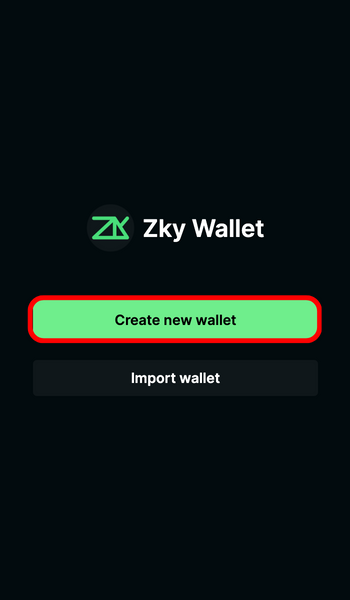
When prompted, select Taproot (P2TR) as address type and hit continue. This is the Taproot address you will provide for testnet access on waitlists.
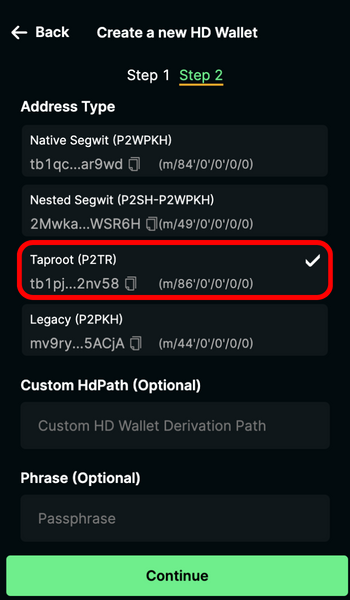
Note: As shown in this screen, one set of words from the recovery phrase can be used to generate different types of addresses (This will be useful in the funding step)
Funding your Zky wallet 🌌
Up until now we’ve been focusing on the Taproot address, but in order to fund our wallet via a testnet faucet we’ll need to provide a Segwit address and then transfer the obtained funds to our Taproot address.
Go to settings and click address type.
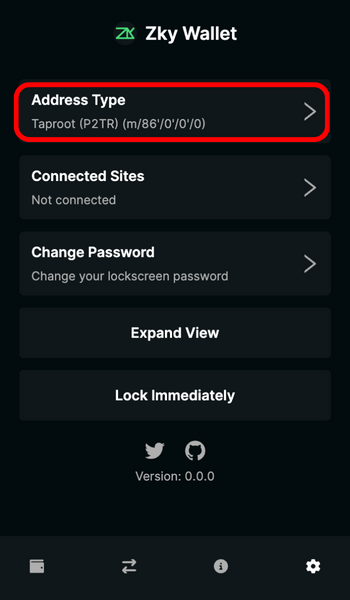
Select Native Segwit.
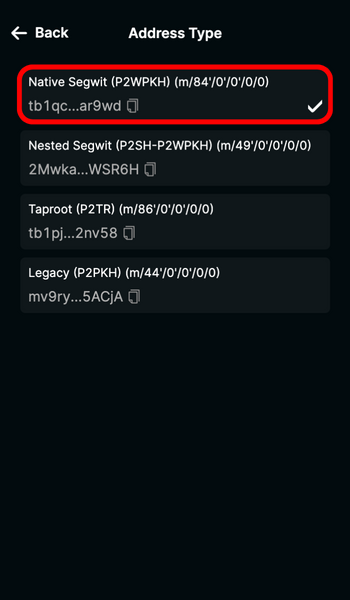
Copy the address
Enter it in the faucet website.
Go to Settings and change the address type back to Taproot.
Copy the Taproot address.
Go to Settings again and change the address type back to Native Segwit.
Hit Send and under Recipient, copy your taproot address.
Complete the transaction, you’ve funded your Segwit address through the faucet and then transferred funds from it to your Taproot address successfully.
Unisat
Click on create new wallet, set a password and save your recovery phrase as suggested.
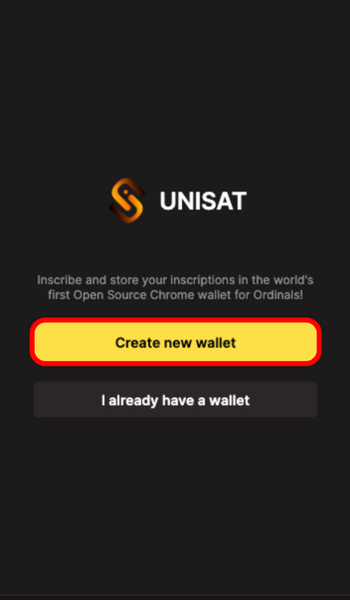
When prompted, select Taproot (P2TR) as address type and hit continue.
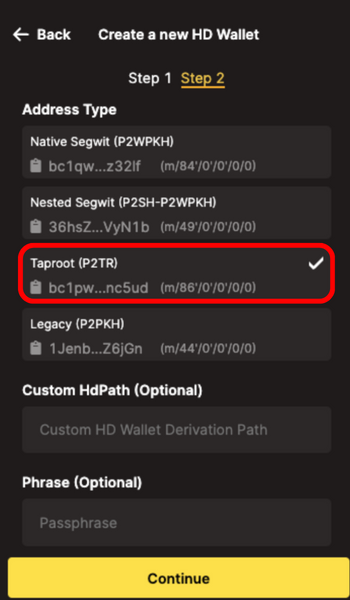
Note: As shown in this screen, one set of words from the recovery phrase can be used to generate different types of addresses (This will be useful in the funding step)
Set up network as Testnet, go to settings and then Network.

Choose Testnet.
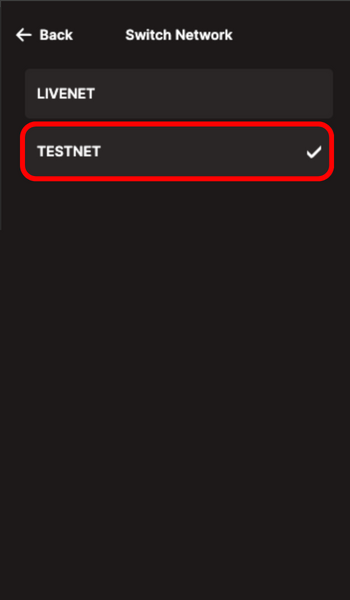
You’ll notice your address will now be prefixed with a “t” that can help you quickly identify you’re on testnet.
This is the Taproot address you will provide for testnet access on waitlists.
Funding your Unisat wallet
Up until now we’ve been focusing on the Taproot address, but in order to fund our wallet via a testnet faucet we’ll need to provide a Segwit address and then transfer the obtained funds to our Taproot address.
Go to settings and click address type.
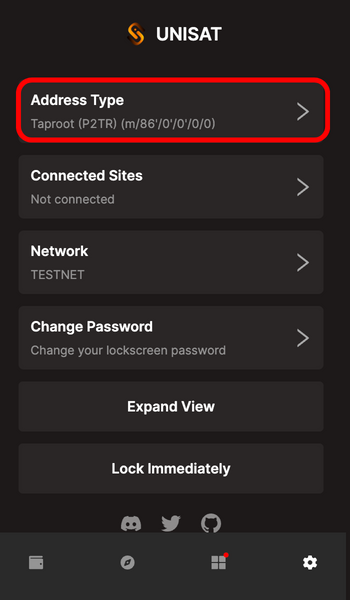
Select Native Segwit.
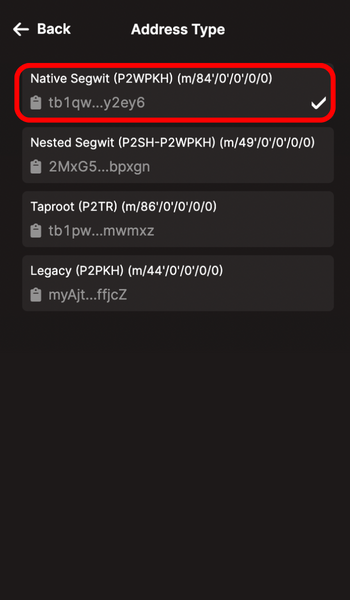
Copy the address
Enter it in the faucet website.
Go to Settings and change the address type back to Taproot.
Copy the Taproot address.
Go to Settings again and change the address type back to Native Segwit.
Hit Send and under Recipient, copy your taproot address.
Complete the transaction, you’ve funded your Segwit address through the faucet and then transferred funds from it to your Taproot address successfully.
Xverse
Create a new wallet and backup your seedphrase.
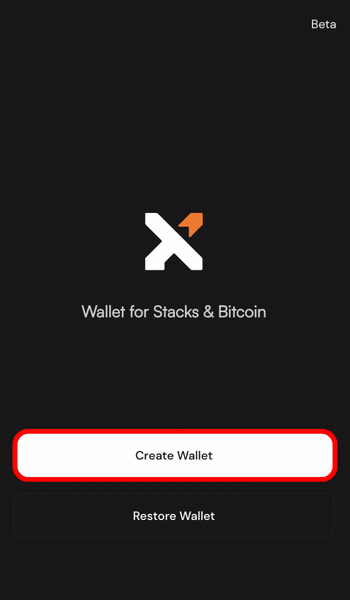
After your wallet gets created go to Settings and click on Network.
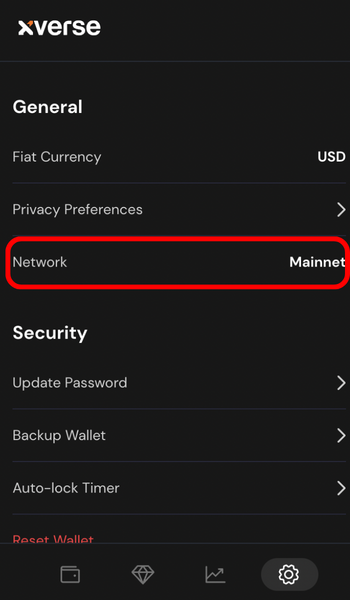
Change it to Testnet and hit save.
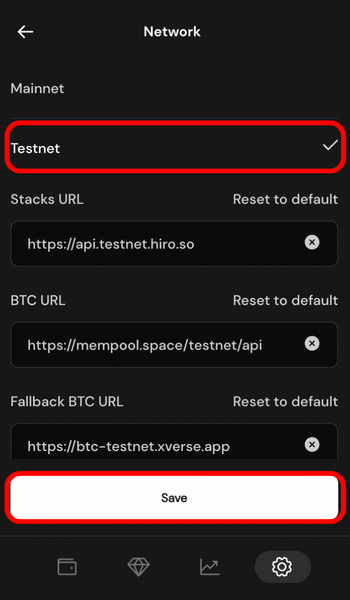
Now at the main page of the wallet when clicking receive you’ll be able to see your Bitcoin (Segwit) and Ordinals (Taproot) addresses.
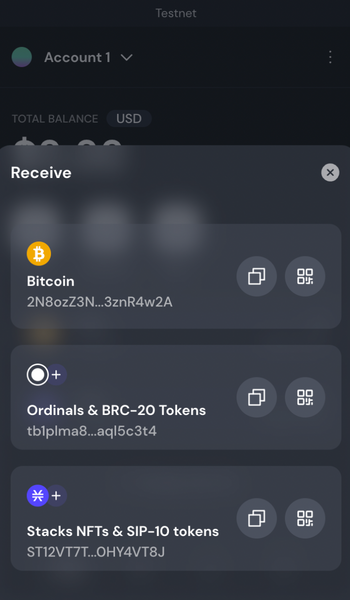
For testnes waitlists access you will provide the Ordinals address.
Funding your Xverse wallet
Copy the bitcoin address (Not the Ordinals address)
Enter it in the faucet website.
After confirmation from the website you’ll see the funds pending in your wallet when clicking on Bitcoin asset.
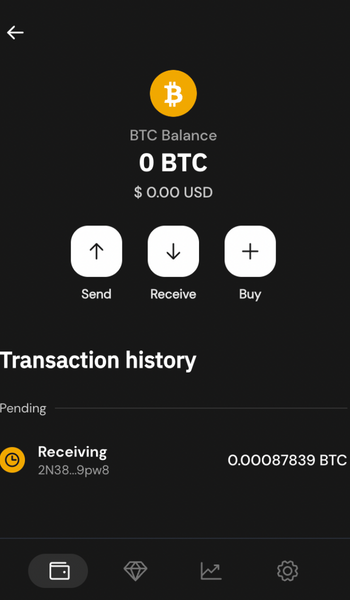
After transaction gets confirmed you’ll see the balance available in your wallet.
You’ve effectively funded your Xverse wallet on testnet.
At Zky we are building a wallet fully compatible with the Bison Network ZK-Rollup ecosystem, join us on the journey to create a seamless user experience for the Bitcoin DeFi community!
Subscribe to my newsletter
Read articles from decentraluis directly inside your inbox. Subscribe to the newsletter, and don't miss out.
Written by

decentraluis
decentraluis
I write as part of my learning process