A Beginner's Guide to Using Amazon Keyspaces in AWS
 Sumit Mondal
Sumit Mondal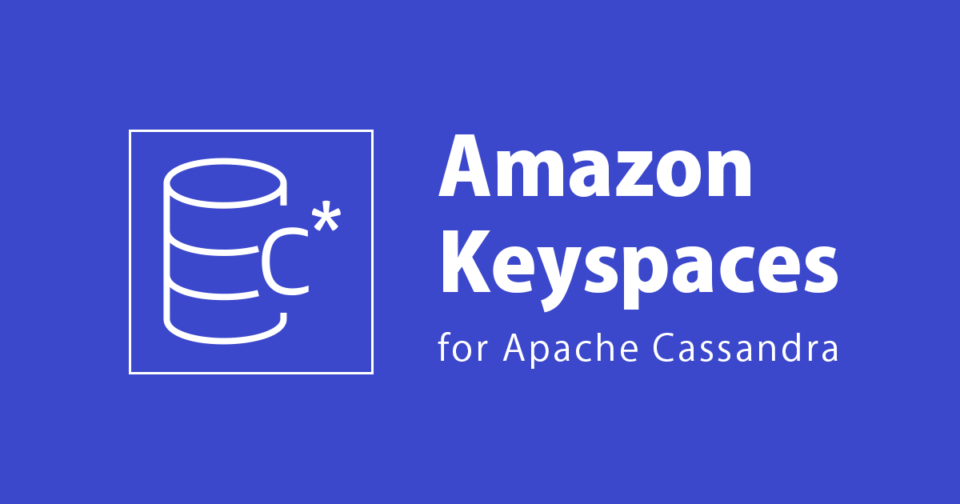
Introduction:
In the ever-evolving world of cloud computing, Amazon Web Services (AWS) continues to offer a plethora of services to simplify and enhance database management. One such service is Amazon Keyspaces, a fully managed, serverless NoSQL database that allows you to build highly scalable and available applications. In this blog post, we'll walk through the basics of Amazon Keyspaces and learn how to use it effectively with simple examples.
Getting Started:
First things first – let's create a Keyspace. In Amazon Keyspaces, a Keyspace is a container for tables, similar to a database. To create one, navigate to the AWS Management Console, select Amazon Keyspaces, and click on the "Create Keyspace" button. Fill in the necessary details such as Keyspace name, replication strategy, and replication factor.
Example:
CREATE KEYSPACE IF NOT EXISTS mykeyspace
WITH REPLICATION = {
'class': 'SimpleStrategy',
'replication_factor': 3
};
This example creates a Keyspace named "mykeyspace" with a replication strategy of 'SimpleStrategy' and a replication factor of 3.
Creating Tables:
Now that you have a Keyspace, it's time to create some tables. In Amazon Keyspaces, tables are similar to those in traditional relational databases but with a schema-less structure. Let's create a simple table for a hypothetical e-commerce application.
Example:
CREATE TABLE IF NOT EXISTS mykeyspace.products (
product_id UUID PRIMARY KEY,
product_name text,
price double,
stock_quantity int
);
This example creates a table named "products" within the Keyspace "mykeyspace" with columns for product_id, product_name, price, and stock_quantity.
Inserting Data:
With your table in place, it's time to add some data. Use the INSERT statement to populate your table with information.
Example:
INSERT INTO mykeyspace.products (product_id, product_name, price, stock_quantity)
VALUES (uuid(), 'Laptop', 999.99, 50);
This example inserts a new product into the "products" table with a unique product_id, product_name 'Laptop', price 999.99, and stock_quantity 50.
Querying Data:
Now that you have data in your table, let's retrieve it using the SELECT statement.
Example:
SELECT * FROM mykeyspace.products WHERE product_name = 'Laptop';
This query returns all columns for products with the product_name 'Laptop'.
Scaling with Amazon Keyspaces:
One of the key advantages of using Amazon Keyspaces is its ability to scale effortlessly. As your application grows, you can easily increase throughput and storage capacity by adjusting settings in the AWS Management Console.
Conclusion:
Amazon Keyspaces simplifies the process of building scalable and highly available applications by providing a fully managed, serverless NoSQL database. By creating a Keyspace, defining tables, inserting data, and querying data, you can get started with Amazon Keyspaces and harness its power for your applications. Remember to explore the AWS Management Console for more advanced configurations and features as you continue your journey with Amazon Keyspaces.
Subscribe to my newsletter
Read articles from Sumit Mondal directly inside your inbox. Subscribe to the newsletter, and don't miss out.
Written by

Sumit Mondal
Sumit Mondal
Hello Hashnode Community! I'm Sumit Mondal, your friendly neighborhood DevOps Engineer on a mission to elevate the world of software development and operations! Join me on Hashnode, and let's code, deploy, and innovate our way to success! Together, we'll shape the future of DevOps one commit at a time. #DevOps #Automation #ContinuousDelivery #HashnodeHero