Unleashing the Power of AWS Launch Wizard: A Step-by-Step Guide
 Sumit Mondal
Sumit Mondal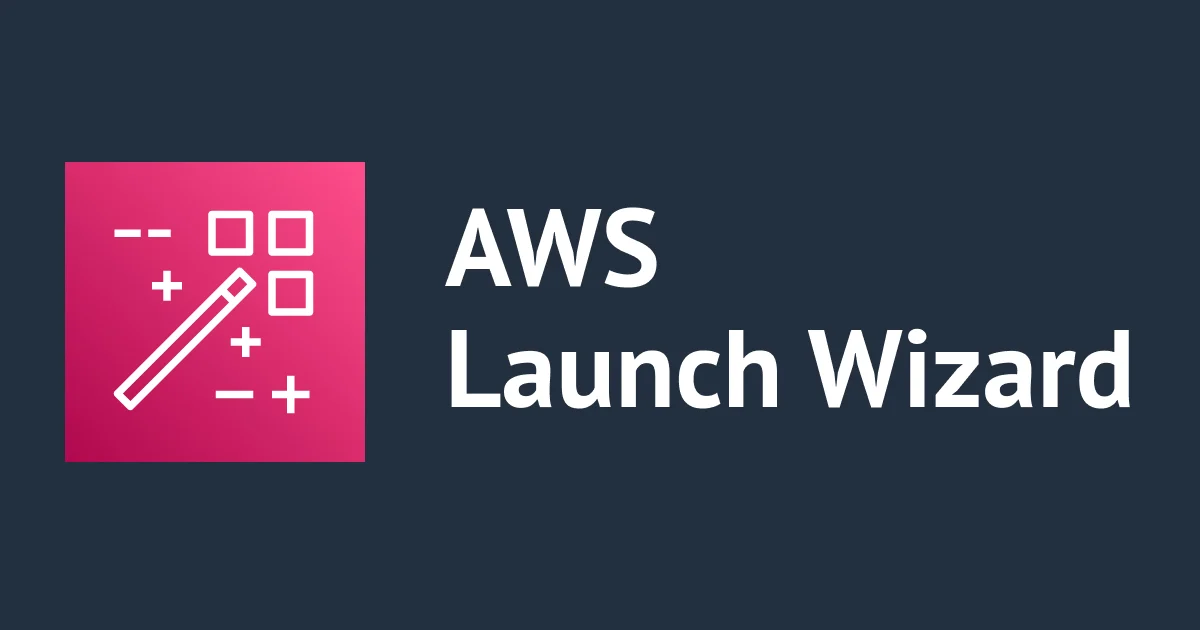
Introduction: In the vast realm of cloud computing, Amazon Web Services (AWS) stands out as a leader, providing a myriad of tools and services to simplify and streamline the deployment of applications. One such tool that has gained popularity for its user-friendly approach is the AWS Launch Wizard. In this blog post, we will unravel the mysteries behind AWS Launch Wizard and guide you through the process of harnessing its capabilities to effortlessly deploy your applications.
Understanding AWS Launch Wizard: AWS Launch Wizard is a service designed to simplify the deployment of applications on AWS. It takes the complexity out of the deployment process by automating best practices and offering a guided wizard to ensure a smooth experience.
Step 1: Accessing AWS Launch Wizard To begin your journey with AWS Launch Wizard, log in to your AWS Management Console. In the Services menu, navigate to 'Management & Governance' and select 'AWS Launch Wizard.'
Step 2: Choosing Your Application Once inside AWS Launch Wizard, click on 'Create new application.' You will be prompted to select the type of application you want to deploy. AWS Launch Wizard supports various applications, including Microsoft SQL Server, SAP HANA, and more. Choose the application that aligns with your needs.
Step 3: Configuring Application Settings AWS Launch Wizard will guide you through configuring your application settings. This includes specifying details like the application version, licensing information, and the number of instances you want to deploy. Fill in the required information based on your application's requirements.
Example: If you're deploying Microsoft SQL Server, AWS Launch Wizard will prompt you to enter details such as the edition (Standard, Enterprise, etc.), version, and licensing model (Bring Your Own License or License Included).
Step 4: Selecting Deployment Options AWS Launch Wizard provides flexibility in choosing your deployment options. You can opt for a single instance deployment or a multi-instance deployment for high availability. Select the option that suits your application's needs and AWS Launch Wizard will automatically configure the necessary resources.
Example: For a high availability deployment of Microsoft SQL Server, AWS Launch Wizard will create an Amazon RDS Multi-AZ deployment, ensuring redundancy and reliability.
Step 5: Reviewing and Launching Before finalizing the deployment, AWS Launch Wizard allows you to review your configuration settings. Double-check the details to ensure accuracy. Once satisfied, click on 'Launch application' to initiate the deployment process.
Example: Review settings such as VPC configuration, subnet selection, security group settings, and any additional configurations specific to your chosen application.
Step 6: Monitoring and Managing AWS Launch Wizard doesn't stop at deployment. It provides ongoing monitoring and management capabilities, allowing you to keep track of your application's health and performance. Utilize AWS CloudWatch and other AWS services to monitor your deployed resources efficiently.
Conclusion: AWS Launch Wizard empowers users to deploy applications on AWS with ease, automating complex tasks and adhering to best practices. By following this step-by-step guide, you can confidently leverage AWS Launch Wizard to streamline your application deployment process. Embrace the power of AWS and unlock a world of possibilities for your cloud-based applications.
Subscribe to my newsletter
Read articles from Sumit Mondal directly inside your inbox. Subscribe to the newsletter, and don't miss out.
Written by

Sumit Mondal
Sumit Mondal
Hello Hashnode Community! I'm Sumit Mondal, your friendly neighborhood DevOps Engineer on a mission to elevate the world of software development and operations! Join me on Hashnode, and let's code, deploy, and innovate our way to success! Together, we'll shape the future of DevOps one commit at a time. #DevOps #Automation #ContinuousDelivery #HashnodeHero