A Beginner's Guide to Using Amazon License Manager in AWS
 Sumit Mondal
Sumit Mondal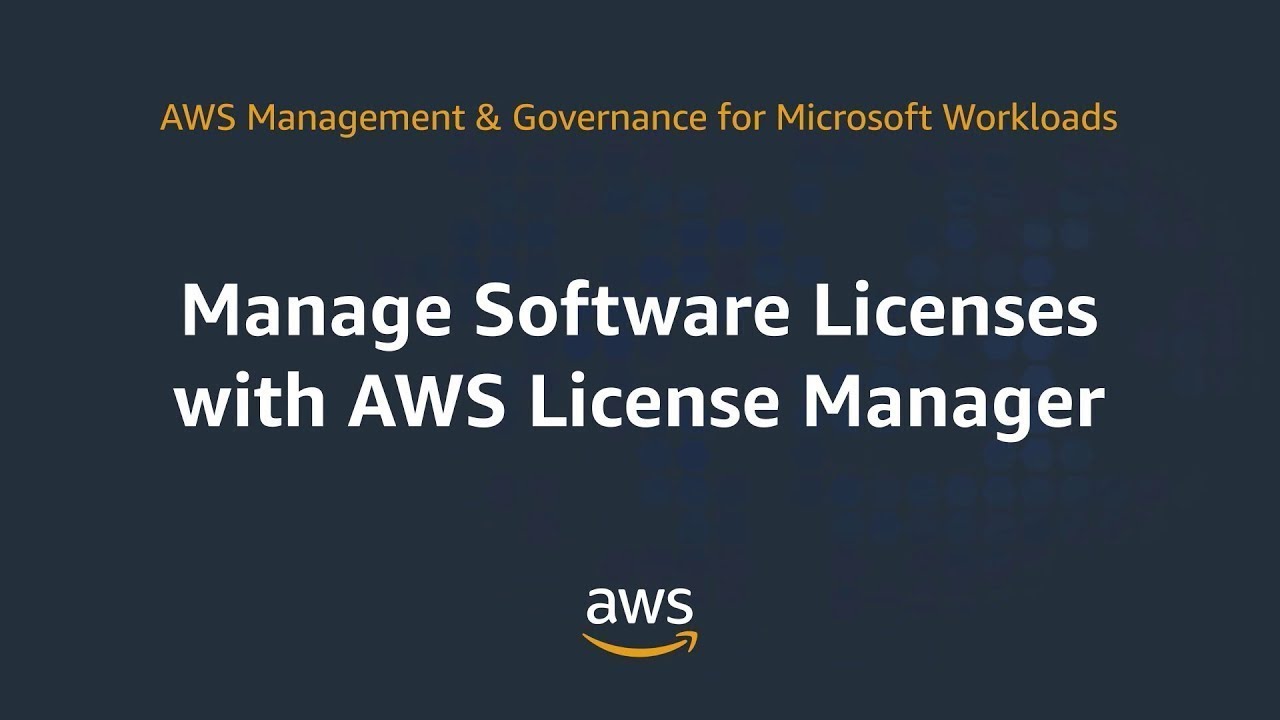
Introduction:
Amazon Web Services (AWS) offers a plethora of services to help businesses manage their cloud resources efficiently. One such tool that often goes unnoticed but plays a crucial role in optimizing costs and ensuring compliance is the Amazon License Manager. In this blog post, we'll explore the basics of how to use Amazon License Manager in AWS, breaking down the process into simple steps with practical examples.
Understanding Amazon License Manager:
Amazon License Manager is a service provided by AWS that allows users to manage their software licenses in the cloud effectively. It helps organizations maintain compliance with licensing agreements, optimize license usage, and minimize costs by keeping track of software license usage across their AWS accounts.
Getting Started:
Accessing Amazon License Manager: To get started, log in to the AWS Management Console and navigate to the License Manager service. If you can't find it easily, you can use the search bar at the top of the console.
Setting Up License Configuration: The first step is to create a license configuration, which defines the rules for how licenses can be used within your AWS account. Click on "Create license configuration" and fill in the required details, such as product information and licensing rules.
Example: - License Type: Microsoft SQL Server - License Count: 10 - License Count Hard Limit: 15In this example, we're setting up a license configuration for Microsoft SQL Server with an initial count of 10 licenses and a hard limit of 15 licenses.
Creating License Associations: After setting up the license configuration, the next step is to associate it with your resources. Go to the "License associations" tab and click on "Associate licenses." Choose the resource type and specify the product information.
Example: - Resource Type: Amazon EC2 Instance - Number of Licenses: 2This associates 2 Microsoft SQL Server licenses with an Amazon EC2 instance.
Monitoring and Managing Licenses:
Viewing License Utilization: The License Manager dashboard provides an overview of your license configurations, associations, and usage. You can easily monitor how many licenses are in use, how many are available, and if you're approaching any license limits.
Setting up License Usage Alarms: To avoid unexpected overages or compliance issues, set up license usage alarms. These alarms notify you when license usage is nearing the configured limits, allowing you to take timely action.
Example: - Alarm Threshold: 80% - Action: Send email notificationWith this example, you'll receive an email alert when your license usage exceeds 80% of the configured limit.
Conclusion:
Amazon License Manager in AWS provides a streamlined way to manage software licenses, ensuring compliance and optimizing costs. By following these simple steps and examples, you can leverage this powerful tool to efficiently handle your organization's license management needs in the cloud. Remember to regularly review and update your license configurations based on the evolving needs of your business.
Subscribe to my newsletter
Read articles from Sumit Mondal directly inside your inbox. Subscribe to the newsletter, and don't miss out.
Written by

Sumit Mondal
Sumit Mondal
Hello Hashnode Community! I'm Sumit Mondal, your friendly neighborhood DevOps Engineer on a mission to elevate the world of software development and operations! Join me on Hashnode, and let's code, deploy, and innovate our way to success! Together, we'll shape the future of DevOps one commit at a time. #DevOps #Automation #ContinuousDelivery #HashnodeHero