Unleashing the Power of Amazon Lookout for Metrics in AWS: A Step-by-Step Guide
 Sumit Mondal
Sumit Mondal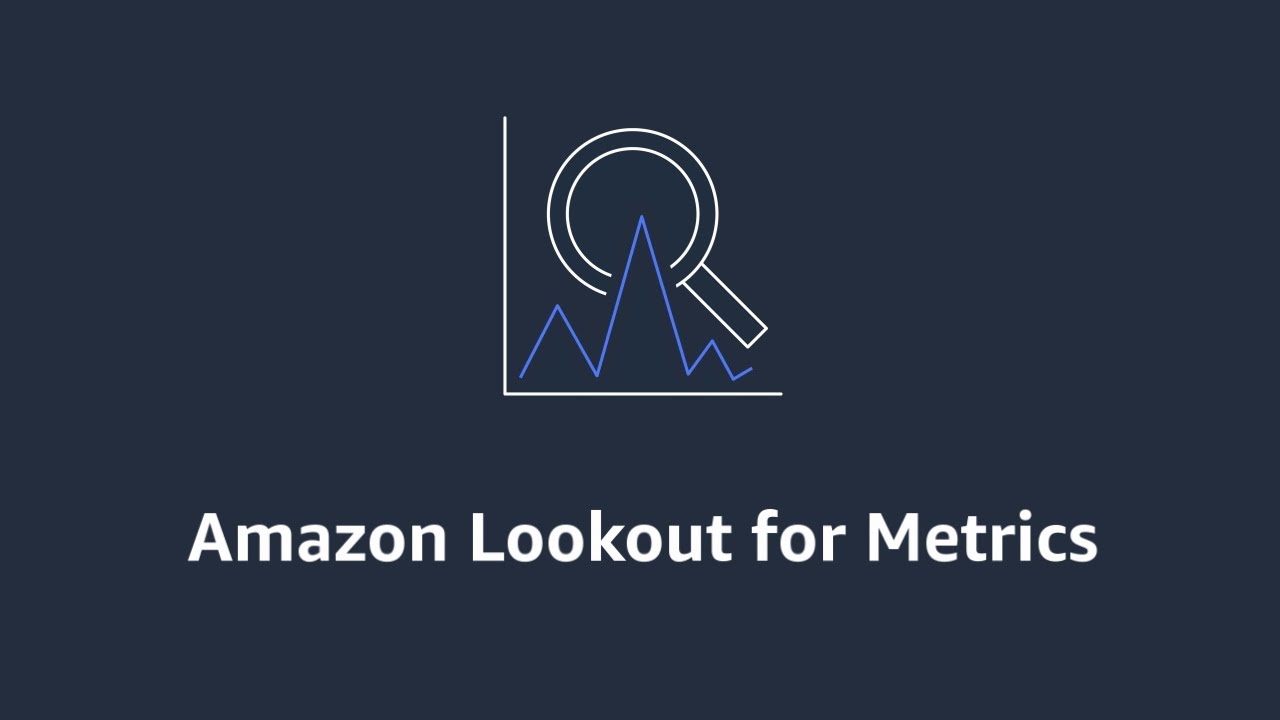
Introduction:
In the ever-evolving landscape of cloud computing, AWS (Amazon Web Services) continues to empower businesses with cutting-edge tools and services. One such tool that stands out for its simplicity and effectiveness is Amazon Lookout for Metrics. This service allows users to monitor and detect anomalies in their data, enabling proactive decision-making and ensuring the smooth operation of their applications. In this blog post, we'll guide you through the basics of using Amazon Lookout for Metrics in AWS, breaking down the process into easy, actionable steps.
Step 1: Setting Up Amazon Lookout for Metrics:
To get started, log in to your AWS Management Console and navigate to the Amazon Lookout for Metrics service. If you don't have it enabled, follow the on-screen instructions to set it up. Once enabled, you'll be prompted to create a new project. A project in Amazon Lookout for Metrics represents a collection of related time series data.
Example: Let's say you run an e-commerce platform and want to monitor user activity metrics. You can create a project named "UserActivityMetrics" to keep all relevant metrics together.
Step 2: Ingesting Data into Amazon Lookout for Metrics:
Now that your project is set up, it's time to feed it with data. Amazon Lookout for Metrics supports various data formats, including CSV and JSON. You can either upload your data directly or connect your data source through AWS Lambda functions.
Example: If you have user activity data stored in an Amazon S3 bucket, use the AWS CLI to upload a CSV file with columns like timestamp, user_id, and page_views.
Step 3: Training a Model:
Training a model in Amazon Lookout for Metrics is a breeze. Once your data is ingested, navigate to the "Detect Anomalies" section in your project. Click on "Train model," and the service will automatically analyze your data, learning the patterns and behaviors within it.
Example: After training the model on your UserActivityMetrics project, it will recognize normal patterns in user activity, such as increased page views during peak shopping hours.
Step 4: Creating an Alert:
Now that your model is trained, it's time to set up alerts for anomalies. Amazon Lookout for Metrics allows you to define alert conditions based on thresholds or specific patterns.
Example: Create an alert that triggers when the number of page views deviates significantly from the learned pattern. This ensures that you are promptly notified when unusual user activity occurs.
Step 5: Monitoring and Iterating:
Amazon Lookout for Metrics provides a real-time dashboard where you can monitor the health of your metrics and view detected anomalies. Regularly review these results to understand the performance of your model and make necessary adjustments.
Example: If your e-commerce platform introduces a new feature that increases user engagement, retrain your model to adapt to the evolving patterns in user activity.
Conclusion:
Amazon Lookout for Metrics simplifies anomaly detection in your time series data, offering a robust solution for businesses to maintain operational efficiency. By following these easy steps, you can harness the power of this AWS service to keep your applications running smoothly and stay one step ahead of potential issues. Experiment with different projects, data sources, and alert configurations to tailor Amazon Lookout for Metrics to the unique needs of your business. Happy monitoring!
Subscribe to my newsletter
Read articles from Sumit Mondal directly inside your inbox. Subscribe to the newsletter, and don't miss out.
Written by

Sumit Mondal
Sumit Mondal
Hello Hashnode Community! I'm Sumit Mondal, your friendly neighborhood DevOps Engineer on a mission to elevate the world of software development and operations! Join me on Hashnode, and let's code, deploy, and innovate our way to success! Together, we'll shape the future of DevOps one commit at a time. #DevOps #Automation #ContinuousDelivery #HashnodeHero