Exploring the AWS Management Console: A Beginner's Guide
 Cloud Tuned
Cloud Tuned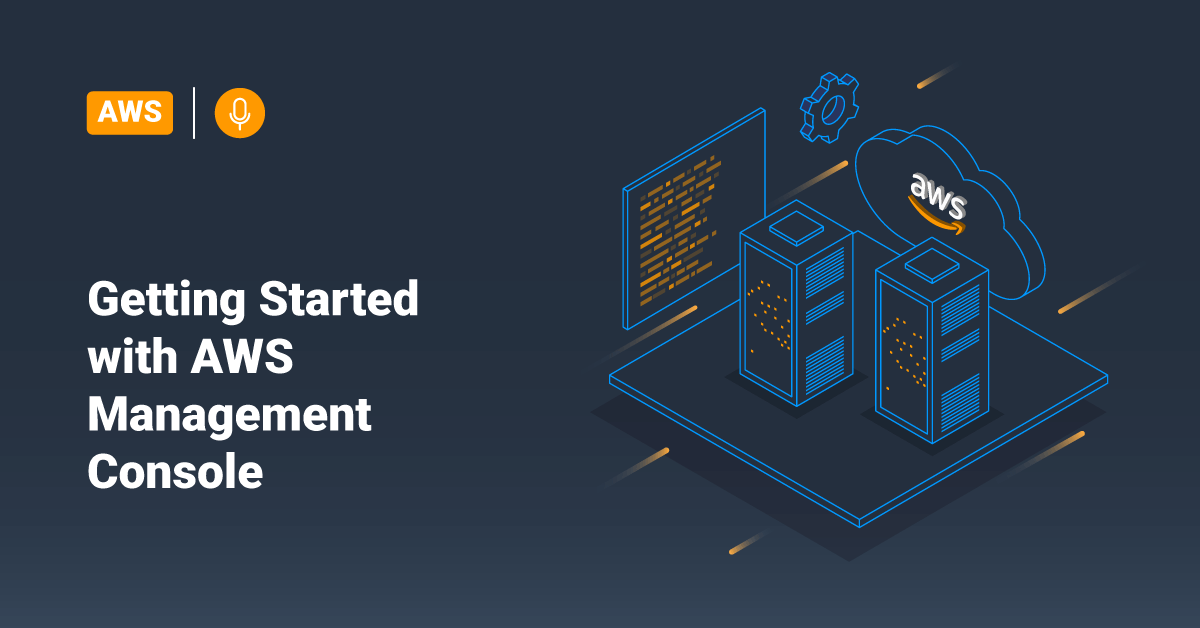
Exploring the AWS Management Console: A Beginner's Guide
Amazon Web Services (AWS) Management Console serves as the primary interface for users to interact with the vast array of cloud services offered by AWS. From provisioning resources to monitoring performance, the AWS Management Console provides a centralized platform for managing all aspects of your AWS infrastructure. In this comprehensive guide, we'll delve into the features, navigation, and best practices for using the AWS Management Console effectively.
Understanding the AWS Management Console:
The AWS Management Console is a web-based interface that allows users to access and manage various AWS services from a single portal. It provides a user-friendly graphical interface, making it accessible to users with different levels of technical expertise. Whether you're a developer deploying applications, a system administrator managing infrastructure, or a business owner monitoring costs, the AWS Management Console caters to a wide range of use cases.
Key Features of the AWS Management Console:
1. Service Navigation:
- The console organizes AWS services into categories such as Compute, Storage, Database, Networking, and Management Tools, making it easier to find and access the desired service.
- Each service category provides a list of relevant services along with a brief description, helping users understand the purpose of each service.
2. Dashboard:
- The dashboard provides an overview of your AWS account, displaying key metrics such as service health, billing information, and resource usage.
- Users can customize the dashboard to display specific metrics or services relevant to their requirements.
3. Service Management:
- Users can provision, configure, and manage AWS resources directly from the console.
- Each service comes with its own set of management tools and options tailored to its functionalities.
4. Identity and Access Management (IAM):
- IAM allows users to manage access to AWS services and resources securely.
- Administrators can create and manage users, groups, roles, and permissions to control who can access specific AWS resources.
5. Billing and Cost Management:
- The console provides tools for monitoring and managing AWS usage and costs.
- Users can view detailed billing reports, set up budgets, and analyze cost trends to optimize resource utilization and control expenses.
Navigating the AWS Management Console:
Navigating the AWS Management Console is straightforward, thanks to its intuitive layout and navigation structure. Here's a step-by-step guide to getting started:
Sign In: Visit the AWS Management Console website and sign in with your AWS account credentials.
Dashboard: Upon signing in, you'll be directed to the dashboard, which provides an overview of your AWS account status and key metrics.
Service Navigation: Explore the service categories listed on the left-hand side of the console. Click on a category to view the list of services it encompasses.
Selecting a Service: Once you've identified the desired service, click on its name to access its management console. Here, you can perform various tasks such as provisioning resources, configuring settings, and monitoring performance.
Using Search: If you're unsure where to find a specific service or feature, use the search bar at the top of the console. Simply type in keywords related to the service or task you're looking for, and the console will provide relevant suggestions.
Customization: Customize the console layout and preferences according to your needs. You can rearrange dashboard widgets, create shortcuts to frequently accessed services, and personalize settings such as language and theme.
Best Practices for Using the AWS Management Console:
To make the most out of the AWS Management Console, consider implementing the following best practices:
Enable Multi-Factor Authentication (MFA): Enhance the security of your AWS account by enabling MFA for all users accessing the console.
Implement Least Privilege Access: Follow the principle of least privilege when assigning permissions to users and roles in IAM. Only grant access to resources and actions that are necessary for performing their respective roles.
Monitor Costs Regularly: Keep a close eye on your AWS usage and costs using the billing and cost management tools available in the console. Set up billing alerts and budgets to avoid unexpected expenses.
Tagging Resources: Use tags to categorize and organize your AWS resources effectively. Tags help with cost allocation, resource management, and resource tracking.
Stay Informed: AWS regularly updates its services and introduces new features. Stay informed about the latest announcements, updates, and best practices by following AWS blogs, documentation, and community forums.
Conclusion:
The AWS Management Console serves as the central hub for managing your AWS infrastructure and services. With its user-friendly interface, comprehensive features, and seamless navigation, the console empowers users to provision, configure, and monitor AWS resources efficiently. By understanding its key features, navigation structure, and best practices, users can leverage the full potential of the AWS Management Console to meet their business requirements effectively.
Subscribe to my newsletter
Read articles from Cloud Tuned directly inside your inbox. Subscribe to the newsletter, and don't miss out.
Written by
