Embracing DevOps: A Step-by-Step Guide to GitHub Repository Setup 🚀
 Tasneem Afrida
Tasneem Afrida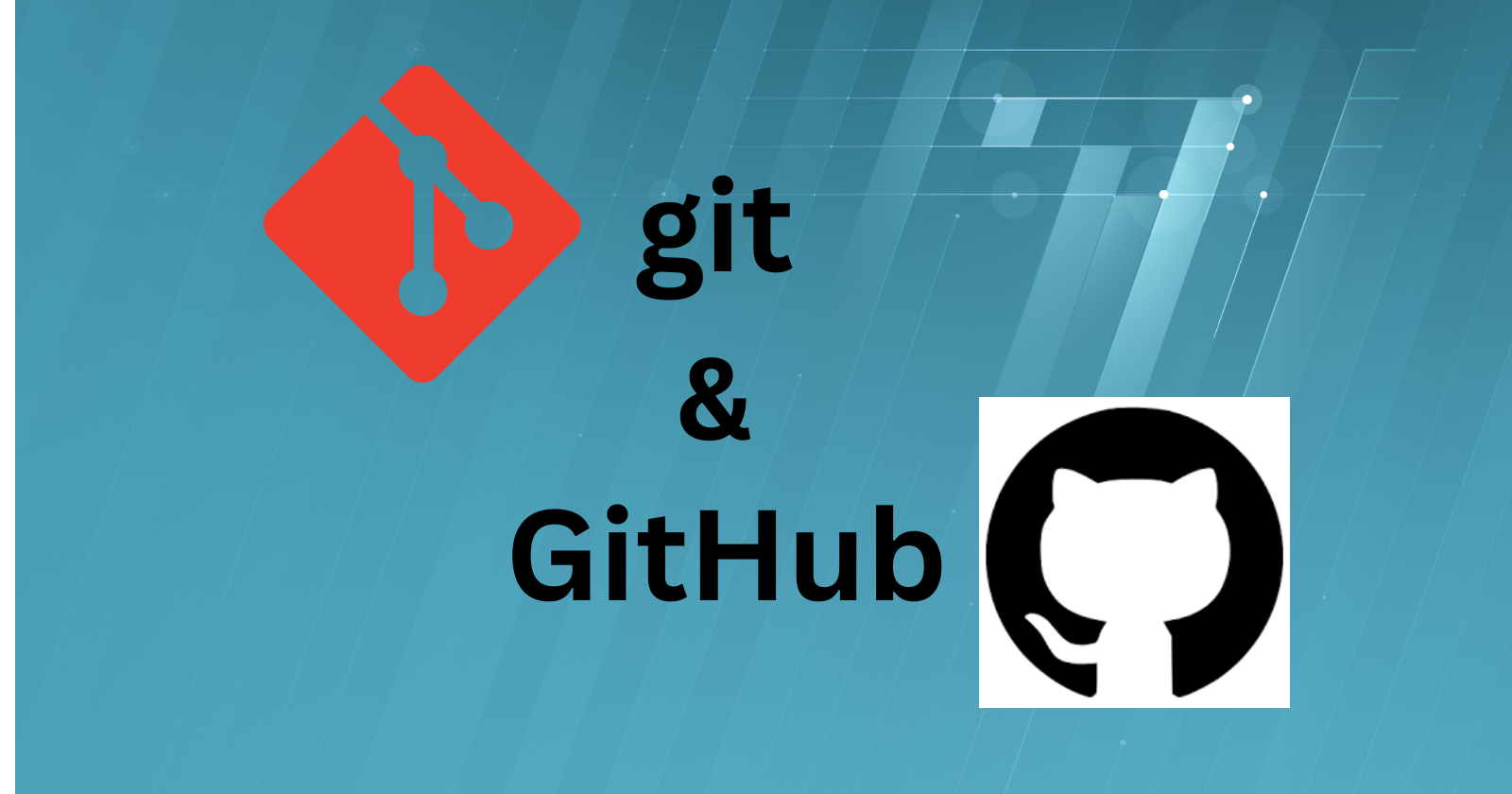
Welcome to the world of DevOps, where collaboration and efficiency reign supreme! In this blog post, we'll walk you through the process of creating a GitHub repository named "Devops," connecting your local repository to it, setting up your user credentials, creating a new file, and pushing your commits to GitHub. Let's dive in!
Step 1: Create a GitHub Repository 🌐
Visit GitHub: Open your web browser and navigate to GitHub.
Log In: If you haven't already, log in to your GitHub account.
Create a New Repository: Click on the "+" sign in the top right corner of the page and select "New repository." Name it "Devops" and add a brief description if you like. Initialize this repository with a README if needed.
Step 2: Set Up Your Local Repository 🏡
Clone the Repository: Open your terminal and run the following command to clone the GitHub repository to your local machine.
git clone https://github.com/your-username/Devops.gitNavigate to the Local Repository: Move into the local repository using the following command.
cd Devops
Step 3: Configure Your Git User Information 🧑💻
Set Your User Name: Replace
Your Namewith your actual name.git config --global user.name "Your Name"Set Your Email Address: Replace
your.email@example.comwith your actual email address.git config --global user.email "your.email@example.com"
Step 4: Create and Edit a New File in Your Local Repository 📝
Navigate to the Git Directory: Move to the Git directory within your local repository.
cd GitCreate a New File: Use the following command to create a new file named
gitfile.txt.touch gitfile.txtEdit the File: Open the file in your preferred text editor and add some content.
vim gitfile.txtAdd your content, then save and exit.
Step 5: Commit and Push to GitHub 🚢
Stage and Commit Changes: Stage your changes and commit them with a descriptive message.
git add gitfile.txt git commit -m "Add gitfile.txt with initial content"Push to GitHub: Push your local commits to the GitHub repository.
git push origin main
Now, if you visit your GitHub repository, you'll see the newly added gitfile.txt with your content.
Congratulations! 🎉 You've successfully set up a GitHub repository, connected it to your local environment, configured your user information, created a new file, and pushed your changes. This streamlined process is fundamental to DevOps, fostering collaboration and agility in your development workflow. Keep coding and collaborating! 🚀
Subscribe to my newsletter
Read articles from Tasneem Afrida directly inside your inbox. Subscribe to the newsletter, and don't miss out.
Written by
