Docker Projects (Flask-APP, Node-TODO-CI/CD APP)
 Uday Sharma
Uday Sharma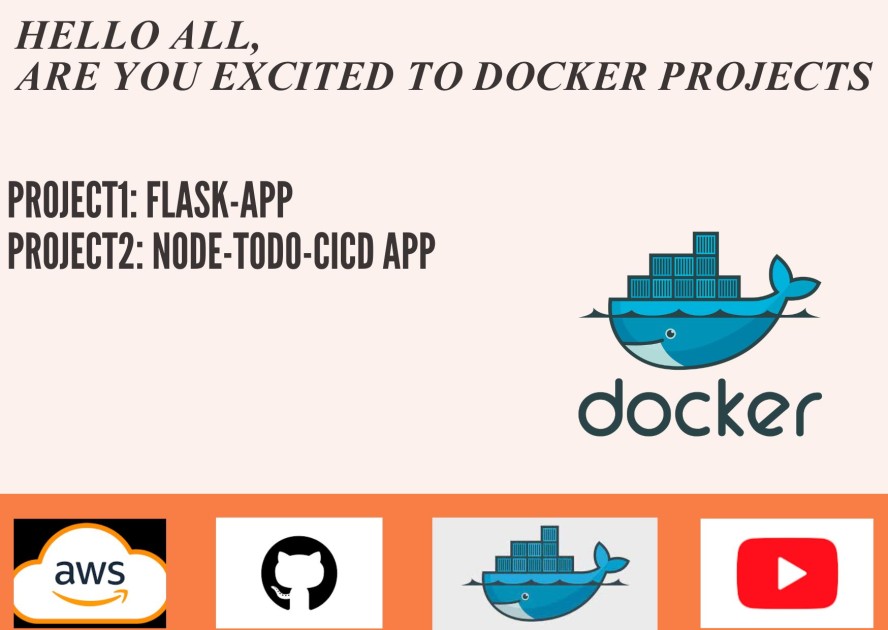
DockerFile:
A Dockerfile is a plain text configuration file used to define the steps and instructions for building a Docker container image. Docker is a popular platform that allows you to package and distribute applications along with their dependencies into lightweight, portable containers. These containers are isolated environments that can run consistently across different systems, making it easier to deploy and manage applications.for more information to docker file, Please check my previous blog.
Project1: Flask-app
Prerequisites
Before we dive into the exciting world of Docker Compose, make sure you have the following set up:
An EC2 instance on AWS to run Docker containers.
Basic familiarity with the command line and SSH.
Docker and Docker Compose installed on your EC2 instance.
A desire to create and deploy awesome containerized applications!
Now, Docker Compose journey and create something amazing!
Launch an EC2 Instance of instance type
t2.microas it includes the free-tier.
I am using Ubuntu Image for this Project. Select/Generate a key pair, On the security group use the default SSH rule only for now.

Rest leave the default option and hit Launch instance, it will take a couple of seconds to get ready.
Copy the Public IP of the instance and open a CMD.
Now as we have successfully connected to the Instance lets start the actual Project now.
Create a Dockerfile for a simple web application (flask-app)
Build the image using the Dockerfile and run the container
Verify that the application is working as expected by accessing it in a web browser
Project2: Node-todo-CI/CD App
Prerequisites
Before we dive into the exciting world of Docker Compose, make sure you have the following set up:
An EC2 instance on AWS to run Docker containers.
Basic familiarity with the command line and SSH.
Docker and Docker Compose installed on your EC2 instance.
A desire to create and deploy awesome containerized applications!
Now, Docker Compose journey and create something amazing!
Launch an EC2 Instance of instance type
t2.microas it includes the free-tier.
I am using Ubuntu Image for this Project. Select/Generate a key pair, On the security group use the default SSH rule only for now.

Rest leave the default option and hit Launch instance, it will take a couple of seconds to get ready.
Copy the Public IP of the instance and open a CMD.
Now as we have successfully connected to the Instance lets start the actual Project now.
Create a Dockerfile for a simple web application (e.g. a Node.js)
Build the image using the Dockerfile and run the container
Verify that the application is working as expected by accessing it in a web browser
Now In this Blog we have completed 2 Docker Projects Next blog we will start 2 tier application project.
Subscribe to my newsletter
Read articles from Uday Sharma directly inside your inbox. Subscribe to the newsletter, and don't miss out.
Written by

Uday Sharma
Uday Sharma
This blog is exclusively dedicated to DevOps, aimed at enhancing the community's knowledge. I am eager to contribute by sharing insights and lessons learned from my specific expertise in DevOps, AWS, and Azure. With a clear understanding of DevOps challenges in the IT industry, I am currently overseeing an AWS monitoring project at Coforge, leveraging 2+ years of hands-on experience. My primary interest lies in continually learning about new DevOps challenges and solutions.