How to Create a Simple Digital Clock in Javascript
 Fanny Nyayic
Fanny Nyayic
In this step-by-step guide, we'll explore the fascinating world of web development by creating a simple yet sleek digital clock using HTML, CSS, and JavaScript. This is a simple project to practice your Javascript.
Step 1: Set Up Your Project
Create a new folder for your project and inside it, create a file: index.html . Alternatively, you can create three files: index.html, styles.css, and script.js.
In this case, I will just create one and it in a code editor of your choice.
Step 2: HTML Structure
In the index.html file, and set up the basic HTML structure. It will look like this:
<!DOCTYPE html>
<html lang="en">
<head>
<meta charset="UTF-8">
<meta name="viewport" content="width=device-width, initial-scale=1.0">
<title>Digital Clock</title>
</head>
<body>
<div class="clock">
<div id="time"></div>
</div>
</body>
</html>
If you created three files. Link the CSS file for styling and the JavaScript file for functionality. It will Look like this:
<!DOCTYPE html>
<html lang="en">
<head>
<meta charset="UTF-8">
<meta name="viewport" content="width=device-width, initial-scale=1.0">
<title>Digital Clock</title>
<link rel="stylesheet" href="styles.css">
</head>
<body>
<div class="clock">
<div id="time"></div>
</div>
<script src="script.js"></script>
</body>
</html>
Step 3: CSS Styling
In the styles.css file, style the clock to make it visually appealing.
body{
display: flex;
justify-content: center;
align-items: center;
height: 100vh;
margin: 0;
background-color: #f2f2f2;
}
.clock{
font-family: Arial, sans-serif;
font-size: 2em;
color:#fff;
background-color: #052727;
padding: 40px;
border-radius: 15px;
}
Step 4: JavaScript Functionality
In the script.js file, and write JavaScript code to create and update the digital clock.
function updateClock() {
const now = new Date();
const hours = now.getHours().toString().padStart(2, '0');
const minutes = now.getMinutes().toString().padStart(2, '0');
const seconds = now.getSeconds().toString().padStart(2, '0');
const timeString = `${hours}:${minutes}:${seconds}`;
document.getElementById('time').innerText = timeString;
}
// Update the clock every second
setInterval(updateClock, 1000);
// Initial call to display the clock immediately
updateClock();
Step 5: Understanding the Code
The
updateClockfunction gets the current time, formats it, and updates the content of the HTML element with the idtime.The
setIntervalfunction is used to callupdateClockevery second, creating a real-time updating clock.The initial call to
updateClockensures that the clock is displayed immediately when the page loads.
Step 6: Testing
Save all the files and open the index.html file in a web browser. You should see a simple and functional digital clock displaying the current time.
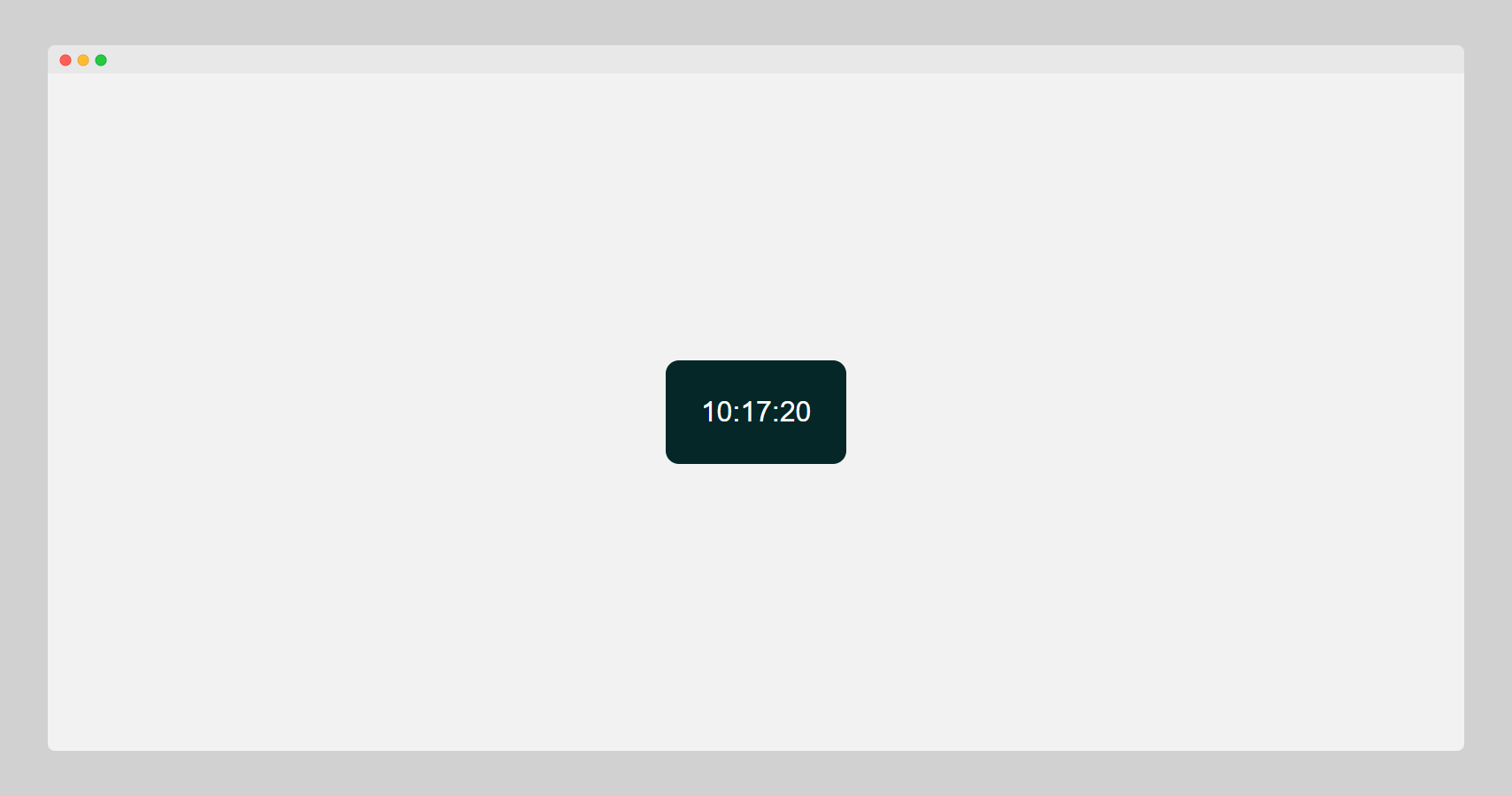
Watch Video Tutorial
Congratulations! You have successfully created a digital clock using HTML, CSS, and JavaScript. Feel free to customize the styles or add additional features to enhance the clock based on your preferences.
Subscribe to my newsletter
Read articles from Fanny Nyayic directly inside your inbox. Subscribe to the newsletter, and don't miss out.
Written by

Fanny Nyayic
Fanny Nyayic
a passionate web developer, tech writer, open-source contributor & a life long learner.