Git and GitHub
 Piyush Sati
Piyush Sati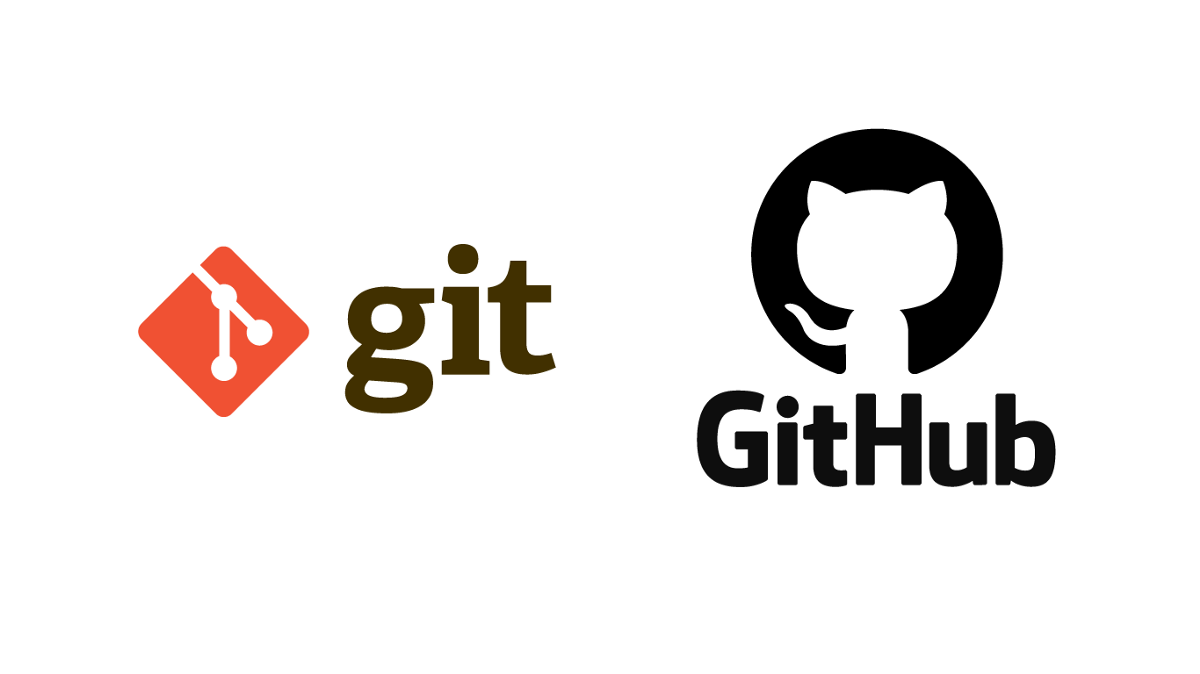
Before we dive into the world of Git commands and notes, I'd like to take a moment to extend a heartfelt thank you to Kunal Kushwaha. Kunal's tutorials have been an invaluable resource in my journey to mastering Git. His clear explanations and expert guidance have helped me navigate through the complexities of version control with confidence. Without his contributions to the coding community, this blog post wouldn't have been possible. Thank you, Kunal, for sharing your knowledge and empowering developers like me to grow and learn. #DSAwithKunal
Introduction
Git is a version maintaining tool, it saves the history of your project. But there are other tools/ui which help us see the history such as Github, Bitbucket, GitLab etc. *Who made What change and Where*
| Command | Function |
| ls -a | Lists a directory’s content |
| cd | Changes the working directory |
| mkdir | Creates a new directory |
| rm | Deletes a file |
| touch | Creates a new empty file |
| file | Checks a file’s type |
| sort | Reorders a file’s content |
| echo | Prints a message as a standard output |
| diff | Compares two files’ content and their differences |
| locate | Finds files in a system’s database |
| sudo | Runs a command as a superuser |
| su | Runs programs in the current shell as another user |
| df | Displays the system’s overall disk space usage |
| uname | Prints information about your machine’s kernel, name, and hardware |
| hostname | Shows your system’s hostname |
| jobs | Displays a shell’s running processes with their statuses |
| kill | Terminates a running process |
| shutdown | Turns off or restarts the system |
| ping | Checks the system’s network connectivity |
| wget | Downloads files from a URL |
| history | Lists previously run commands |
| lfconfig | Displays the system’s network interfaces and their configurations |
| netstat | Shows the system’s network information, like routing and sockets |
| traceroute | Tracks a packet’s hops to its destination |
All the history of the project is saved in the git folder i.e. .git folder which is hidden.
Consider that you are in a wedding and need to click picture with the couple getting married. To maintain history we click couples.
-> guests go on stage whose photos not taken (untracked files; git commit)
-> click picture (push)
-> come out of stage ()
-> history saved
-> backstage (stash)
| Setup | |
| Git Command | Function |
| git config --global user.name “[firstname lastname]” | set a name that is identifiable for credit when review version history |
| git config --global user.email “[valid-email]” | set an email address that will be associated with each history marker |
| git config --global color.ui auto | set automatic command line coloring for Git for easy reviewing |
| git config --list | |
| git config --global --unset <variable> | |
| Initialization | |
| git init | initialize an existing directory as a Git repository |
| git clone [url] | retrieve an entire repository from a hosted location via URL |
| git status | show modified files in working directory, staged for your next commit |
| git add [file] | |
| git add --all | add a file as it looks now to your next commit (stage) |
| git reset [file] | unstage a file while retaining the changes in working directory |
| git diff | diff of what is changed but not staged |
| git diff --staged | diff of what is staged but not yet committed |
| git commit -m “[descriptive message]” | commit your staged content as a new commit snapshot |
| git restore --staged <filename> | remove the files from staging |
| Branch & Merge | |
| git branch | list your branches. a * will appear next to the currently active branch |
| git branch [branch-name] | create a new branch at the current commit |
| git checkout | switch to another branch and check it out into your working directory |
| git merge [branch] | merge the specified branch’s history into the current one |
| git log | show all commits in the current branch’s history |
| git remote add [alias] [url] | add a git URL as an alias/name that you want to give(origin) |
| git fetch [alias] | fetch down all the branches from that Git remote |
| git merge [alias]/[branch] | merge a remote branch into your current branch to bring it up to date |
| git push [alias] [branch] | |
| git push origin piyush | Transmit local branch commits to the remote repository branch |
| git pull | fetch and merge any commits from the tracking remote branch |
| git rebase [branch] | apply any commits of current branch a head of specified one |
| git reset --hard [commit] | clear staging area, rewrite working tree from specified commit |
| git stash | Save modified and staged changes |
| git stash pop | write working from top of stash stack |
| git stash drop/clear | discard the changes from top of stash stack |
| git stash list | list stack-order of stashed file changes |
| git show <commitid> | show the commit id, who has commited |
When we keep on commiting to our branch a sort of acyclic graph structure is formed.
Git commits have hashid i.e. they work as stack so if you remove one commit, all the commits after it will be removed (git reset)
What is upstream and adding it to local ?
origin url is my account but from where we fork a project that is called upstream url.
What is Pull Request ?
Lets say we have modified a file. You can create a new branch, checkout that branch, git commit and push. This will commit and push to that new branch, and main will be fine.
But Never do: git push upstream ❌; as it indicates you are trying to push to main and in original repo so always git push origin feature/branch
Pull Request or PR is basically a way you tell the owners of a repo that you have done some changes and now you are requesting them to pull your changes and merge into the stable/main branch.
For every new feature, create a new branch. 1 branch, 1 PR.
if for a branch a PR is already open, we cant create a new PR for it.
To remove a change, or pushed change ->
git reset <hashid>; git stash
This will remove the change from commit history but now you will have to force push it as online repo contains a commit which local doesnt i.e. git push origin <branch> -f
Upstream can easily merge and the changes will be reflected in main or branch chosen.
As you cant directly modify origin repo so why can they modify it. Therefore, we see that this branch is behind main by n commits. To solve this "Fetch Upstream"
git fetch --all --prune even the deleted ones will be fetched
git checkout main
get reset --hard upstream main
git push origin main
or
git pull upstream main (internally will do same as the above 2 commands)
git push origin main
Squashing Commits
branch is always created from head so make sure head is up to date.
When we have multiple commits, and we want to merge all together so just, reset it so all commits are on unstage then commit again and push,
git rebase -i <hashid> commit above can be squashed or pick
Esc : X
Squashed into one commit into the one which is picked; pick one stays a separate commit whereas squashed are merged to the bottom commit of stack.
Merge Conflicts
When more than one change in same line, same file from different commits/persons. Git will ask your help. Which you will have to do manually.
Subscribe to my newsletter
Read articles from Piyush Sati directly inside your inbox. Subscribe to the newsletter, and don't miss out.
Written by

Piyush Sati
Piyush Sati
Looking for a new career venture to upskill myself and work in the IT field. System Engineer @Infosys. Gold Badge(5 star) @ HackerRank. I am skilled in Java, Spring, SpringBoot Maven, Hibernate, MicroService Architecture. Actively learning MERN Stack Development. Hardworking, focused and punctual individual with good analytical and problem solving skill. I have the ability to learn new things quickly and to juggle and prioritize different tasks. Proficient in technical communication. Trained in - HTML, CSS, JS, ReactJS, Bootstrap, Java, Core Java, Spring, SpringBoot, Maven, Hibernate, REST API, Microservice Architecture May not a 'know-it-all' but definitely a 'learn-it-all' guy. Always on the lookout for challenging opportunities.