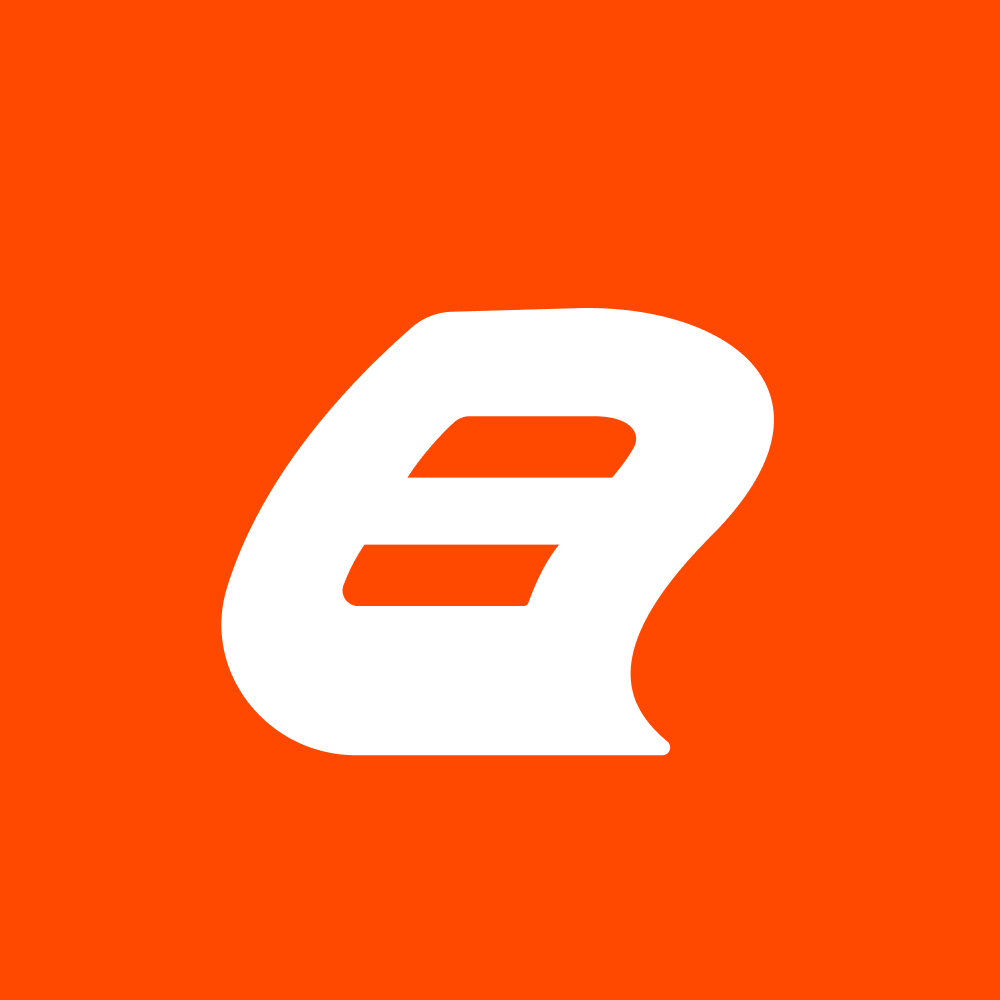What’s New in Bold Reports 5.4.30 February 2024 Release
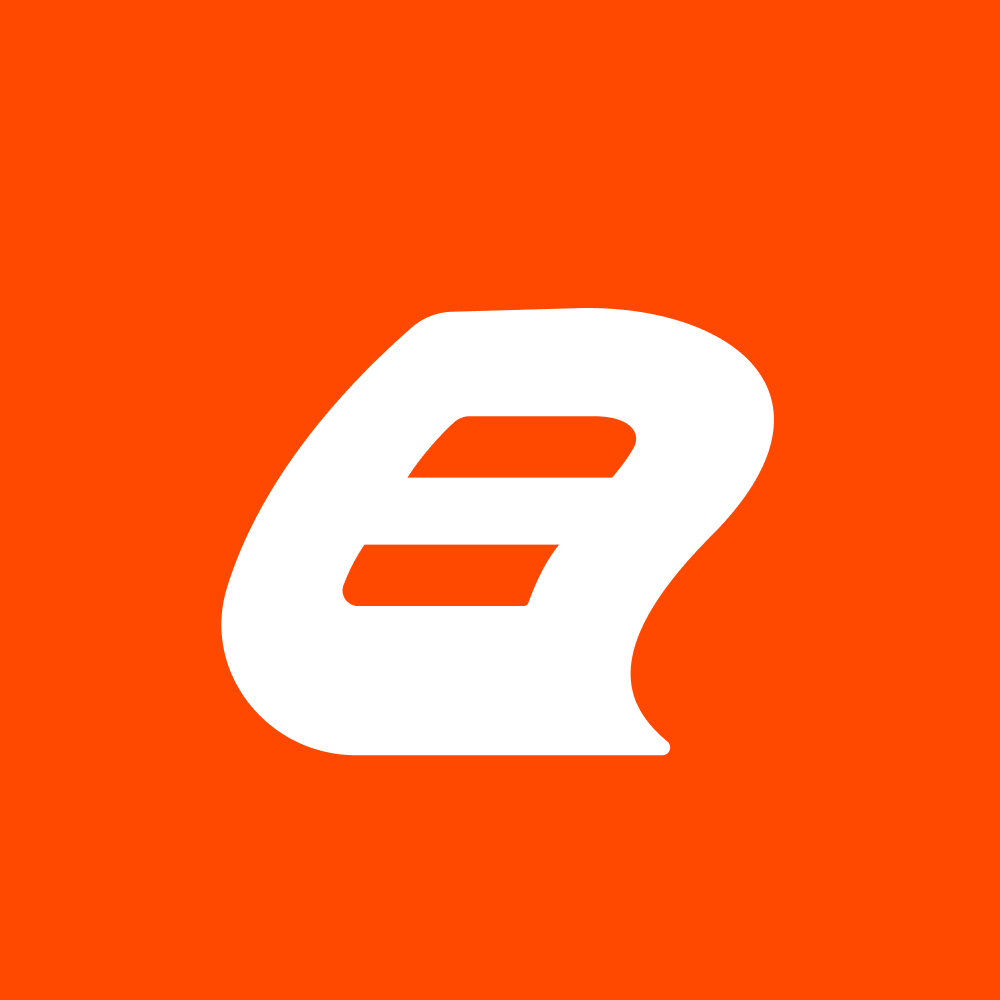 Bold Reports Team
Bold Reports Team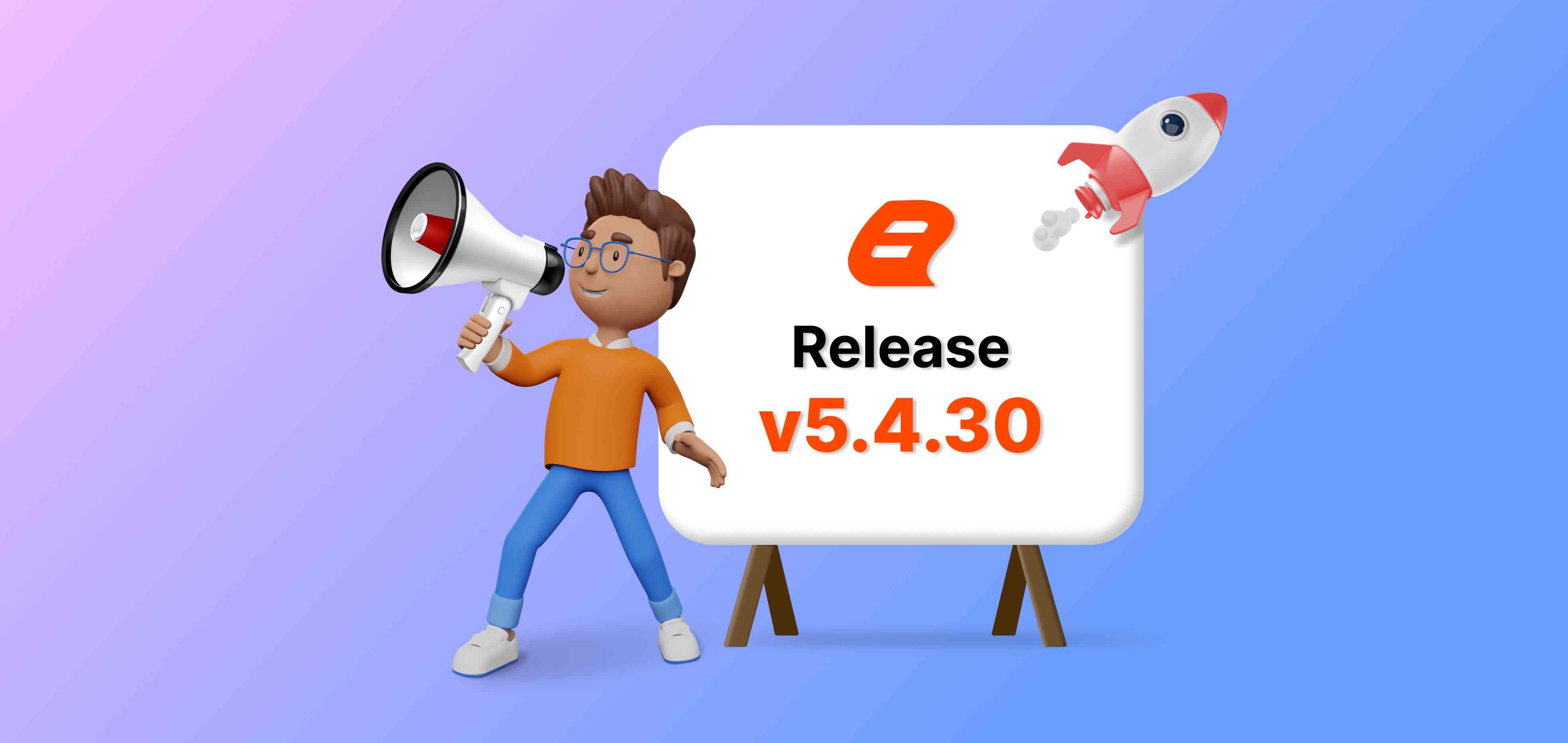
Bold Reports 5.4.30 has arrived with exciting new features, and we’re thrilled to share them with you! From improving functionalities to adding new ones, this release is designed to elevate your reporting game. Let’s dive in and explore what this update has in store for you!
Report Designer
Error correction level for 2D barcodes
We’ve introduced a new feature that allows you to configure the error correction level property in the QR and PDF417 barcode report items. The error correction levels for QR barcodes provide varying degrees of redundancy to ensure accurate decoding if the barcode is damaged or distorted. The levels are Low (for minimal damage), Medium, Quartile, and High (for significant damage).

Similarly, the error correction levels available for PDF417 barcodes also determine the amount of redundancy added to ensure accurate decoding, even if parts of the barcode are damaged. There are four levels: 0 (least redundancy), 1, 2, and 3 (most redundancy).

Select the level based on the importance of the data, likelihood of damage, and available space. A higher correction level helps maintain data integrity.
Report Viewer
Handle huge amounts of data
The Report Viewer now supports virtualization, which lets it render big tables with millions of entries quickly. It does this by only showing a part of the data at a time and processing more when needed. We need to set the custom attribute property at the report level. The property name is PageCreation, and the value should be either OnDemand or Background.


Cumulative total calculation for flat data tables
We’ve added a new expression for calculating cumulative totals in a flat data table, which is a common operation in reporting. Cumulative totals are useful for tracking running sums of values over multiple pages. An example of how the new expression is used for an Order Quantity field is \=Cumulative(Fields!OrderQty.Value,”SalesOrderDetail”).

We’ve also included a cumulative total as a custom property. To enable this, in the custom property dialog, set the Cumulative property to true.

If you’ve updated the custom property, there’s no need to include Cumulative in the expression.


Conclusion
We’re happy to share some of the new features in Bold Reports 5.4.30 with you and hope you find them helpful. You can check out more of the feature enhancements and bug fixes in our release notes. Let us know what you think on X, Facebook, and LinkedIn. If you have any questions, leave a comment below, contact us through our contact page, or if you already have an account, you can log in to submit your question. To keep saving time on your reporting, stay tuned to Bold Reports.
Subscribe to my newsletter
Read articles from Bold Reports Team directly inside your inbox. Subscribe to the newsletter, and don't miss out.
Written by