Simplifying AWS Marketplace Subscriptions Implementation in AWS
 Sumit Mondal
Sumit Mondal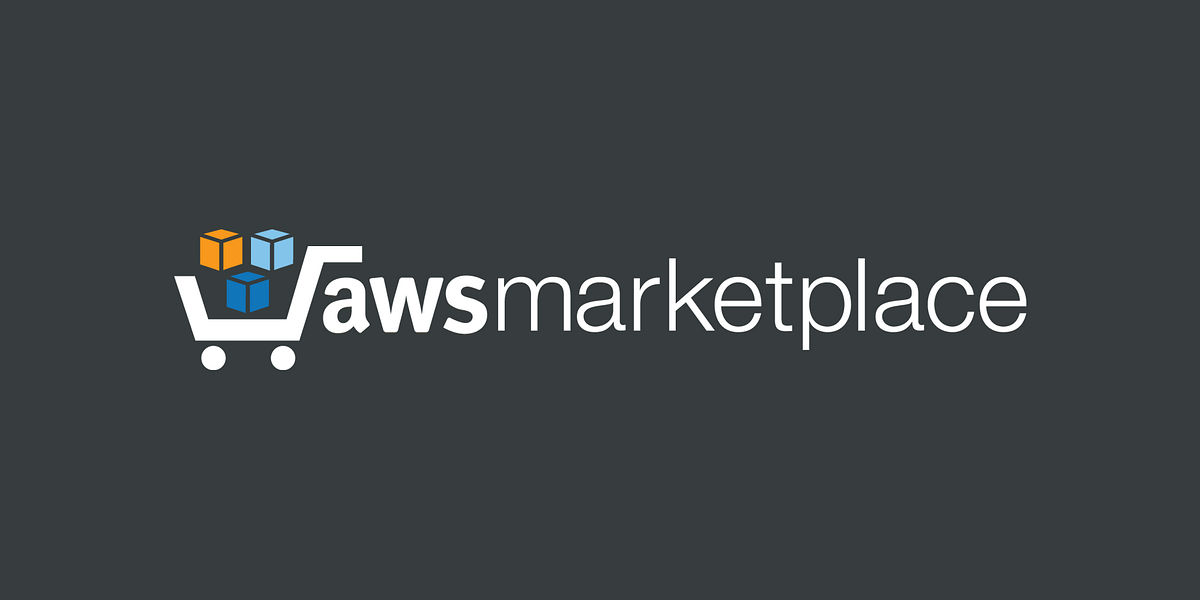
Introduction: In the ever-evolving landscape of cloud computing, AWS (Amazon Web Services) stands out as a leading provider, offering a plethora of services to meet diverse business needs. One such service is the AWS Marketplace, a digital catalog that enables customers to find, buy, and deploy software solutions that run on AWS.
This blog post aims to guide you through the straightforward process of implementing AWS Marketplace Subscriptions in AWS. We'll break down the steps into easy-to-follow sections with practical examples to ensure a smooth experience.
Step 1: Navigate to AWS Marketplace Begin by logging into your AWS Management Console. Once logged in, go to the AWS Marketplace. You can find it by searching for "Marketplace" in the AWS services search bar.
Step 2: Search and Select Your Desired Software Browse through the Marketplace to find the software solution that aligns with your business requirements. AWS Marketplace offers a vast array of products and services from various vendors. Once you find the software you need, select it to view its details.
Step 3: Choose a Pricing Plan Most software solutions in AWS Marketplace offer multiple pricing plans based on factors such as usage, features, and support. Choose a pricing plan that suits your budget and meets your specific needs. It's crucial to review the details provided by the vendor to ensure you select the right plan for your use case.
Step 4: Subscribe to the Software After selecting a pricing plan, click the "Continue to Subscribe" button. This will initiate the subscription process. During this step, you may need to review and accept the terms and conditions set by the vendor. Once accepted, click on the "Continue to Configuration" button.
Step 5: Configure Your Subscription In the configuration section, you may be prompted to provide certain details such as region, instance type, and other specific settings depending on the software. Ensure that you fill in the required information accurately. Once configured, click on the "Continue to Launch" button.
Step 6: Launch the Software The final step involves launching the software. AWS Marketplace provides you with a launch button that will deploy the subscribed software in your AWS environment based on the configuration you specified. It's essential to review the deployment settings one last time before clicking the "Launch" button.
Step 7: Monitor and Manage Your Subscription Once the software is launched, you can monitor its performance, manage settings, and make adjustments as needed through the AWS Management Console. Keep an eye on your usage and billing information to ensure you stay within your subscribed plan.
Example Scenario: Let's consider a practical example. Suppose you need a scalable content delivery network (CDN) for your website. You navigate to AWS Marketplace, find a suitable CDN solution, select a pricing plan based on your expected traffic, and configure the subscription to deploy the CDN in your preferred AWS region. After launching, you can easily manage and monitor your CDN through the AWS Management Console.
Conclusion: Implementing AWS Marketplace Subscriptions is a user-friendly process that allows you to access a wide range of software solutions seamlessly. By following these steps and understanding the example scenario, you can efficiently integrate AWS Marketplace subscriptions into your AWS environment, optimizing your cloud infrastructure for enhanced business operations.
Subscribe to my newsletter
Read articles from Sumit Mondal directly inside your inbox. Subscribe to the newsletter, and don't miss out.
Written by

Sumit Mondal
Sumit Mondal
Hello Hashnode Community! I'm Sumit Mondal, your friendly neighborhood DevOps Engineer on a mission to elevate the world of software development and operations! Join me on Hashnode, and let's code, deploy, and innovate our way to success! Together, we'll shape the future of DevOps one commit at a time. #DevOps #Automation #ContinuousDelivery #HashnodeHero