Here's how to connect to the OpenVPN server from Arch linux Client using OpenVPN client
 Rendy Saputra
Rendy Saputra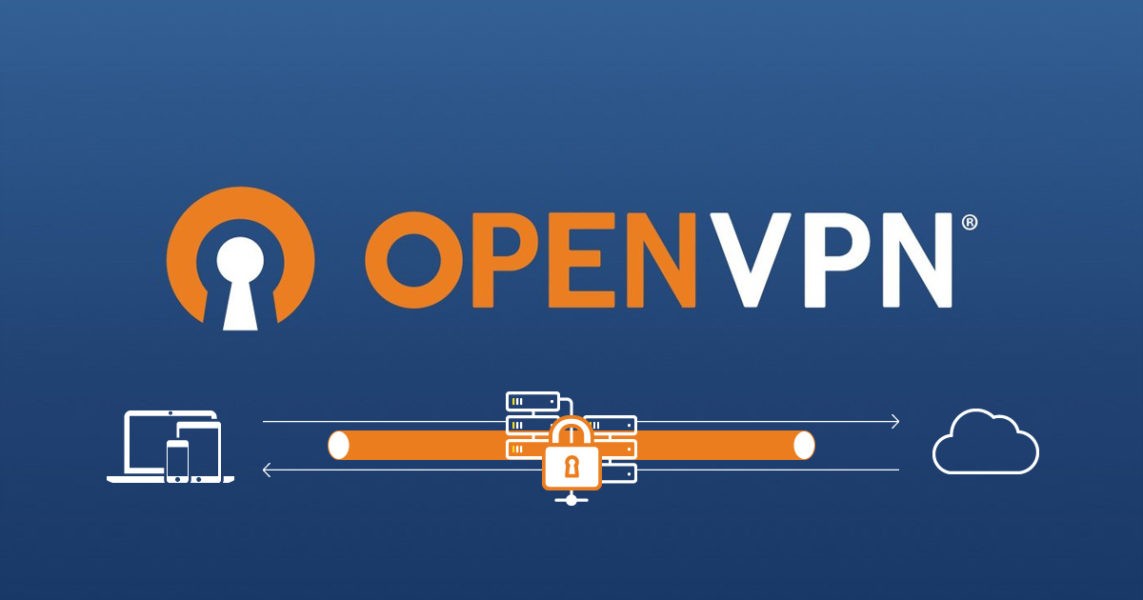
install the OpenVPN client on Arch Linux:
1. Update and Upgrade:
It's recommended to ensure your system is up-to-date before installing new packages. Run the following command in your terminal:
sudo pacman -Syu
2. Install OpenVPN:
Use the following command to install the openvpn package:
sudo pacman -S openvpn
3. (Optional) Additional Packages:
- For NetworkManager integration with OpenVPN, install the
networkmanager-openvpnpackage:
sudo pacman -S networkmanager-openvpn
4. Verification:
Once the installation is complete, verify by checking the installed package version:
pacman -Qi openvpn
This should display information about the installed openvpn package.
Additional Notes:
Installing OpenVPN only provides the client functionality. To set up a server, you'll need additional configuration and packages.
Refer to the Arch Linux OpenVPN documentation [https://wiki.archlinux.org/title/OpenVPN] for detailed information on configuration and usage.
Connect to OpenVPN server
There are two primary ways to connect an OpenVPN client using an .ovpn file in Arch Linux:
1. Command Line:
This method involves using the openvpn command directly with your .ovpn file. Here's how:
a. Prerequisites:
Ensure you have the
openvpnpackage installed:sudo pacman -S openvpnObtain your
.ovpnfile from your VPN provider.
b. Connect:
Place the
.ovpnfile: Move the downloaded.ovpnfile to the/etc/openvpn/client/directory.Connect using the command: Open a terminal and run the following command, replacing
client.ovpnwith your actual filename:
sudo openvpn --config /etc/openvpn/client/client.ovpn
- Enter credentials (if prompted): If your
.ovpnfile requires authentication, enter your username and password when prompted.
2. NetworkManager:
This method leverages the NetworkManager graphical interface for easier connection management.
a. Prerequisites:
- Install the
networkmanager-openvpnpackage:sudo pacman -S networkmanager-openvpn
b. Connect:
Open the Network Settings application.
Click on "Add Connection".
Choose "Import from file..." and select your
.ovpnfile.Enter your username and password (if required) and configure any additional settings as needed.
Click "Add" to establish the connection.
Additional notes:
The
.ovpnfile might contain additional configuration options. Refer to the Arch Linux OpenVPN documentation https://wiki.archlinux.org/title/OpenVPN for details on modifying these options.For automatic connection on boot, consider creating a systemd service as described in the ArchWiki.
Subscribe to my newsletter
Read articles from Rendy Saputra directly inside your inbox. Subscribe to the newsletter, and don't miss out.
Written by

Rendy Saputra
Rendy Saputra
Full-stack developer with mastery across mobile (React Native, Ionic), front-end (React, Svelte, Vue.js), back-end (Express.js, FastAPI, Django), e-commerce (Shopify, OpenCart), and CMS (Wordpress, Laravel, Drupal, headless). Building web and mobile applications that deliver!