Building your own Cat Tool in Node.js
 Reeju Bhattacharya
Reeju Bhattacharya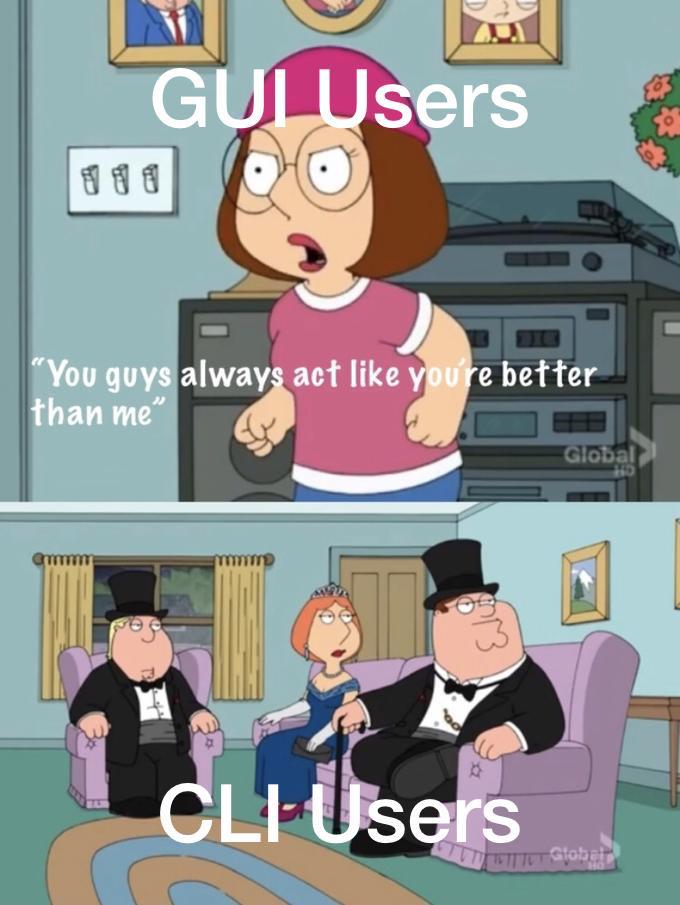
Command line utilities have always fascinated me because mostly they are quite simple to use, but still make you look really cool to someone not familiar to them. So, when I stumbled onto the Coding Challenges blog, which provided a fun challenge to recreate some of the ubiquitous command line utilities available, I thought - "Why not?". So, this my "noob" implementation of the cat command using Node.js.
To the uninitiated, the cat command, as the name suggests, prints a picture of random cat to the terminal, like so:
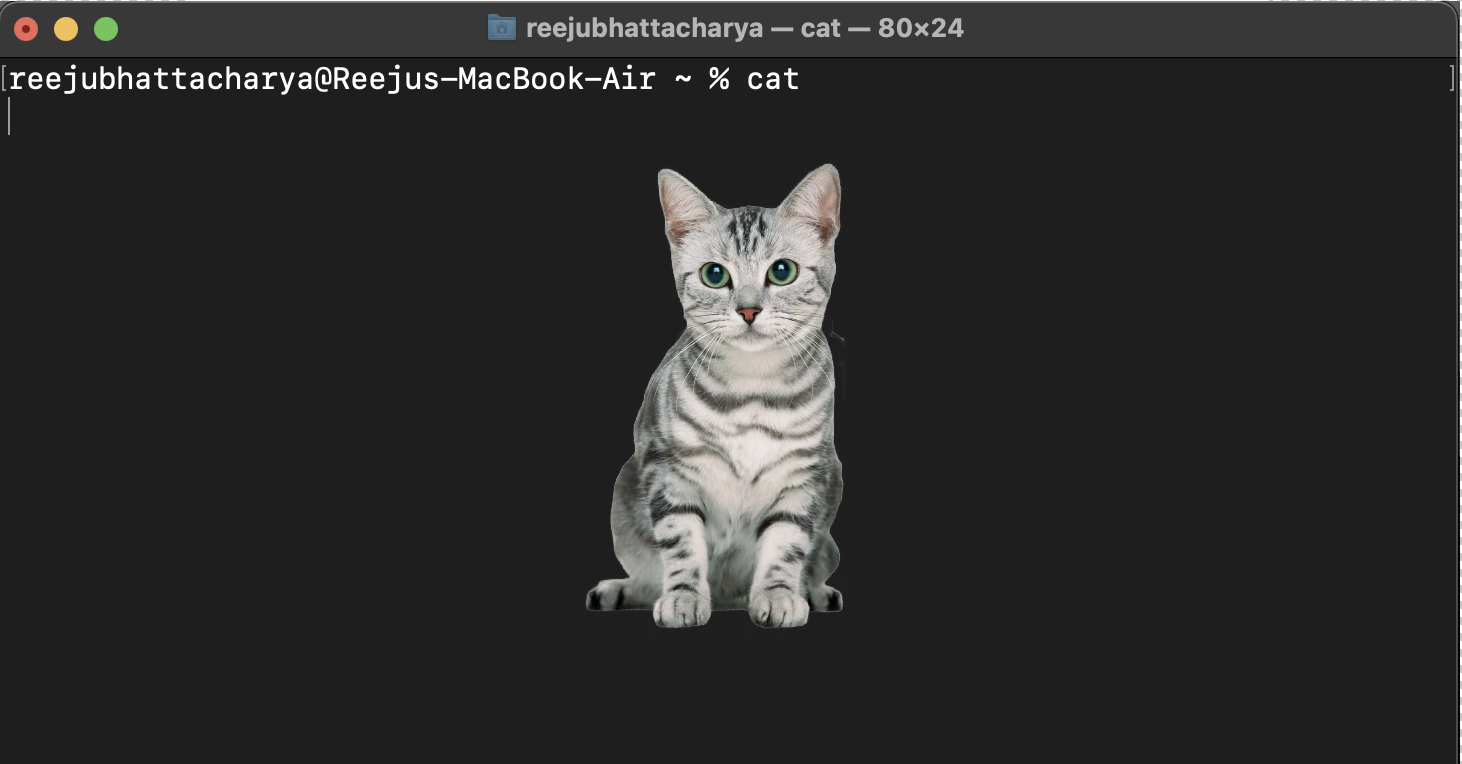
Unfortunately, that was a lie, however desirable though it may be. The formal usage of the cat command is:
" cat is a standard Unix utility that reads files sequentially, writing them to standard output. The name is derived from its function to (con)catenate files (from Latin catenare, "to chain")." - Wikipedia
I decided to implement 4 main features of the command:
Print a single file content to standard output
Concatenate multiple file contents and print them all to the standard output
Read from standard input when no file paths are given
Implement the choice of line numbers through flags.
Without further ado, let's get started!
Step 0: Setup
Firstly create a new directory where all the project files will be stored. Navigate to that directory through your terminal.
- Set up a node.js project in your folder
npm init -y
- Navigate to package.json and add a field for type. This tells Node.js to interpret JavaScript files in your project as ESM, allowing you to use modern import and export statements.
"type": "module",
- Add another field as main. This specifies the entry point for your program.
"main": "bin/index.js",
Create a directory bin. Inside it, add a file index.js. This file is where our code will lie.
Create two text files test1.txt and test2.txt. Add a few lines of text to each of them. I personally used quotes from ChatGPT.
Finally, your file structure should look something like this:
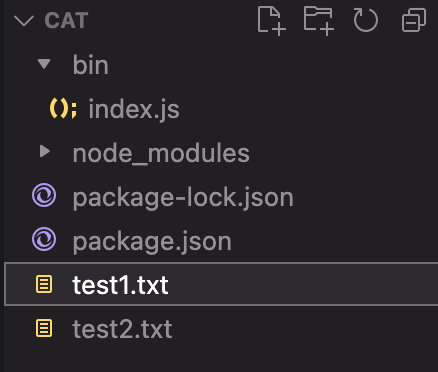
Step 1: Print single file to standard output
In this step, we want to give the file path of our text file as a command line argument to the execution command in the terminal and get the contents of the file printed to the terminal. It should look something like this:

Setup the command line arguments
Since this is a command line utility, we would need to pass the file name as an argument. Javascript does have inbuilt support for working command line arguments, but we are going to use a yargs library, for its simplicity and ease of use.
In the command line, import yargs.
npm install yargs
Navigate to the index.js file and import yargs
import yargs from "yargs" // add to top
The next part is a bit complex but we are going to go over it step by step. Add the following code after your import statement.
const argv = yargs(process.argv.slice(2))
.usage("rcat [flags] <..files>")
.options(options)
.example("rcat -n text.txt", "Displays text.txt file with line numbers.")
.help(true)
.parse();
Now, let's break down what is mumbo-jumbo means:
process.argvreturns an array of arguments passed to the CLI, the first two of which are the path to the Node.js executable and the path to the Javascript file being executed respectively. Elements begining fromprocess.argv[2]comprise of the arguments that we passed during execution of the CLI. Thus, we are slicing our array and passing the user defined arguments to yargs..usagespecifies the string to be displayed as an usage example when the user passes the --help argument..optionstakes an object as an argument, containing the flags which we want to support. We will get to that shortly..example, as the name suggests, gives an example implementation of how to use the CLI. It is displayed when the user passes the --help argument..help(true)allows the user to use the--helpflag. It is already pre-setup by yargs for us. Bless them!Finally, yargs parses all the arguments that we provided and gives us a helpful object containing all the information.
The options object is defined as follows. Add it before initializing yargs.
const options = {
"n" : {
describe: 'Outputs line numbers',
type: 'boolean'
},
"b" : {
describe: 'Outputs line numbers on non-empty lines',
type: 'boolean'
}
}
// const argv = yargs(process.argv.slice(2))
// ....
options also allow you to add an alias to each flag, but I felt lazy and skipped it.
Add contents of file to string and print it
- Since we are dealing with files, we shall put our trust on Javascript's handy
fslibrary and import it at the top.
import fs from "fs"; //add at the top
- Our file path is stored in the
argv._array. The_key stores all the arguments which do not have a defined flag. Therefore,argv._[0]should point to the filepath of our file.
const filepath = argv._[0];
- We will input our file data inside a
try-catchblock, since this is a piece of code prone to errors and we want to handle errors our own way.
try { // add after .parse()
const data = fs.readFileSync(filePath, 'utf8');
console.log(data);
} catch (err) {
console.error('Error reading file. You probably messed up.');
process.exit(1);
}
In the above code, we simply read the file into data synchronously (since we don't care that our execution pauses before complete file read), and console.logging the data. In case of an error, we print out a less than helpful message to the user, in typical software engineering style. Pretty good work, I feel!
If things went well, this should be the output.

Let's check out our error handling capabilities too.

Looks like everything is in order. Onward ho!
Step 2: Concatenate files and print to output
In this step, we aim to achieve a system where we can mention an arbitrary number of file paths and print all their contents to the standard output.
- Since our
argv._holds an array of all the unnamed arguments, if we simply loop over the values of the array, we will get all the filepaths passed to the command.
for (let i = 0; i < argv._.length; i++) {
concatFile(argv._[i]);
}
- The
concatFile()function is defined as follows:
const concatFile = (filePath) => {
try {
const data = fs.readFileSync(filePath, 'utf8');
console.log(data);
} catch (err) {
console.error('Error reading file. Make sure you have given the correct file path.');
process.exit(1);
}
}
Let's test it out. We can use our second test file that we created during the start of our project.
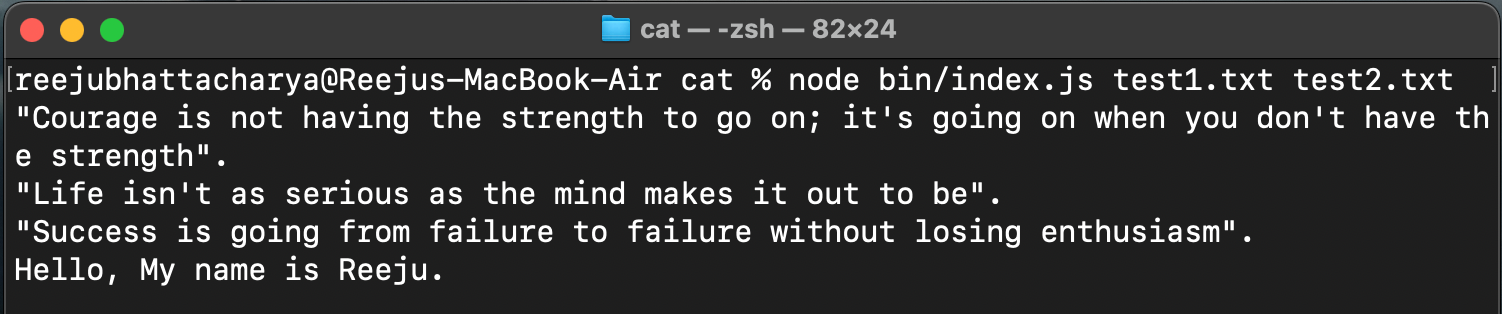
Looks to be working quite nicely. I thing we are qualified to call ourselves Senior Software Engineers now, to be fair....
Step 3: Accommodate no arguments passed
When no arguments are passed to cat, or a single - is passed, cat reads from standard input and prints it to standard output. In this step, we plan to implement this feature.
- We are going to wield Javascript's
readlinemodule to read data from the input stream one line at a time. So, we can go ahead and import that module
import readline from "readline";
- We want to execute our code for no arguments, when the length of the
argv._array is 0, or it only contains-.
if (argv._.length == 0
|| (argv._.length == 1 && argv._[0] === '-')) {
// do weird stuff
} else {
// code for when user passes arguments
}
- Initialize a
readlineinterface with input and output.
var rl = readline.createInterface({
input: process.stdin,
output: process.stdout
});
- We will define a function
listen()which waits for an input from the user, and when the user presses Enter after typing something out, prints out the input and waits for a new input again. Naturally, this is a recursive function, and the exit condition from this recursion is when the user inputs the key quit(). We are using the.question()method ofreadline, with our question being an empty string.
const listen = () => {
rl.question('', input => {
if (input == 'quit()')
return rl.close();
console.log(input);
listen();
});
}
listen();
//} else {
If we didn't mess up, it should look something like this:
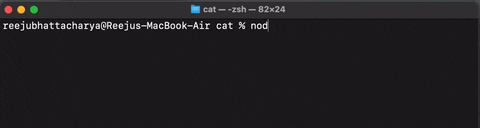
Step 4: Add line numbers to each newline
A handy functionality that cat provides is prefixing line numbers to each new line in our output. Let's try to add that feature to our implementation.
- Firstly, we will set up a variable
output, to which we will concatenate all our formatted data before printing it out. Also, we will maintain a line_number variable for incrementing the line number at each line.
let output = "";
let line_no = 1;
- Let's create a new function
formatData()which takes the raw data from the file and works it's magic to return a nice line-numbered output.
const formatData = (data) => {
// do stuff
// return stuff
}
- We will split the string into separate lines using Javascript's
split()method. Then, for each element in the list, we are printing that line along with their line numbers, incrementing theline_novariable along with it. This only happens if the user has given thenflag along with the command, in which caseargv.nwill betrue. Otherwise,argv.nwill be null, which evaluates tofalse.
const quotes = data.split("\n"); // array of quotes
quotes.forEach(q => {
if(argv.n) {
output += `${line_no++} ${q} \n`;
} else {
output += `${q} \n`;
}
}):
console.log(output);
Let's test out our sorcery, and see if everything is as expected.

Step 5: Line numbers excluding non-blank lines
The final feature we will add to our CLI is to number the lines, but skip the empty ones. This will be activated with the b flag.
- We need to modify the
forEachloop in ourformatDatafunction to accomodate our new feature, as follows. The firstifstatement resolves totruewhenargv.bis notnulland the current line in our data is empty, thus simply outputting a new line without line numbers. Otherwise, we will check if either thenorbflags are present, and if so, output a line-numbered line. Else, if no flag is given, we shall simply print out the line as it is.
qoutes.forEach(q => { // replace previous forEach
if (argv.b && q.trim().length == 0) {
output += "\n";
} else if (argv.n || argv.b) {
output += `${line_no++} ${q} \n`;
} else {
output += `${q}\n`;
}
});
Let's do a final test to see if it works. Before testing it out, add some blank lines in your test files, to see the b flag in action.
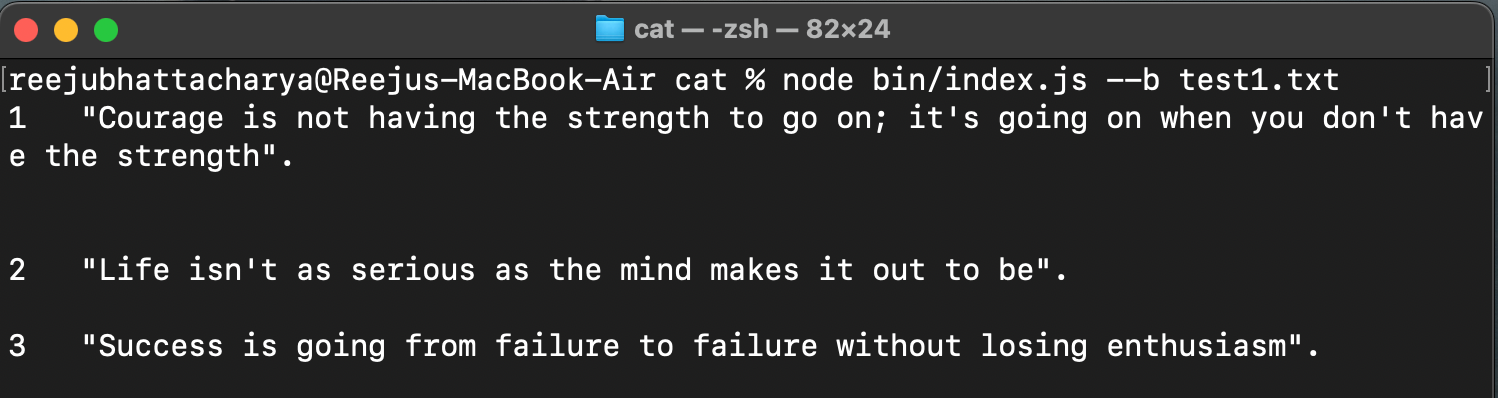
Bonus Step: Making it a global CLI
Till now, we have been able to access our CLI only via node, and only in our project directory. Well, that's not cool enough for me. I want to be able to call my CLI from any directory, without node.
- Go to package.json and add a field bin. The rcat here is the command to access our CLI, simillar to cat.
"bin": {
"rcat": "./bin/index.js"
}
- Now, while in the root directory in the terminal, run the following command. The -g installs the CLI globally.
npm install -g .
And we are done.
Congratulations for bearing with my blabbering so far (I couldn't have done it..). I want to give a full disclaimer that I am, by no means, an experienced developer and my code, by no means, is anything but garbage. This is simply my attempt to learn about Command Line Applications and to have some fun along the way.
Hope you liked it, and let me know your thoughts in the comments below!
Catch you on the next one! Tata 👍
Subscribe to my newsletter
Read articles from Reeju Bhattacharya directly inside your inbox. Subscribe to the newsletter, and don't miss out.
Written by

Reeju Bhattacharya
Reeju Bhattacharya
I am a Software Developer from Kolkata who is trying his very best to center a div.