Access object of Private S3 Bucket from CloudFront
 Bhairavi Waghele
Bhairavi Waghele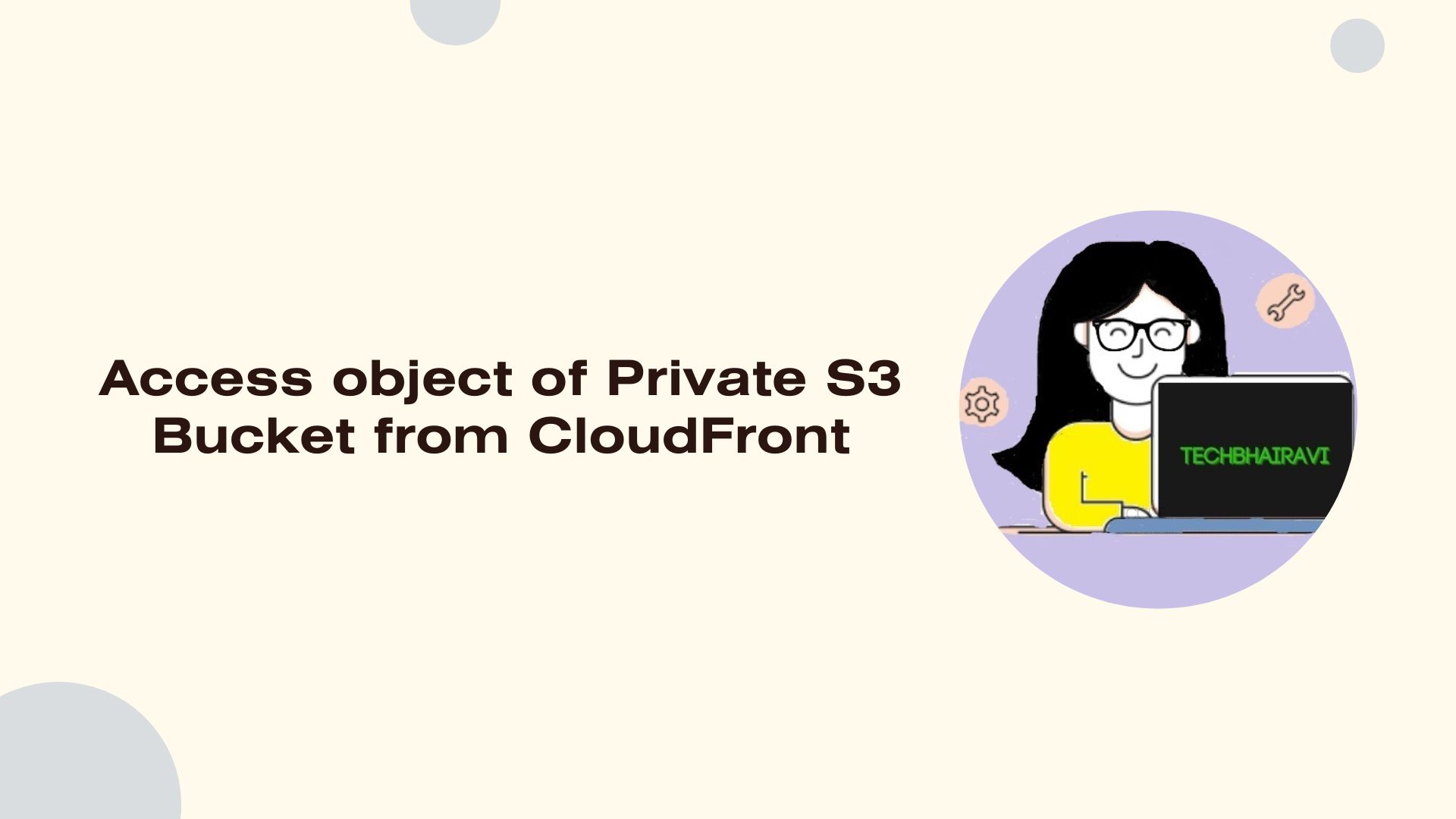
Prerequisites:
- AWS Free Tier Account
Step 1: Create S3 Bucket
Go to S3 and click on create bucket
Select Specific Region
Bucket Name should be unique
Object Ownership ACLs enabled
Block Public Access settings for this bucket keep selected tick as default
Other things as default
Create bucket.
Step 2: Upload an object inside bucket
In the Buckets list, choose the name of the bucket that you want to upload your object to.
On the Objects tab for your bucket, choose Upload.
Under Files and folders, choose Add files.
Choose a file to upload, and then choose Open.
Choose Upload.
Step 3: Create Cloudfront distribution
Open the CloudFront console
Choose Create distribution
Origin domain Choose the Amazon S3 bucket that you created.
Origin path-optional
Name: same as bucket name or you can customize it
Origin access: select Origin access control settings then click on Create new OAC
Name: Keep it as default or set a unique name click on Create
Other setting keep as default.
Web Application Firewall: enable security protections
Default root object: optional or file name
Choose create distribution
Step 4: update bucket policy

After getting successfully created new distribution message now its time to update bucket policy.
As per picture given above copy policy and paste it to your bucket policy and save the settings.
Step 5: Access your content through CloudFront
Look at detail section wait untill Distribution state Last modified changes from Deploying to a Date and time
Record the domain name that CloudFront assigns to your distribution. It looks similar to the following:
d111111abcdef8.cloudfront.netCombine the domain name for your CloudFront distribution with the main page for your content.
Your distribution domain name might look like this:
d111111abcdef8.cloudfront.net.The path to the main page of a website is typically
/index.html.
Therefore, the URL to access your content through CloudFront might look like this:
https://d111111abcdef8.cloudfront.net/index.html
Sharing a screenshot of my test.
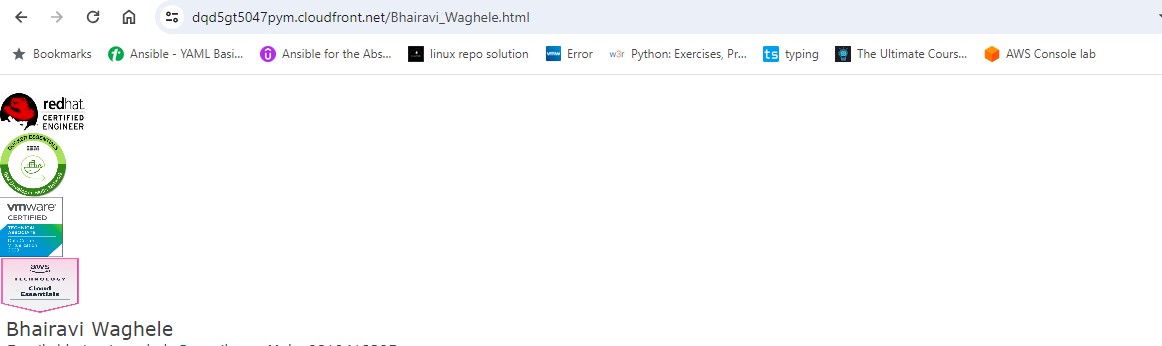
Try and test with above steps, In this way with the help of cloudfront we can access private bucket object.
Happy Learning!!!
Thanks,
Bhairavi
Subscribe to my newsletter
Read articles from Bhairavi Waghele directly inside your inbox. Subscribe to the newsletter, and don't miss out.
Written by
