A Beginner's Guide: Implementing AWS MediaLive in AWS
 Sumit Mondal
Sumit Mondal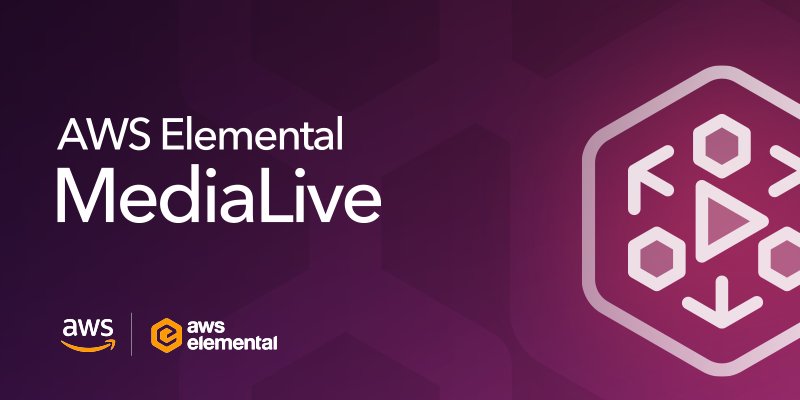
Introduction:
In today's digital age, streaming media has become an integral part of our online experiences. Whether it's live events, video-on-demand, or interactive broadcasts, AWS (Amazon Web Services) provides a robust solution for media processing and delivery. One key service in this ecosystem is AWS MediaLive, which enables seamless and efficient live video streaming. In this blog post, we'll walk you through the basics of implementing AWS MediaLive in AWS, making the process easy and straightforward.
Step 1: Setting Up AWS Account and Access Management:
Before diving into AWS MediaLive, ensure you have an AWS account. Once you're set up, navigate to the AWS Management Console and access the IAM (Identity and Access Management) service. Create an IAM role with the necessary permissions for MediaLive. Assign policies like AWSMediaLiveFullAccess to simplify the process.
Step 2: Configuring AWS Elemental MediaLive Channel:
In the AWS Management Console, find the MediaLive service.
Click on "Channels" in the left navigation pane and then "Create Channel."
Provide a unique channel name and choose the channel class based on your streaming requirements.
Select the input type, either "Standard" or "SinglePipeline" based on your workflow.
Example: For a standard workflow, choose "Standard" and define input specifications like codec, resolution, and frame rate.
Step 3: Setting Up Input Sources:
AWS MediaLive supports various input sources, including AWS Elemental Link devices, AWS Elemental Appliances, and RTMP streams.
Example: If you're using an RTMP stream, enter the RTMP URL and credentials in the input settings. For other sources, follow the specific setup instructions.
Step 4: Configuring Video and Audio Settings:
Fine-tune your video and audio settings based on your streaming requirements. Adjust the resolution, bitrate, and codec settings to optimize the output quality.
Example: For adaptive streaming, configure multiple renditions with varying bitrates to cater to different network conditions.
Step 5: Setting Up Output Groups:
Define the output groups to determine the destinations for your live stream. AWS MediaLive supports various output destinations, including AWS Elemental MediaStore, AWS Elemental MediaPackage, and RTMP.
Example: To stream to AWS Elemental MediaPackage, create an output group, select the destination type, and provide the necessary information, such as the endpoint URL and credentials.
Step 6: Review and Launch:
Before launching your channel, review the settings to ensure everything is configured correctly. Once satisfied, click "Create Channel" to initiate the AWS MediaLive channel.
Conclusion:
Implementing AWS MediaLive in AWS doesn't have to be a complex task. By following these easy steps and examples, you can seamlessly set up a live video streaming channel tailored to your specific needs. Remember to explore additional features and optimizations provided by AWS MediaLive to enhance your streaming experience. Happy streaming!
Subscribe to my newsletter
Read articles from Sumit Mondal directly inside your inbox. Subscribe to the newsletter, and don't miss out.
Written by

Sumit Mondal
Sumit Mondal
Hello Hashnode Community! I'm Sumit Mondal, your friendly neighborhood DevOps Engineer on a mission to elevate the world of software development and operations! Join me on Hashnode, and let's code, deploy, and innovate our way to success! Together, we'll shape the future of DevOps one commit at a time. #DevOps #Automation #ContinuousDelivery #HashnodeHero