A Beginner's Guide to Implementing AWS MediaPackage: Simplifying Video Content Delivery
 Sumit Mondal
Sumit Mondal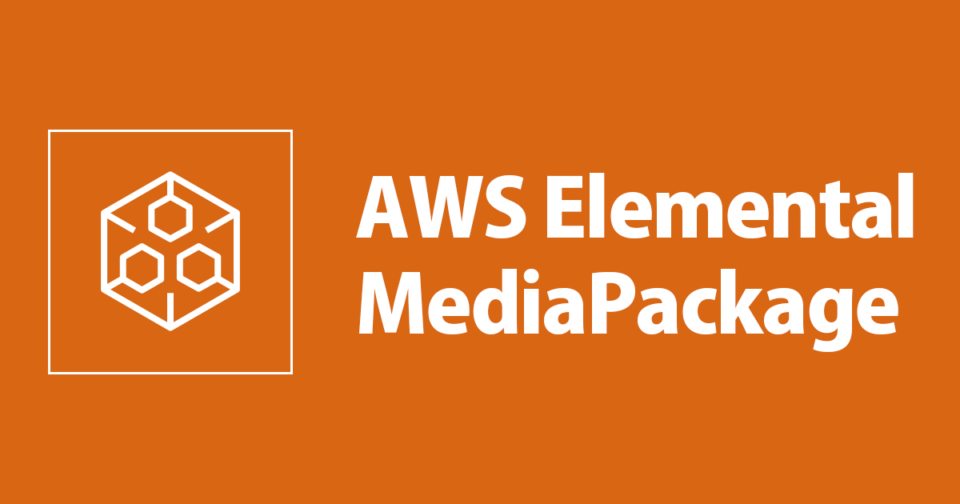
Introduction:
In today's digital age, video content is king, and delivering it seamlessly to your audience is crucial. Amazon Web Services (AWS) provides a powerful solution for video content delivery through AWS MediaPackage. In this guide, we'll walk you through the basics of implementing AWS MediaPackage in a simple and easy-to-understand way, complete with examples.
What is AWS MediaPackage?
AWS MediaPackage is a fully-managed video origination and packaging service that allows you to securely and reliably deliver live and on-demand video content to a wide range of devices. It supports various streaming formats and provides features like content protection and low-latency delivery.
Let's dive into the steps of implementing AWS MediaPackage:
Step 1: Setting Up AWS MediaPackage:
To get started, log in to your AWS Management Console. Navigate to the AWS MediaPackage service and create a new channel. A channel represents the endpoint where your content is packaged and delivered. Specify the settings such as the channel ID, playback URLs, and choose the appropriate region.
# Example AWS CLI command for creating a channel
aws mediapackage create-channel --id my-channel
Step 2: Configuring Endpoints:
Once your channel is created, you need to configure endpoints. Endpoints define the formats and protocols for delivering your content. AWS MediaPackage supports various endpoints, including HTTP Live Streaming (HLS) and Dynamic Adaptive Streaming over HTTP (DASH).
# Example AWS CLI command for creating an endpoint for HLS
aws mediapackage create-origin-endpoint --channel-id my-channel --id my-hls-endpoint --manifest-name my-hls-manifest
Step 3: Configuring Content Protection:
To protect your content, AWS MediaPackage integrates with AWS Identity and Access Management (IAM) and AWS Key Management Service (KMS). Set up IAM roles and policies to control access to your resources and configure KMS for encryption.
# Example AWS CLI command for creating an IAM role
aws iam create-role --role-name my-mediapackage-role --assume-role-policy-document file://mediapackage-role-policy.json
# Example AWS CLI command for configuring content protection with KMS
aws mediapackage configure-encryption --id my-hls-endpoint --encryption file://encryption-config.json
Step 4: Uploading Content:
Now that your AWS MediaPackage setup is complete, you need to upload your video content to an Amazon Simple Storage Service (S3) bucket. Ensure your S3 bucket is properly configured for access and permissions.
# Example AWS CLI command for uploading content to S3
aws s3 cp my-video.mp4 s3://my-s3-bucket/
Step 5: Testing Your Setup:
Once your content is uploaded, you can test your AWS MediaPackage setup by accessing the provided playback URLs. Use a media player or a web browser to view your live or on-demand video stream.
Conclusion:
Implementing AWS MediaPackage for video content delivery doesn't have to be complicated. By following these simple steps and examples, you can set up a robust and secure solution for streaming content to your audience. AWS MediaPackage's scalability and flexibility make it a powerful tool for any organization looking to provide a seamless video experience. Start delivering your content with confidence using AWS MediaPackage!
Subscribe to my newsletter
Read articles from Sumit Mondal directly inside your inbox. Subscribe to the newsletter, and don't miss out.
Written by

Sumit Mondal
Sumit Mondal
Hello Hashnode Community! I'm Sumit Mondal, your friendly neighborhood DevOps Engineer on a mission to elevate the world of software development and operations! Join me on Hashnode, and let's code, deploy, and innovate our way to success! Together, we'll shape the future of DevOps one commit at a time. #DevOps #Automation #ContinuousDelivery #HashnodeHero